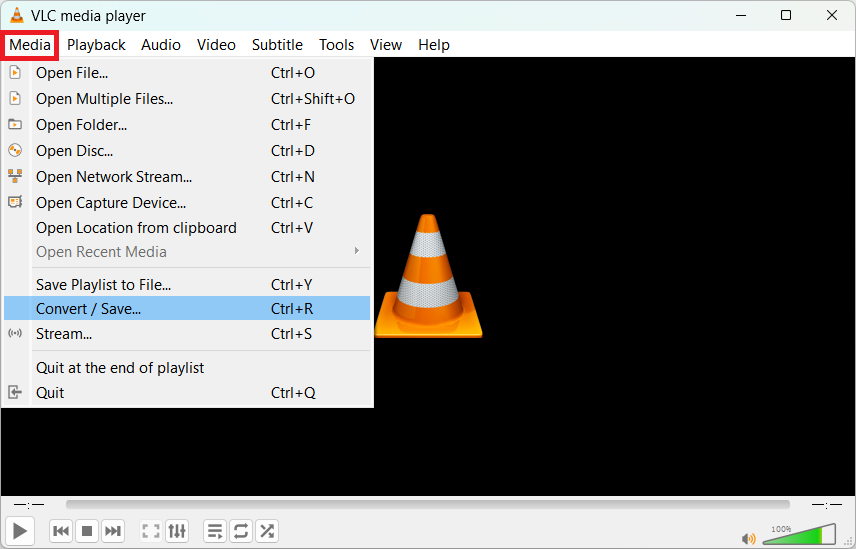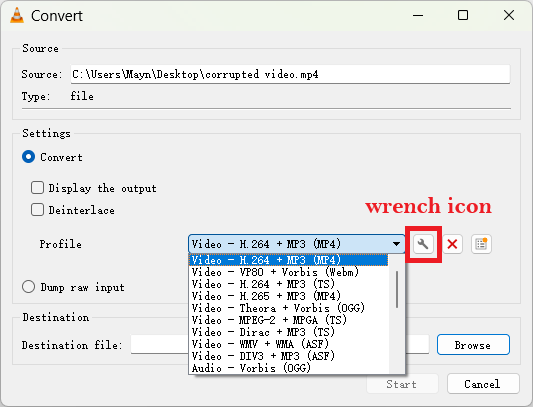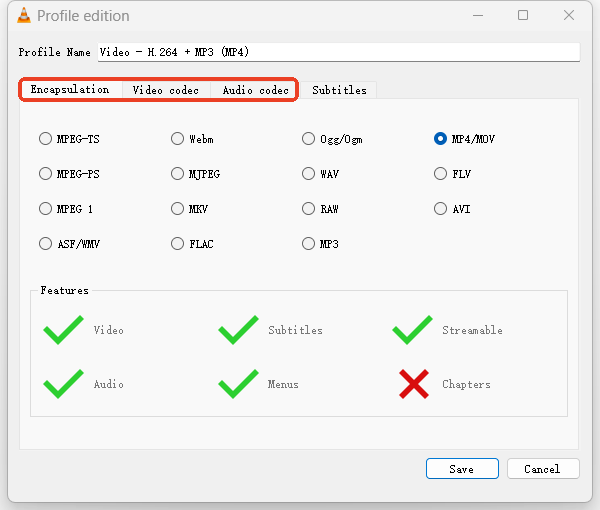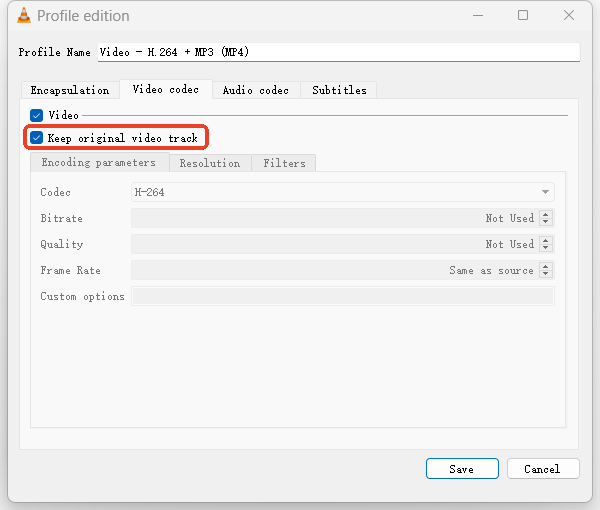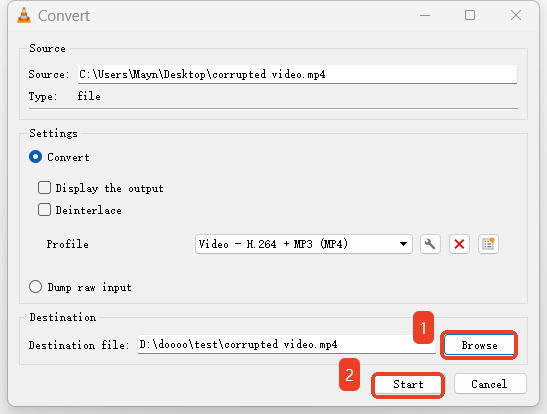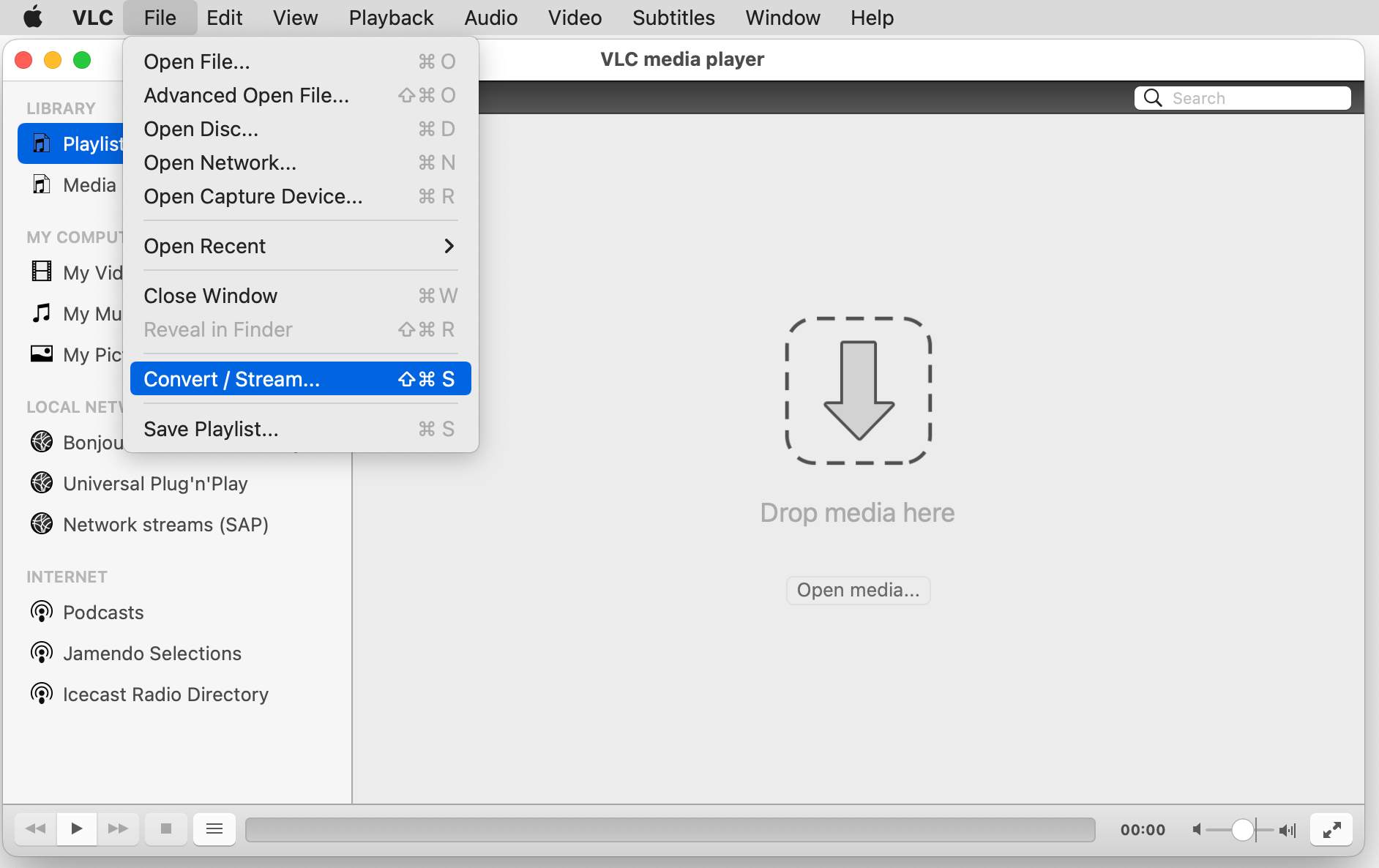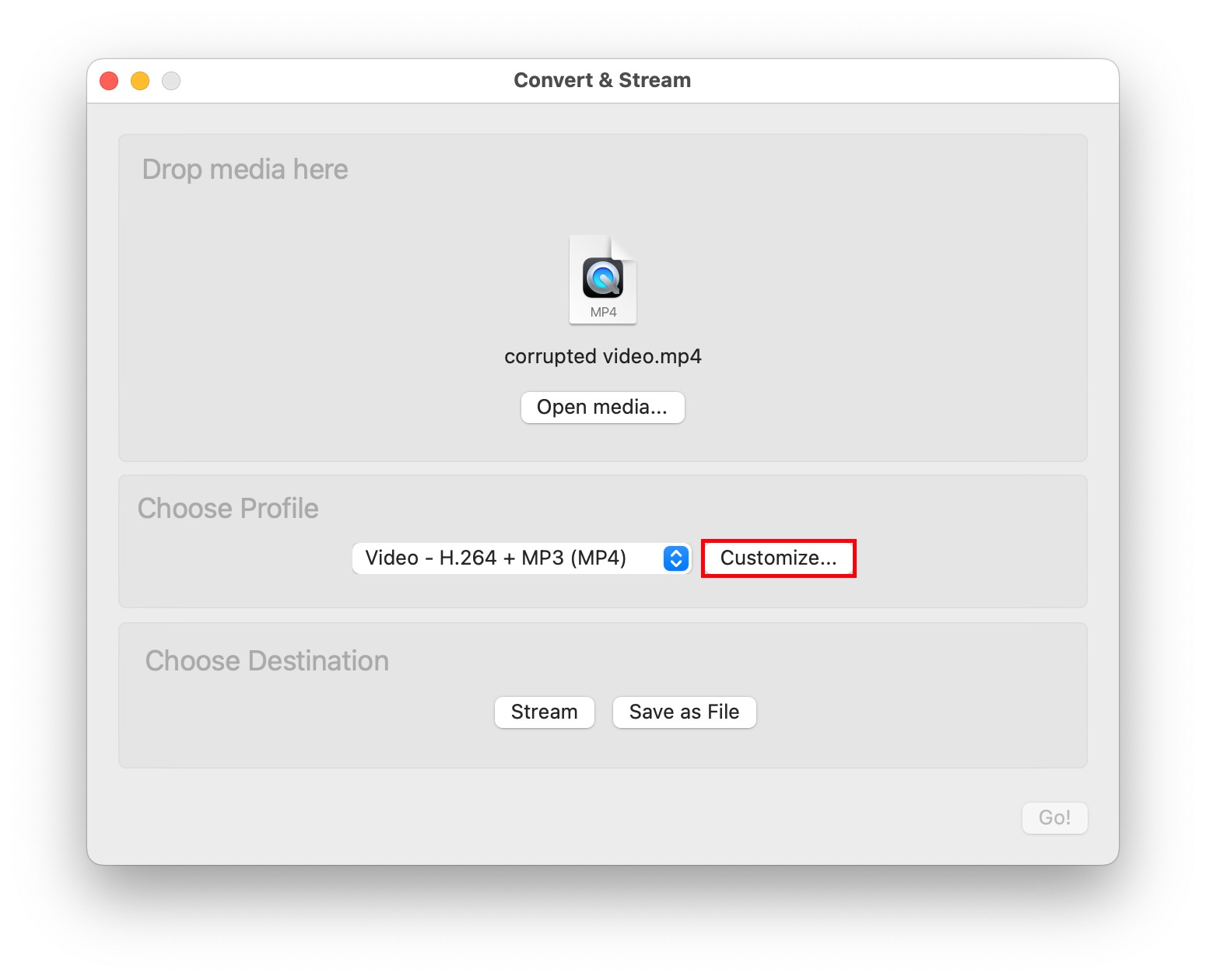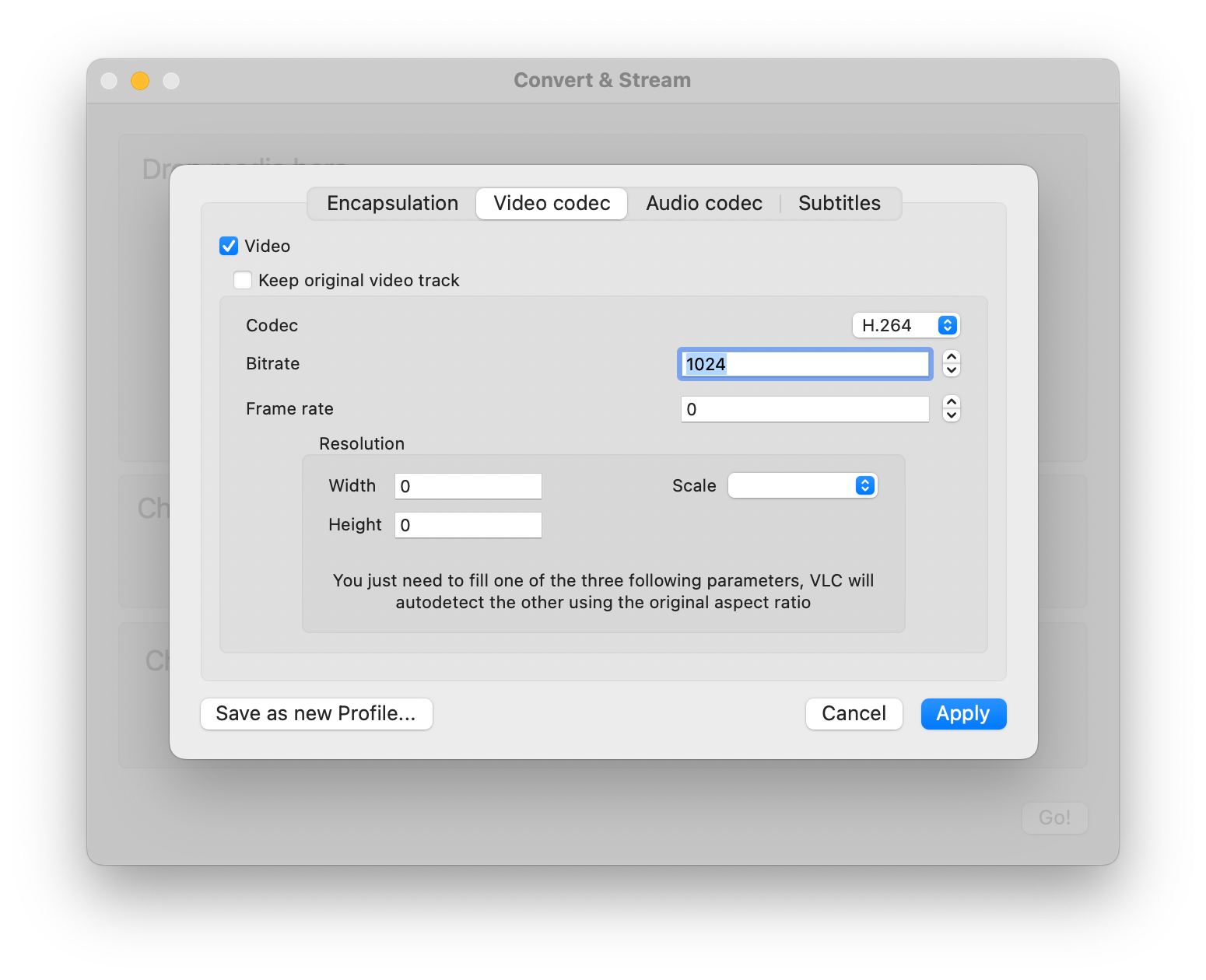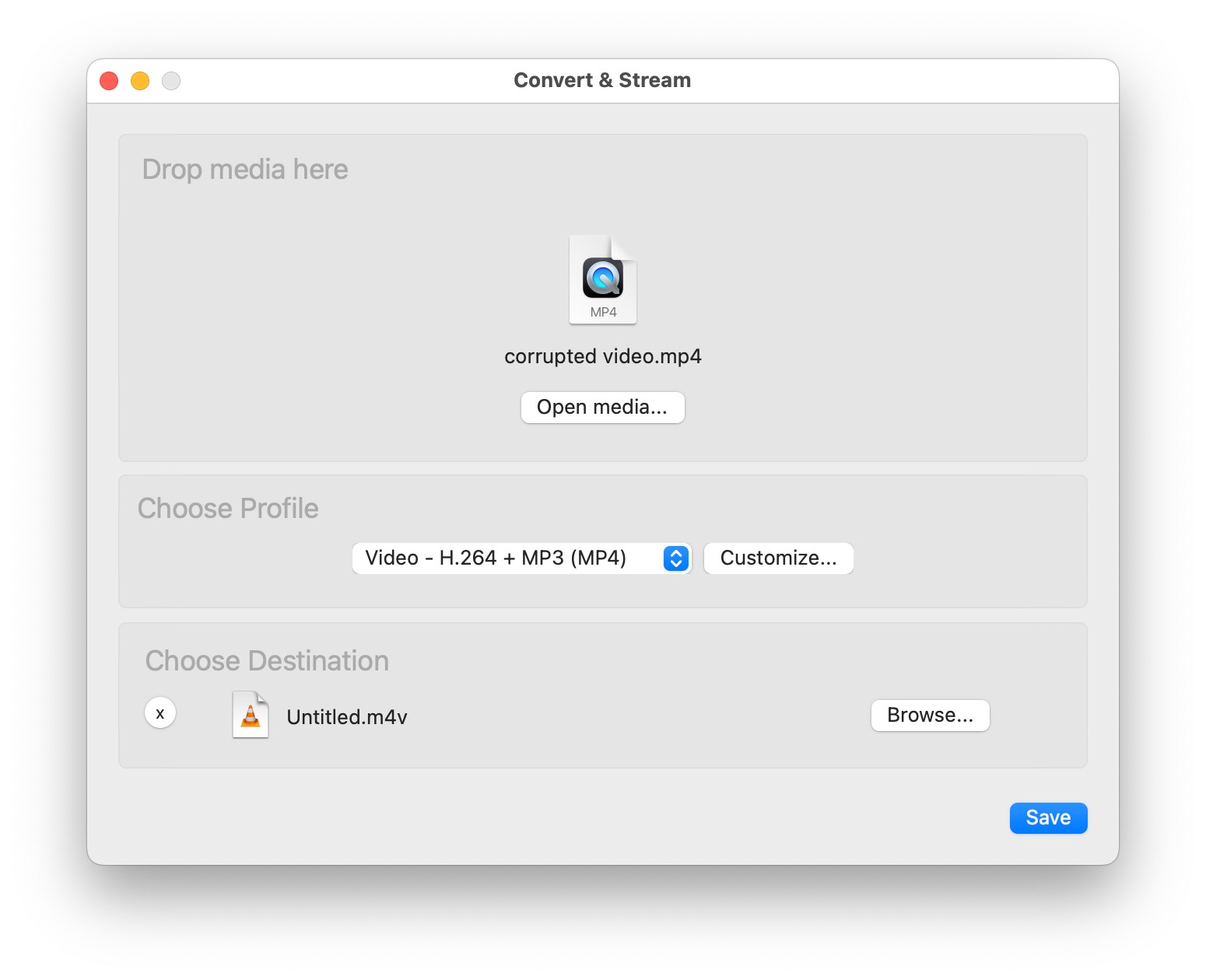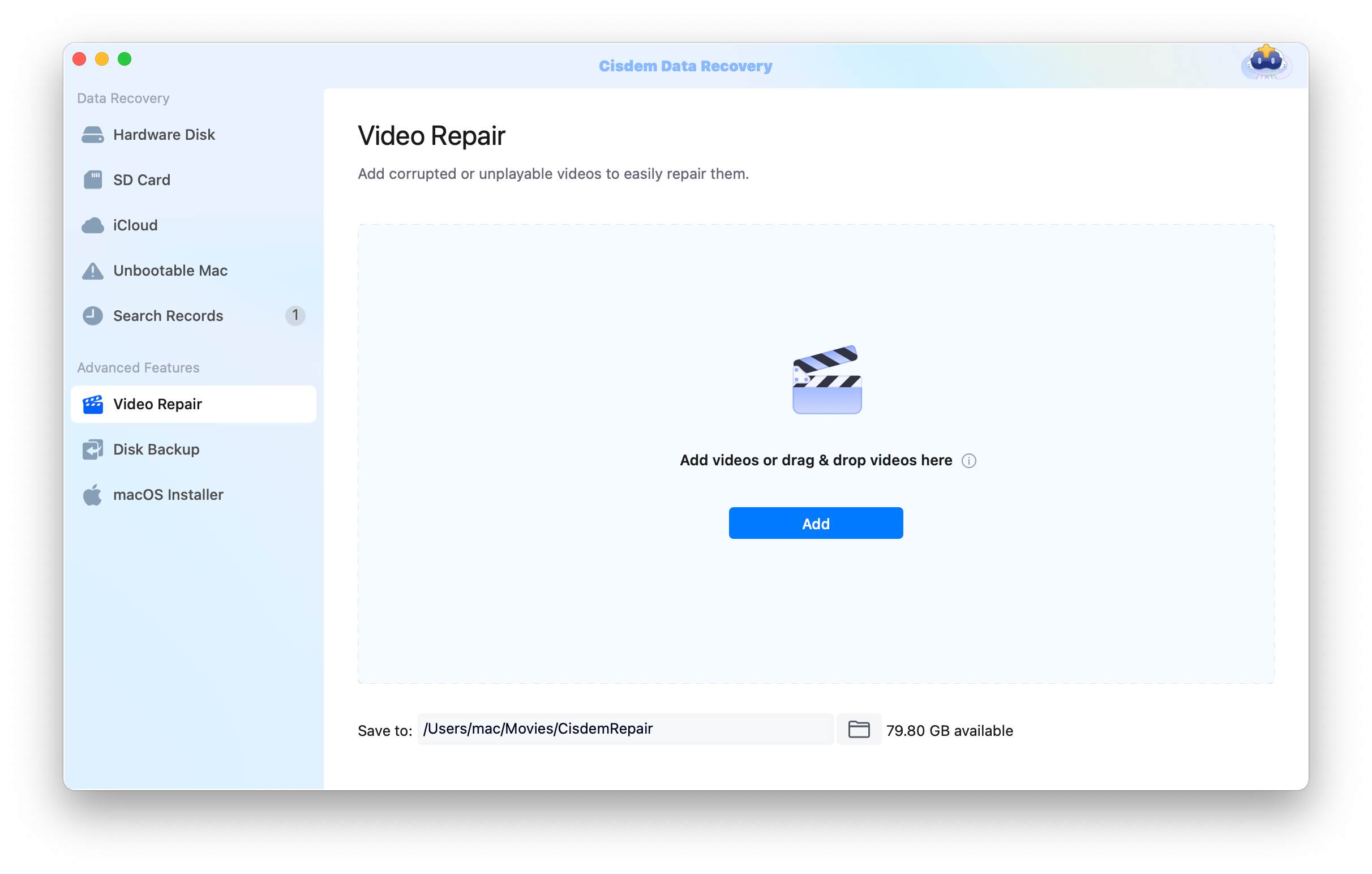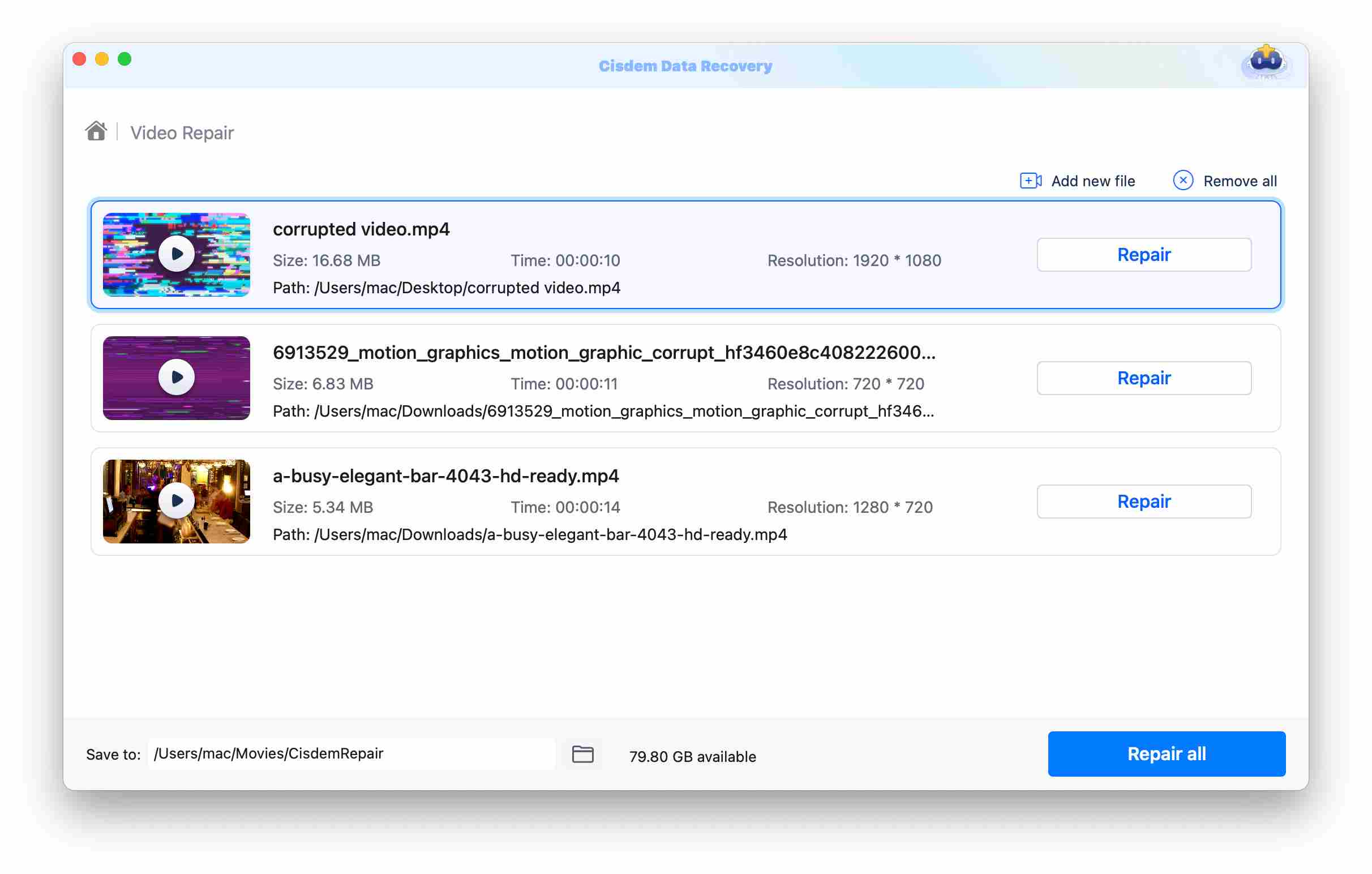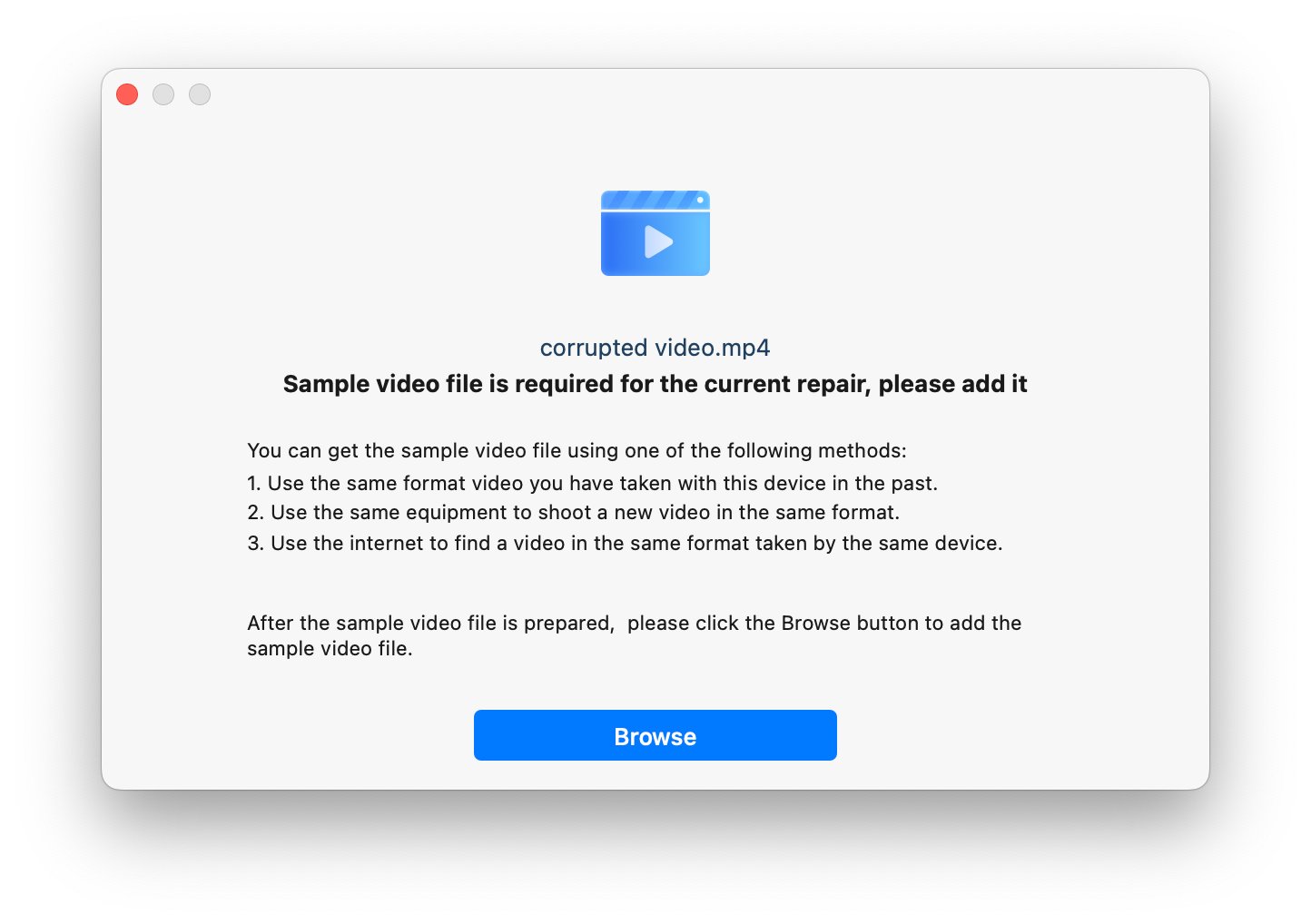Repair MP4 with VLC & Better Solution When It Fails
 166
166
 0
0
 Data Recovery
Data Recovery
Repair Severely Corrupted MP4 Videos When VLC Fails
VLC is a free and open source media player you've probably heard about. Seriously, it handles pretty much any audio or video files you throw at it, along with DVDs and CDs. But it's not just about hitting play. It also lets you stream content, convert files between formats, do some basic video editing and even fix minor issues in video files. It's incredibly versatile.
In this tutorial, you’ll learn how to use VLC to repair MP4 files step by step. Even if it fails to repair MP4, you can resort to dedicated video repair tools.
How to Repair MP4 Files with VLC Media Player?
Although VLC Media Player is not a specialized repair tool, it has some built-in features that can help you repair slightly damaged videos files, specifically issues related to the video index, black screens and choppy playback.
When to Use VLC to Repair MP4:
✅ MP4 video doesn’t play but has valid video/audio streams.
✅ Video was improperly closed due to incomplete downloads.
✅ Best for minor container corruption, incorrect header or index issues.
Before jumping to the detailed steps of repairing MP4 in VLC, you should be aware that:
- Always copy the corrupted video file before repairing.
- VLC Media Player have some differences in features and user interface between Windows and Mac versions. So the steps you take may vary depending on your OS.
#1. Windows Users: Steps to Repair MP4 in VLC
- Open VLC Media Player software.
- Go to Media drop-down menu, choose Convert/Save option.
![repair mp4 with vlc01]()
- In the new window, click + Add to import your corrupted MP4 video, then continue with Convert/Save button.
![repair mp4 with vlc02]()
- Select “Video - H.264 + MP3 (MP4)” option from the Profile list.
![repair mp4 with vlc03]()
- Hit the Wrench icon, a Profile edition window will appear.
![repair mp4 with vlc04]()
- Under Encapsulation, choose MP4/MOV. Under Video codec and Audio codec, select “Keep original video/audio track” to avoid re-encoding.
![repair mp4 with vlc06]()
- Save the profile edits, and browse a location to set a destination file and name.
![repair mp4 with vlc06]()
- Finally, click Start button to begin the repair processing.
Tips: In the Step 6, you can skip ticking “Keep original video/audio track” when corruption persists after conversion or you suspect deep video or audio stream damage (hardware errors and camera failure). Then choose the H-264 codec in the Profile edition window to force re-encoding. To get a better output quality, you can set Bitrate to 1024 as well.
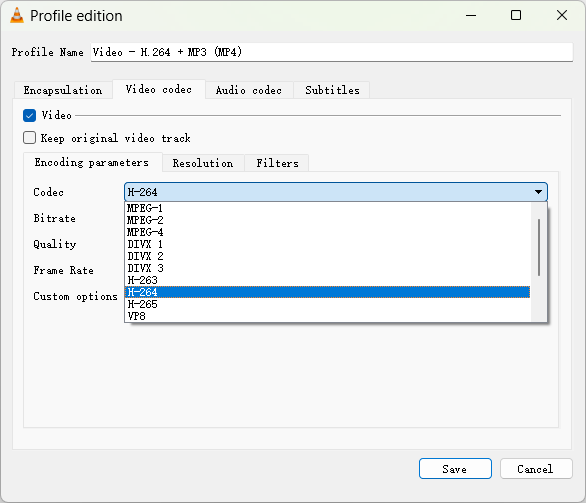
#2. Mac Users: Steps to Repair MP4 in VLC
- Start the program of VLC on your Mac.
- Go to the File tab and choose Convert/Stream.
![repair mp4 with vlc mac01]()
- In the new wizard, choose “Video - H.264 + MP3 (MP4)” from the profile list. And continue with Customize.
![repair mp4 with vlc mac02]()
- There are 4 tabs: Under Encapsulation, choose MP4/MOV. Under Video codec, choose H-264, set Bitrate to 1024. Under Audio codec, choose MP3, set Bitrate to 128. Apply the changes.
![repair mp4 with vlc mac03]()
- Click Save as File and browse a location to save the repaired MP4 video.
![repair mp4 with vlc mac04]()
- Press Save button to begin repairing your video file.
Why Does VLC Fail to Repair Your MP4 Videos?
You followed the VLC repair tutorial, but your MP4 remains broken. Why? Because VLC’s repair function is a relatively simple tool designed for a specific, minor type of corruption that the video and audio data is perfectly intact but the file’s index is broken. When using its conversion feature, it might sometimes skip corrupted sections and create a playable output.
In addition, it lacks the sophisticated algorithms of dedicated video repair tools that can handle fragmented data, partially overwritten files, or attempt to salvage data from damaged blocks. For these types of corruption, VLC Media Player will likely fail.
How to Repair MP4 Files When VLC Fails?
When VLC fails to work and you’re facing severely corrupted, unplayable, or even deleted MP4 files, a dedicated recovery and repair tool is essential.
That’s where Cisdem Data Recovery comes in. Compatible with both Windows and macOS, this versatile program deals with complex video damage and data loss scenarios that most players can’t handle.
Why Pick Cisdem as the First Choice to Repair MP4 Files?
Dual-Action Powerhouse:
- Recover Tool: It restores deleted, formatted or inaccessible videos from HDD, SSD, USB drives, cameras and SD cards.
- Repair Tool: It fixes corruption in recovered videos or existing broken files, with problems like freezing, choppy playback and header errors.
Handle Various Scenarios:
- It repairs corrupted MP4 videos from interrupted transfers, improper video compression, system failures, device crashes, virus attacks, bad storage sectors, etc.
- It repairs multiple video types: MP4, MOV, AVI, MKV and so on.
- It recovers deleted or lost videos from RAW drives and partitions.
- It recovers more than 1000 file types, including videos, audios, documents and pictures.
High Efficiency:
- It supports batch repairing MP4 video files.
- There is no need to spend time studying the repair steps thanks to its intuitive user interface.
How to Repair MP4/MOV Files with Cisdem?
- Download this MP4 repair tool, then launch it.
 Free Download macOS 10.15 or later
Free Download macOS 10.15 or later  Free Download Windows 10 or later
Free Download Windows 10 or later - Select Video Repair feature from the left panel.
![repair mp4 with vlc cisdem01]()
- Click Add button to import broken MP4 videos you want to repair. Or, you can drag and drop your files into the uploading zone.
![repair mp4 with vlc cisdem02]()
- After adding files, you can repair them one by one or all at once. The fixed videos will be stored in a folder named CisdemRepair.
- If the basic repair fails, it means that the video file has been severely damaged. Then the the program will pop up a window where you can upload a sample video file to increase the success rate.
![repair mp4 with vlc cisdem03]()
- Click Start repairing to use the advanced repair feature. Once it is done, click View in Finder to check the repaired MP4 videos.
Why MP4 Files Get Corrupted?
The common causes of MP4 corruption include incomplete download or transfer, storage device errors, software bugs or crashes, virus infection and more. All these may make MP4 videos unreadable and unplayable.
- Incomplete Downloads/Transfers:
Interruptions during copying from USB, downloading from the internet, or uploading to cloud storage leave the file partially written. For example, you unplug the USB improperly, or the network suddenly goes down. - Storage Device Errors:
Bad sectors on a storage device indicate that it is not safe to store data here. The device cannot reliably read or write data to these sectors. If an MP4 video is stored on such a sector, it will become corrupted. Other types of storage device errors caused by system crashes, malware, aging hardware and even physical damage can also corrupt the MP4 videos. - Software Bugs or Crashes:
Glitches in video editing software or media players can write incorrect data or fail to finalize the file structure correctly. And improper shutdowns during editing or saving will also prevent the final write.
Frequently-Asked Questions About VLC Repair MP4
1. Why VLC fails to play MP4 files?
MP4 files are damaged; MP4 videos contain very new codecs, which are incompatible with the outdated VLC version; incomplete video downloads; a VLC bug; incorrect video output settings and other setting issues.
2. How to fix VLC video problems?
Repair broken MP4 videos; update VLC to the latest version; download videos again; restart VLC or computer; change video output module via “Tools” > “Preferences” > “Video”; disable hardware acceleration under “Input/Codecs”; reset preferences.
3. How to fix corrupted MP4 video files in Android?
VLC Media Player is also available on Android, so you can also use it to repair damaged MP4 videos on your phone. It can be downloaded from Google Play Store. Alternatively, search “video repair” in Play Store to get more professional video repair tools.
4. Can VLC repair MOV files? What video format does VLC not support?
Yes, VLC can repair minor corruption issues in both MP4 and MOV files. It supports inputting a wide range of file formats, but some older formats like IV40, IV41, IV51 and RV30 may not be supported.

Zoey shows a great interest in what she does. Although not long with Cisdem, she has possessed a professional understanding of data recovery.

JK Tam is the lead developer at Cisdem, bringing over two decades of hands-on experience in cross-platform software development to the editorial team. He is now the lead technical approver for all articles related to Data Recovery and DVD Burner.