How to Recover Deleted TikTok Videos on iPhone, Android, PC, Mac?
 10.0K
10.0K
 1
1
Posted a video on TikTok and it went viral on Internet with millions of views, but you deleted it by mistake? That’s very sad. But don’t worry, we have the solutions to get TikTok videos back even you deleted it.
This guide covers the methods and steps recover deleted TikTok videos on iPhone, Android, PC and Mac.
 Cisdem Data Recovery for Windows and Mac
Cisdem Data Recovery for Windows and Mac
Recover Deleted TikTok Videos within or after 30 Days
- Restore recently deleted and permanently deleted TikTok videos
- Recover deleted TikTok videos from Android, PC, Mac and iCloud backup
- Repair corrupted TikTok video
- Locate TikTok videos quickly with search and filter tool
- Preview TikTok videos before recovery
- Save recovered TikTok videos to local drive or cloud storage
- Restore data from various internal and external storage device
- Support 1000+ file recovery: video, photo, document, audio, archive, email, bookmark
- Additional features: resume scanning, create disk backup, rescue crashed PC/Mac, create bootable installer, etc.
 Free Download Windows 11/10/8/7
Free Download Windows 11/10/8/7 Free Download macOS 10.15 or later
Free Download macOS 10.15 or later
Can You Recover Deleted TikTok Videos?
The answer is certainly YES!
On one hand, TikTok itself has some specific built-in features to restore your deleted TikTok videos. On the other hand, you can make use of backups, or credible third-party tools that assist you in rescuing deleted videos from TikTok more smoothly and efficiently.
Generally speaking, the native solutions provided in TikTok only apply to the deleted TikTok videos within 30 days. If yours have been deleted for more than 30 days, a backup or a 3rd party tool is required.
Just keep reading to pick out the most suitable solution for your condition.
How to Recover Deleted TikTok Videos within 30 Days?
TikTok offers 2 ways to restore a deleted video, as long as the deletion happens in the past 30 days. However, the 2nd method only works on mobile phones.
1st, Check Draft
Maybe the video is still a draft, no showing up in the posted videos list, so you mistakenly think you’ve deleted it. Then, you are recommended to check first and continue posting the video in your TikTok account.
- Log into your TikTok account.
- Click on Upload.
![check tiktok draft 01]()
- If there is a draft, click Continue.
![check tiktok draft 02]()
- Edit the video and post.
2nd, Recover from Recently Deleted (iPhone, Android)
On TikTok for iPhone or Android, there is a Recently Deleted folder to store the deleted TikTok videos in the past 30 days. You can easily put back a deleted video in your TikTok account and it will be posted with original url instantly.
- Open TikTok app on your iPhone or Android phone.
- Tap Profile on the bottom.
- Tap the 3-horizontal-line icon and go to Settings and privacy.
![recover recently deleted tiktok 01]()
- Tap Activity Center and go to Recently deleted.
![recover recently deleted tiktok 02]()
- All the deleted TikTok videos will show up, choose the one you want to recover and click Restore.
![recover recently deleted tiktok 03]()
How to Recover Deleted TikTok Videos after 30 Days?
You’ve deleted the TikTok video for more than 30 days? Then you can use a local backup or cloud backup if you have, even use 3rd party tools if you want to recover TikTok videos after 30 days without backup.
#1 Get Back Deleted TikTok Videos Using Backup
People involved in data industry tend to say “no backup, no recovery”. Though it’s a bit of an exaggeration, having a backup of your crucial data is truly necessary to pave the way for data recovery.
So if you staill have a local backup on your device, or have enabled cloud backups, such as Google Photos for Android, iCloud Photos for iOS device, you can restore the deleted TikTok videos in a pretty effortless manner.
On iPhone
Method 1: Recover Deleted TikTok Videos from iPhone Photos
- Open Photos app.
- Tap on Albums, browse the videos and find the copy of the deleted TikTok video.
- If not found, scroll down to select Recently Deleted, select the deleted Tiktok videos you need to recover and hit on Recover.
![iphone photos app 01]()
- Open TikTok on your iPhone, upload the video again to restore.
Method 2: Recover Deleted TikTok Videos from iCloud Photos
- Visit iCloud.com and log in.
- Go to Library > Photos, select the copy for the deleted video that you want to recover.
- Then click on the Download icon to save the video to your iPhone.
![recover tiktok icloud 01]()
- If you cannot find a video, go checking the Recently Deleted folder and put it back if available.
![recover tiktok icloud 02]()
- Open TikTok app, upload the video again to restore.
On Android
Method 1. Recover Deleted TikTok Videos from Android Gallery
- Open the gallery on your Android.
- Browse the photos to find a copy for the deleted TikTok video.
- If not found, go checking the Trash and put back. Or go to Settings > Accounts and backup > Restore data to retrieve a deleted copy from local storage.
![recover tiktok android]()
- Then open TikTik app on your Android, upload the video again.
Method 2. Recover Deleted TikTok Videos from Google Photos
- Open Google Photos.
- Browse the videos to find the copy of the deleted TikTok video.
- If not found, tap the hamburger icon at the top left corner, select Trash. Find and select the copy for your TikTok videos, tap on Restore.
![recover tiktok android 02]()
- Then open TikTok video, upload the video again.
Of course, you can search the copies of your deleted TikTok video on Mac or Windows internal disk, or just find back via Mac Time Machine and Windows File History if you’ve deleted the copies.
2# Recover Deleted TikTok Videos Using Wayback Machine
If the deleted TikTok video has been posted for a while, there will be cached versions preserved by Wayback Machine. As long as you know the URL of the deleted TikTok, Wayback Machine will bring to you to the page, then you will be able to save the video and re-post.
If you know the URL, just start with step 6.
- Open TikTok app.
- Go to Settings > Privacy > Data.
![download tiktok data 01]()
- From Request data tab, choose all data and click on Request data to ask for a copy of all your TikTok data.
![download tiktok data 02]()
- Once the data is ready, you will be able to download the data.
![download tiktok data 03]()
- Open the archive that contains all your TikTok data, then go to Posts > Recently Deleted Posts. You will be able to find the URL of the deleted TikTok video.
![download tiktok data 04]()
- Open https://web.archive.org/, paste the URL into the address bar.
![download tiktok data 05]()
- There will be several cached versions on different date, click on one according to cached time and browse the page.
![download tiktok data 06]()
- Then right click on the video and choose Save video as to download. Also you can use a web video downloader, such as SaveTheVideo to download the deleted TikTok video.
![download tiktok data 07]()
- Finally, update the video again in your TikTok account.
3# Best TikTok Video Recovery App for PC, Mac and Android
Assuming you have downloaded and stored your TikTok videos on your computer or on an SD card previously, but removed or lost them incautiously later, a specialized video data recovery app can come in good handy to recover the deleted TikTok videos without a hassle. Here take Cisdem Data Recovery for an instance.
Assigned with advanced computer algorithm, Cisdem Data Recovery for Windows or Mac gives users the peace of mind that comes with knowing nearly all data loss situations are covered. They include Trash Bin emptied, mistaken deletion, inaccessible partition, formatting, system crash, faulty hardware, wrong human operation, etc. Moreover, a 24-hour online customer service of this top-notch product also guarantees you a pleasant recovery process.
Why Cisdem Data Recovery?
- Support recovering TikTok videos on Window PC, Mac, Android SD Card and various storage devices
- Repair damaged TikTok videos
- Preview TikTok videos before recovery
- Restore more than 100 different types of file, including videos, photos, audios, archives, emails, raw files, etc.
- Fix damaged photos and documents with ease
- Recover unsaved documents in Word, Excel, PowerPoint, Keynote, Pages, Numbers, etc.
- Locate files quickly
- Recover data from a crashed computer
- Retrieve recoverable data to local drive or Cloud (DropBox, OneDrive, Google Drive, pCloud, etc.)
Check out the full guide on how to restore deleted TikTok videos:
- Free download Cisdem Data Recovery. Install and launch it on your computer.
 Free Download macOS 10.15 or later
Free Download macOS 10.15 or later  Free Download Windows 11/10/8/7
Free Download Windows 11/10/8/7 - Select and scan a drive.
Click Hardware Disk. This program will list all storage volumes connected with your computer. Select the right one used to save your lost TikTok video. Then click Search for lost files to continue.![cisdem data recovery 01]()
- Locate the TikTok video.
After scanning completes, you can preview all the recoverable files. Use filter tools or search box to find out the TikTok video you want.![cisdem data recovery 02]()
- Recover the TikTok video.
Select the wanted video and hit Recover to resume it to a safe location. You’d better not save the recovered video on its original drive to avoid data overwritten.![cisdem data recovery 03]()
tips: to repair a damaged TikTok video, you can use the Video Repair tool in Cisdem for Mac, batch add the files and repair within seconds.

4# Best TikTok Video Recovery for iPhone
Likewise, if the deleted TikTok videos were ever saved locally on your iPhone, the most worthwhile option is using an iOS data recovery tool to scan your iPhone storage and restore the videos back. Here we highly recommend Cisdem iPhone Data Recovery --- UltData. It dedicates to offer reliable solutions for users to recover system data and valuable third-app files from iOS devices, no matter whether you have backups or not.
How to recover deleted TikTok videos on iPhone?
- Connect your iPhone with a computer.
- Download, install and open UltData on the computer.
 Free Download macOS 10.11 or later
Free Download macOS 10.11 or later  Free Download Windows 11/10/8/7
Free Download Windows 11/10/8/7 - Click Recover Data from iOS Devices.
![cisdem iphone data recovery 01]()
- Choose the types of data you want to recover and click Scan. Here you should tick the box of App Videos and Photo Video.
![cisdem iphone data recovery 02]()
- When scanning is done, locate and find the deleted TikTok videos you need. Finally click Recover to Mac/PC to save them on your computer.
![cisdem iphone data recovery 03]()
Conclusion
It is very easy to recover TikTok videos within 30 days on iPhone or Androidn phone, because TikTok has the Recently deleted folder and allows you restoring a deleted video with ease. Though it is much tricky to get back deleted TikTok videos after 30 days, there are chances using a backup or professional data recovery tools. Good luck to all of you.

Connie Yu has been a columnist in the field of data recovery since 2011. She studied a lot of data loss situations and tested repeatedly to find a feasible solution tailored for each case. And her solutions are always updated to fix problems from the newest systems, devices and apps.

JK Tam is the lead developer at Cisdem, bringing over two decades of hands-on experience in cross-platform software development to the editorial team. He is now the lead technical approver for all articles related to Data Recovery and DVD Burner.




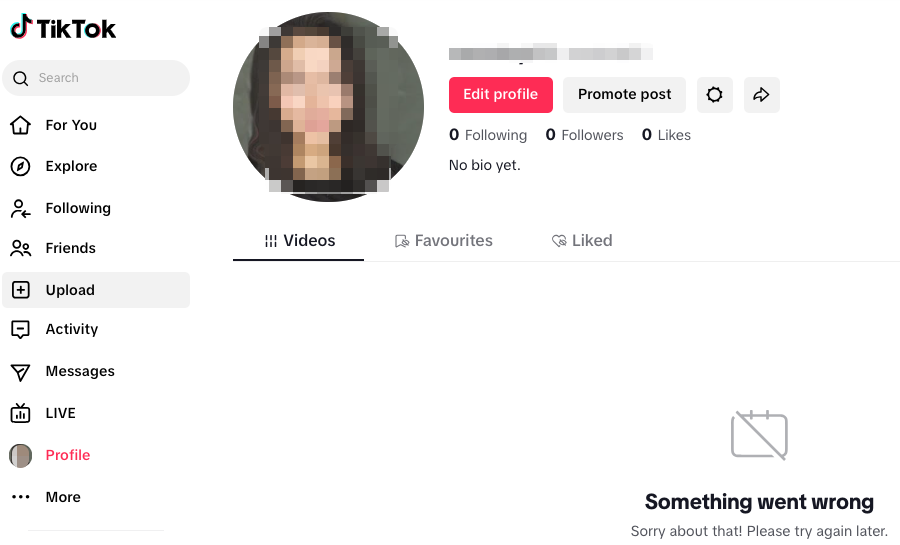
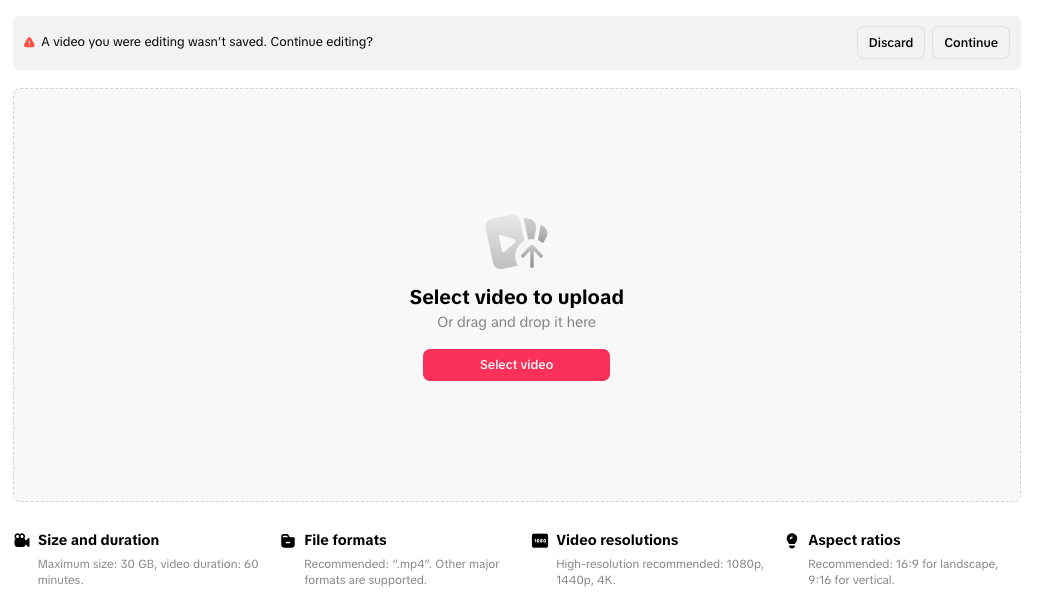
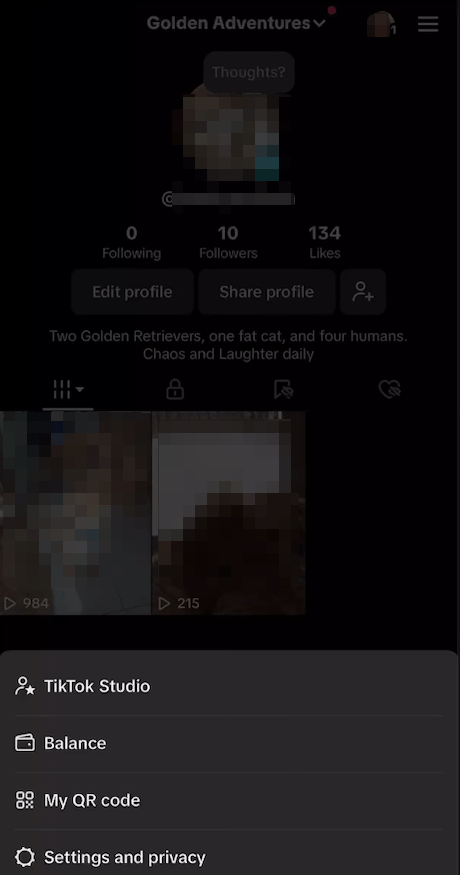
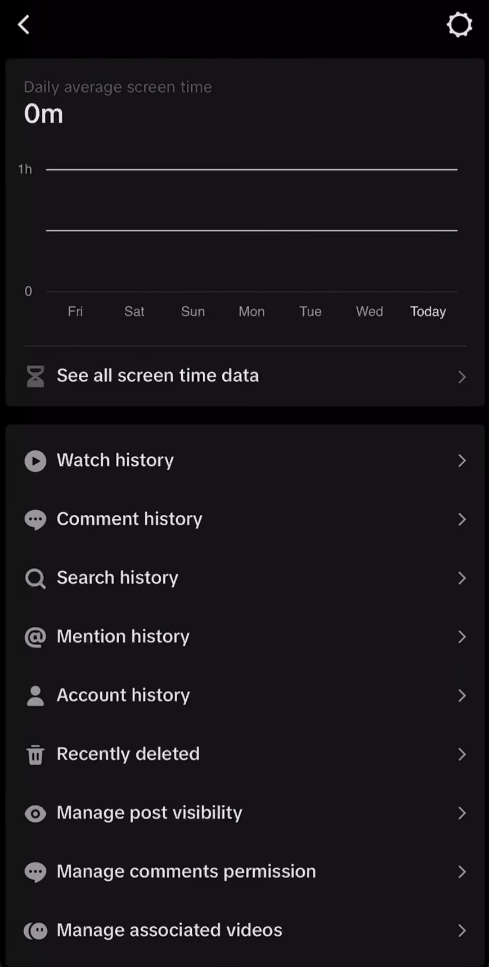
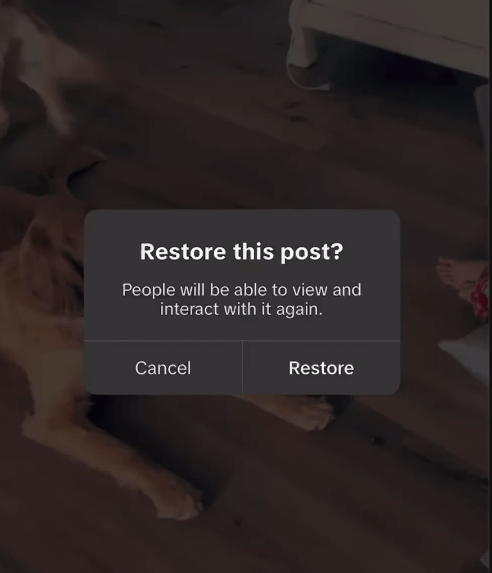
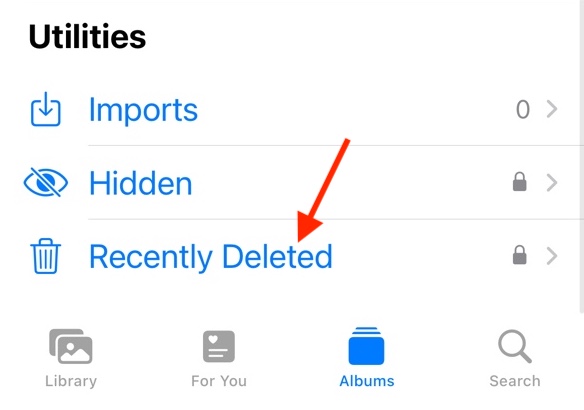
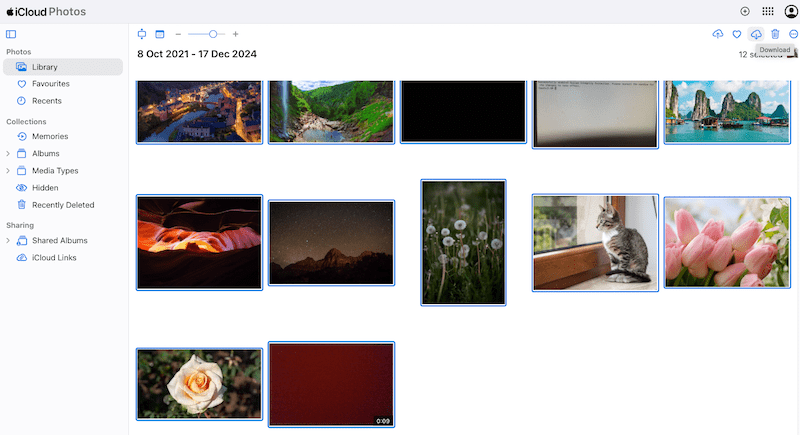
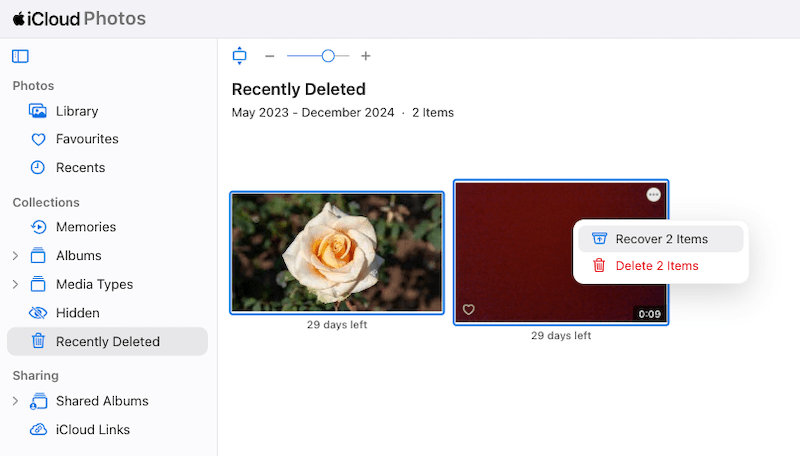
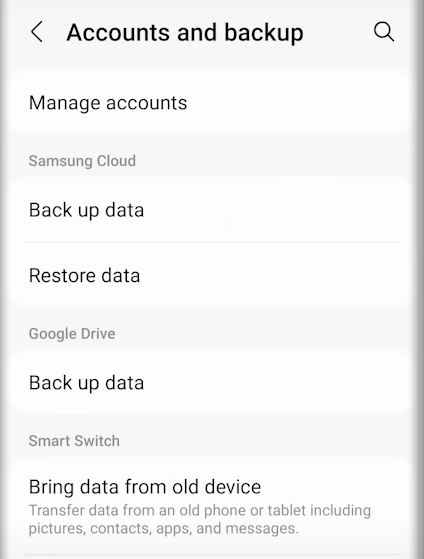
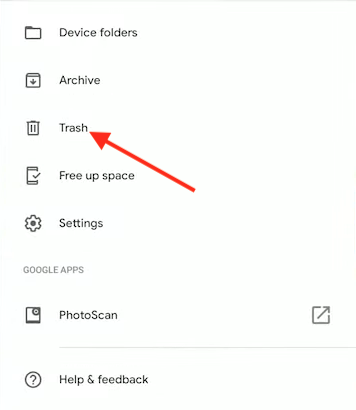
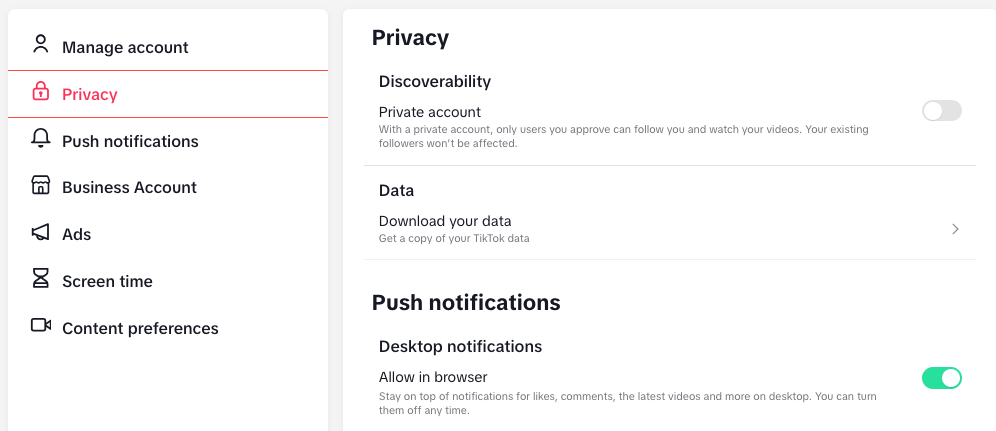
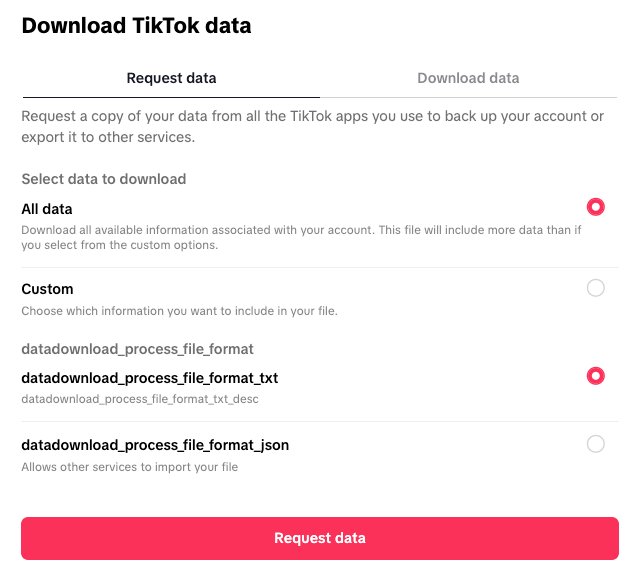
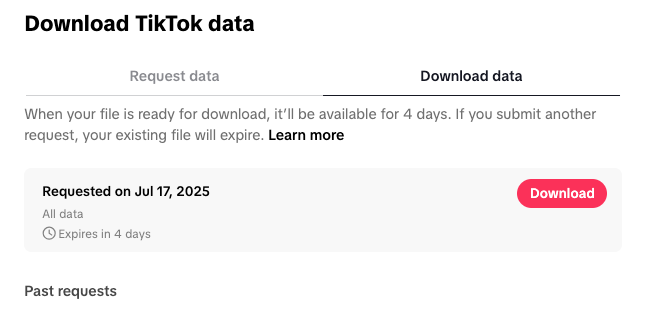
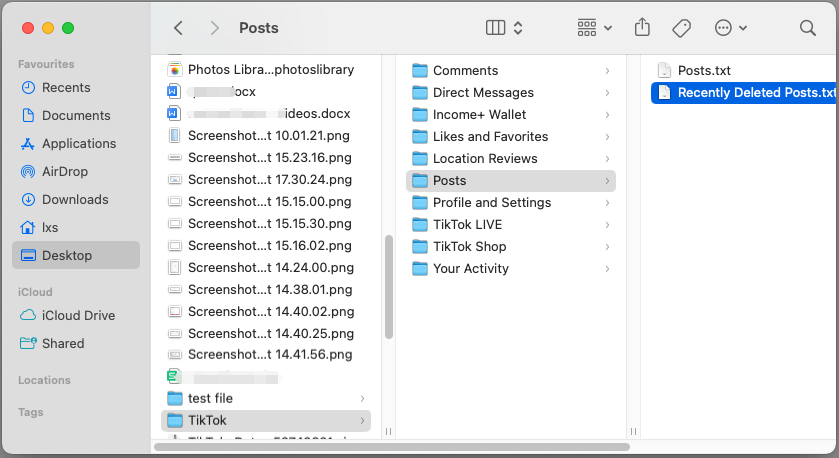
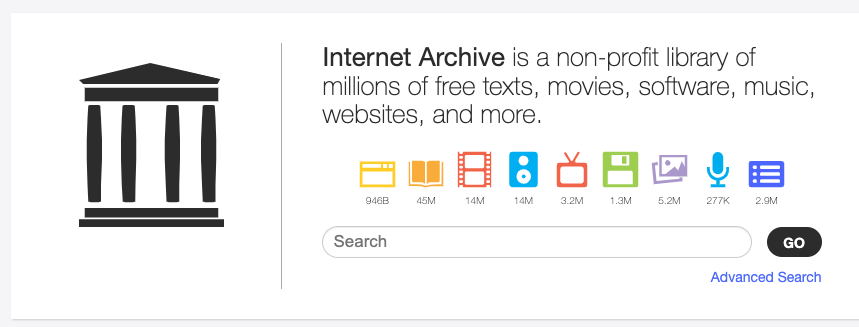
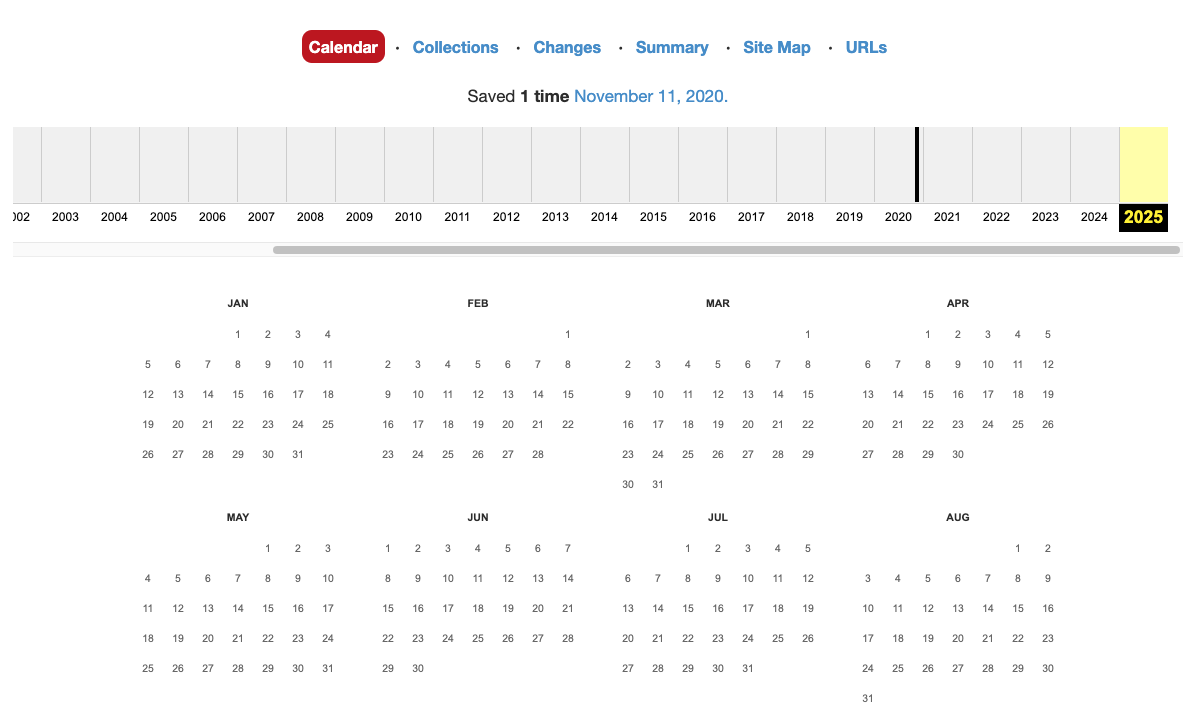
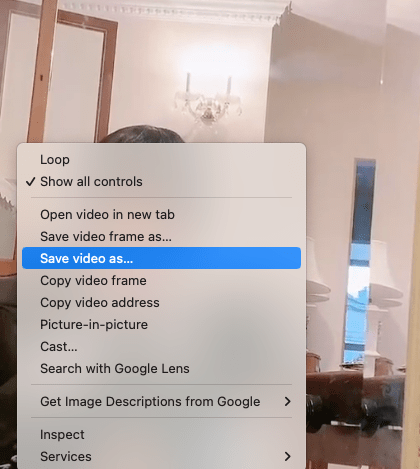

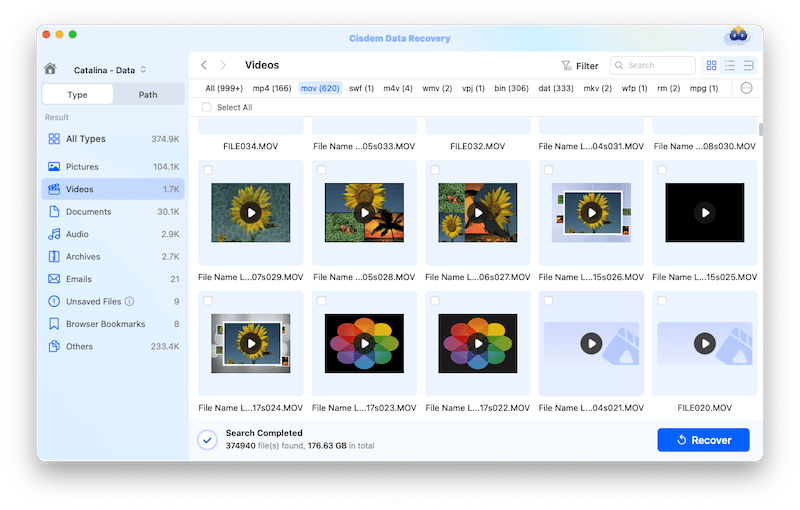
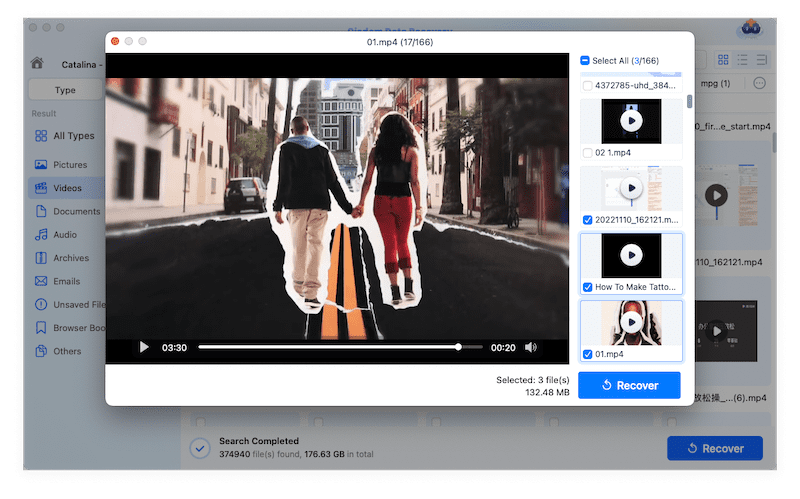



Tamisha W. Smith
Hi,I deleted my favorite videos accidentally 2 weeks ago. I just downloaded as you told but I can't see my videos, can you please tell me where and how can I see my videos?