How to Retrieve iCloud Photos (Deleted within or after 30 Days)?
 10.4K
10.4K
 2
2
If you have an Apple device, you must have an iCloud account that comes with free 5-GB storage or more for a iCloud+ user. It expands the storage for our Apple devices, also lets users access files easily. You may have taken advantage of all this space to backup your photos, documents, mails, keychains and so on. And for many of iCloud users, photos use up most of the iCloud storage.
There would be no feeling worse than losing iCloud photos, especially when the iCloud photos are permanently deleted by reaching a limit of 30 days. If this unfortunate accident takes place in your iCloud Photos, this post just comes in handy. It will detail several effective ways to retrieve deleted photos from iCloud on Mac, also to restore iCloud photos to iPhone. Let’s have a look together.
 Cisdem Data Recovery for Mac
Cisdem Data Recovery for Mac
Recover Deleted iCloud Photos, after 30 Days or Years
- Recover deleted iCloud photos within or after 30 days
- Recover photos from iCloud account, from iCloud directory or from disks that once have a iCloud backup
- Recover deleted photos from both iCloud Photos and iCloud Drive
- Repair damaged iCloud photos (also videos and documents)
- Restore iCloud photos to local folder on Mac or to other Cloud platforms
- Preview iCloud photos before recovery
- Restore notes, Pages, Numbers and Keynote and other files in iCloud
- Also recover deleted files from Mac internal and external hard drive
- Support restoring 1000+types of files: video, audio, photo, document, email, archive, and so on
 Free Download macOS 10.15 or later
Free Download macOS 10.15 or later Can You Recover Deleted Photos on iCloud?
Yes, we can.
If you want to recover the photos that you deleted from your iCloud account, it is lucky that we can restore. iCloud offers its own trash bin that hangs onto deleted files for up to 30 days, so whenever you realized you deleted an iCloud photo you didn’t mean to, check the Recently Deleted folder. Also, there is an alternative way to restore files from trash bin in iCloud Photos, using the Data Recovery tool, which is more convenient to restore deleted iCloud files within the last 30 days.
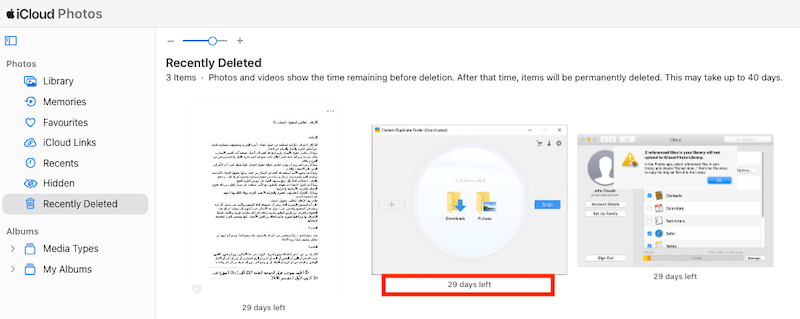
But can we recover permanently deleted photos from iCloud? The answer is still possible. When we manually delete the photos in Recently Deleted folder on iCloud, the photos are permanently deleted, if the deletion happens in the last 30 days, you can contact Apple support for recovery. For permanently deleted iCloud photos after 30 days, iCloud itself doesn’t offer the solution. But luckily, there are recovery tips and tools. We can check other backups in Google Drive, One Drive, Facebook, Twitter, etc. And there are recovery tools with powerful and fast engine to scan & recover your files.
Easily Recover Permanently Deleted Photos from iCloud after 30 Days
If you are looking for an easy way to recover deleted iCloud photos, even after 30 days or years, a iCloud photos recovery tool will help.
But how does it work? The logic behind iCloud file recovery tools is that, the photos uploaded to your iCloud account are much likely saved on your Apple device (iPhone, iPad or Mac) or storage drive in the first place, even they are deleted from your device, the recovery tools can still recover them, because deleted files on the disk won’t be gone forever until there are new data overwriting them.
Cisdem Data Recovery is an ultimate tool to recover iCloud photos, because it can recover under 2 different situations: within and after 30 days.
If you’ve moved the iCloud photos to Recently Deleted folder, Cisdem lets you sign in and recover with one click. If you’ve permanently deleted the photos in your iCloud account for more than 30 days, as long as these deleted files are once stored on an internal or external hard drive, even they are gone now, Cisdem can still recover them.
Notable advantages of Cisdem Data Recovery
- Recover iCloud photos from iCloud account, iCloud directory, or from backups on internal or external hard drive
- Restore data lost due to different reasons, including incautious deletion, formatting, system upgrade, power off, virus attack, bad sector, etc.
- Support the file retrieval of various types to Mac, like photos, videos, audio, emails, archive, and contacts/notes/pages/numbers/keynote, etc on iCloud Drive
- Repair damaged photos and videos, even office documents
- Recover data from crashed Mac
- Preview iCloud photos and others before recovery
- Restore files to local drive, external drive or cloud platform
- Create backup from disk so you can recover easily
- Create bootable macOS installer
- Auto save recovered files to specified location
Now let’s walk through the steps to recover deleted photos from iCloud using Cisdem.
Case 1. Recover Recently Deleted Photos on iCloud
- Download Cisdem Data Recovery through the button below, install and launch it on your Mac.
 Free Download macOS 10.15 or later
Free Download macOS 10.15 or later - Go to iCloud, choose Recover data from iCloud account and click Continue.
![recover icloud photo cisdem 01]()
- Sign in with your iCloud account, you may need to enter the verification code to sign in.
![recover icloud photo cisdem 02]()
- Choose Photos or iCloud Drive to recover the deleted photos on iCloud. And click Next.
![recover icloud photo cisdem 03]()
- Go to Photos > Recently Deleted. Browse the photos.
![recover icloud photo cisdem 04]()
- Select the iCloud photos, preview and click Recover to get them back onto your iCloud.
![recover icloud photos cisdem 05]()
tips: Tips: If you cannot find the deleted iCloud photos, you can go to iCloud Drive and check if they are there to be recovered.
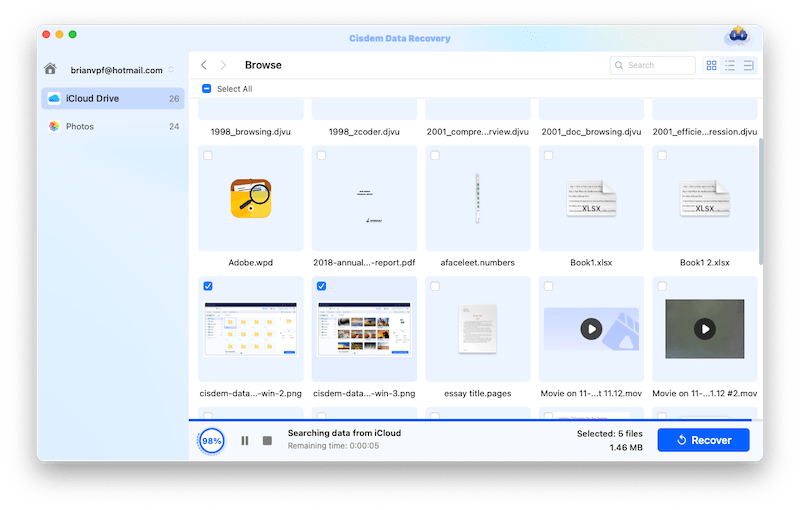
Case 2. Recover Permanently Deleted Photos from iCloud after 30 Days
- Download Cisdem Data Recovery, install and launch it on your Mac.
 Free Download macOS 10.15 or later
Free Download macOS 10.15 or later - Go to Hardware Disk, select an internal or external hard drive that once stored the deleted iCloud photos, click Search for lost files.
![recover icloud photo cisdem 05]()
- Go to Type > Pictures, check and preview the photos. You can also use the filter tool or enter keyword in the search box to quickly locate a deleted iCloud photo.
![recover icloud photo cisdem 06]()
- Select the iCloud photos and click Recover.
![recover icloud photo cisdem 07]()
Also, you can check the following video:
How to Recover Deleted Photos from iCloud on Mac?
This section covers free methods of restoring deleted iCloud photos for Mac users, including permanently deleted photos after 30 days (you need a backup) and recently deleted photos within the last 30 days.
Part 1. How to Recover Permanently Deleted iCloud Photos on Mac?
Recovering permanently deleted photos from iCloud can be possible and easy, if you have a backup.
1. Upload from Photos App to iCloud
If you permanently deleted the photos in iCloud Drive after 30 days, and there are back up files in your Photos app on Mac, you can re-upload the photos to your iCloud account again.
- Open Photos app.
- Go to Preferences.
![download from photos app 01]()
- Go to iCloud, check the box before "iCloud Photos".
![download from photos app 02]()
- All the photos in your Photos app will be synced to iCloud.
2. Use Time Machine Backup
If you have set up Time Machine on your Mac, and backed up the deleted iCloud photos to an external storage device, then you can restore the deleted photos via this backup.
Before you restore the deleted photos, connect the Time Machine backup drive to your Mac first, so it can show and load the data quickly on the Mac.
- Click Time Machine icon from the menu bar, then click Enter Time Machine.
![recover icloud photo time machine 01]()
- Go to Documents or other locations that store the iCloud photos backup.
- Choose the photos, preview and use the timeline to select a wanted version.
![recover icloud photo time machine 02]()
- Click Restore button.
![recover icloud photo time machine 03]()
3. Check Other Backup
Also, don’t forget to check other backups in the cloud or on an external hard drive, such as Google Drive, OneDrive, Dropbox. And it is much likely that we’ve shared them to our social media account. You can re-download the copies to your device, then update to iCloud.
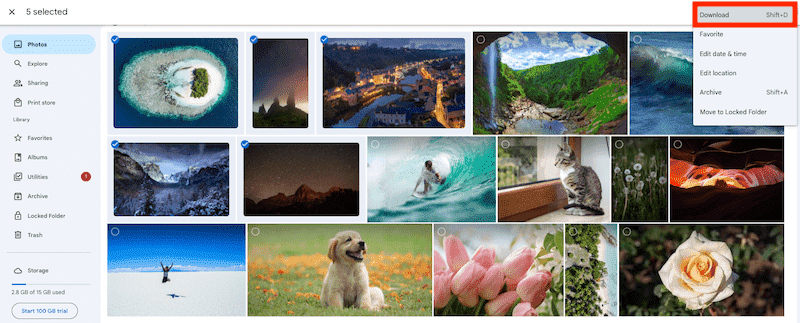
4.Contact Apple Support
For permanently deleted iCloud photos in the last 30 days, Apple Support offers assistance. According to Reddit users, many of them have get their iCloud photos back successfully by calling Apple Support. However, after 30 days, Apple Support won’t work.
You can find the numbers here on Apple Support page: https://support.apple.com/en-us/106932
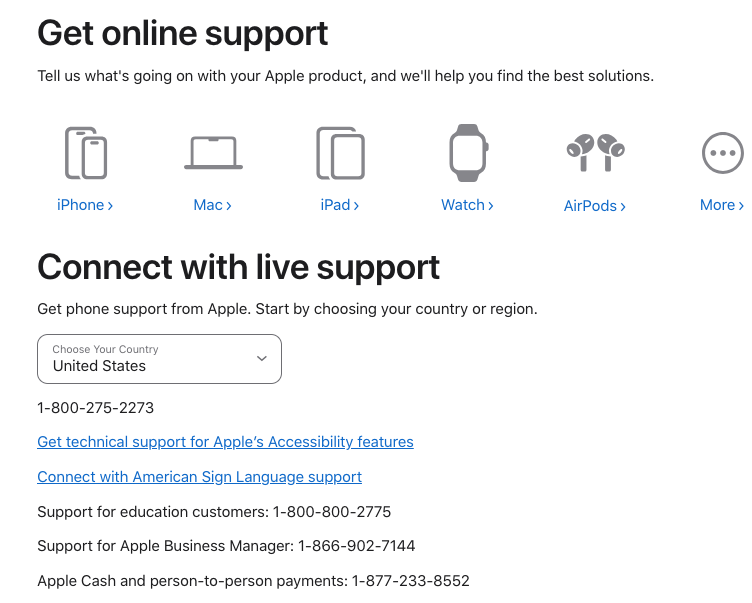
Part 2. How to Recover Recently Deleted iCloud Photos on Mac?
Recovering recently deleted photos from iCloud that within 30 days since the deletion is usually a straightforward process, and here are 3 ways.
1. Recover from Recently Deleted Folder
Generally speaking, supposing your photos are wiped off in iCloud by accident, in the meanwhile they will disappear at other devices applying the same Apple ID. The good news is that the Recently Deleted folder of iCloud Photos still can be checked to regain photos deleted not long ago. This is the quickest method to recover deleted photos from iCloud that have been deleted within 30 days.
- Log into icloud.com with the same Apple account. Choose the "Photos" tab.
![icloud photos library 01]()
- Go to Recently Deleted folder.
![icloud photos library 02]()
- Select the exact photos you’d like to retrieve, and hit "Recover" to revert them back to their original locations.
![icloud photos library 03]()
2. Use iCloud Data Recovery
iCloud also comes with a Data Recovery option to recover files deleted from iCloud Drive, Photos, Pages, Keynote and other apps within the last 30 days. If you cannot find the deleted iCloud photos in recently deleted older, you can use this tool to restore.
- Log into https://www.icloud.com/.
- Go to Data Recovery.
![icloud data recovery 1]()
- Go to Restore Files, select the files and click Restore.
![icloud data recovery 02]()
3. Recover from Trash Bin on Mac
If you deleted the photos from iCloud Drive on Mac, this action will be synced to your iCloud account, and the deleted files will be moved to Recently Deleted folder in iCloud account, also to the Trash bin on your Mac, we can recover the deleted iCloud photos from trash bin then.
- Open Trash Bin app on your Mac.
- Select the deleted iCloud photos and right click Put back.
![put back]()
- Then check the iCloud Drive folder on your Mac to see if the deleted photos are recovered or not.
![icloud drive folder]()
How to Retrieve iCloud Photos on iPhone?
If you’ve deleted photos on iCloud using an iPhone and want to recover them to your iPhone, the solutions are quite similar to those used on a Mac. Here are 3 ways to recover deleted iCloud photos onto iPhone.
1. Recover from Recently Deleted
You can also log into your iCloud account in Safari on your iPhone, and put back the deleted photos from Recently Deleted folder, if the photos are deleted in the last 30 days.
- Open Safari on your iPhone, visit icloud.com and log in.
- Go to Photos, tap on the sidebar of iCloud Photos and tap Recently Deleted folder.
![recover deleted iphone 01]()
- Then select the deleted iCloud photos, tap Recover.
![recover deleted iphone 02]()
2. Upload Copies to iCloud
If you still keep a copy of the deleted photos in your iPhone, you can sync and upload the copies to iCloud on your mobile phone.
- Go to Settings, tap Apple ID > iCloud.
![recover deleted iphone 03]()
- Go to Photos.
![recover deleted iphone 04]()
- Enable Sync this iPhone to upload the copies in your phone to iCloud.
![recover deleted iphone 05]()
3.Use 3rd Party iPhone Data Recovery
If neither of the above methods works, but the deleted iCloud photos were uploaded from your iPhone, even though they are deleted now, we can use a 3rd party iOS data recovery program to retrieve the iCloud photos to your iPhone.
Cisdem also offers the digital solution for iPhone users to recover deleted files on their device, including photos, videos, contacts, call history and so on. It is Cisdem iPhone Data Recovery, which is designed to recover data from iOS device, iTunes and iCloud backup, it also fixes iOS issues.
- Download and install Cisdem iPhone Data Recovery.
 Free Download Windows 11/10/8/7
Free Download Windows 11/10/8/7  Free Download macOS 10.10 or later
Free Download macOS 10.10 or later - Run the program on your Mac, and connect your iPhone to the Mac, then choose Recover Data from iOS Devices.
![recover files iphone cisdem 01]()
- Check Photos type, also other data types you want to recover, click Scan.
![recover file on iphone cisdem 02]()
- Browse the photos, select and click Recover. Then save the iCloud photos to your iPhone.
![recover deleted files iphone cisdem 03]()
Last But Not Least
While testing the methods to recover iCloud photos effectively, we noticed many of the guides are focusing on restoring deleted photos on Mac or iPhone using iCloud backups and this is quite misunderstanding. If you want to recover deleted iCloud photos, this is the guide for you, Cisdem Data Recovery and Apple Support are worth a try.

Connie Yu has been a columnist in the field of data recovery since 2011. She studied a lot of data loss situations and tested repeatedly to find a feasible solution tailored for each case. And her solutions are always updated to fix problems from the newest systems, devices and apps.

JK Tam is the lead developer at Cisdem, bringing over two decades of hands-on experience in cross-platform software development to the editorial team. He is now the lead technical approver for all articles related to Data Recovery and DVD Burner.




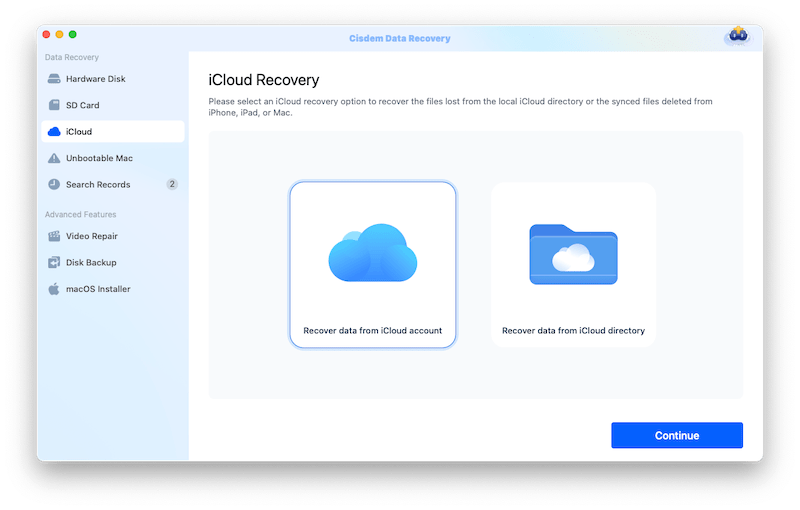
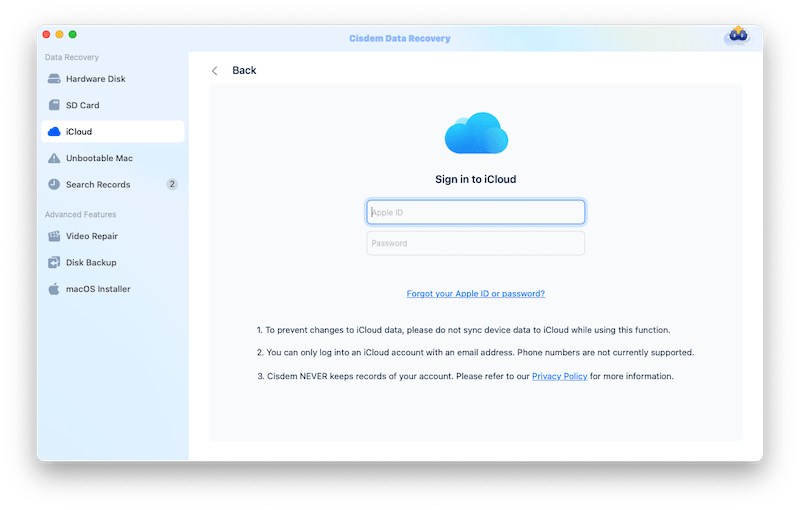
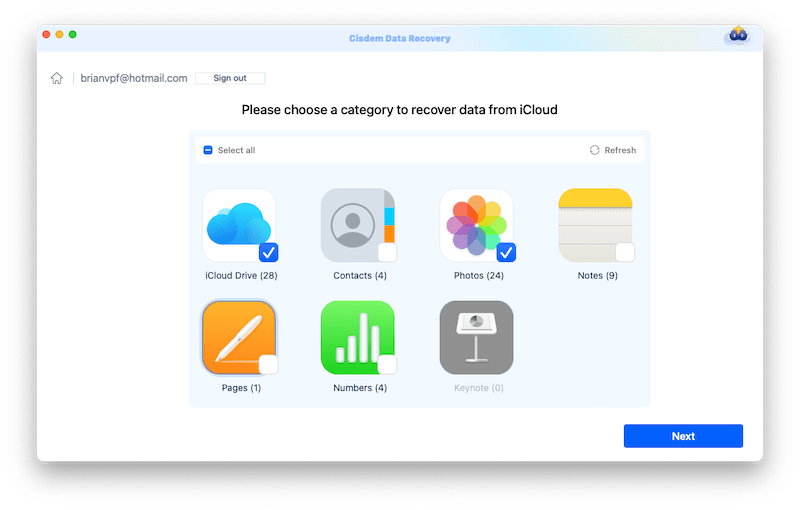
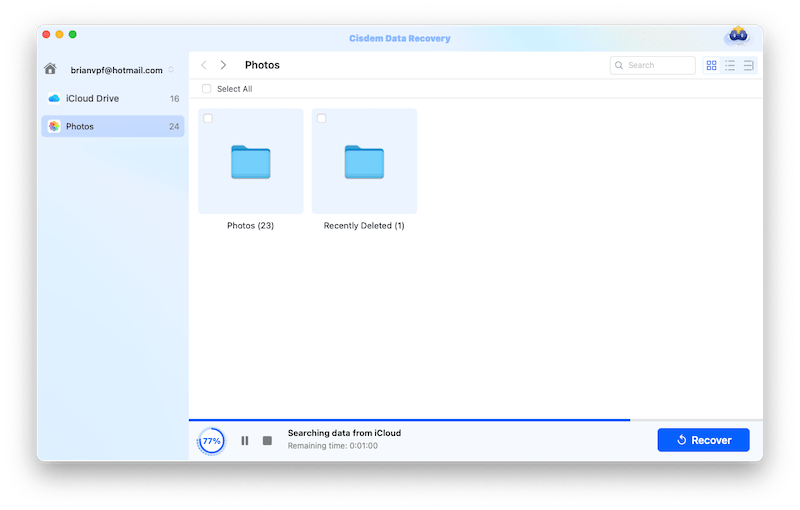
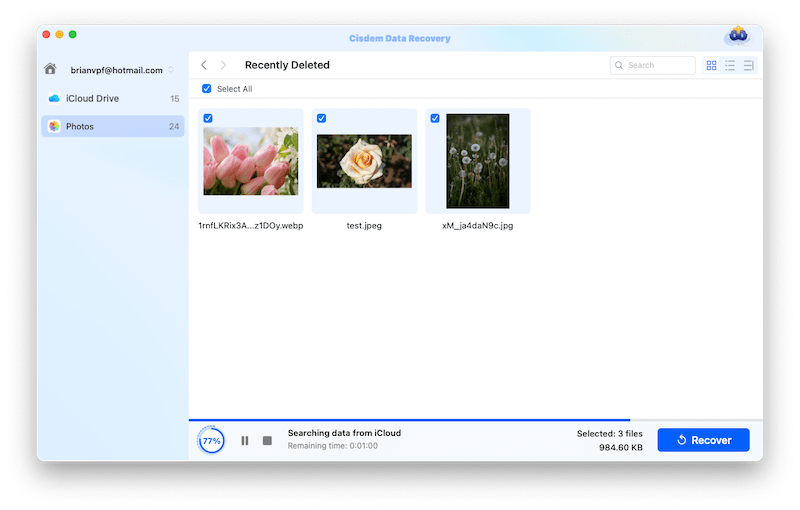



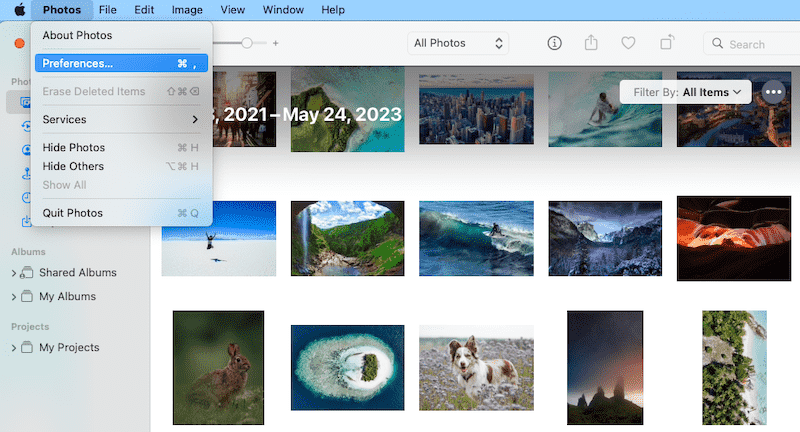
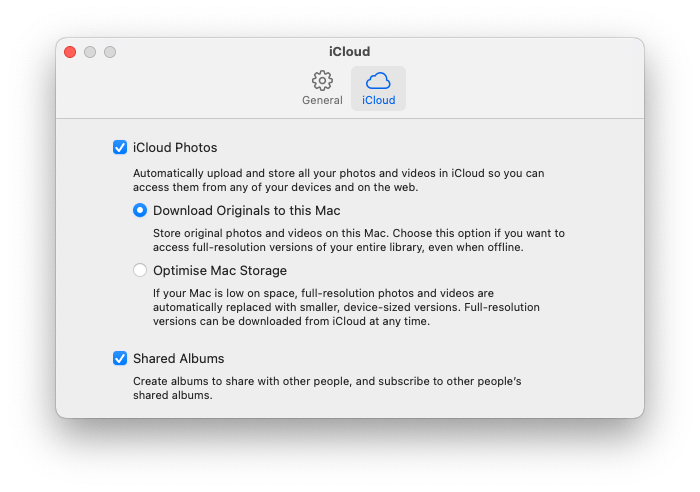
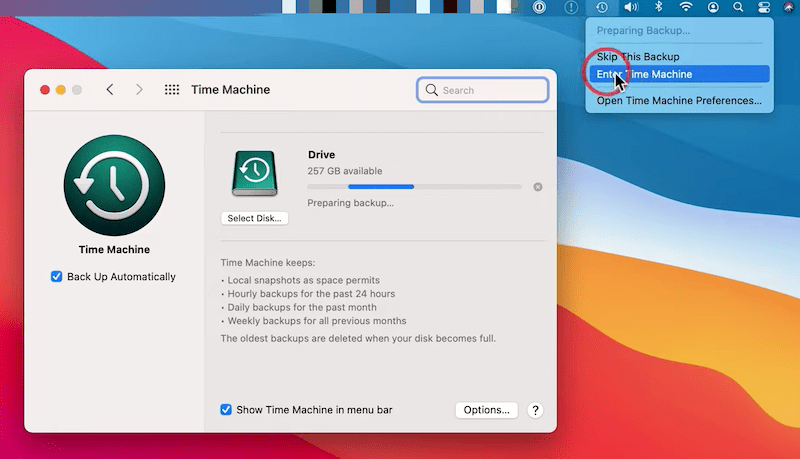
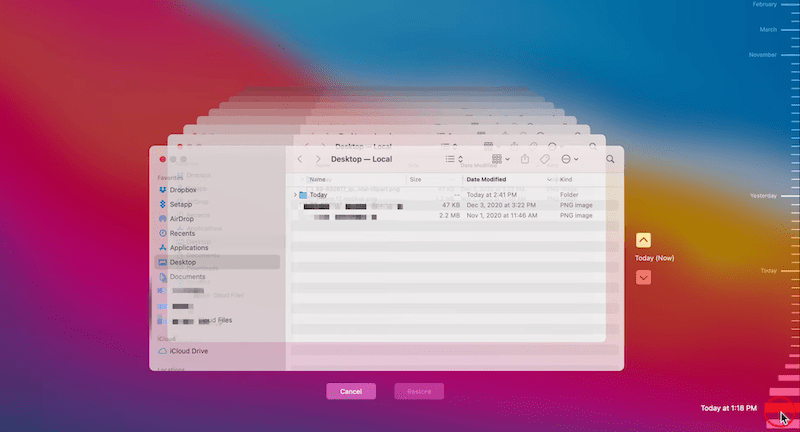
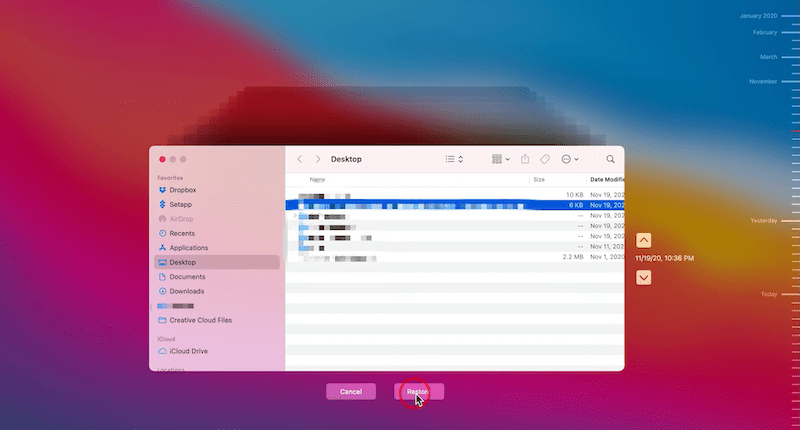
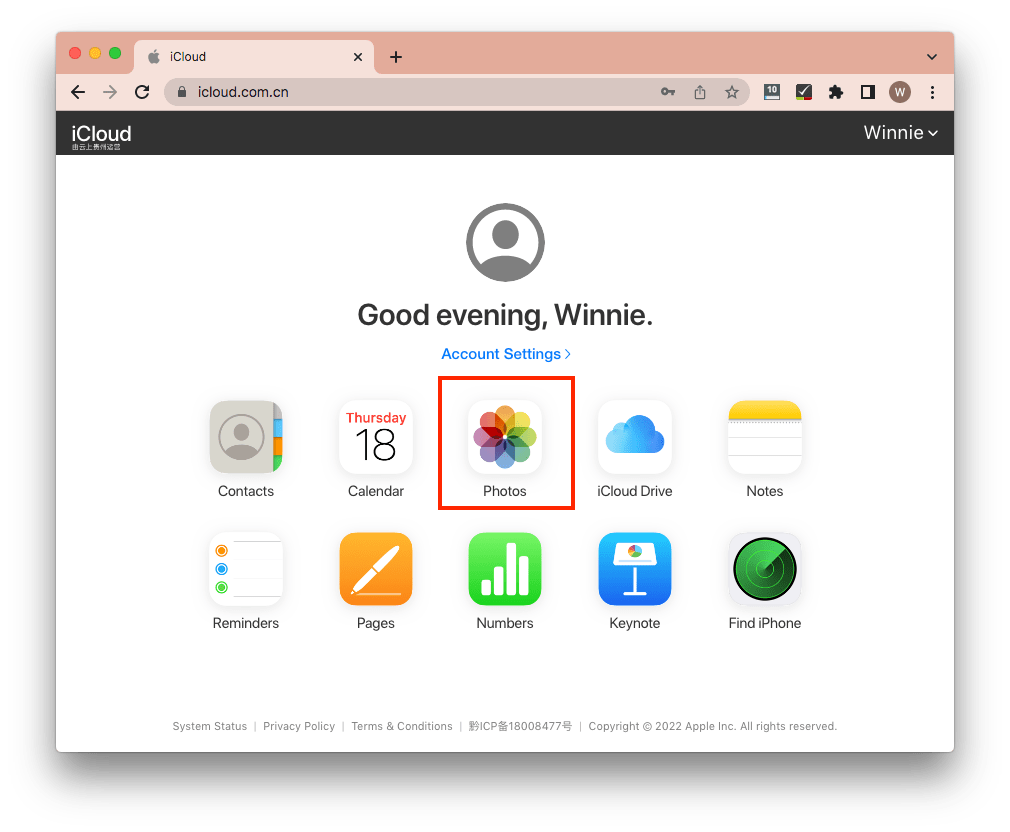
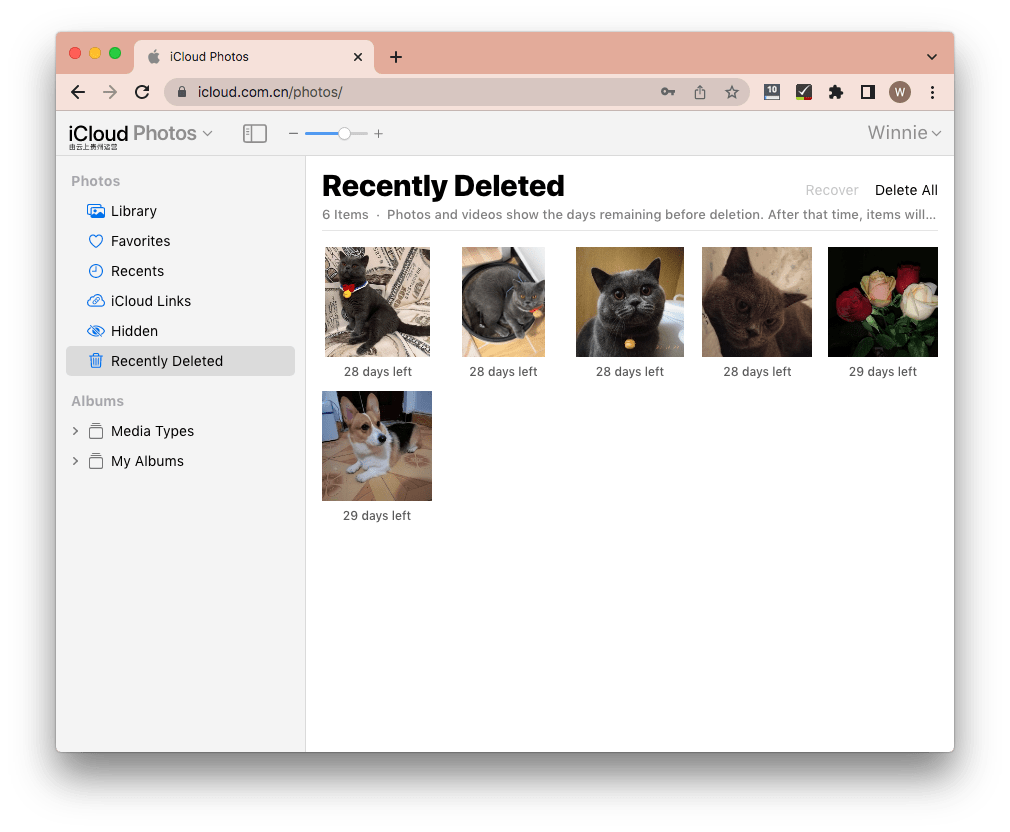
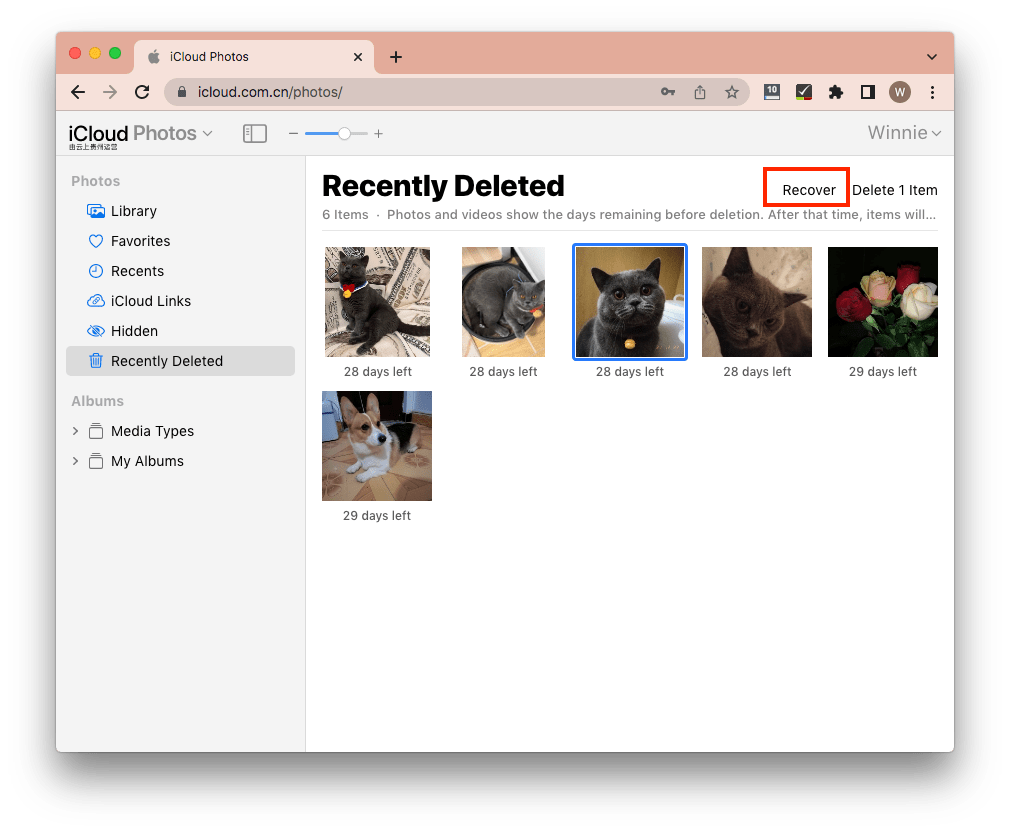
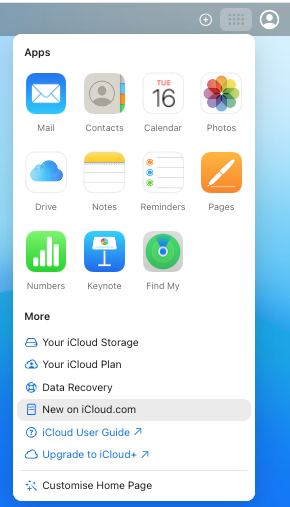

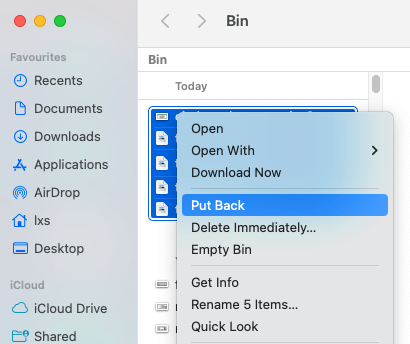
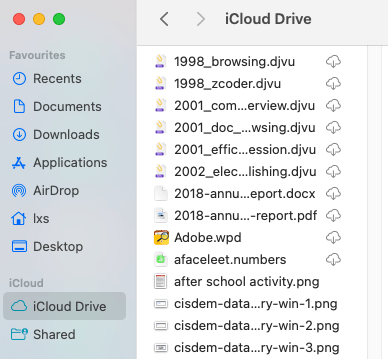
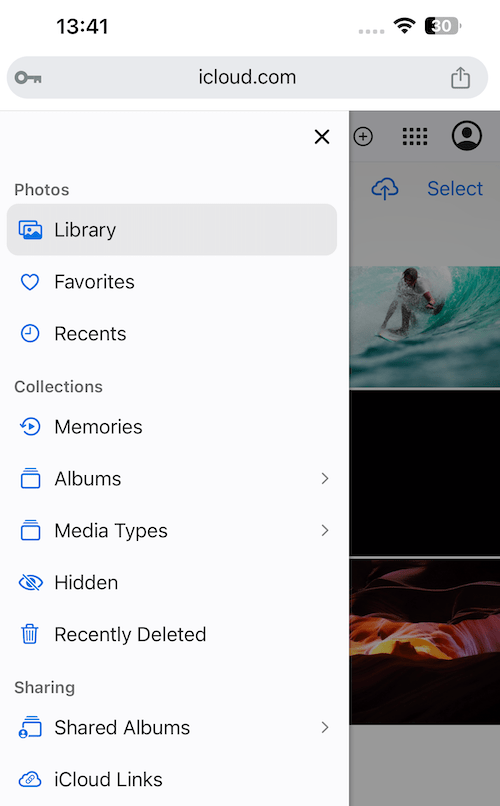
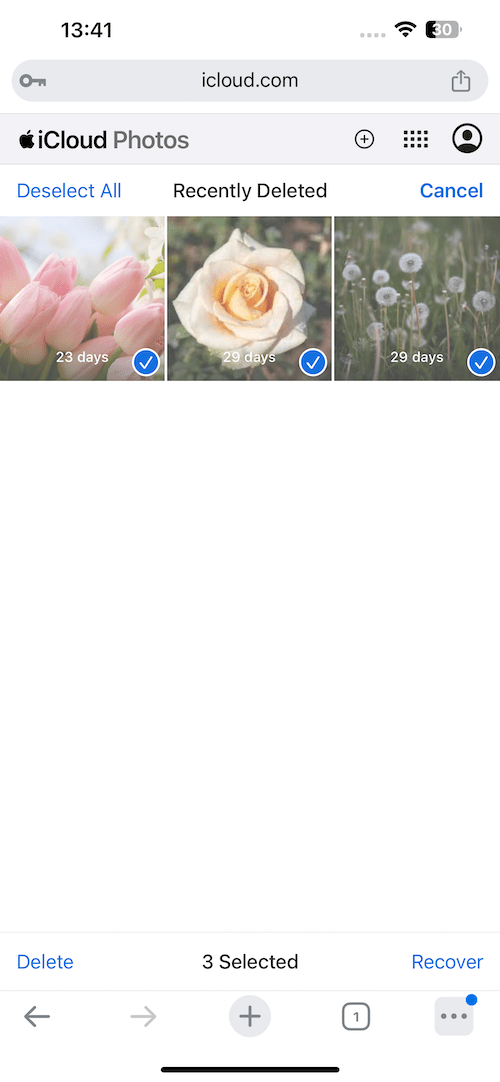
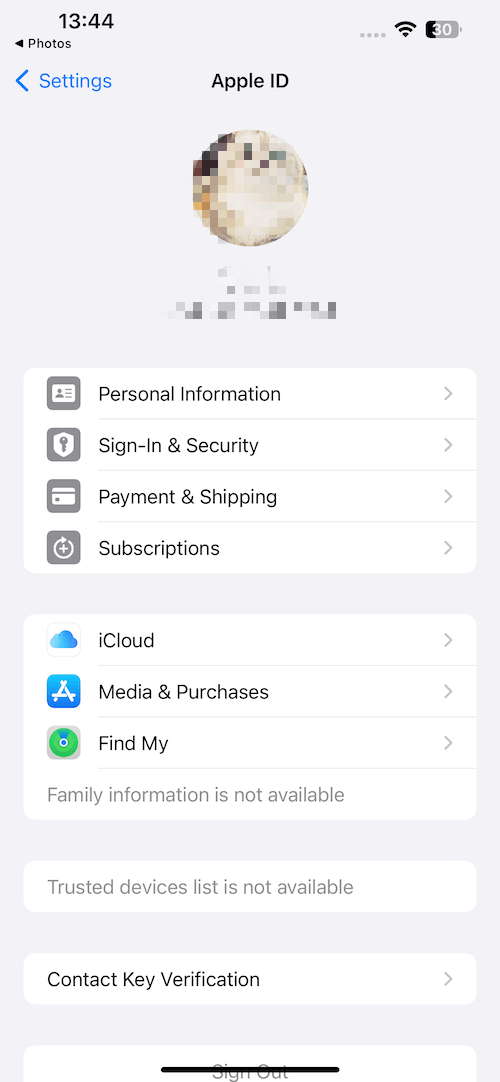
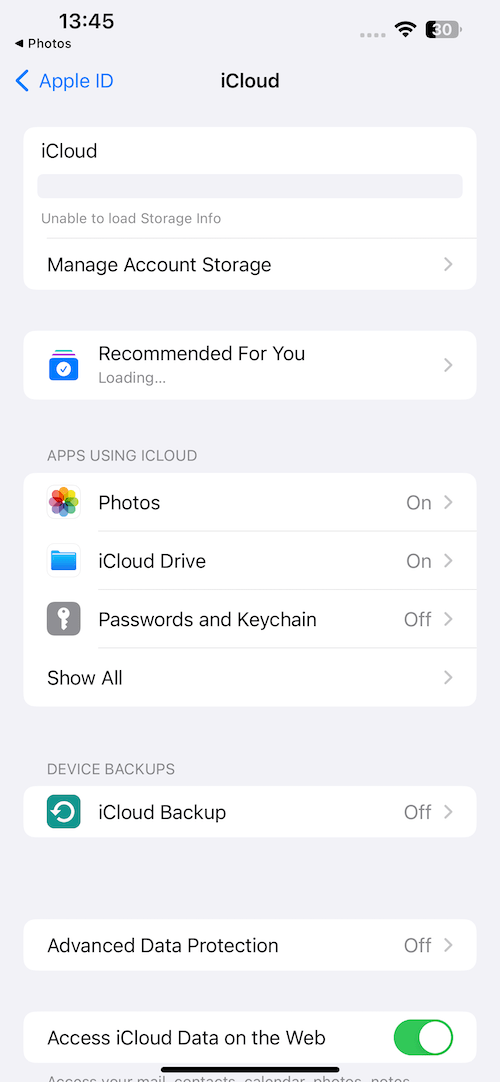
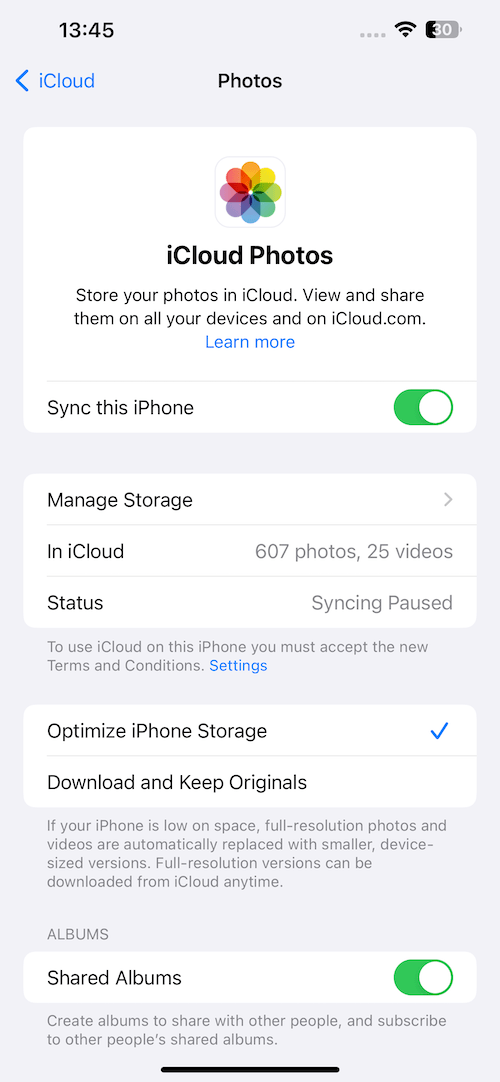



Adam Poling
Life saver! Just recovered some precious vacation pics I thought were gone forever. You got always have a backup.
Francisco Jewell
Amazingly helpful feature to restore even permanently deleted files from iCloud with Cisdem. The recovery function really saved my life. I had mistakenly removed everything on my cloud. Now it's all restored.