How to Lock Apps on Mac Easily and Effectively
 76.2K
76.2K
 9
9
There are probably dozens if not more applications installed on your Mac. You may feel the need to put a lock on some of them. Restricting access to certain Mac apps - such as Messages, Photos and Mail - can help better protect your privacy especially when other people can access and use your computer. This article will show you how to lock apps on Mac easily and efficiently.
macOS itself doesn’t offer an efficient way to do the locking. Luckily, third-party methods are available. This article talks about how to use them.
- Use AppCrypt - Password lock applications on Mac, permanently or at certain times. (Best)
- Use AppLocker - Lock Mac apps with Touch ID, Network ID, or others. (Lock one app for free.)
- Use Disk Utility - Lock third-party apps on Mac. (Built-in Mac apps are not supported.)
- Use Screen Time - Lock apps on Macbook, iMac, etc. by limiting app usage time to 1 minute.
 Cisdem AppCrypt
Cisdem AppCrypt
Easily Password-Lock Apps on a Mac
- Lock individual apps on MacBook Pro, MacBook Air and other Macs with password
- Offer an option to automatically relock apps after a period of inactivity
- Record failed attempts to open locked apps
- Also block websites with a password
- Let you block specific sites and pages, URLs with certain words, or all sites except a few
- Let you lock apps and block websites permanently or at scheduled times
- Easy to use
- Hard to bypass
- Help with privacy protection, productivity and parental controls
- Compatible with macOS 10.12 or later
- Also available for Windows, iPhone and iPad, and Android
Method 1. How to lock apps on Mac with AppCrypt
You can easily password-protect any apps (built-in or third-party ones like Photos, Notes, Quicken or Evernote) on MacBook Air, MacBook Pro and iMac etc. using Cisdem AppCrypt, the best app locker and website blocker for Mac.
Steps to lock an app on Mac
1. Download AppCrypt and install it.
 Free Download macOS 10.12 or later
Free Download macOS 10.12 or later
2. The first time you open AppCrypt, set an AppCrypt password. (It’s recommended to select the Launch at System Startup checkbox.)

3. Click the lock icon in the menu bar and choose Open Main Window.
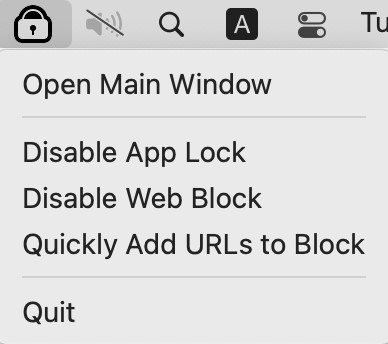
4. Enter the AppCrypt password to access the main window.

5. Under the App Lock tab, click the Add button.

6. Select the individual Mac app(s) that you want to lock. Click Open.
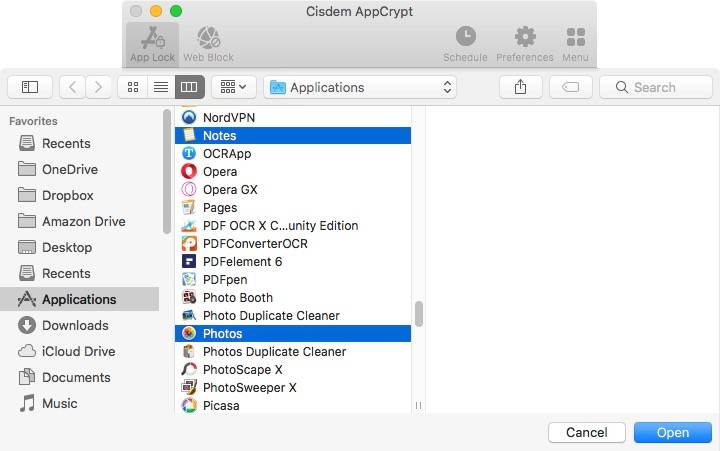
Alternatively, instead of doing steps 5 and 6, you can open the Applications folder in Finder and drag one or multiple apps into the App Lock tab. (While apps on a Mac normally reside in the Applications folder, it’s possible to place them elsewhere such as Desktop. This tool also allows you to lock apps reside in places other than Applications.)
Now the apps of your choice are locked on your Mac. When you or someone else tries to open a locked app, the app won’t open, and one will be prompted to enter the AppCrypt password.
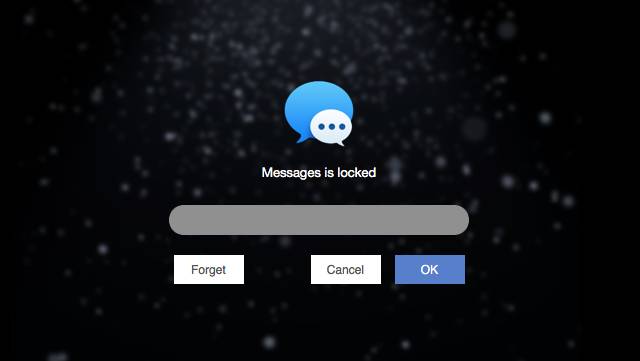
There are four ways to unlock an app (such as entering the password when prompted or quitting AppCrypt) and one way to remove the lock from an app (i.e. clicking the app under the App Lock tab and pressing the Delete key). But any of the five ways requires the password. Therefore, the lock is very effective.
Tips
Turn on the Auto Lock Go to Preferences. Select the Enable automatic lock when app is deactivated checkbox and set an amount of time. This way, if an unlocked app is inactive for the set amount of time, it will be locked again automatically.
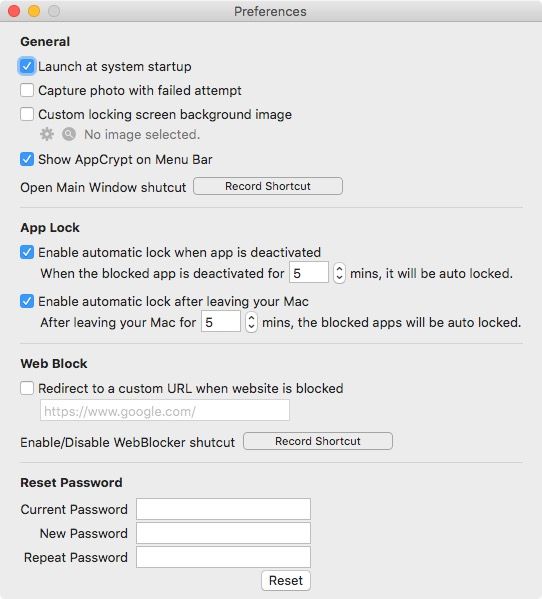
Turn on Photo Capture if needed If one tries to open a locked app and enters the wrong password, AppCrypt will record this failed attempt. In addition, if you want, you can select the Capture photo with failed attempt checkbox in Preferences, which will take a picture of the intruder.
Lock an app only at certain times You lock apps on Mac to protect privacy. Also, locking an app during certain times can help limit the time spent on it. You can use the Custom Schedule feature for this purpose. Select the app under the App Lock tab to bring up a clock icon. Click the clock icon and set a custom schedule.
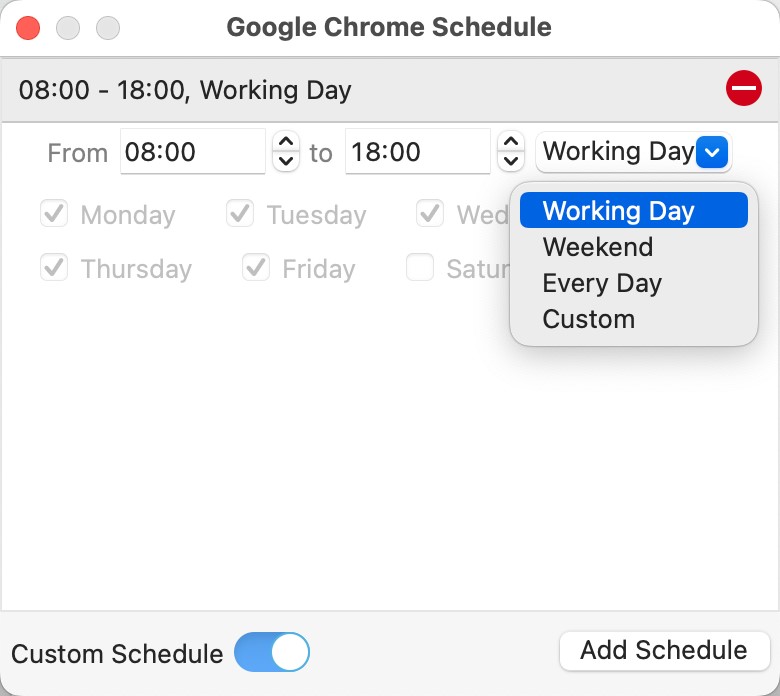
Lock all apps except a few on Mac If you always lend your computer to others, such as to your children for online learning or to your colleagues for work, you can use AppCrypt to password-lock all but a few necessary apps on your Mac. In the App Lock tab, turn on Switch to Allowlist in the bottom left corner. Click the plus icon. Select a few apps that you don't think need to be locked. Click Open.
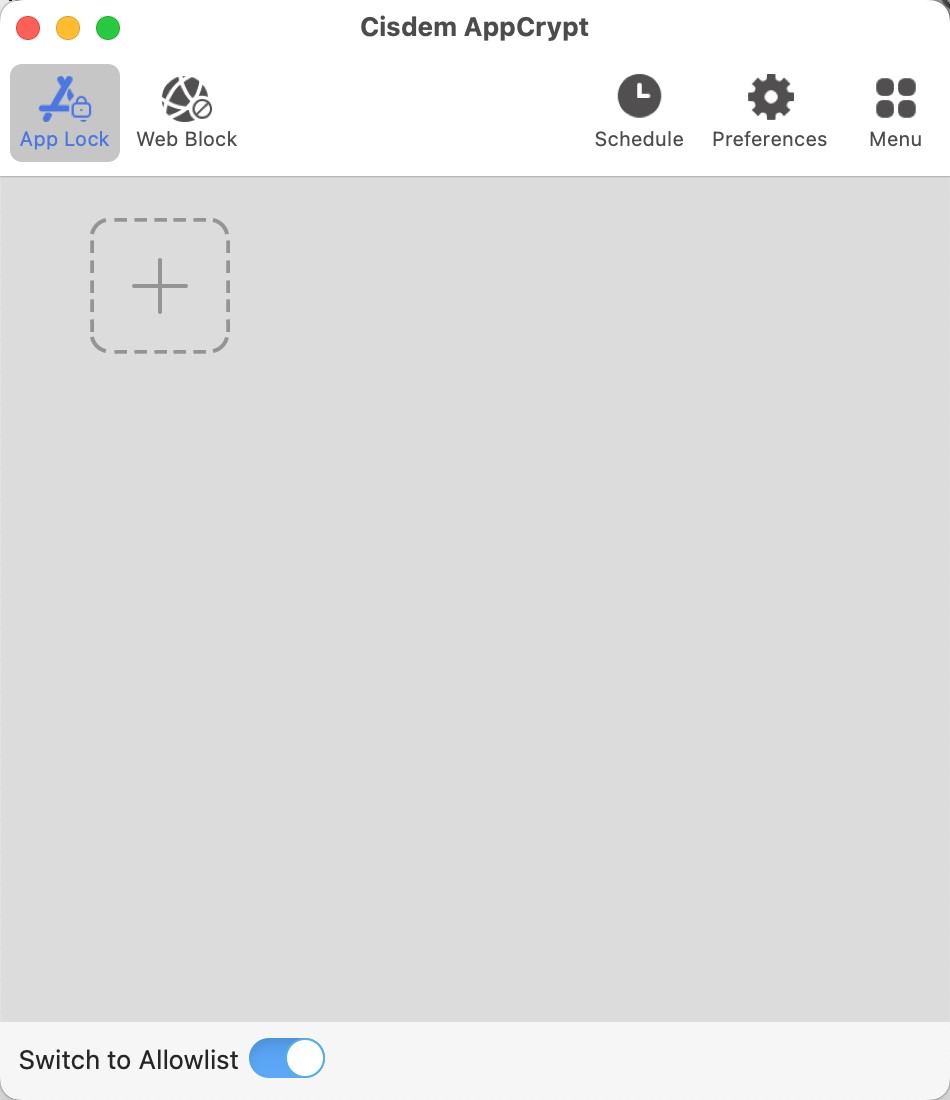
Method 2. How to lock apps on MacBook and iMac etc. with AppLocker
As its name suggests, AppLocker is dedicated to adding a lock on apps. It’s very easy to use and works as expected most of the time. But it may stop working occasionally. If so, a user can contact the developer for help.
This tool has a free version, which allows users to lock only one app. To be able to lock two or more apps, users need to purchase a subscription or lifetime access.
Without further ado, let’s see how to use it.
1. Install AppLocker from the Mac App Store.
2. Open it. Create a password when asked. This password will be required to unlock the locked app or change settings.
3. Click the AppLocker icon in the menu bar. When prompted, enter the password. Click Enter.
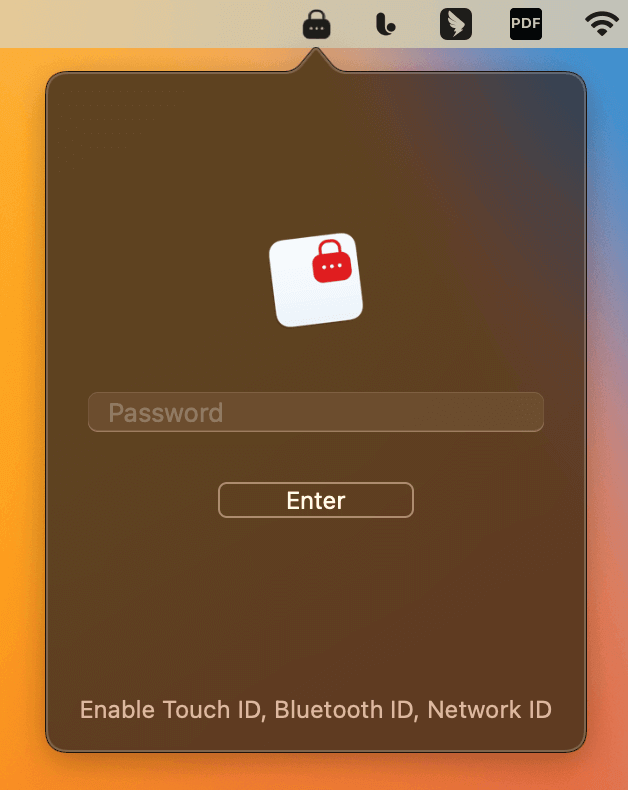
4. Click the Add button in the top right corner.
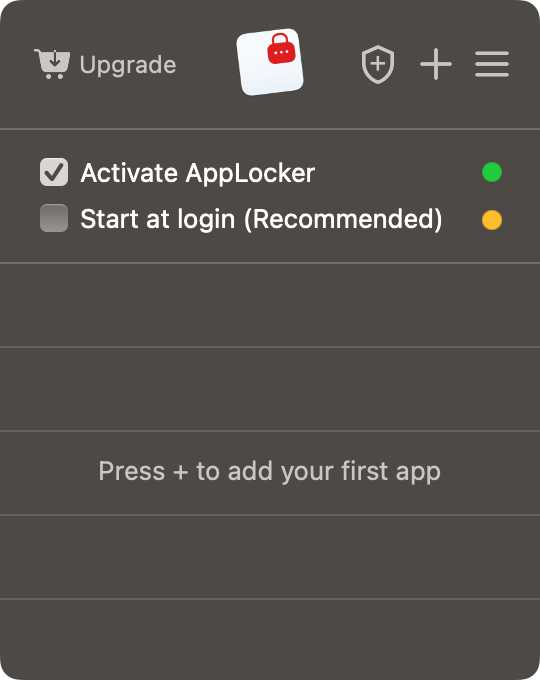
5. The Select Applications to Lock window will open, displaying a list of all installed apps on your Mac.
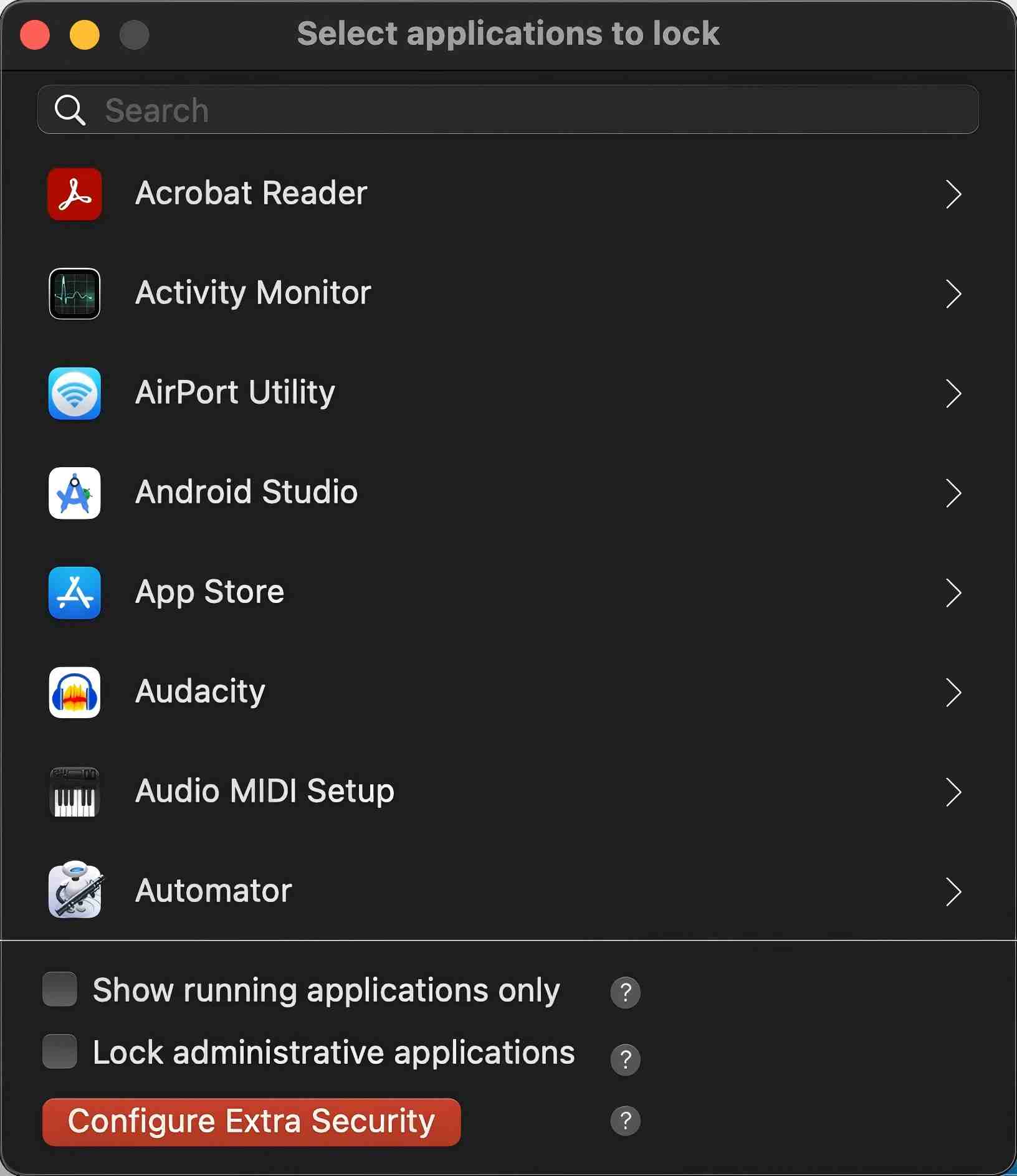
6. Scroll down the list until you see the app that you’d like to block access to. Click this app, and the app will be locked immediately.
Alternatively, in step 6, you can use the search field to quickly find a specific app.
To unlock the app, any person, including you, will need to enter the password. If the wrong password is entered, the app will still be inaccessible. Therefore, unauthorized access to the app can be effectively prevented. All accesses to a locked app, successful or failed, will be recorded in Activity Report.
To save you from having to enter the password every time you need to use a locked app, this tool provides three additional ways to unlock apps, such as using your fingerprint. If you use a Mac that has Touch ID, such as MacBook Pro (16-inch, 2023), MacBook Air (M2, 2022), or iMac (24-inch, M1, 2021), you can effortlessly do the unlocking.
To make the lock harder to bypass, this tool allows you to add an extra layer of security. You can click Configure Extra Security in the Select Applications to Lock window and then download Extra Security.
Method 3. How to lock third-party apps on Mac with Disk Utility
This method is not that practical. But I will still talk about it for your consideration. Note that the method can’t lock any built-in Mac app like Photos.
This method to lock apps on Mac involves the use of Disk Utility, a built-in macOS utility to perform disk-related tasks, and is about creating an encrypted disk image and moving the apps of your choice to the disk image.
1. On your Mac, open Disk Utility. You can usually find it in the Utility folder, or directly search for it using Spotlight.
2. From the menu bar, select File > New Image > Blank Image.
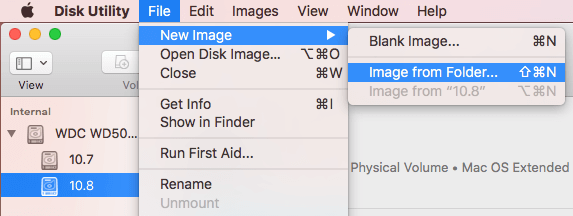
3. In the Save As field, enter a name for the disk image you are creating.
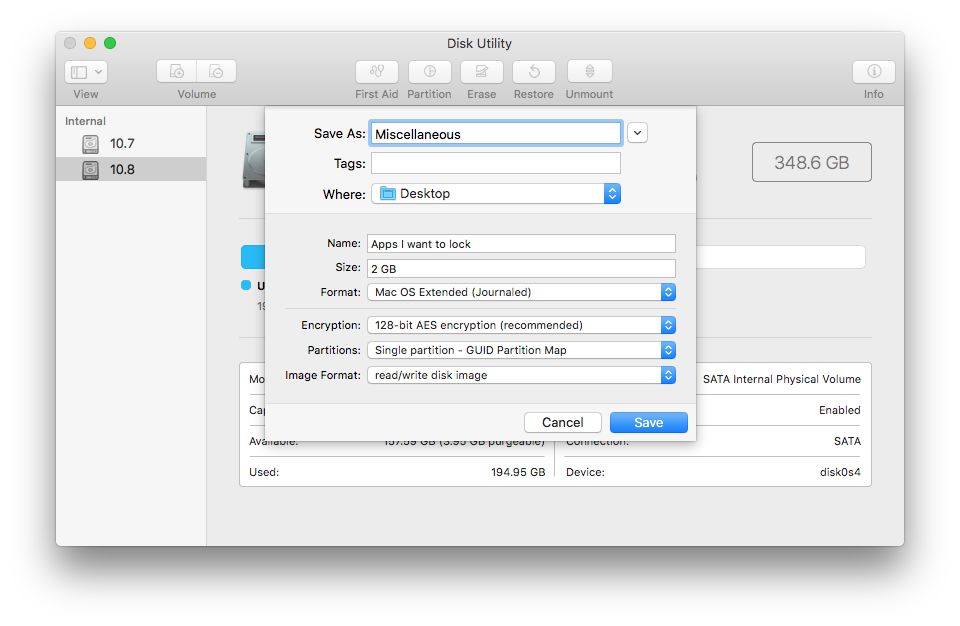
4. In the Where field, select a location.
5. In the Name field, give a name to the disk image once it’s mounted.
6. In the Size filed, specify a size. Make it bigger if you have a few apps to lock on your Mac.
7. From the Format dropdown list, select the format you need.
8. Select the desired type of encryption. And set a password. This is the password that you use to lock your apps.
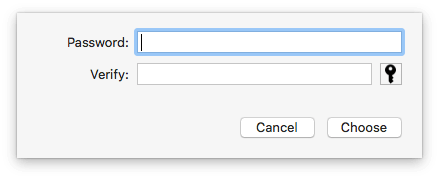
9. Select the type of partition that you need.
10. Set it to be a read/write disk image.
11. Click Save.
12. Wait for Disk Utility to create the encrypted disk image (with the extension .dmg).
13. Now click the DMG file to open (or mount) it. Go to the sidebar of Finder and find the mounted file under the Devices section.
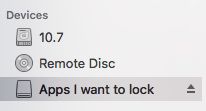
14. Lock the specific Mac apps by moving them from the Applications folder to the locked disk image. Make sure you hold down the Command key while moving apps by dragging.
15. In Finder’s sidebar, control-click the DMG file and choose Eject.
Now the selected Mac apps are locked in the encrypted disk image. To unlock them, click the disk image, enter password as required and go to Finder. To put on the lock again, eject the mounted disk image.
Method 4. How to put a lock on apps on Mac with Screen Time
Screen Time, a set of settings included in macOS Catalina or later, might help you lock apps on Mac. However, this method isn't ideal for all situations. It’s better for temporarily restricting access to apps on Mac rather than locking them permanently. The minimum time you can set is 1 minute, which may not be effective for protecting some sensitive apps like Photos.
1. Click the Apple menu in the upper left corner of your Mac screen, go to System Settings.
(If your Mac is running macOS Monterey or earlier, choose System Preferences instead.)
2. Sign in with your Apple ID and password.
3. In the sidebar, click Screen Time. Turn it on.
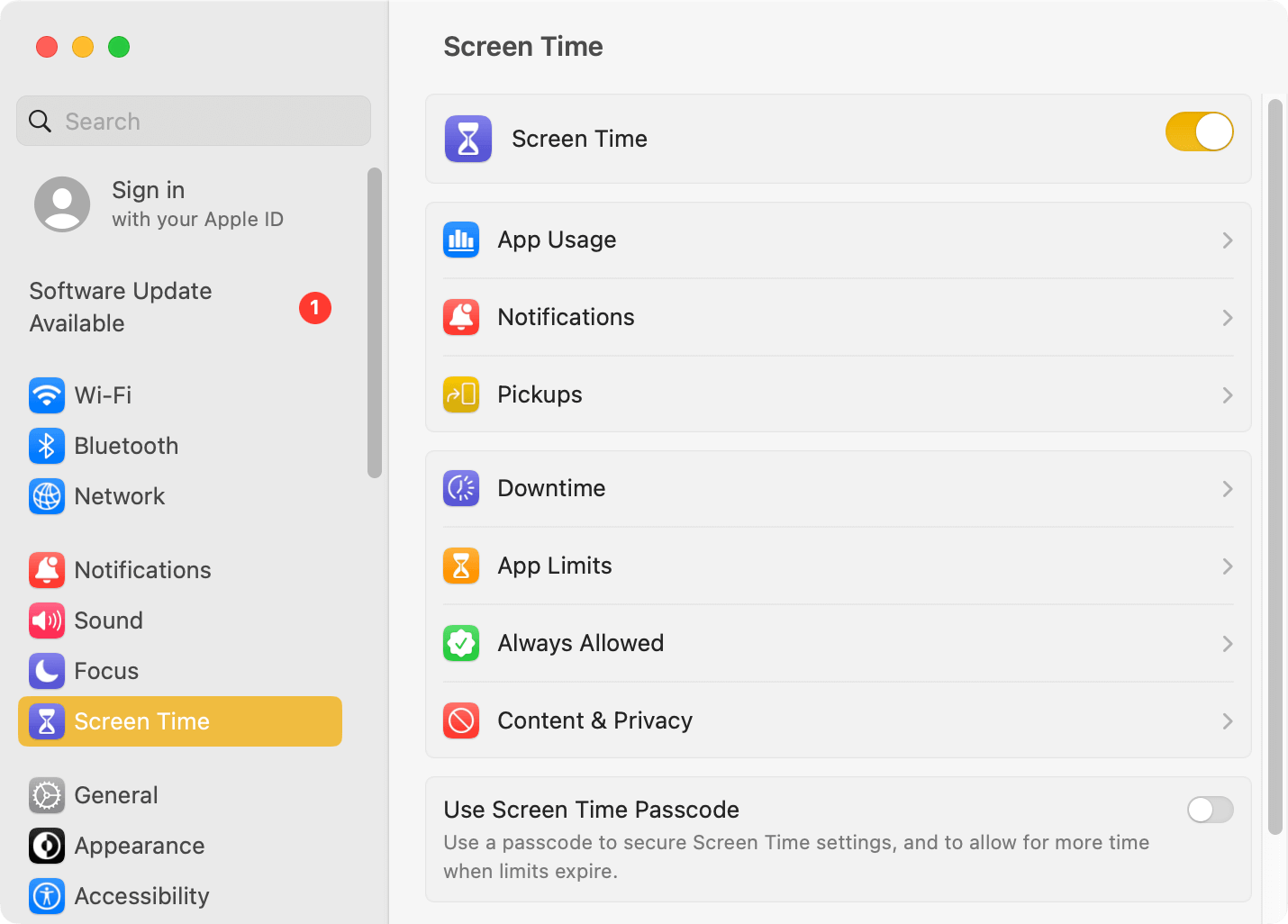
4. Turn on Use Screen Time Passcode. Set a 4-digit passcode. For security, it is best to set a password that is different from your Mac login password..
5. In the Screen Time menu, choose App Limits. Turn it on.
6. Click Add Limit, and the Create a new app limit dialog will appear.
7. Use the search bar to find the app that you want to lock. Check the box next to the app name to select it.
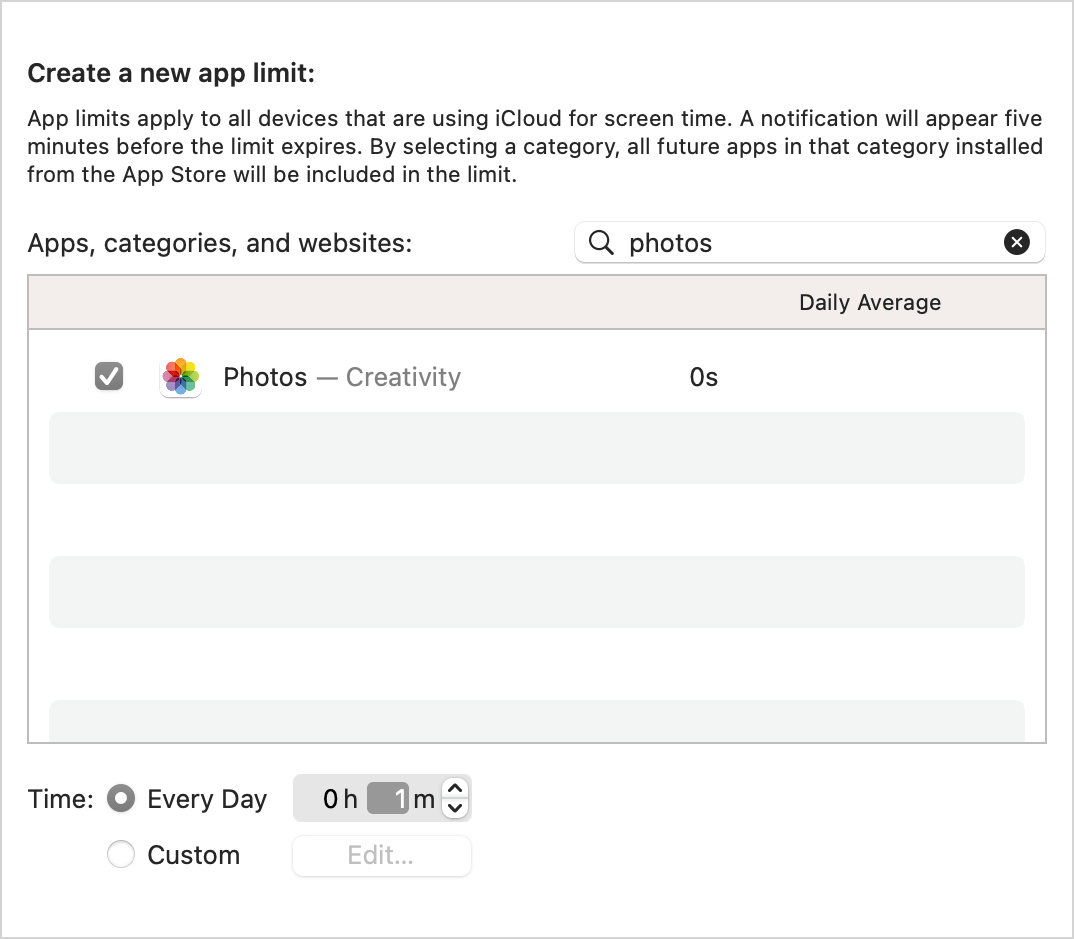
8. Select Every Day. Set the daily time limit to 1 minute (the minimum limit allowed).
Alternatively, you can choose a different time duration according to your needs—for example, set a 1-hour limit on weekdays.
9. Select the Block at end of limit checkbox.
10. Click Done.
If you still want to use this method to lock a certain app on Mac so that others can’t have access to it at all, then you need to use the app for 1 minute every day to trigger the locking. When the time limit is reached, the app will be locked, and one will be asked to enter the passcode to access the app.
FAQs
Can I lock apps for free on my Mac?
Yes, this article introduced 2 completely free methods for locking apps on Mac, including using Disk Utility and Screen Time. Both of them are built-in Mac tools and are free to use. But compared to AppCrypt and AppLocker, these 2 free methods have more limitations, and may not be suitable for all situations.
What’s the difference between AppCrypt and AppLocker?
Both AppCrypt and AppLocker are third-party tools for locking Mac apps. However, they are different in some features. The main difference is that AppCrypt allows you to lock applications during the time you set (such as working hours), while AppLocker only supports locking ab app permanently. What’s more, AppCrypt is not only an app locking tool. It also supports blocking access to distracting or inappropriate websites on Mac, making it a more excellent productivity or parental control tool.
Can a tech-savvy person bypass these app locks?
It depends. Built-in tool such as Screen Time may be bypassed by users who are familiar with macOS settings. Among the tools discussed in this article, AppCrypt is the most difficult to bypass. As it offers password protection to prevent unauthorized access. It also requires password to uninstall or quit it.
Conclusion
Why lock apps? It can prevent others who use your Mac from accessing your apps and privacy. It adds an extra layer of protection against hacking. Parents can limit children’s screen time by stopping them from opening games and other addictive apps. How to lock apps on Mac? There are easy methods. This article can help you find a straightforward and effective way to get the job done.

Norah Hayes likes to share her tips on how to improve focus and stay motivated at work. She believes it is essential to eliminate all online distractions during work hours.

Ethan Long joined Cisdem in 2015 as a developer and now serves as the editorial advisor for Cisdem AppCrypt. He actively tests and uses Cisdem AppCrypt and other screen-time management tools to ensure AppCrypt meets its promises in real-world scenarios.
















Hans Dieter
Really helpful article. The instructions are clear and easy to follow. Thank you!
Bob
Awesome! I put the social applications in AppCrypt to prevent me from being distracted at working time. This might not be the motivation of AppCrypt but it works!
Freddy B. Greer
Thanks for your sharing, Rosa Reyes. Now I don't need to worry about someone opening some of my application without my permission. Super helpful for me!!
Glenda
Awesome! Super helpful and simple to use! It limits my child to play games on Mac frequently and it looks really cool!
Joana
Very good looking app that is feature rich and very easy and pleasing to use.
Kenyon
I loooooove AppCrypt absolutely a great program. I can't say anymore it's just awesome.
Bella
A very good third-party tool to protect apps you don't want to accidentally launched by others.
Eve
The paragon of unierstanddng these issues is right here!
Edith
I have three kids in my family, and they always use my Mac to play games and watch movies. aha, now they even can't access to my games app with the help of AppCrypt.