Lock WhatsApp on Windows and Mac: Desktop App & Web
 46.4K
46.4K
 3
3
When someone has access to a computer where your WhatsApp is logged in, he or she might open it and see your messages. But you can actually prevent this from happening by locking your WhatsApp.
In this article, I will show you how to lock both the WhatsApp desktop app and WhatsApp Web on Windows and Mac.
 Cisdem AppCrypt
Cisdem AppCrypt
The Best Lock for WhatsApp Desktop App
- Lock the WhatsApp desktop app, as well as other apps, with a password
- Offer an option to automatically relock WhatsApp after a period of inactivity
- Block websites with a password as well
- Let you block specific sites, pages, and categories, or block all sites except a few
- Lock apps and block websites 24/7 or at schedule times
- Easy to use
- Hard to bypass
- Help with privacy protection, parental controls, and productivity
How to lock your WhatsApp desktop app
The WhatsApp desktop app doesn’t have a built-in app lock feature. Luckily, you can use Cisdem AppCrypt, the best app lock for Windows and Mac. Here’s how Cisdem AppCrypt effectively protects your WhatsApp.
- Lock WhatsApp with a password
- Require the password to unlock WhatsApp or remove the lock
- Automatically relock WhatsApp after a period of inactivity or when you leave your computer
Steps to add a lock on WhatsApp on Windows PC
1. Download and install AppCrypt on your PC.
 Free Download Windows 10 or later
Free Download Windows 10 or later
2. The first time you open it, set a password.
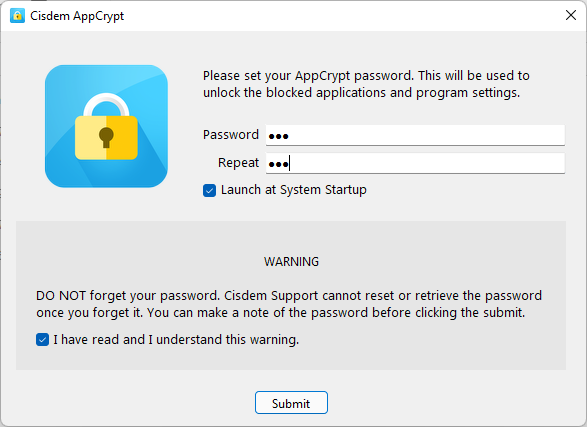
3. Click its icon on the taskbar. (Alternatively, right-click this icon and click Open Main Window.)
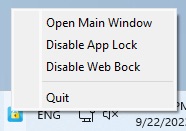
4. Enter the password set in step 2 to access the AppCrypt main window.
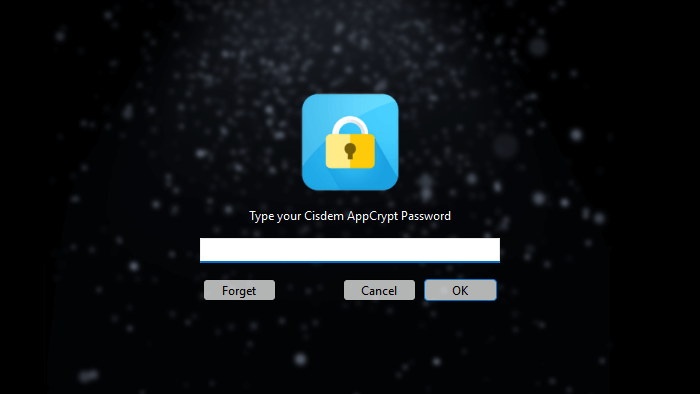
5. Under the App Lock tab in the main window, do one of the following:
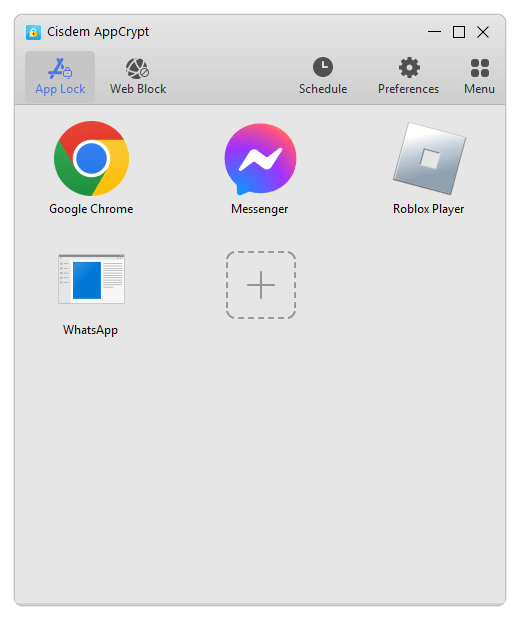
- If you installed WhatsApp using an installer and have a desktop shortcut, just drag that WhatsApp shortcut into the App Lock tab. (If you don’t see a shortcut, open File Explorer, go to C:\Users\Administrator\AppData\Local\WhatsApp, and drag the WhatsApp.exe file instead.)
- If you installed WhatsApp from the Microsoft Store, open File Explorer and go to C:\Program Files\WindowsApps. Search for whatsapp.exe and drag the WhatsApp.exe file into the App Lock tab.
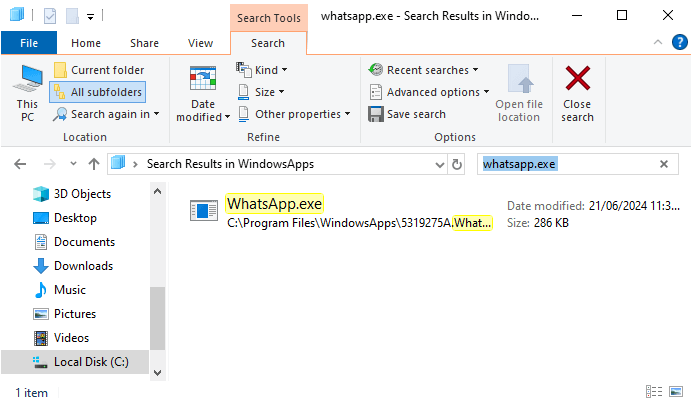
Now the WhatsApp desktop app on your PC is locked with a password. When anyone tries to open the app, it won’t open, and a screen will appear saying it’s locked. You can simply unlock WhatsApp by entering the password.
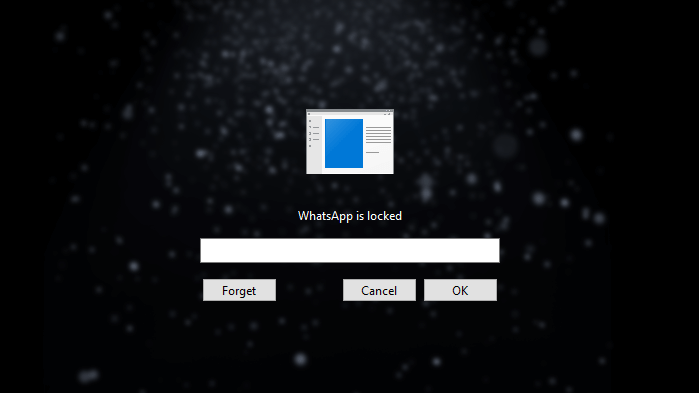
Here’s a video tutorial to show you the entire process.
Steps to add a lock on WhatsApp on Mac
1. Download and install AppCrypt on your Mac.
 Free Download macOS 10.12 or later
Free Download macOS 10.12 or later
2. Open it and set a password as prompted.

3. Click the lock icon in the menu bar and choose Open Main Window.
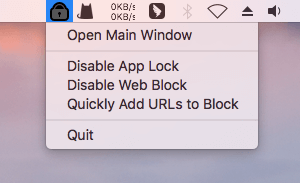
4. Enter the password you set in step 2 when prompted.

5. Under the App Lock tab in the main window, click the Add button.
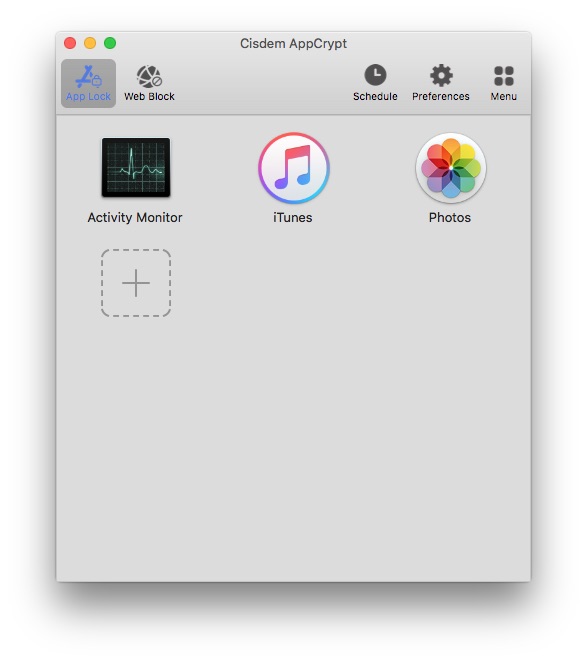
6.In the Applications folder that appears, select WhatsApp and click Open.
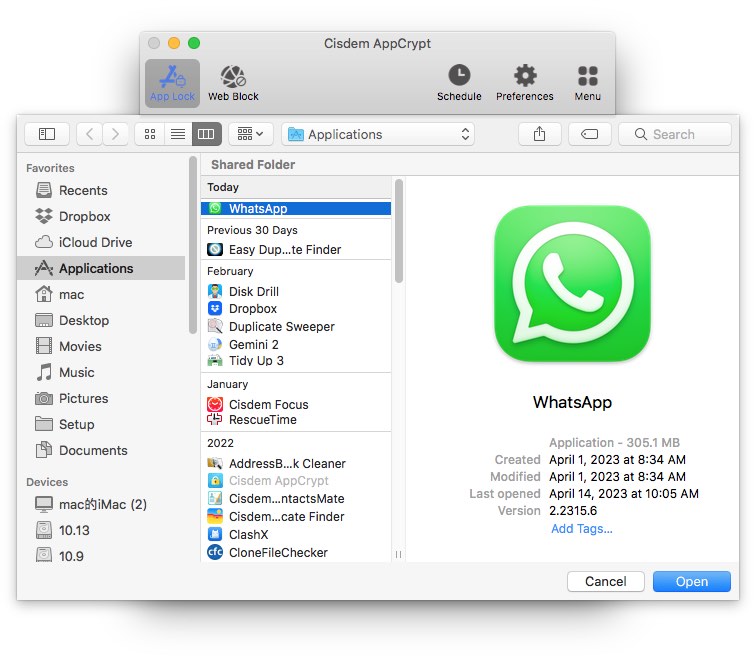
From now on, when anyone tries to open the WhatsApp app on your Mac, a screen will appear saying that the app is locked. Entering the password will unlock WhatsApp.
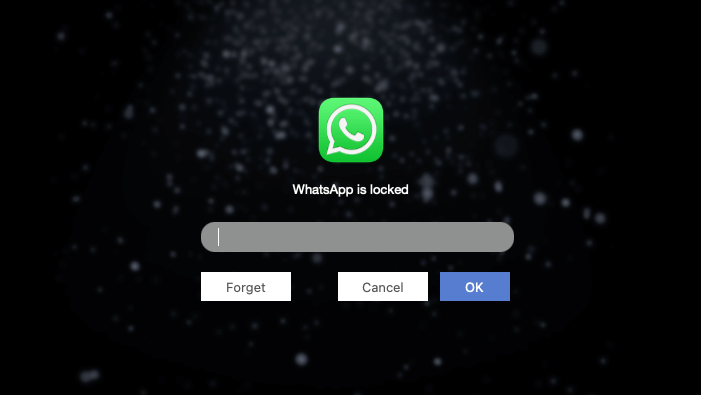
I also made a video to show you these steps.
Steps to remove the lock
If you don’t want to protect your WhatsApp anymore, you can just remove the lock.
1. On your Windows or Mac computer, enter your password to access the AppCrypt main window.
2. Select WhatsApp under the App Lock tab.
3. Click the red Remove icon that appears.
Tips
Enable automatic relock
How can I enhance the security of the WhatsApp desktop application for Windows by automatically locking it after a period of inactivity? — Shaerif on reddit.com
As Shaerif put it on Reddit, automatically locking WhatsApp after a period of inactivity can offer enhanced security. In AppCrypt Preferences > App Lock, you can set WhatsApp to be automatically relocked when:
- It has been inactive for a set time, such as 2 minutes.
- You are away from your computer for a while, such as 5 minutes.
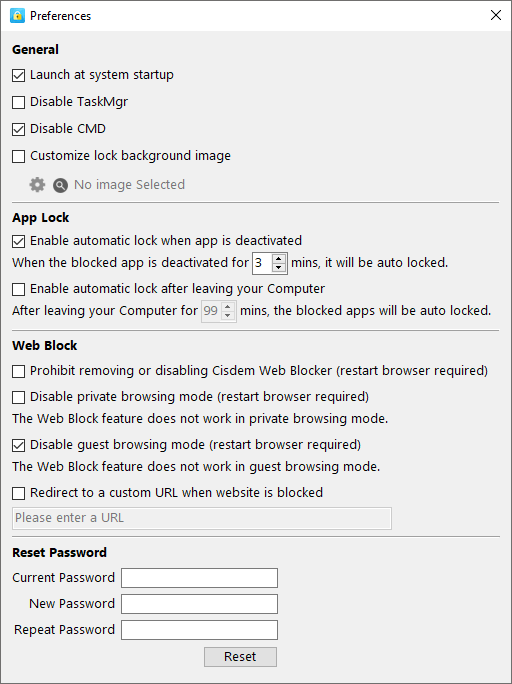
Enable system startup
WhatsApp will always be locked as long as AppCrypt is running. To make sure that this app lock is always running, select the Launch at system startup checkbox (and also the two checkboxes below it if you are a Windows user) in Preferences.
How to lock WhatsApp Web
There are two ways to use WhatsApp on a computer: installing the desktop app or using WhatsApp Web through a browser.
In the past, to secure WhatsApp Web, users needed to use a third party tool, such as a browser extension called Password Lock for WhatsApp Web. The good news is that there is a built-in way to put a password on WhatsApp Web.
1. In WhatsApp Web, click the Settings icon in the bottom left corner.
2. On the left, choose Privacy.
3. Scroll down to find and choose App lock.
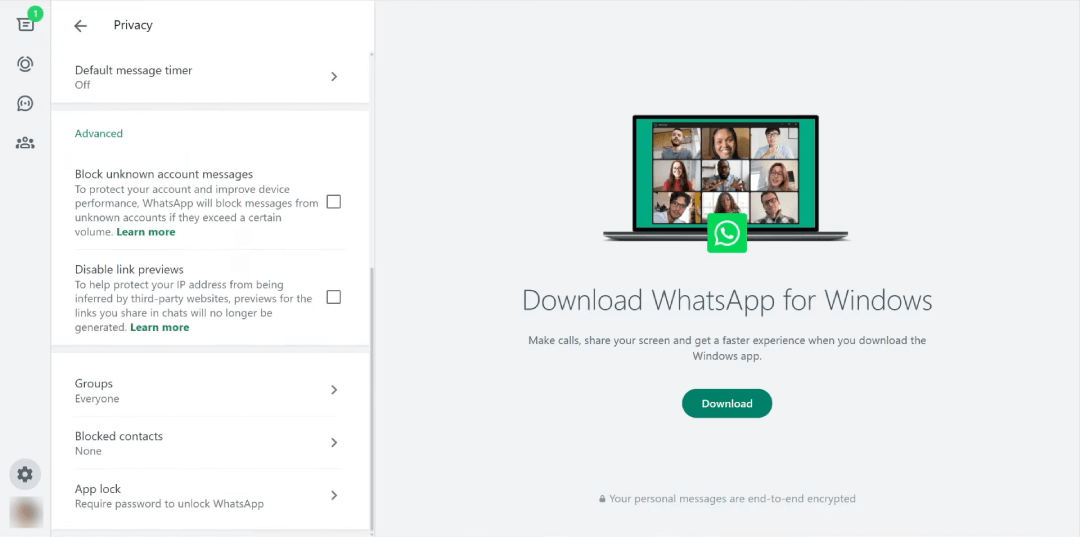
4. Select the App lock checkbox below the Use App lock for privacy message.
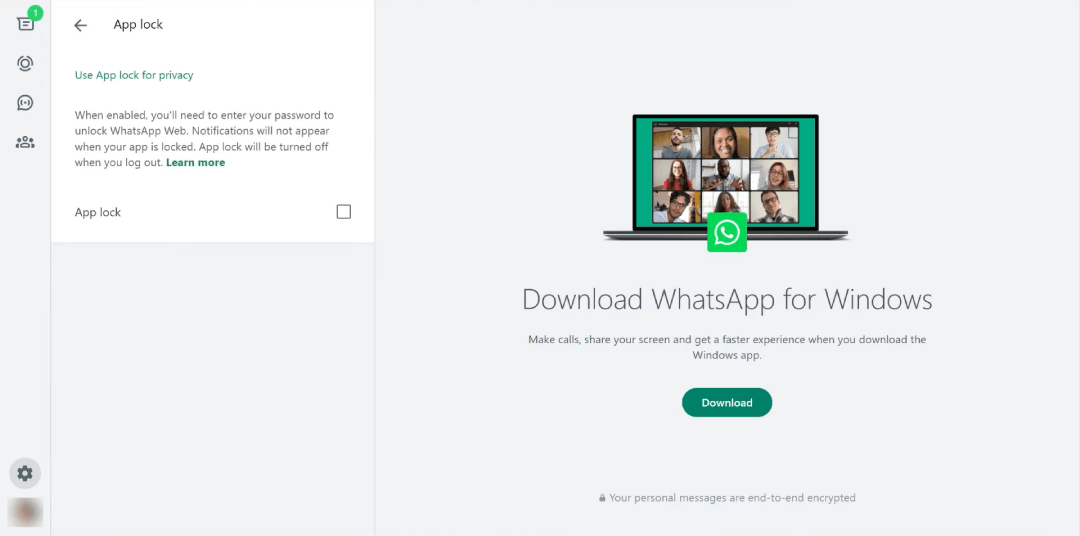
5. In the Set device password dialog, set a password and then repeat it. Click OK.
6. Set WhatsApp Web to be automatically locked after 1 minute, 15 minutes, 1 hour, or 8 hours of inactivity. (If you want to lock it immediately, just close WhatsApp Web in your browser.)
Now WhatsApp Web is protected by this password. To access it, you need to enter the password to unlock it. To remove the lock, just deselect the App lock checkbox in Settings.
To wrap up
In the digital age, privacy protection is more important than ever. WhatsApp has taken efforts to protect users’ data. For example, it puts end-to-end encryption on chats and backup data.
But this is not enough. If you you lend your device to others, they can view your messages if they want. That’s why WhatsApp provides an app lock feature in the mobile app and WhatsApp Web. However, this important feature is missing in the desktop app for Windows and Mac. Luckily, you can follow the steps provided in this article to protect your WhatsApp desktop app and privacy.

Norah Hayes likes to share her tips on how to improve focus and stay motivated at work. She believes it is essential to eliminate all online distractions during work hours.

Ethan Long joined Cisdem in 2015 as a developer and now serves as the editorial advisor for Cisdem AppCrypt. He actively tests and uses Cisdem AppCrypt and other screen-time management tools to ensure AppCrypt meets its promises in real-world scenarios.
















Rhoda
WhatsApp should really introduce a lock feature for the desktop app!
Lee
I had no idea you could lock WhatsApp on desktop and mobile! This is a game changer for me since I'm always worried about someone snooping through my messages. Thanks for the great guide, it was really easy to follow and now I feel much more secure. Cheers!
Rubenbowen
It's nice to be able to securely lock your WhatsApp. Especially when friends,family and who know uses my Mac...