How to Recover Unsaved Notepad on Windows 11/10 (after BSOD or Reboot)?
 46.9K
46.9K
 4
4
 Data Recovery
Data Recovery
Recover Notepad Files within Seconds
Editor’s notes: This guide is made to recover unsaved files created in Notepad, the plain text editor included in Microsoft Windows, instead of the files created in Notepad++ (an 3rd party open source text editor to replace Notepad). They are different programs, and you can check the last part for more information.
Notepad is the best tool to view, edit and search within a plain text file on a PC. You may use it very often to edit reg files, logs or scripts, to take notes as per your habit, to copy and paste links without formatting. Whatever your purpose is, there is accident that a Notepad file might be left unsaved, especially when your PC runs into a blue screen of death (BSOD) and a crash follows, you have to reboot.
Here in this guide, we will show you 5 methods to recover unsaved Notepad files, on Windows 11 or 10.
Unsaved Notepad Recovery Overview:
Method 1: Recover via Notepad Autosave on Windows 11
- Launch Notepad app after PC restart.
- Go to File > Save to restore.
- Then rename the file and choose a output location.
Method 2: Recover Unsaved Notepad from Temporary Folder
- Type %AppData% or %temp% into the search box of Start menu to open the temporary folder on Windows 11/10.
- Input .txt into the search bar, press Enter.
- Check or open the unsaved Notepad text file.
Method 3: Use Dedicated Data Recovery Software
- Go to Data Recovery > Hardware Disk.
- Select C disk and click on Search for Lost Data.
- Then go to Path > Windows (C:) > Users > XXX > AppData > Roaming, or go to Path > Windows (C:) > Users > XXX > AppData > Local > Temp.
- (Alternatively) Go to Type > Documents > txt.
- Select those unsaved Notepad files and click Recover.
Method 4: Search with Quick Access
- Open File Explorer.
- Go to Quick access, scroll down to Recent.
- Open the file in Notepad and click File > Save.
Method 5: Restore from A Previous Version
- Go to the Notepad file or to the Notepad folder.
- Right click and choose Restore previous versions.
- Select a version and click Restore button.
Can You Retrieve Notepad Notes?
Yes, you can, no matter it is unsaved or deleted.
And it is much easier to recover an unsaved Notepad file on Windows 11 than that on Windows 10.
Starting from Windows 11 version 11.2307. 22.0, Notepad built in the autosave feature to automatically save a session without clicking the Save button. That’s to say, as long as you have enabled this autosave feature on your Windows 11, you can easily recover the unsaved file, even after a reboot due to BSOD or other system issues.
While on Windows 10, though there is no autosave feature in Notepad, the contents in a Notepad file are saved in the computer memory temporarily. As long you don’t restart your PC, the unsaved Notepad file can be restored from this temporary folder. But if you restart your PC, things will be quite different. It is not possible to recover an unsaved Notepad file on Windows 10 after reboot, for the reason that temporary files will get wiped each time when computer is shut down. So don’t reboot your laptop/desktop as much as possible, before figuring out a suitable way to restore the Notepad files not saved.
While for deleted Notepad files, you can restore from recycle bin, via a backup, or using a professional data recovery program to recover a permanently deleted Notepad file. And you can find the solutions for deleted Notepad recovery in the last part.
Method 1: Recover Unsaved Notepad Files via Autosave on Windows 11
As we mentioned in the first part, Notepad in Windows 11 features an autosave tool, which helps recover an unsaved Notepad even after reboot.
But first of all, we should check if you’ve enabled this feature on your PC:
- Launch Notepad app on your Windows 11, and click on the Settings icon as follow.
![autosave notepad01]()
- Then make sure you’ve ticked Continue previous session When Notepad starts.
![autosave notepad02]()
If you’ve enabled the autosave feature ON, follow these steps to recover an unsaved Notepad file on Windows 11:
- Launch Notepad app after PC restart.
![recover unsaved notepad 01]()
- The unsaved Notepad file will open automatically, go to File > Save to restore.
![recover unsaved notepad 02]()
- Then rename the file and choose a output location to save.
![recover unsaved notepad 03]()
Method 2: Recover Unsaved Notepad from Temporary Folder
Did not find back the unsaved Notepad file on Windows 11 via autosave, or you are using a Windows 10 PC? There is an alternative to recover the notes that were not saved, by searching within temporary folder.
There are multiple locations on a Windows to store temporary files, but 2 of them might store your Notepad files temporarily:
#1 C:\Users\username\AppData\Roaming
It is the folder where programs stores your personal settings and data. Windows 10 Notepad doesn’t have the autosave feature, but a Notepad file will be saved in the computer memory temporarily, and you can search this folder to restore.
#2 C:\Users\YourUsername\AppData\Local\Temp
It is the folder to temporarily store files that are only needed for a short time, including temporary data while editing a document in Notepad.
The steps to recover unsaved Notepad files from Roaming folder:
- Type %AppData% into the search box of Start menu to open the Roaming folder on Windows 11/10. Of course, you can also manually navigate to C:\Users\username\AppData\Roaming by File Explorer.
![recover unsaved notepad temp01]()
- Next input .txt into the search bar on the top of Roaming temp folder,press Enter. This will search for all files with .txt extension in the folder.
![recover unsaved notepad temp02]()
- Glance over the search results and check if your unsaved Notepad text file is there and open it to continue with editing.
The steps to recover unsaved Notepad files from Local Temp Folder:
- Type %temp% into the search box of Start menu to open the Temp folder on Windows 11/10.
![recover unsaved notepad temp03]()
- Type .txt into the search bar to search all Notepad text files.
![recover unsaved notepad temp04]()
- Check the results and see if your unsaved Notepad file is available for editing or saving.
tips: The unsaved Notepad files might be hidden and cannot be selected for recovery, you should show hidden files when searching within these temporary folders. Open the Roaming or Temp folder, then select View > Show > Hidden items.
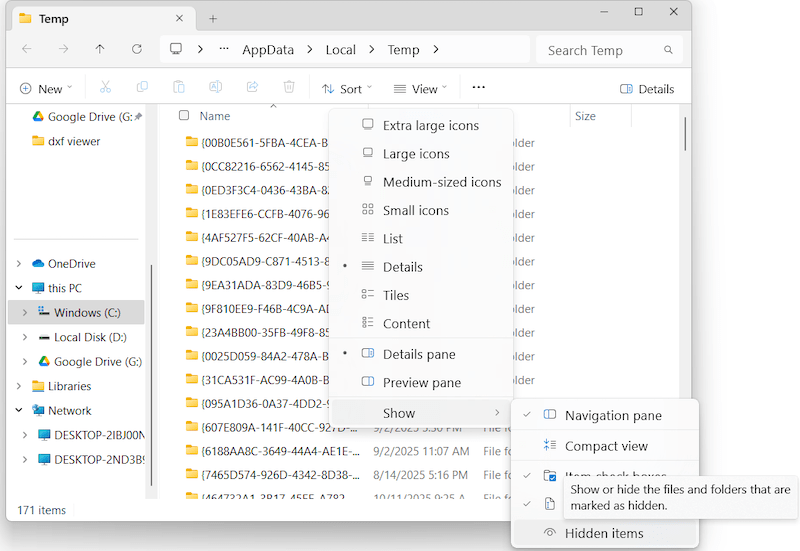
Method 3: Use Dedicated Data Recovery Software
Still not able to recover the unsaved notes, or looking for an easy solution? A piece of Notepad file recovery application is proven to be the most reliable tool to retrieve Notepad files on Windows, because it is applicable to different situations, not matter the Notepad file is unsaved, deleted or disappeared. Also, it is highly compatible with different Windows version, from latest 11 to earlier 7.
Cisdem Data Recovery for Windows is qualified to be the most advanced data recovery expert among a plethora of software competitors. It dedicates to provide full-range solutions to get back unsaved, deleted or lost files under a handful of data loss situations. More than 1000 types of file, including Notepad, can be quickly and successfully restored by Cisdem.
Why Cisdem Data Recovery?
- Recover unsaved, deleted, formatted Notepad files easily
- Get back Notepad files from Windows/Mac, HDD, SSD, USB drive, SD card and any storage devices
- Support Windows 11, 10, 8, 7, also work on macOS Sonoma & earlier
- Quickly filter and locate a Notepad file with search tool
- Preview Notepad files to recover wanted files only
- Recover more than 1000 file types: video, audio, photo, document, archive, email, bookmark, etc.
- Repair corrupted photos, videos and office documents
- Recover unsaved Word, Excel, Powerpoint, Pages, Numbers, PSD files as well
- Support NAS, Linux, crashed PC/Mac recovery
- Recover files to local disk, external drive or cloud platforms
In my testing on 100-GB Windows C drive, Cisdem Data Recovery took 8 minutes to finish the scanning, and found 3012267 files with total 354.41GB for recovery. Actually, it won’t take you too long to recover your files, because Cisdem Data Recovery can locate the unsaved or deleted files within seconds or 2 minutes before the scanning is complete. Therefore, you can recover your files in the process of scanning to save a lot of time.
Steps to recover unsaved Notepad files on Windows 11/10/8/7 via Cisdem:
- Free download, install and launch this app on your computer.
 Free Download Windows 11/10/8/7
Free Download Windows 11/10/8/7 - In Data Recovery section, choose Hardware Disk.
Select C disk and click on Search for Lost Data to start the scanning.![cisdem data recovery win 01]()
- Locate the unsaved Notepad files from the scanning results.
Then go to Path > Windows (C:) > Users > XXX > AppData > Roaming, or go to Path > Windows (C:) > Users > XXX > AppData > Local > Temp, Cisdem will show all the recoverable files in the temporary folder, including unsaved Notepad files.![cisdem data recovery win 02]()
- (Alternatively) If you cannot find the files from temporary folders, go to Type > Documents > txt, all the recoverable Notepad text files will be displayed.
![cisdem data recovery win 03]()
- Preview and recover the unsaved Notepad files.
Double click the Notepad to preview, select those unsaved Notepad files and click Recover to get them back to your Window PC.![recover unsaved notepad win 05]()
And you can watch this YouTube tutorial video to restore unsaved Notepad files using Cisdem Data Recovery, starting from 02:25:
Method 4: Search with Quick Access
Sometimes we just mistakenly thought that we left a Notepad file unsaved, but actually saved the file with a new file name. You are recommended to check the recent files in File Explorer immediately after you realized you’ve lost a Notepad file.
- Open File Explorer.
- Go to Quick access and scroll down to Recent.
![search with quick access 01]()
- Select a newly created txt file and open it in Notepad to check if it is the unsaved one. Then rename or continue with editing as you need.
![search with quick access 02]()
Method 5: Restore from A Previous Version
This option applies to a specific scenario in which you need to recover parts of the Notepad file. That’s to say, if you forget to save some newly added contents into a Notepad file, one wise choice to recover the unsaved note is restoring it to its previous version.
But this will work out only if File History has been initiated or system restore has been set up. File History is the Windows utility tool helps back up files automatically to an external storage device, so users can easily check and see Notepad history and revert to a previous version.
Once you meet the conditions, proceed to the instructions below to recover a Notepad file that was not saved.
- Go to the Notepad file or to the folder where your Notepad file is saved.
- Right click on this file or folder, from the drop-down list, choose Restore previous versions.
![recover from previous versions 01]()
- Check the list of previous versions of this Notepad file or folder, select and click Restore button.
![recover from previous versions 02]()
Summary
If you are using a Windows 11, it is very easy to recover an unsaved Notepad file even after reboot, as long as you’ve enable the autosave feature ON in Notepad’s settings. If this feature is not available on your PC, try to recover from Roaming or Local temp folder in your account, this is the location where stores your unsaved Notepad files temporarily. But if you are looking for an easy way, Cisdem Data Recovery can get your files back in a short time.
FAQs about Notepad Recovery
#1 How do I retrieve a deleted Notepad note?
In fact, Cisdem Data Recovery can be also used to recover deleted Notepad files on a Windows PC, but if you are looking for free ways to retrieve the deleted Notepad files, there are 3 ways for you.
Method 1. Recover deleted Notepad files from Recycle Bin
- To open the Recycle Bin, double-click on its icon on the Window desktop.
- Specify the Notepad file you deleted earlier. If there are too many files, sort them by Name, Size, Item type, Date Deleted, etc.
- Right-click the wanted Notepad file > click on Restore.
Method 2. Recover deleted Notepad files via File History
- Connect the backup drive to your PC.
- Go to Control Panel > All Control Panel Items > File History.
- Click on Restore personal files.
- Go to the folder that backed up the deleted Notepad file, find the file and select a version to recover.
- Click Restore.
Method 3. Restore deleted Notepad TXT files with OneDrive backup
- Go to OneDrive and login into.
- Go to My files or go to Documents to find the deleted Notepad text files.
- Select the Notepad files and click the "..." icon, then choose "Download" to recover the Notepad files to your Windows PC.
#2 Where is Windows 10/11 Notepad unsaved files location?
Though Windows Notepad doesn’t store an unsaved file in a permanent location, it stores the unsaved notes in temporary folders such as Roaming and Local Temp:
- C:\Users\username\AppData\Roaming
- C:\Users\YourUsername\AppData\Local\Temp
#3 Does Notepad autosave?
Yes, Notepad can auto save an unsaved files, but only on Windows 11.
Since Windows 11 version 11.2307. 22.0, Notepad has built in the auto save feature, which allows users continue previous session when Notepad starts. In other word, even though you did not click Save before closing a Notepad file, Notepad on your Windows 11 automatically keeps the session and opens the next time you restart Notepad app.
#4 Notepad doesn't remember open files?
On Windows 10, Notepad won’t remember to open files, because you will be prompted to save the file when closing the program.
On Windows 11, Notepad can be configured to remember opening files, if it doesn’t, tweak the settings as follows:
- Run Notepad on Windows 11, it will open a new note file.
- Click on the Settings icon on the top of right, open the Settings panel.
- Scroll down to Opening Notepad > When Notepad starts > select Continue previous session.
#5 Notepad Save as unresponsive on Windows?
This can be caused by different reasons, such as overloaded File Explorer history, corrupted system files, conflicting 3rd party software or extension. And you can trouble shoot with following tips, but first of all, you should copy the texts to a safe place in case of data loss:
- Restart File Explorer
- Restart Windows PC
- Clear File Explorer history or clear cache on your PC
- Run SFC on PC
- Scan and remove virus or malicious software from your PC
- Create a new user profile
#6 How to see Notepad history?
On Windows 10, Notepad doesn’t have a recent list to allow you checking the history in the program, but you can open File Explorer > Quick access > Recent files to recent notes you just created.
On Windows 11, Notepad has a Recent option from File menu, you can see all the history there and keep records.
#7 Where are Notepad files saved on Windows?
It depends on where you save the files.
On both Windows 10 and 11, you need to choose an output location to save a Notepad file, it can be desktop, documents or any place you want to save on your PC. You can type .txt in the search box of File Explorer to quickly locate all the notes on your computer.
#8 Is Notepad same as Notepad ++? How to recover unsaved Notepad++ files?
No, they are different programs.
Notepad ++ is an open-source program developed by Don Ho to edit text and source code, it is much advanced than Notepad and more preferable for programming text editing.
Differing from Notepad, Notepad++ has the autosave option by default. Via menu > Settings > Preferences > Backup > Enable session snapshot and periodic backup, Notepad++ users are allowed to recover unsaved notes easily, even after restarting the app.
Unsaved files in Notepad++ will be automatically backed up and saved to its temporary folder on the local disk of Windows 11/10. The Notepad++ autosave location is C:\Users\USERNAME\AppData\Roaming\Notepad++\backup.
How to recover Notepad++ unsaved files?
- Open File Explorer, go to C:\Users\USERNAME\AppData\Roaming\Notepad++\backup.
- Locate the Notepad++ unsaved files you need and open them one by one for recovery.

Zoey shows a great interest in what she does. Although not long with Cisdem, she has possessed a professional understanding of data recovery.

JK Tam is the lead developer at Cisdem, bringing over two decades of hands-on experience in cross-platform software development to the editorial team. He is now the lead technical approver for all articles related to Data Recovery and DVD Burner.






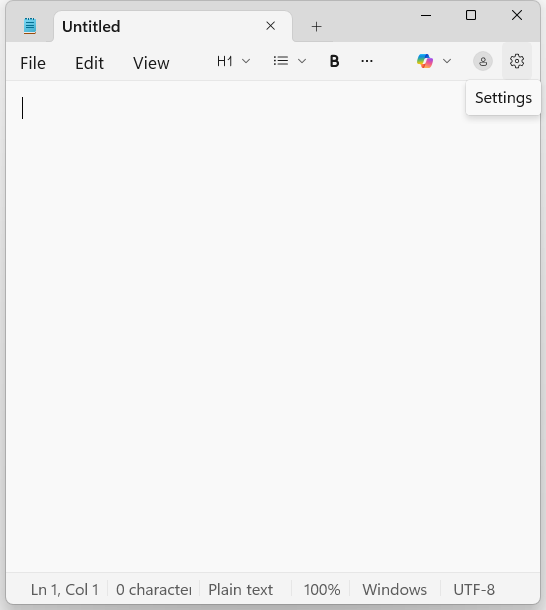
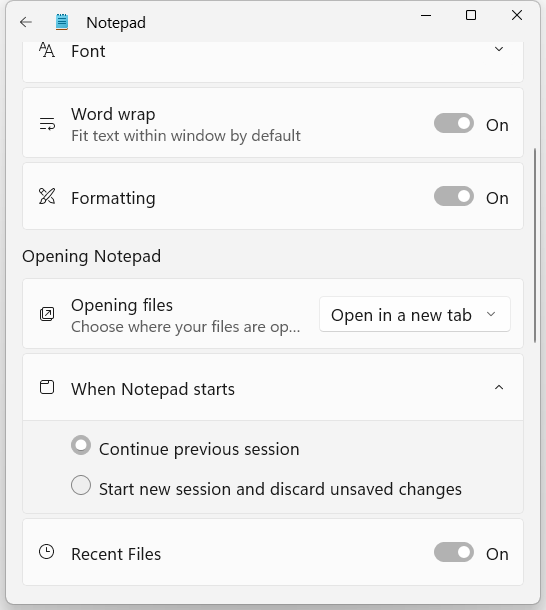
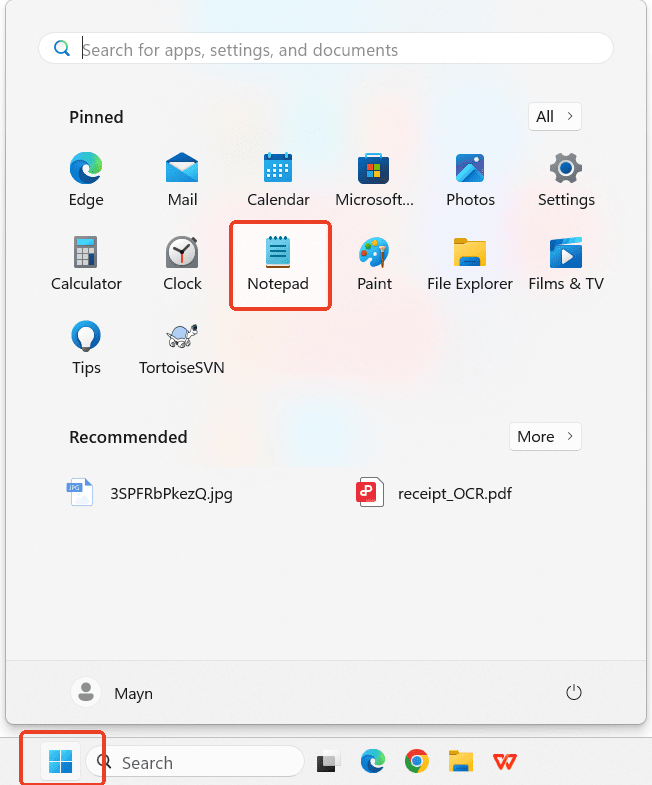
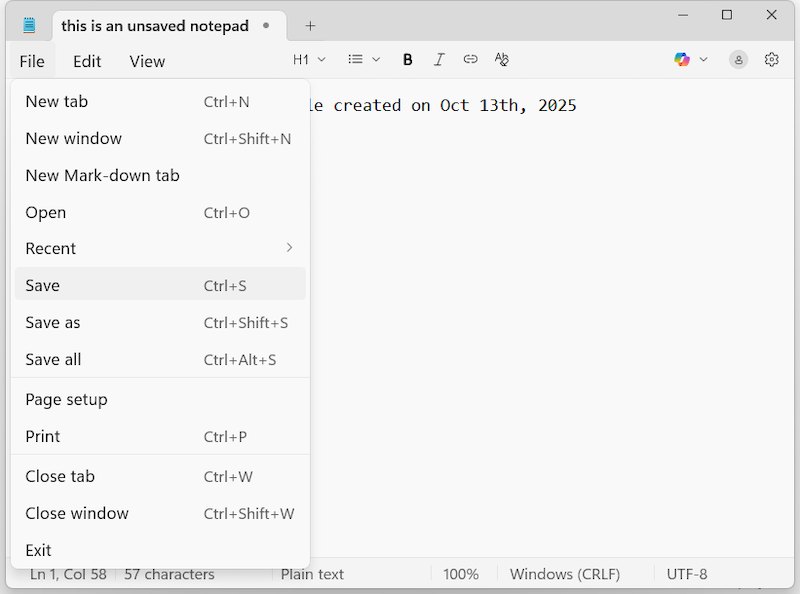
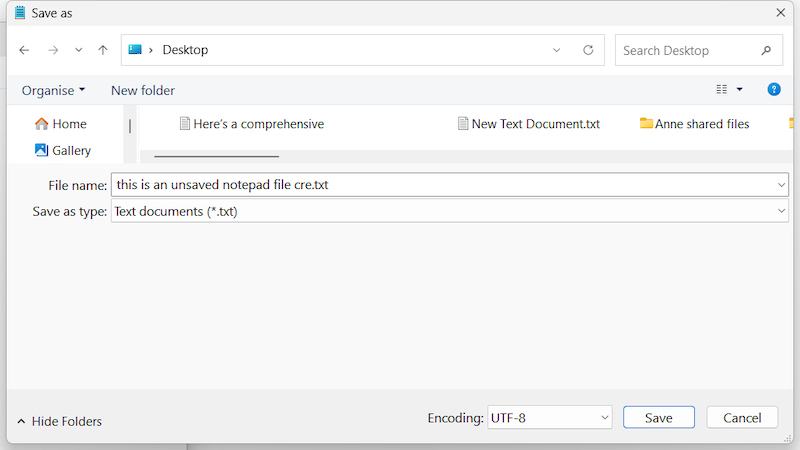
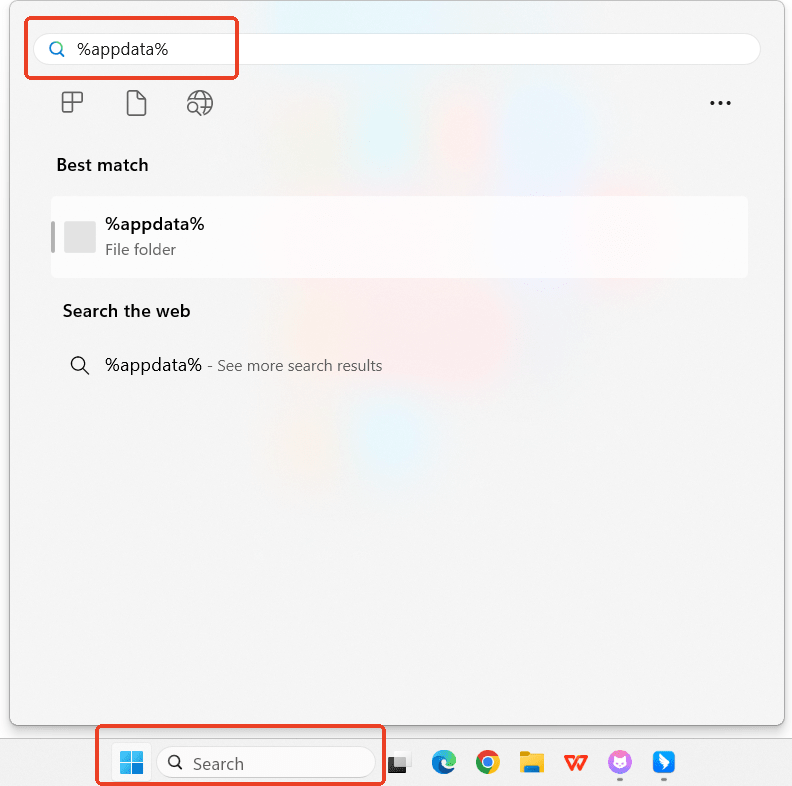
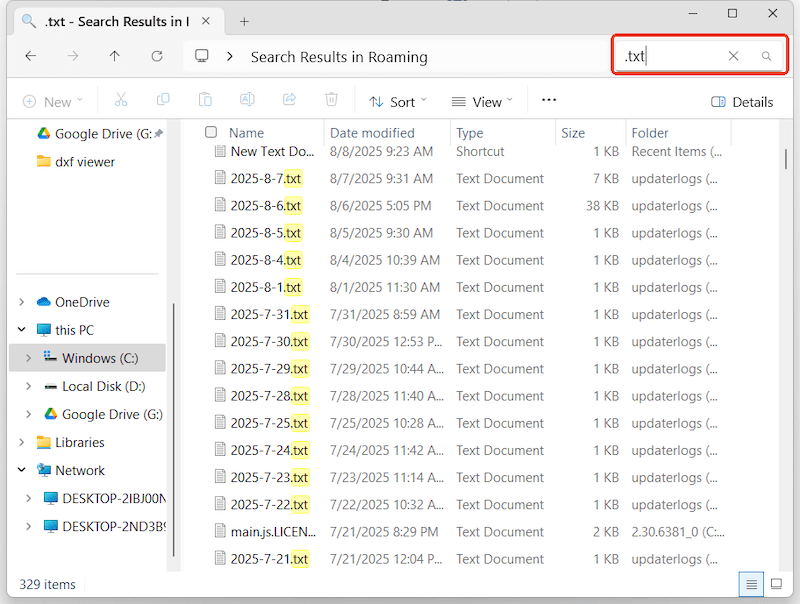
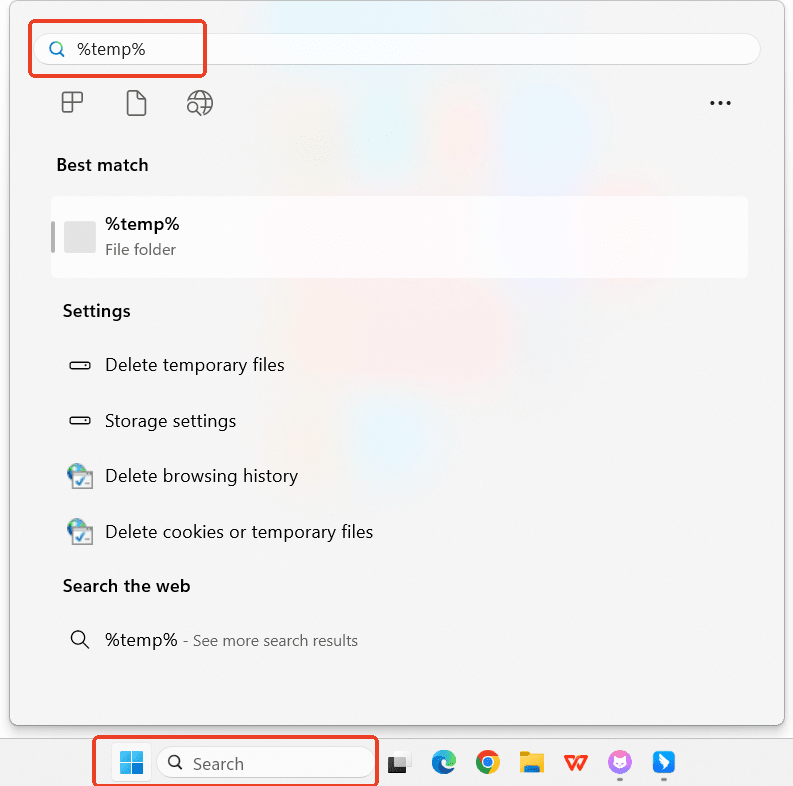
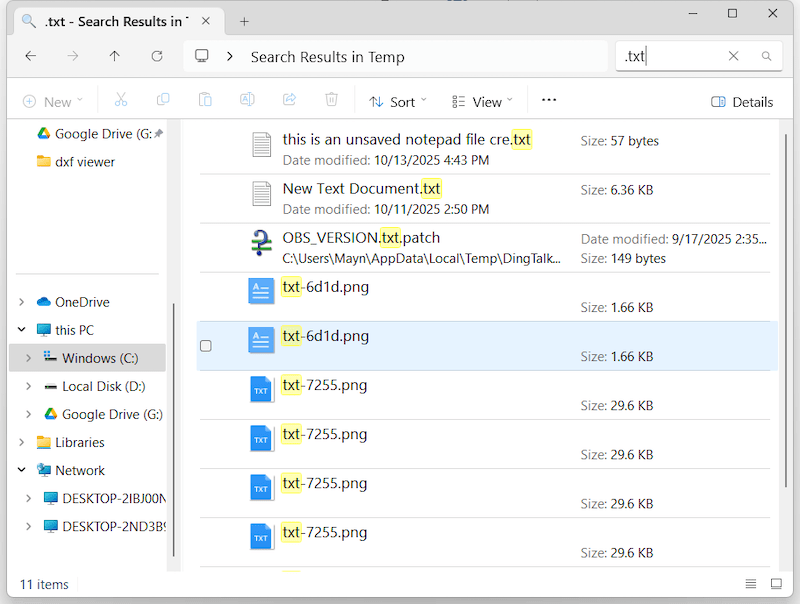
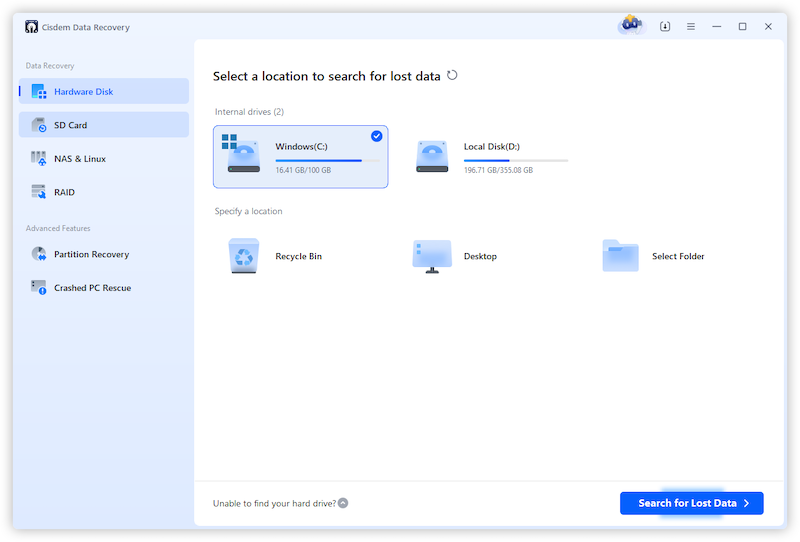
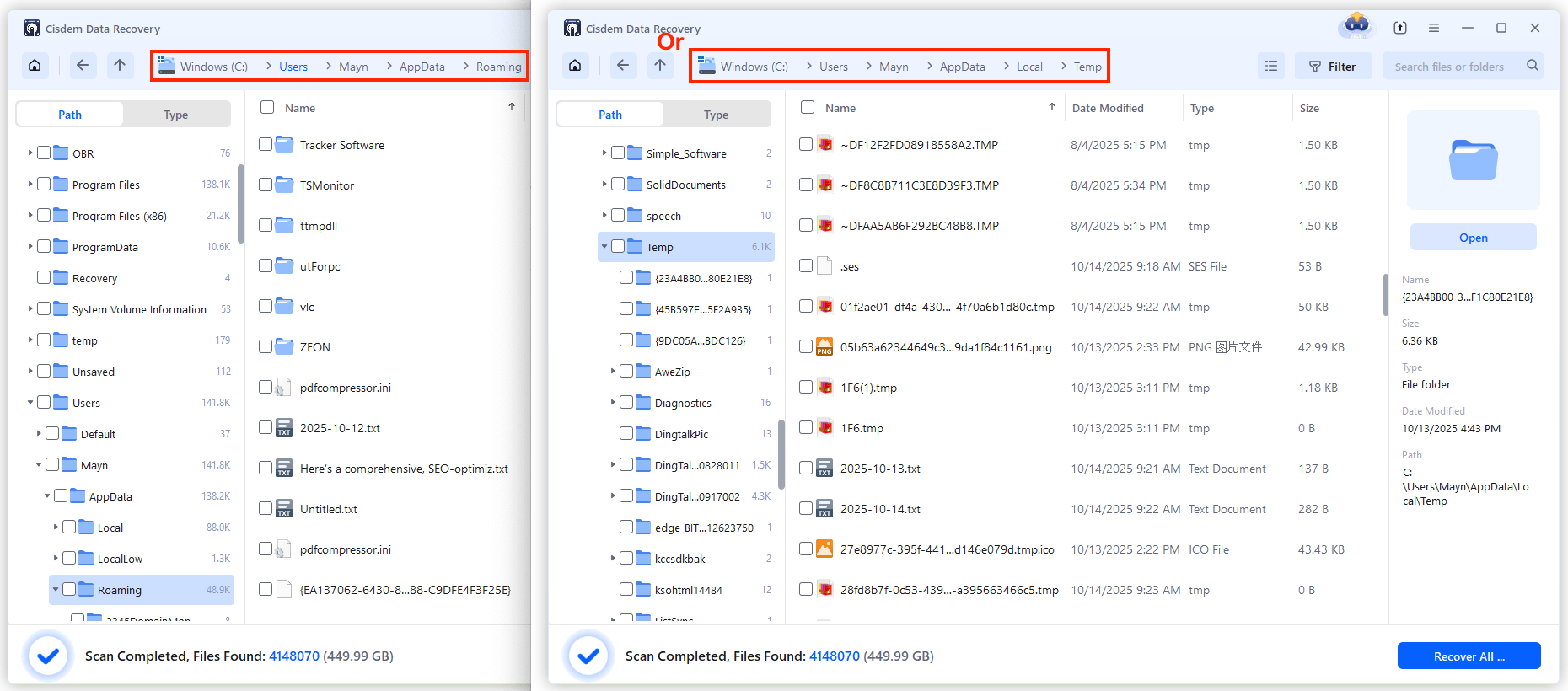
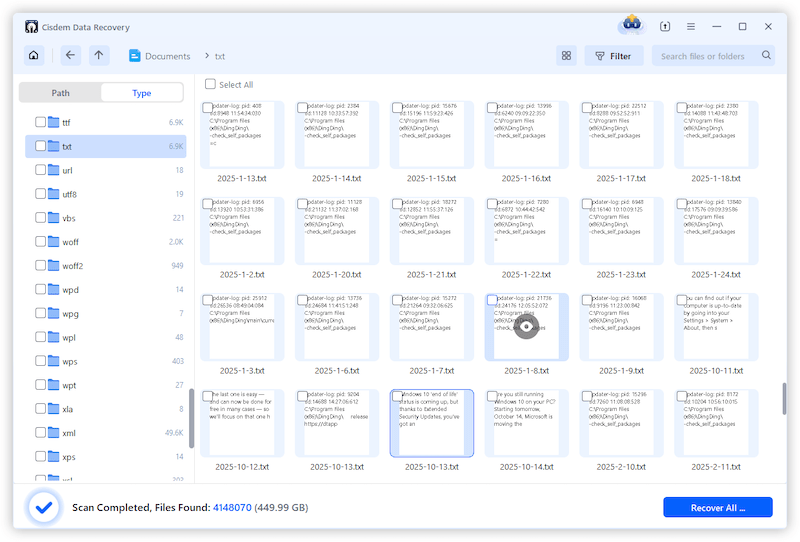
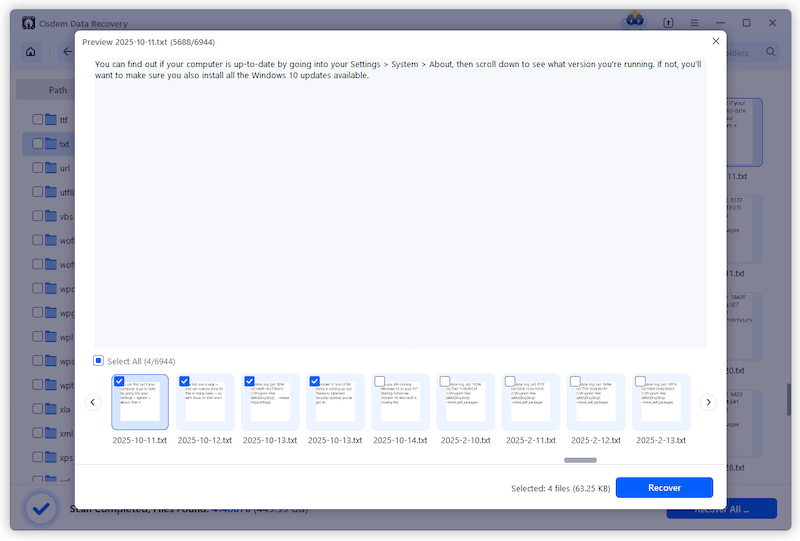
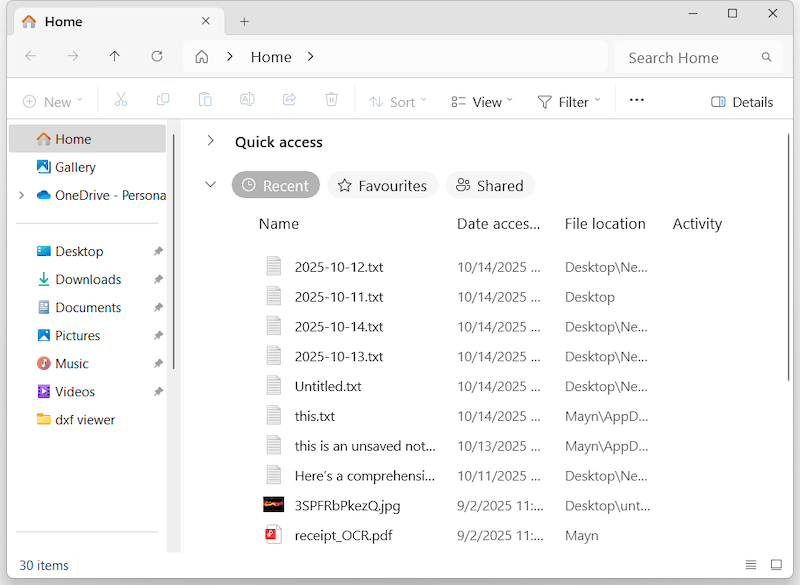
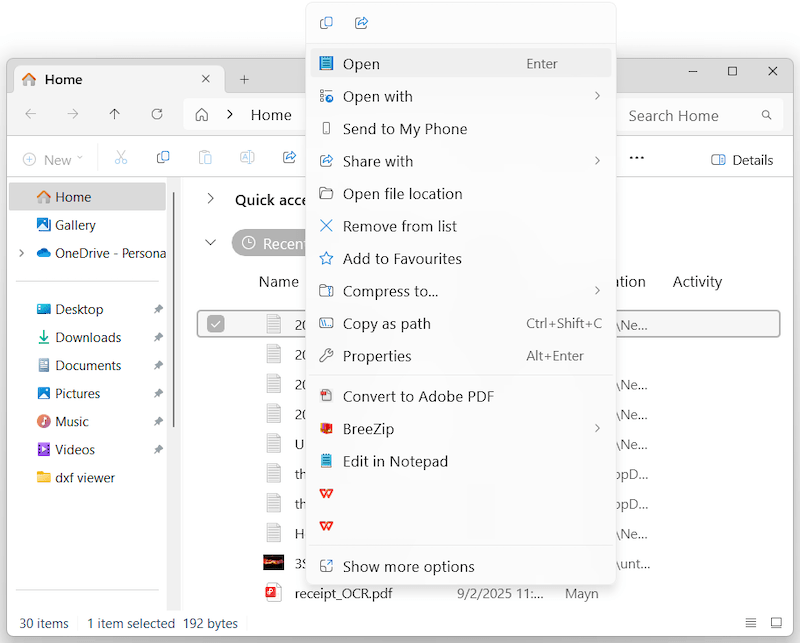
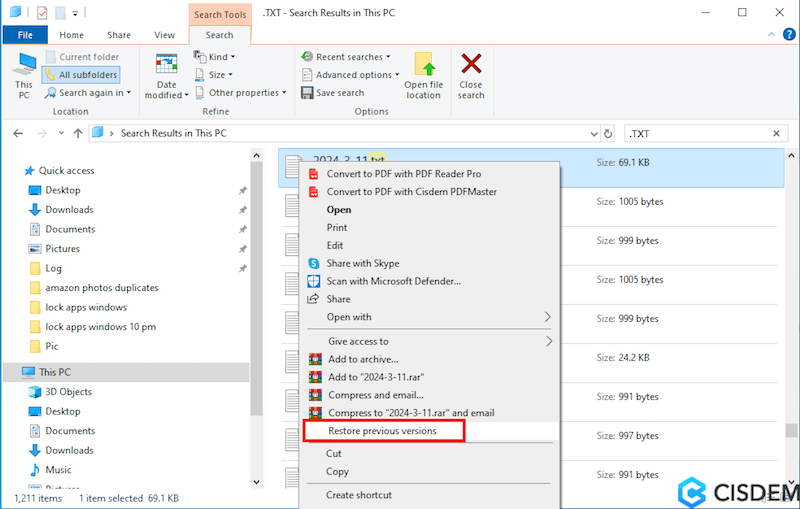
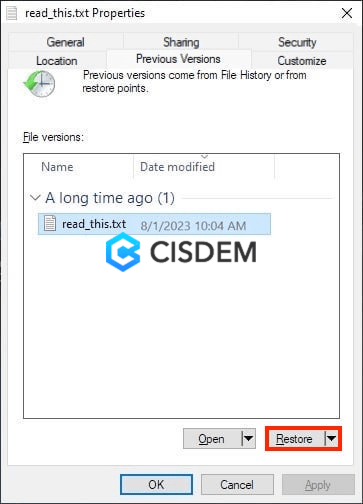
Joseph Rohr
Ugh, I literally just lost a Notepad file yesterday with all my meeting notes! That temp files trick saved my life - who knew Windows was secretly backing up my stuff? You're my hero today. Definitely owe you coffee!
Stanley M. Clark
I found the unsaved file in temporary folder, but could not open it, how can I open it and restore? The file saved a list of license keys, it is important to me.
Pauline Trawick
I lost one of my Notepad file. Cisdem Data Recovery fixed my problem. Much appreciated. I have also read other methods and added your article URL to bookmarks in case of any future problems......
Paul C
This is good stuff! Thank you for sharing your wisdom on a common issue. I like notepad but hate it for this reason. Though I did not find what I was looking for, I will try 3rd party. thank you again!