Qustodio Review: Is It a Good Parental Control App?
 104
104
 0
0

Cisdem AppCrypt
Budget-Friendly Parental Control
Like other parental control apps, Qustodio is designed to help parents manage access to websites and apps for children and limit their screen time (and do more). But is Qustodio the right parental control app for your family? Read this review to find out.
 Cisdem AppCrypt
Cisdem AppCrypt
Help With Parental Control & Digital Wellness
- Block websites on Chrome, Safari, Edge, and more with a password
- Filter specific sites or pages, URLs with certain keywords, and categories of sites
- Also block all websites except allowed ones
- Block apps with a password
- Let you block websites and apps 24/7 or during scheduled times
- Easy to use
- Hard to bypass
- Help you block access to or limit time on certain web content and apps, block specific searches, disable YouTube Shorts, and do more
- Support both admin accounts and non-admin accounts on computers
Qustodio review
Verdict
If you need a comprehensive and widely compatible parental control app, Qustodio can be your choice. The setup can take time and patience, which is worth it. Qustodio is well-designed, but it is not bug-free. So try it out before you buy a subscription.
I think Qustodio is relatively costly, and it is not the best choice for people who are looking for a budget-friendly option. And if you only need certain parental control features such as web and app restrictions, you can check out more affordable alternatives.
Important: If your child needs to be an administrator on his or her Mac or Windows PC (in order to use the computer properly), Qustodio is not your choice because it doesn’t work with administrator accounts on computers. If so, you can check out alternative that support both account types.
Features and benefits
Support multiple devices and profiles
Qustodio is compatible with Mac, Windows, Chromebook, Android, iPhone, iPad, and Kindle. It allows you to put parental controls on one or multiple devices for one child. You can also create a specific profile for each of your children.
Wide compatibility covers most devices children use. Supporting multiple profiles allows you to set up personalized parental controls for each kid.
Web restrictions
Qustodio categorizes websites into several categories, including 19 age-appropriate categories (allowed by default) and 10 inappropriate categories (blocked by default). You can see that there are three options available for each category: Allow, Alert me, and Block. And, you can add specific domains (such as youtube.com) to block. And, you can enforce the SafeSearch feature on search engines like Google and Bing.
While websites are blocked only on browsers supported by Qustodio, there’s an option to block all unsupported browsers.
This feature helps parents easily block inappropriate and distracting web content for children. However, note that the categorizing is not accurate enough. I wish there was a whitelist for mistakenly blocked websites.
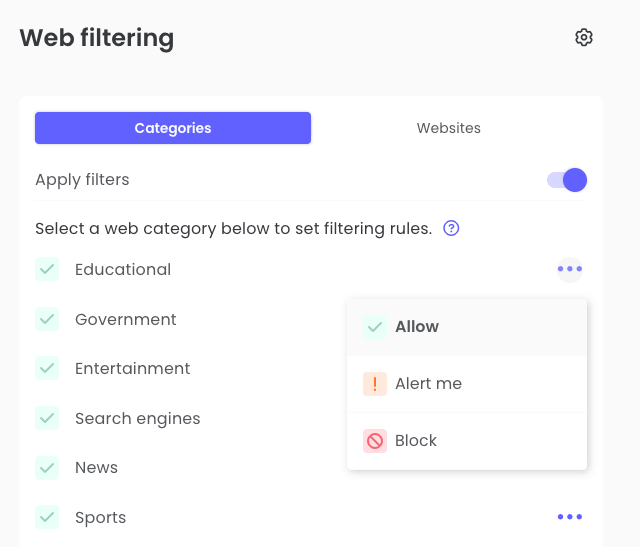
App restrictions
Qustodio automatically detects the apps installed on your kid’s device(s) and provides brief insights to help you quickly identify whether a certain app is potentially risky for minors. For each app, there are three options: Allow, Block, and Sets limits.
This feature helps parents easily block apps that are harmful or dangerous and set time limits to prevent children from spending too much time on certain apps such as games and social apps.
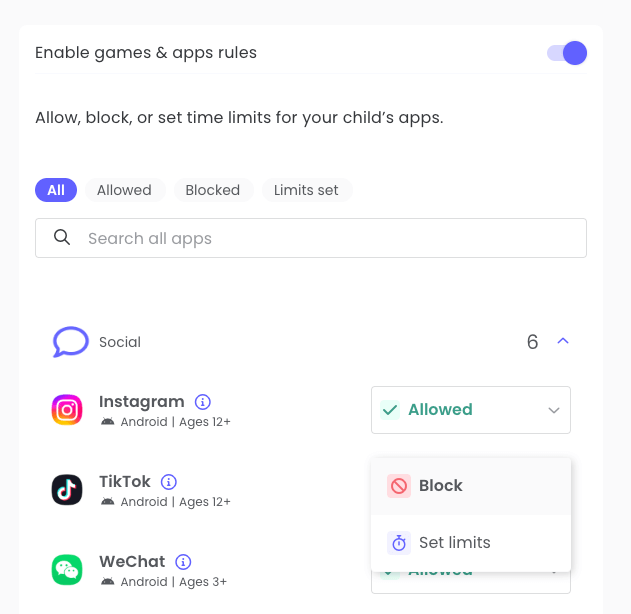
Screen time limits
You can set how much screen time your child can have for each day of the week. For example, you can set the screen time allowance for every Saturday to be three hours. In addition, there are two options for each day of the week: Allow and Block. Choosing Allow means no limits at all, and choosing Block means zero screen time.
This feature helps parents easily control children’s screen time. The ability to set different limits for different days offers flexibility.
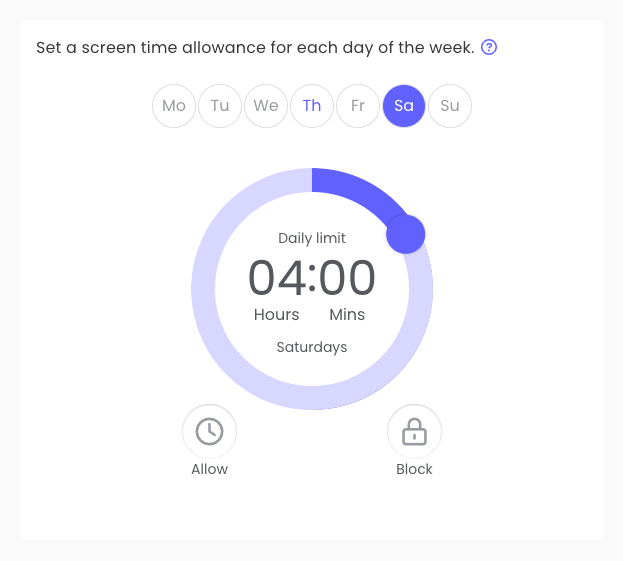
Scheduling restrictions
Qustodio’s Routines feature lets you schedule restrictions for specific time periods of the day. You can create routines for different activities, and there are already four preset routines: Study, Entertainment, Focus, and Bedtime. These preset ones come with default settings, but you can change them. You can also create custom routines.
For each routine, you can specify times and set restrictions. Here’re the restrictions that you can set up: blocking all apps except allowed ones, allowing all apps except specified ones, blocking all website categories except allowed categories, allowing all website categories except specified categories, blocking the entire internet, and locking the entire device.
This feature helps children develop healthy digital habits, improve focus and productivity, and better manage screen time.
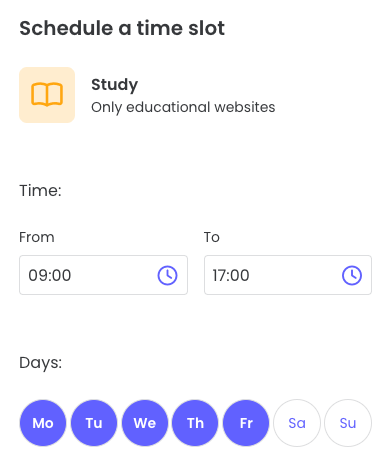
Location tracking
Qustodio’s Location feature allows parents to know the whereabouts of their children. You can set how frequent (for example, every one hour) location information is automatically updated. This helps give parents peace of mind.
Panic button
If you have enabled and set up Qustodio’s Panic button feature, your child will be able to send alters with location information to you or someone else that you set as a trusted contact. This, together with the Location feature, can help keep children safe.
Activity monitoring
This is one of Qustodio major features. It monitors various types of activities that children make on their devices and displays reports over different time periods (such as Today, 7d, 30d, and specific dates).
- Below are the types of activities monitored and reported.
- Total screen time, screen by hour, and time spent on specific apps and websites
- Specific keywords searched on search engines
- Calls and messages monitoring
- Specific keywords searched and videos watched in YouTube app
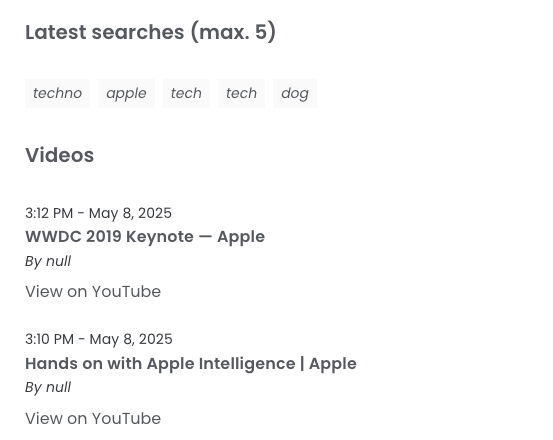
With this feature, parents can know what their children are doing on their device, find out if they are trying to access inappropriate content or spend much time on games and social media, and get stats and insights that can help them adjust parental controls settings.
Download and installation
As mentioned, Qustodio supports various devices (or operating systems). To install this parental control app on your child’s Mac or Windows computer, you can download the installer from the official websites. For Chromebook and mobile devices, you can install Qustodio from the corresponding app stores.
Pricing
Qustodio has two pricing plans, and both use the annual subscription model. The basic plan costs $54.95 per year, and the complete plan costs $99.95 per year. You can try it for free so that you can make a better decision.
Tutorial: How to use Qustodio
In this part, I mainly show you how to set up Qustodio on Mac and Android. And the general steps are similar for other devices such as Windows PC and iPhone.
Before you get started
You can create a parent account first.
1. Go to the official website.
2. Click Sign up in the top right corner of the page.
3. Create an account.
Important: Make sure that your children don't know the password of your account and the password of your email account.
4. Log in to the parents app (family.qustodio.com), which is web-based. But an independent parents app for mobile is available. (The parent app will automatically log out after a while of inactivity, which is a good design.)
5. Click Add a child and provide information like name and age to create a profile for your child.
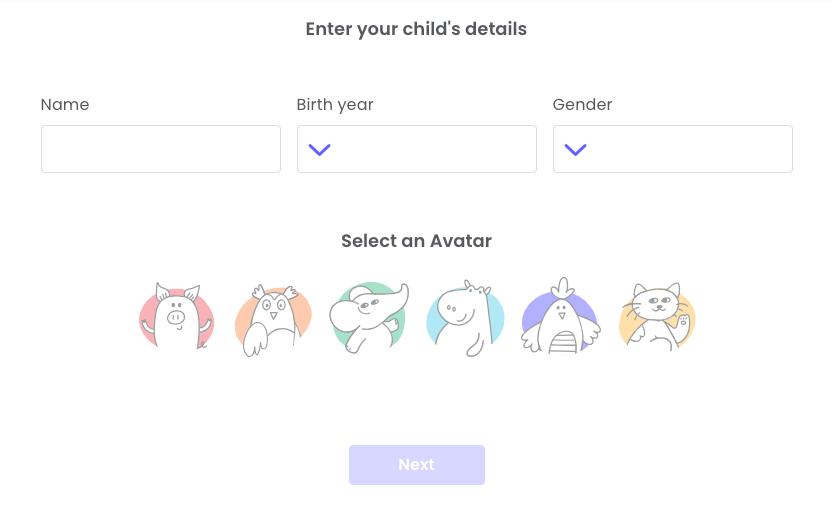
How to install Qustodio
On a computer
1. On the computer that your child uses and log into the non-administrator user account that he or she uses.
2. Download the installer from the official website.
3. Double-click the installer to install Qustodio.
4. When the installation is complete, select I already have a parent account on the Welcome screen that appears. Click Next.
5. Log in to the parent account. Click Next.
6. Give the computer a (descriptive) name. Click Next.
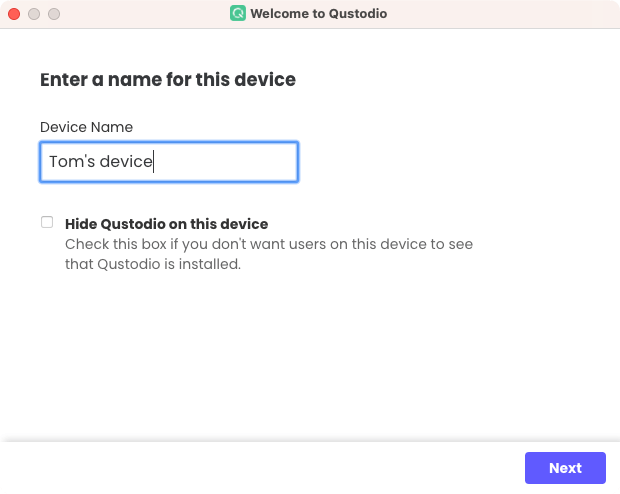
7. On the Who uses this device screen, choose the profile you've created.
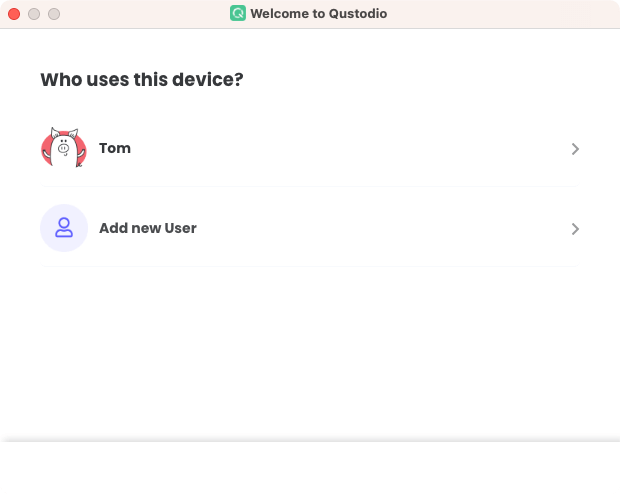
On a phone
1. Install Qustodio from the Google Play Store. Open it.
2. Tap Get started.
3. Log in to your parent account.
4. Tap Protect this device and give a name for this phone. Tap Next.
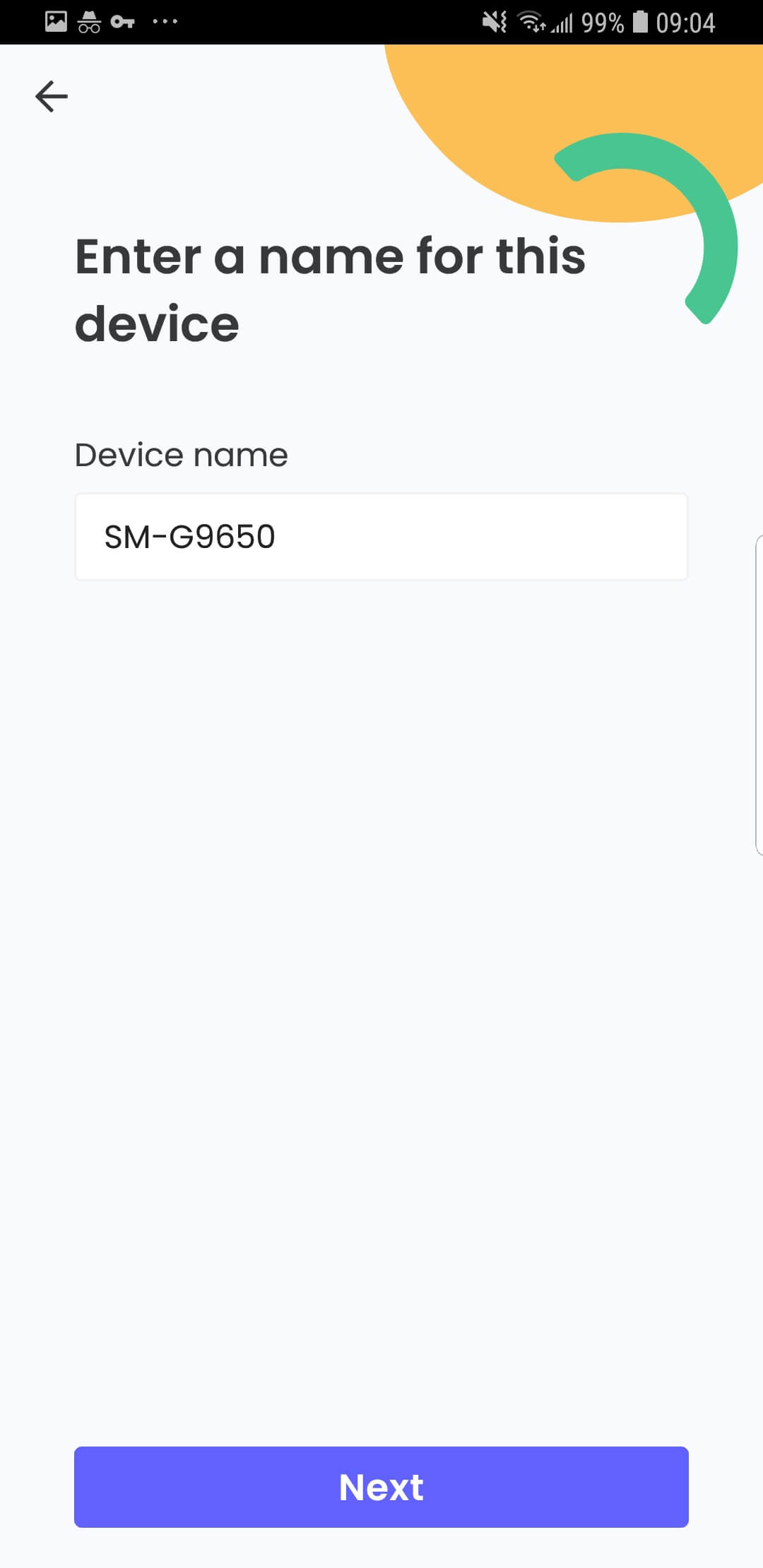
5. On the Who uses this device scree, choose the profile you've created. Tap Let's do it.
6. Allow permissions as required.
7. Tap Activate Now on the Activate device admin screen. Tap Active.
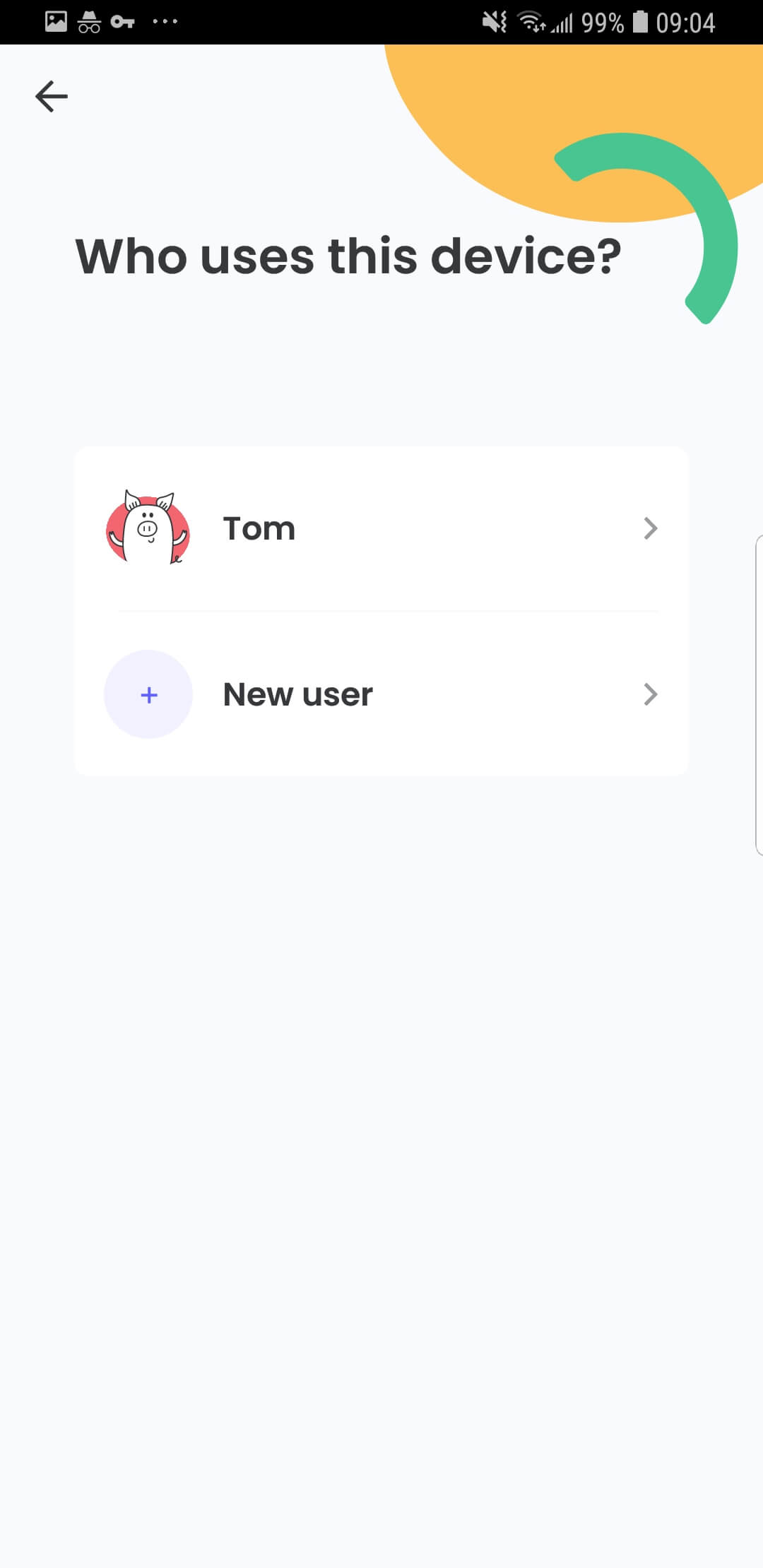
How to set up parental controls for your child’s profile
1. Log in to the parent app.
2. Choose your child's profile.
3. Choose Rules.
4. On the rules page, you have access to all the features. Set up the features you need one by one.
You can change settings whenever needed.
Wrapping up
Thanks to parental control apps like Qustodio, parents are able to monitor and restrict children’s activities on computers and mobile devices. Although no parental control software can be perfect, there is a relatively best choice. If, after reading this review, you find that Qustodio may be a good choice for you, go try it out. Using it yourself can help you make the right decision.

Norah Hayes likes to share her tips on how to improve focus and stay motivated at work. She believes it is essential to eliminate all online distractions during work hours.

Ethan Long joined Cisdem in 2015 as a developer and now serves as the editorial advisor for Cisdem AppCrypt. He actively tests and uses Cisdem AppCrypt and other screen-time management tools to ensure AppCrypt meets its promises in real-world scenarios.















