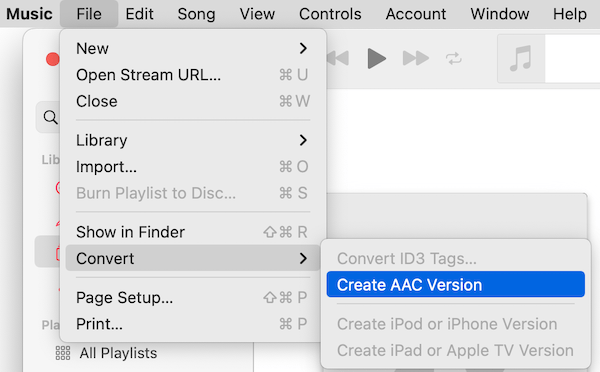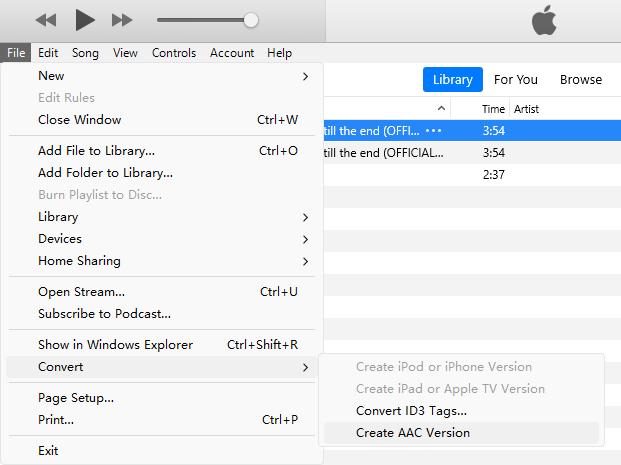How to Convert MP3 to AAC on Mac and Windows
 159
159
 0
0
This guide shows you how to convert MP3 to AAC format in 4 proper ways, including the best converter software, iTunes/Music, online tools, and command line tool.
Please note that AAC encoded audio can have various file extensions such as ".aac" and ".m4a". The file type are the same even with different file containers.
1. Use a Dedicated Media Converter App
Cisdem Video Converter is a powerful audio and video converter program that supports almost all video/audio formats. It allows you to convert MP3 to AAC and vice versa, while preserving as much quality as possible. It best suits users who desire to convert a large number of MP3s quickly.
Key features:
- Convert audio and video files such as MP3, AAC, FLAC, ALAC, WAV, M4R, etc.
- 40x speed with hardware acceleration
- Batch convert hundreds of files smoothly
- Built-in editor
- Control the output quality, codec, sample rate, and channel
- Additional feature - rip DVD and Blu-ray; download online music and videos from 1000+ websites including YouTube, compress media files
 Free Download macOS 10.13 or later
Free Download macOS 10.13 or later  Free Download Windows 10 or later
Free Download Windows 10 or later
Download this converter on your operating system (Mac or Windows) now and follow the steps below to convert MP3 to AAC!
Step 1. Import source MP3 files
Launch Cisdem Video Converter and stay at the default tab for conversion. Drag and drop your MP3 files to the interface. Or, you can click the + button at lower left corner.

Step 2. Select AAC as target format
Click the ‘Convert all tasks to’ box to open the format selection panel, choose Audio tab > AAC, and select a quality level. You can also select ‘M4A’ if you prefer an .m4a file extension.
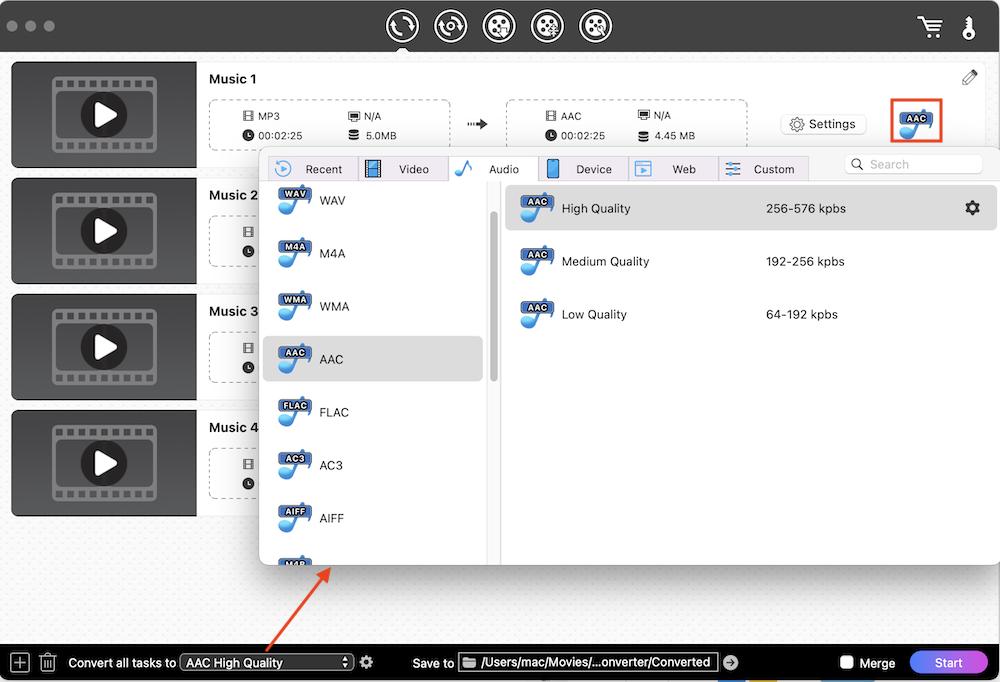
If you need to adjust advanced format settings, click the gear icon to see more options.
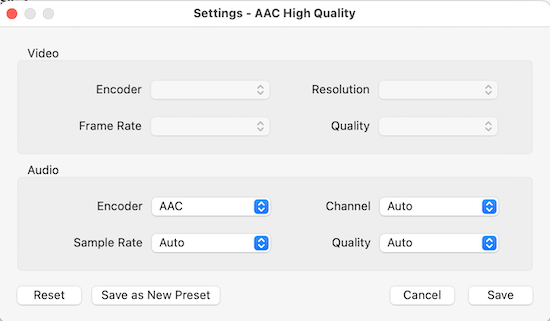
Click the Edit ![]() icon to trim the audio, adjust volume, set fade-in/out effect and add chapter markers if needed.
icon to trim the audio, adjust volume, set fade-in/out effect and add chapter markers if needed.
Step 3. Start the download.
Click the ‘Start’ button to start converting all MP3 files to AAC at once. Check the Merge option if you want to join them into one file.
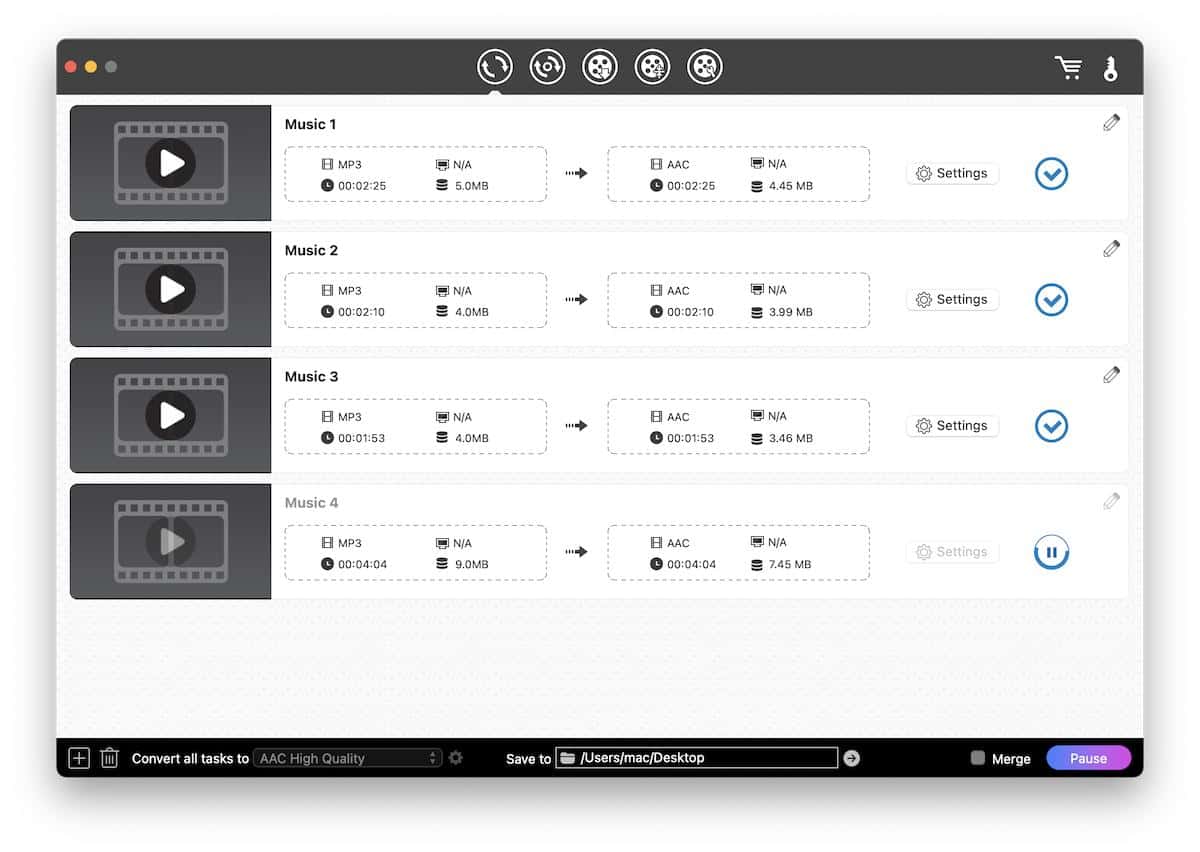
Once the conversion is complete, click Checkmark icon to locate it in folder. Click the ‘Save to’ field at the bottom to change the storage location.
2. Convert MP3 to AAC with Apple Music/iTunes
If you’re converting a few files, it’s easy to do so using the Apple Music app on your Mac, or iTunes on Windows. They also support conversion to and from AIFF, WAV and Apple Lossless. However, the source file and converted AAC will be added to your music catalogue automatically, which can make your library cumbersome if you simply need a quick conversion.
How to convert MP3 to AAC with Music on Mac:
- Open Music, and import your MP3 file into the library.
- Go to Music menu > Preferences (or Settings) > Files > Import Settings and make sure ‘AAC Encoder’ is selected. Choose a desired bitrate, e,g, iTunes Plus (256k) or High Quality (128k) or custom option.
- Click OK.
- Now select your MP3 file in the library.
- Go to File > Convert > Create AAC Version.
![music convert mp3 to aac]()
- When the conversion is complete, right click on the converted file and select ‘Show in Finder’ to locate the AAC (.m4a) file.
How to convert MP3 to AAC with iTunes on Windows:
- Launch iTunes and add your MP3 files into it.
- Go to Edit > Preferences > General > Import Settings and select 'AAC Encoder'. Click 'OK' to save the changes.
- Select MP3 files in iTunes, and go to File > Convert > Create AAC version.
- Right-click on the converted AAC (.m4a) and select ‘Show in Windows Explorer’ to find it.
![iTunes convert mp3 to aac on windows]()
3. Use Online MP3 to AAC Converters Free
Web-based converters usually limit the upload file size and number of conversions that can be made for free every day. The advantage is that you don’t need to install any software. If you only need to convert several files, try the following online converters.
- CloudConvert.com - A well-known online converter that allows users to convert 10 times every 24 hours, with a limit of 5 concurrent conversions.
- Convertio.co - 100 MB max file size, up to 10 files per day, and 2 concurrent conversions.
- Freeconvert.com - 20 conversion minutes per day, and up to 5 conversion minutes per file
Process to convert MP3 to AAC online:
- Go to one of the converter website.
- Upload your MP3 file from local to the site.
- Select AAC as the output format, then click Convert or Start button.
- Download the converted AAC file to your device.
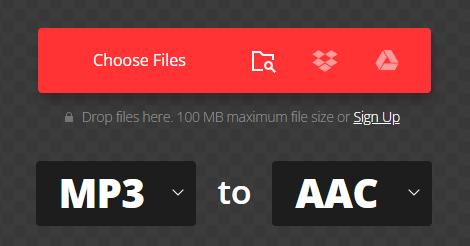
4. Use FFmpeg to Convert MP3 to AAC
FFmpeg is a free and open-source tool that powers many free media converters. It’s a command-line tool and thus can be complex for regular users.
How to transcode MP3 to AAC using FFmpeg:
- Download and install FFmpeg on your device.
- Open a terminal interface, such as Command Prompt (Windows) and Terminal (Mac).
- Run the basic command ffmpeg -i input.mp3 output.aac to convert an MP3 file to AAC at 128K (default).
The output aac file will be placed in the same folder of the source file if not specified.
More tips:
To change the audio quality, add the ‘-b:a’ option, for example, ffmpeg -i input.mp3 -b:a 256k output.aac
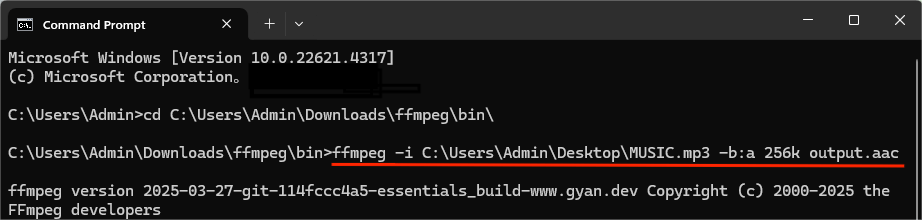
If you need AAC output in .m4a file container, run ffmpeg -i input.mp3 -c:a aac output.m4a.
FAQs
1. Why we might want to convert MP3 to AAC?
AAC (Advanced Audio Coding) has become one of the most ubiquitous audio formats now, second only to MP3. As a newer format, AAC offers more efficient coding strategy and has become the primary format of many platforms like YouTube, Spotify, and Apple Music.
Converting MP3 files to AAC can help you reduce file size, and improve compatibility for streaming and modern devices/apps.
2. Does converting MP3 to AAC decrease/increase audio quality?
It may cause a light quality loss. MP3 and AAC are both lossy audio formats. Converting from MP3 to AAC will compress the audio again with a lossy standard. Even if you choose a higher bitrate than the MP3 source file, the audio quality won’t be any better. But don’t worry, it’s usually hard to notice the difference.
3. Can I convert MP3 to AAC using Audacity?
Yes, with an additional library. Audacity does not support AAC by default. You have to install the FFmpeg for Audacity to help it to import and export AAC format without problems.
4. Can I convert MP3 to AAC using VLC?
Yes. In the convert window, click the wrench button to customize the audio codec to MPEG-4 (AAC). But VLC can only output AAC wrapped in m4v or mp4 containers, If you need .aac or .m4a files, VLC won't help directly.
Wrapping Up
With various MP3 to AAC converters provided above, you may choose the one that suits your use case and tech savviness. If you concern efficiency, security and privacy, Cisdem Video Converter is a go-to option. If you don’t want to install extra software, the Music app and online tools are convenient choices. FFmpeg is the safe and free way if you know how to use it.

Emily is a girl who loves to review various multimedia software. She enjoys exploring cutting edge technology and writing how-to guides. Hopefully her articles will help you solve your audio, video, DVD and Blu-ray issues.

Ryan Li is a senior developer at Cisdem. Since joining the company in 2017, he has led the development of Cisdem Video Converter and now serves as the editorial advisor for all articles related to Video Converter.