Burn MKV to DVD and Play It on TV or PC (Free without Watermark)
 11.4K
11.4K
 0
0
If you want to burn MKV files to DVD, back them up, or enjoy them on your TV or DVD player, the right MKV to DVD authoring software is essential.
In this guide, we’ll walk you through beginner-friendly methods for creating playable DVDs from MKV files while at the same time preserving subtitles and multiple audio tracks.
We’ve also rounded up 10 carefully selected DVD-burning programs for Windows and Mac—both free and paid. If you don’t have a blank DVD at hand, we’ll also show you how to save MKV files as data DVDs or ISO images for playback on your PC.

Quick Summary & Jump Links
MKV & DVD Basics – What is MKV and why you can’t play it directly on DVD players.
What You Need – MKV file, blank disc, DVD drive, authoring software.
DVD-R vs DVD-RW – Key differences between the two disc types.
- DVDStyler – Free, open-source, cross-platform; lets you design menus and add subtitles.
- DVD Flick– Free Windows tool that automatically converts MKV to DVD-Video and works reliably with ImgBurn for burning.
- Freemake Video Converter – Very easy interface on Windows, supports MKV-to-DVD with basic editing (free version adds watermark).
- Cisdem DVD Burner – Cross-platform with HD MKV support, GPU acceleration, rich menu templates and built-in editing.
- DVDFab DVD Creator – Multi-platform, all-in-one authoring with DVD/Blu-ray support.
Step-by-Step: Burn MKV to DVD – Typical workflow from adding MKV to burning.
Backup Only (Data DVD) – Burn MKV as data for storage, not playback.
Tips & Limitations – Resolution, quality loss, slow burn speeds, NTSC/PAL.
Comparison Table – Quick overview of 5 MKV-to-DVD burners.
 Cisdem DVD Burner
Cisdem DVD Burner
Best MKV to DVD Converter for Mac and Windows
- Burn MKV to DVD while preserving all features like subtitles, audio tracks.
- Support to burn the majority of video file formats to DVD-5 or DVD-9
- Create video DVD /ISO files/DVD project files from any standard or HD video
- Burn DVD with multiple Chapters
- Crop, rotate, add subtitles/watermarks and apply effects, etc. with a built-in editor
- Control the output video volume level
- Build-in DVD menu templates that suites every occasion
- Even customize DVD menu though menu/title button, text font/size/color
- Add background audio track and external images
- Support real-time preview
- Quickly burn multiple copies of the same projects
 Free Download macOS 10.13 or later
Free Download macOS 10.13 or later  Free Download Windows 10 or later
Free Download Windows 10 or later
How to burn MKV to DVD?
MKV is a HD video format, that works as a “container”, it can hold video, audio, chapters, and subtitle tracks in different formats, we can’t play it directly with a DVD player.
"Burning MKV to DVD" basically means recording all those datas in the MKV files onto a blank DVD.
When creating a DVD, there are two main types of DVD formats: DVD-Video and Data DVD.
(Source: Wikipedia, the free encyclopedia)
Case: Want to Burn MKV to DVD for for playback on a TV or DVD player
I have a 1080p .mkv file I want to burn onto a DVD and play from my Xbox 360 through an HDMI cable and onto my 1080p TV. Is there software I can use to burn the .mkv file onto the DVD without losing any quality? If not, how can I convert the .mkv file to one that is DVD player compatible? Thanks.
Do you have the same problem? If you want to play the burned DVD on a home DVD player or TV, you need to use a dedicated DVD authoring software to convert the video format from "MKV" to "DVD-Video."
Case: Burn MKV to "Data DVD" format for saving and backing up data
I need to backup some MKV HD videos, The idea is that I copy the files onto blank media like DVD, then store that media elsewhere (obviously after I have verified it, and read the files on a different drive). This will give me off-site backups.
If you just want to Burn the MKV for backup or data storage, you can save it in "Data DVD" format. Data DVD can be played on PC and you can make edit to it, but you can not play on a DVD player.
What you need to burn MKV to DVD
There are five basic things you need to burn MKV to DVD:
- MKV video file
- Recordable blank DVD-R or DVD-RW disc for storing the data
- A computer equipped with a writable DVD drive: If you don't have an internal drive, use an external DVD drive.
- DVD authoring software to convert the MKV file to the correct DVD format.
DVD-R VS DVD-RW
| Types of DVDs | Repeated recording | Capacity | DVD Features |
|---|---|---|---|
|
DVD-R
|
No | 4.7GB (single-layer) or 8.5GB (dual-layer) |
|
|
DVD-RW
|
Yes | 4.7GB |
|
How to Burn MKV to DVD
There are various DVD burning software options, both free and paid, that allow you to burn MKV to DVD with menus, chapters, and other customization options.
A typical MKV to DVD burning process involves:
-
Adding your MKV video.
-
Selecting DVD settings (PAL or NTSC) according to your country.
-
Inserting a blank disc.
-
Using DVD authoring software to burn a playable DVD-Video disc.
Recommended Free & Open-Source DVD authoring software
DVDStyler - Burn MKV to DVD with a professional look and a variety of menu templates.
[Recommended for these people]
- I want a free, cross-platform DVD authoring solution.
- I want to create a DVD with menu and subtitle.
- I can accept slow burning speed.
OS: Windows, macOS, Linux
Can it be played on a home DVD player? Yes
DVDStyler is a free and open-source DVD burning application that is available on Windows, macOS, and Linux. It offers menu templates and lets you add multiple audio and subtitle tracks.
How to Burn MKV Files to DVD with DVDStyler
Step 1: Start by downloading and installing DVDStyler from the offcial website (https://www.dvdstyler.org/en/). Then insert a blank DVD disc into the DVD drive built in or connected to your computer.
Step 2: In the Welcome dialog, choose "Create a new project." enter the disc label, choose disc capacity (DVD-5 or DVD-9), video and audio bitrate, and set the video and audio formats (NTSC or PAL, depending on your region).
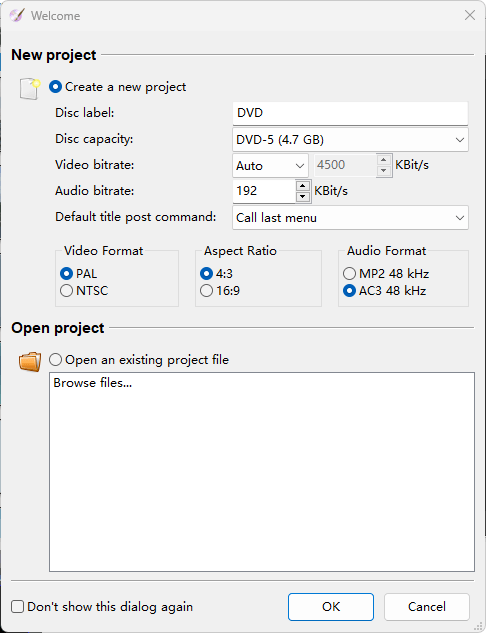
Note: Choose NTSC for North America, Central America, Japan, and South Korea.
Choose PAL for Europe, Australia, China, and most other parts of Asia, Africa, and South America.
Step 3: Click “OK” and Select from 28 pre-designed DVD menu template or choose "No template" to create your own. You can add buttons, text, and change background images.
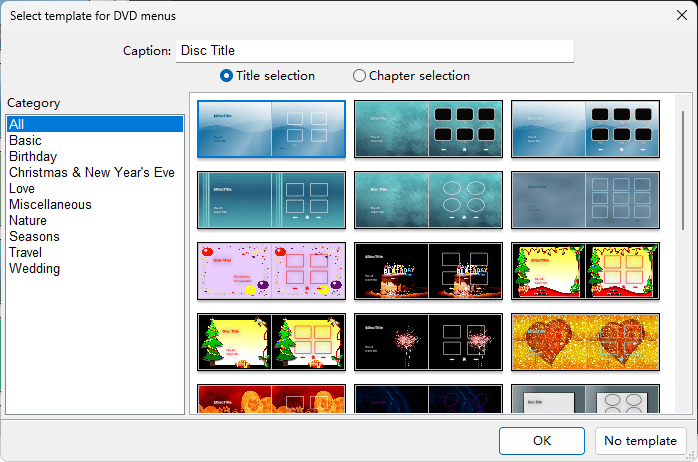
Step 4: Add MKV files. Highlight the MKV file then Drag and drop your MKV files into the program's main window. The software will automatically begin converting them to the proper format. Here you can also customize the menu background and place of the play button.
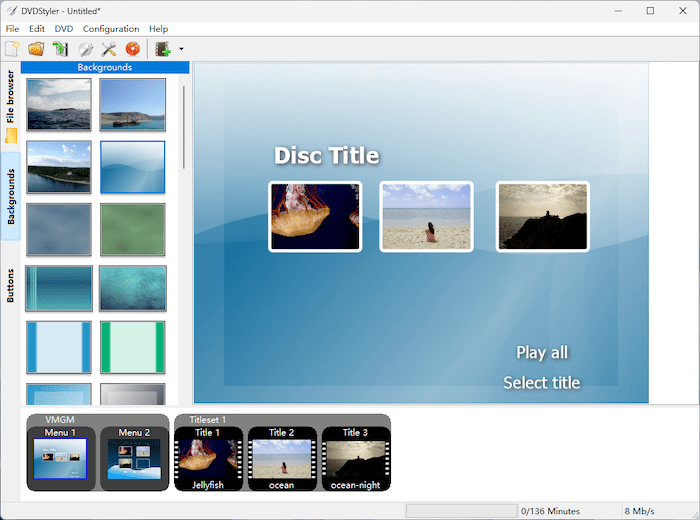
Step 5: Simply click on “File” >> “Burn DVD” to open the Burn dialog.
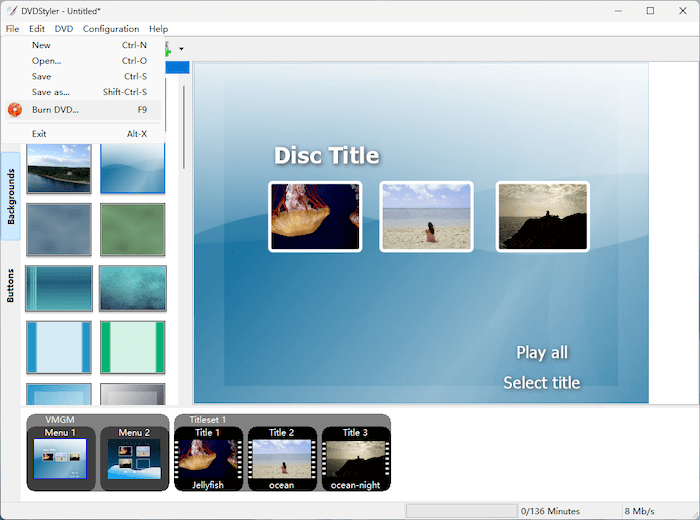
Here, you can set the “Temp directory” choose preview the DVD or not, select the burning drive and click “Start” button to begin converting MKV files to DVD.

Pros:
- Completely Free, open-source
- Available for both Windows and Mac
- Multiple video and audio formats can be used on a single DVD
- Supports many input formats
- Detailed menu/chapter customization
- Supports adding subtitles and audio tracks
- No watermark
Cons:
- No GPU acceleration, rendering speeds is slow, especially for large files
- A little difficult for beginners to operate
- Loading errors may occur with some video formats like MTS, FLV, etc.
- For certain special languages (such as Japanese), the software displays the menu names as garbled text.
What to look out for: During installation, it forces you to install other software, be caucious to avoid this. As it has many features and detailed settings which require DVD knowledge, the operation may be a bit complicated for beginners.
“DVDStyler is showing its age a little, and its claims of helping you create professional-looking DVDS may be slightly overblown, but it's a solid free DVD burner nonetheless and a great deal easier to use than some of the alternatives. The DVDStyler installer includes a bundled copy of Avast Free Antivirus, a superb security tool, but you can opt out if you don't want it.”
2. DVD Flick - Simplest Free MKV to DVD Converter
[Recommended for these people]
- I need basic DVD-Video creation (playable DVDs).
- I want to burn MKV to DVD for free.
- I burn DVD occasionally and willing to download 2 software for the whole process.
- I have no idea about Blu-ray burning and advanced editing.
OS: Windows only
Can it be played on a home DVD player? Yes
DVD Flick is a popular and free Windows-only program that burn near any video file to DVD (MKV, AVI, etc.). But if you want to play the DVD on a DVD player you need using a program like ImgBurn to handle the actual writing.
This app also supports create a simple DVD menu and upload subtitles in SRT, SSA, ASS, or SUB format. But it hasn't been upgraded for a long time. The latest version is 1.3.0.7 which was released in October 25, 2015.
How to Burn MKV Files to DVD with DVD Flick
Step 1: Download and install both DVD Flick and ImageBurn.
Step 2: Add your MKV files to DVD Flick - Launch DVD Flick. Click “Add title” or dragging the MKV videos into the program. You can add multiple videos to a single project.
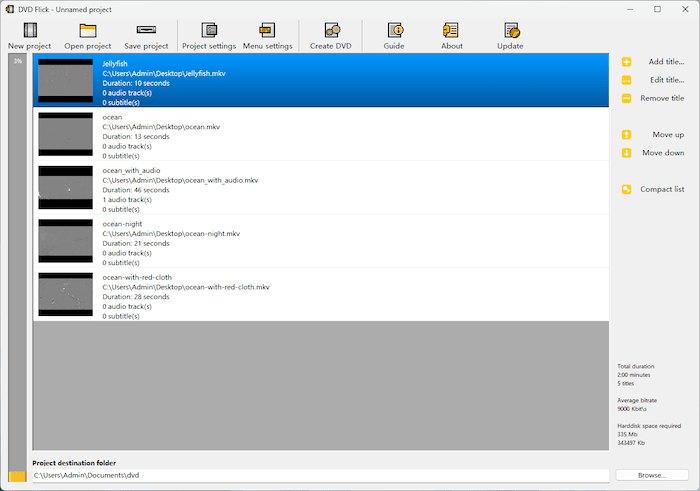
Step 3: Click the “Project settings” button in the menu, set the title, target video size and format (e.g., NTSC for North America, PAL for Europe)
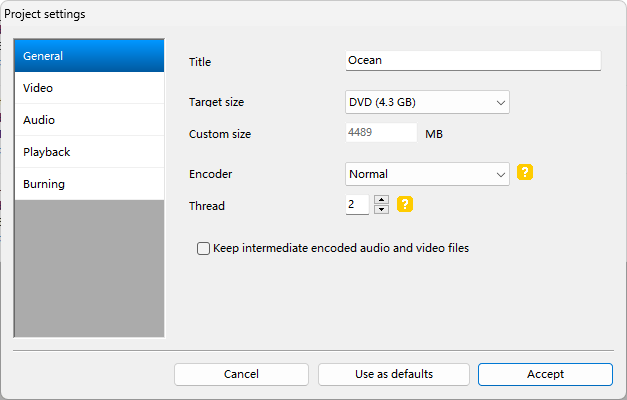
Step 4: In the Burning tab, Choose Create ISO image.
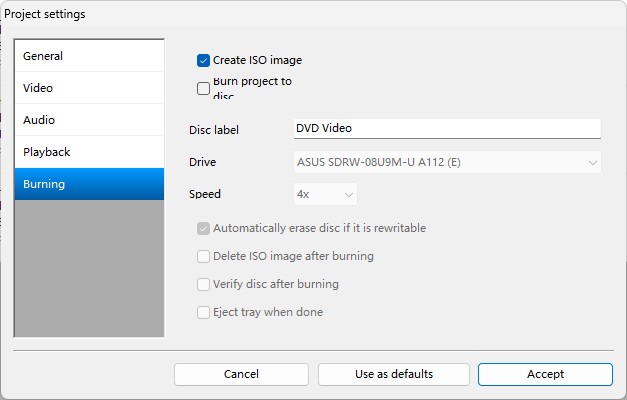
Note: Please do not check "Burn project to disc." We just need to use ImgBurn to handle the final burning process, which will output a playable DVD.
Step 5: Click Accept to save your settings.
Step 6: If you want a menu, click the Menu settings button in the top menu. Then choose a template from the available options.
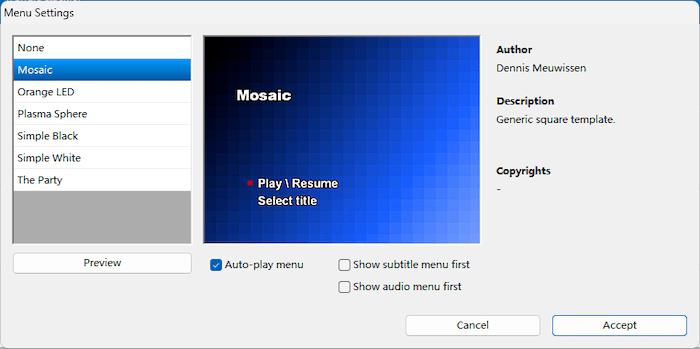
Step 7: Click “Create DVD” in the Menu, it will pop up a window and start encoding the files.

Step 8: Once DVD Flick finishes converting and authoring, an ImgBurn window will open automatically. and it will fast burn the video to DVD Disk.
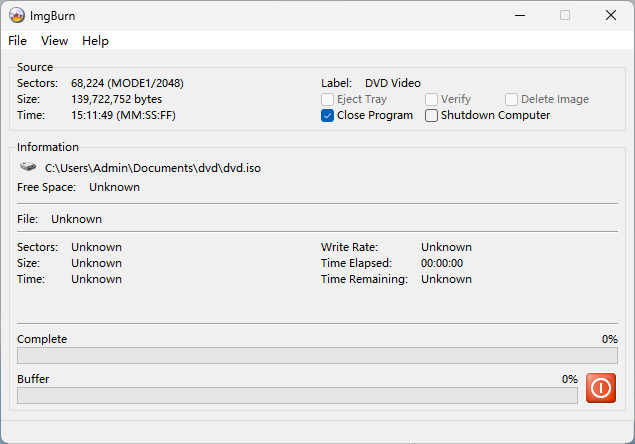
Pros:
- Completely free
- Easy to operate and use
- No watermark
Cons:
- Windows-only, requires additional software for burning
- Errors are common when burning MKV to DVD
- Menu creation and editing functions are limited
- Operation on the latest OS is not guaranteed
I downloaded this so I could put my own rips of shows/movies and whatnot on my own DVDs, but it seems as if this program can't do that. It'll take an hour or two to burn the videos to the disc, which is not actually DVD Flick's fault, but it's really a slap in the face when you wait that long just to get a blank DVD in return. I have no idea what this program does during that hour and a half that's spent "encoding" my disc. I've only ever gotten it to work once. Don't waste your time with this, find a better program instead. — review from videohelp.
DVD Flick is a free, open source DVD authoring tool that will take care of pretty much all of the legwork involved in authoring your DVDs.
3. Freemake Video Converter - Free DVD authoring software with Beginner-Friendly UI
[Recommended for these people]
- I want to burn MKV to DVD for free.
- I want video editing and download functions in addition to DVD creation.
- I want a simple free way to quickly burn DVDs with menus and subtitles.
- I don’t care the output video will have a watermark.
OS: Windows
Can it be played on a home DVD player? Yes
Freemake Video Converter is a popular free video conversion software that supports convert video files like MP4, MP3, AVI, MKV, Xvid, MTS, etc., to DVD on Windows.
It is simple and easy to use, supporting batch processing, multiple disc types (DVD-R, DVD+R, ISO, Blu-ray), and provides basic video editing functions.
We especially impressed that you can add online videos for burning. To do this you only need to copy the link of the online video, paste it to the program, download the video with the program then follow the regular burning process.
How to Burn MKV Files to DVD with Freemake Video Converter:
Step 1: Download and install Freemake Video Converter.
Step 2: Click “File > Add Video” and add MKV videos to it. Drag and drop also works.
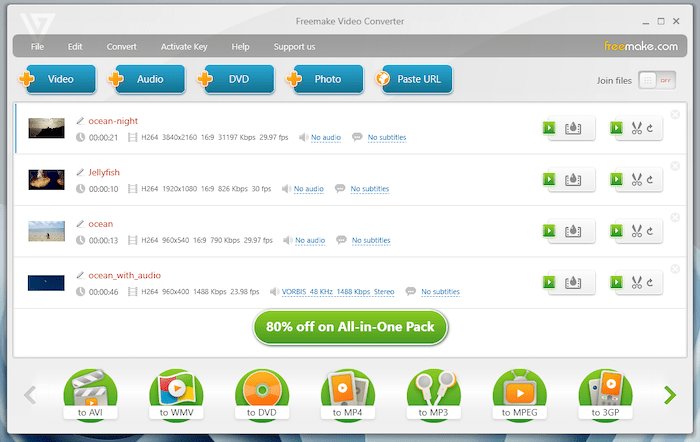
Step 3: Insert a DVD disc to the computer.
Step 4: In the bottom panel of the interface, select “to DVD” format. Set the DVD title and output type. DVD menu can also be selected if needed.
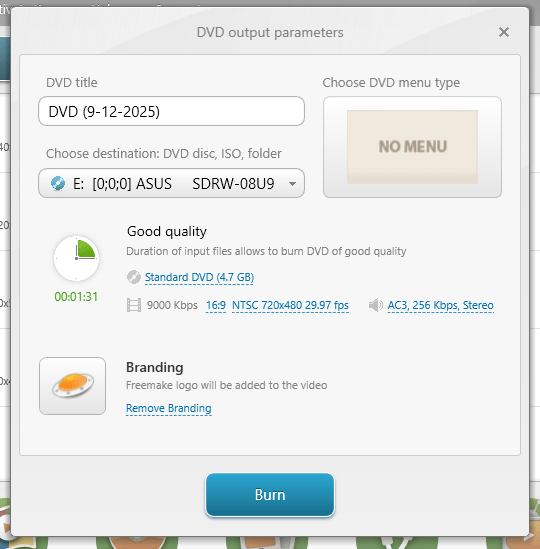
Step 5: Finally, convert DVD to MKV by hitting the “Burn” button.
Pros:
- Free and easy to use, supports batch processing
- Support various video formats
- Provides basic video editing and conversion functions
- Supports DVD copying and BD/DVD burning
Cons:
- Not compatible with Mac
- Some features are limited in the free version
- Free version adds watermark
- No chapter support
- Contains multiple ads, the ads will pop up every time you open the software
- Some of the output DVD this app create can not playing on home DVD players
What to look out for: Be aware that the free version adds watermarks to output videos and burned DVDs, this sometimes causes difficulties.
Freemake Video Converter provides a good selection of output options, including AVI, WMV, MPG and MP4. It can also burn videos to DVD or Blu-ray, and has preset profiles for games consoles, smartphones and tablets. Sure, you can use it without paying, but the large watermark in the centre of the screen totally prevents you from using the output.
Paid / Professional DVD authoring software
1. Cisdem DVD Burner - Fully featured DVD Burning software with the best value for money
[Recommended for these people]
- I want to a simple option with full audio/subtitle support.
- I want to easily create professional DVDs.
- I need high-quality DVD creation with advanced features.
- I want full control over DVD-Video encoding, menus, chapters, and subtitles.
OS: Windows, Mac
Can it be played on a home DVD player? Yes
Cisdem DVD Burner is a powerful DVD burning software available for Mac and Windows. It can burn video into high quality DVD-Video disc, DVD folder, or ISO file and keeping original audio tracks and subtitles.
It features a video editor and offers diverse handy features accessible for burning a professional DVD. Users can easily select a menu and add chapters to easily navigate the DVD; Trim video into several clips, add subtitle, adjust video effects and so on.
What impress us is the output quality of the DVD and it offers 5 loop playback modes for people to burn.
How to Burn MKV to DVD with Cisdem DVD Burner
Step 1: Download and install Cisdem DVD Burner on your Windows or Mac computer. Insert a blank DVD disc into the disc drive.
 Free Download macOS 10.13 or later
Free Download macOS 10.13 or later  Free Download Windows 10 or later
Free Download Windows 10 or later
Step 2: Add MKV videos
Add MKV video to the app by drag-n-drop. In case you want to burn several MKV films, add them all at once.
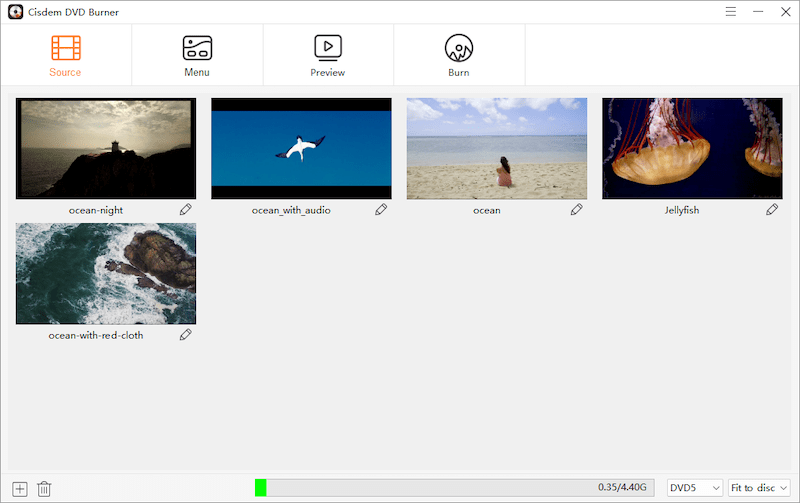
Note: The amount of MKV videos that can burn to a single DVD depends on the length of your videos and the capacity of your disc. The app will show your the used storage of the new disc at the bottom of its interface.
Step 3: Edit MKV
Click  and make editing to MKV files to suit the requirements of your projects. For example, you can switch to the “Subtitle” tab to load the subtitle embedded in the MKV or import external SRT or ASS files.
and make editing to MKV files to suit the requirements of your projects. For example, you can switch to the “Subtitle” tab to load the subtitle embedded in the MKV or import external SRT or ASS files.
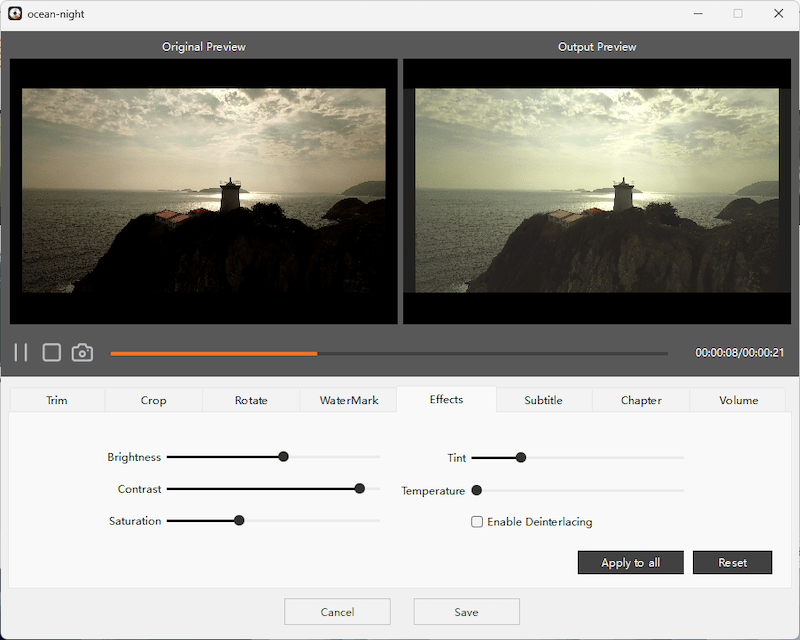
Step 4: Select DVD template
Move to "Menu" tab, select a template that suits your movies from the left panel. Click ![]() to pop out the toolbox on the right, you can also import audio tracks and add texts to your menu there. All element of the menu are customizable, you can change the background, buttons, etc.
to pop out the toolbox on the right, you can also import audio tracks and add texts to your menu there. All element of the menu are customizable, you can change the background, buttons, etc.
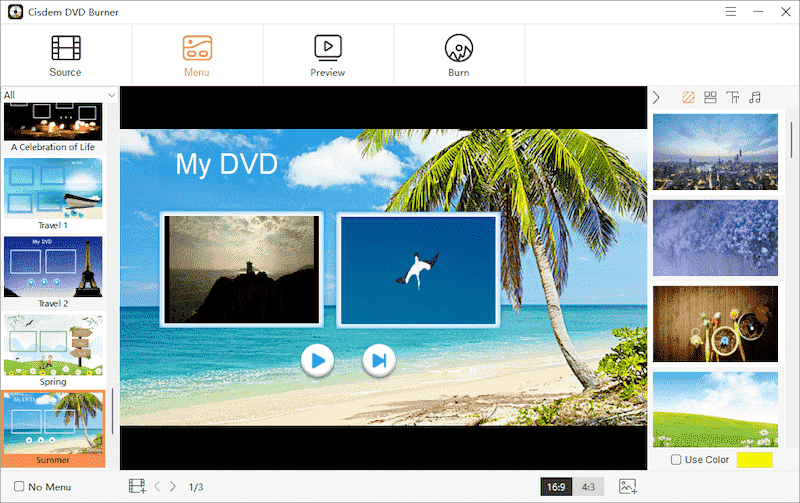
Step 5: Start to convert MKV to DVD
Switch to the final tab “Burn” and Choose to burn MKV to DVD disc, ISO image, or a DVD folder. Then, click the "Burn" button to start the process. A notification box will appear stating that the process is finally complete."
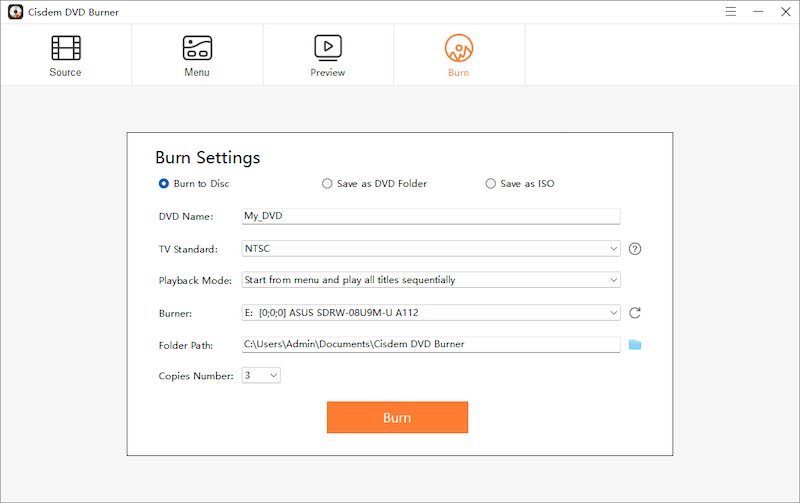
Now it’s your turn to try!
 Free Download macOS 10.13 or later
Free Download macOS 10.13 or later  Free Download Windows 10 or later
Free Download Windows 10 or later
Pros:
- Simple and easy to use
- Supports nearly all video formats
- Includes built-in video editor
- Customize DVD menu background photo and music.
- Support DVD-5 and DVD-9 capacities
- Burn MKV to DVD disc, ISO image, and DVD folder
- Support burn multiple copies
- Provide 3 playback mode
- Support GPU acceleration, converts very fast
Cons:
- Paid software
- Can not burn to Blu-ray
After using Cisdem DVD Burner for a month, I have to say how amazing this software is. Not only is the conversion and burning quality great, but more importantly, the UI design is extremely intuitive. Even a non-technical user like me can quickly and easily create professional DVDs. But it does not support burning Powerpoint courseware. I hope it will be improved in the future.
2. DVDFab DVD Creator - MKV to DVD or Blu-ray
[Recommended for these people]
- I want full DVD creation solution.
- I want full control over DVD-Video encoding, menus, chapters, and subtitles.
- I want Burn MKV to Blu-ray or UHD.
- I accept medium video output quality.
- I accept slow installing and video adding speed.
OS: Windows, Mac
Can it be played on a home DVD player? Yes
DVDFab is another popular software that supports MKV to DVD or Blu-ray. It supports multiple video and audio formats, with GPU acceleration the converting speed is very fast. But, In our test, the output DVD only has 480P, and you need to install two apps for the DVD burner to work.
How to Burn MKV to DVD with DVDFab DVD Creator
Step 1: Download the app from the official DVDFab website Launch it.
Step 2: Open DVDFab, Choose the "Creator" module from the left-hand menu and select the "DVD Creator" option.
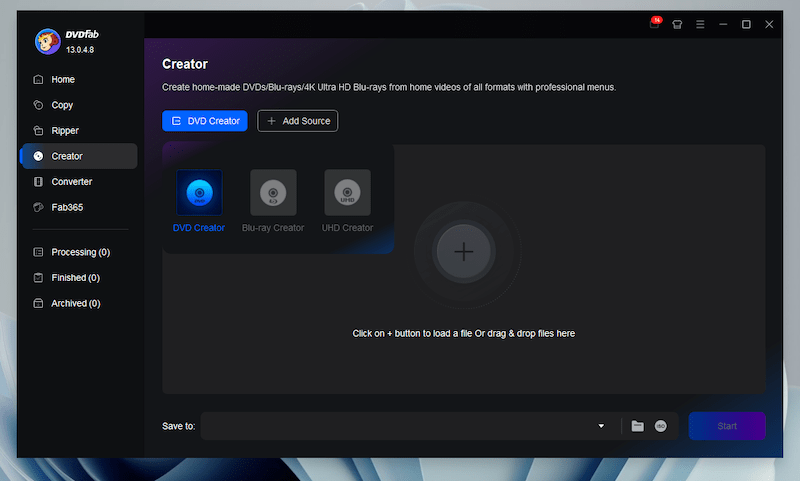
Step 3: Drag and drop your MKV video file onto the program’s main interface.
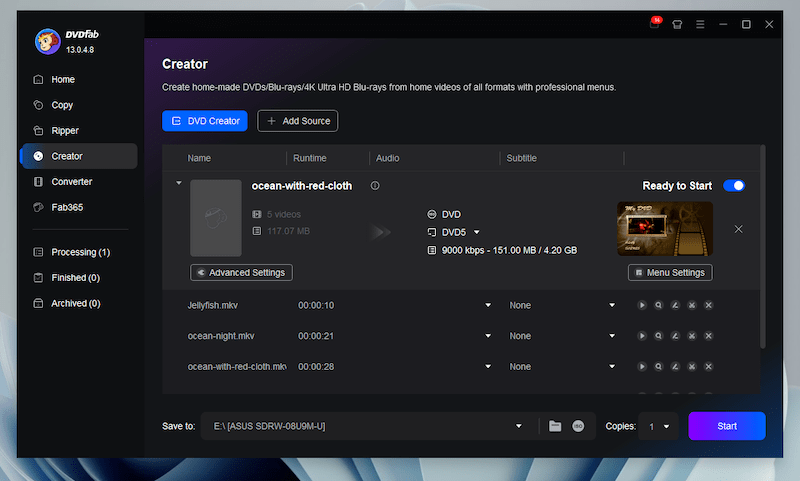
Step 4: Click "Advanced Settings" to set the output size, standard (NTSC or PAL), aspect ratio (16:9 or 4:3) according to your needs. You can also set DVD playback mode here.
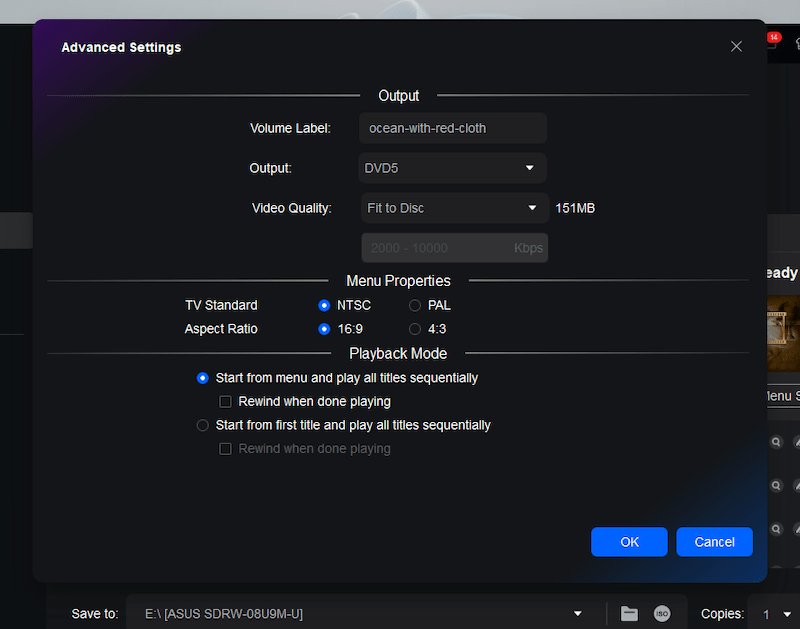
Step 5: Click "Menu Settings" to select from 6 DVD menu templates or customize it with your own background images or music.
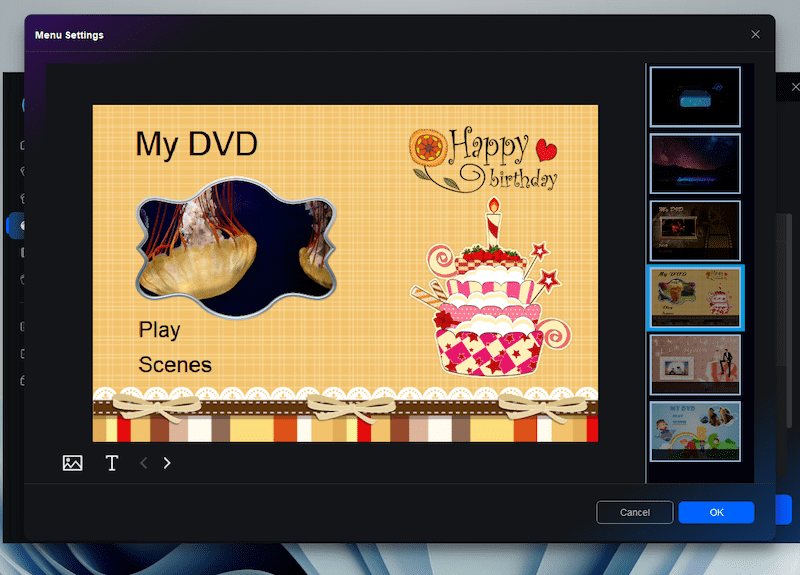
Step 7: Insert a blank DVD into your DVD drive and click the "Start" button to begin the burning process.
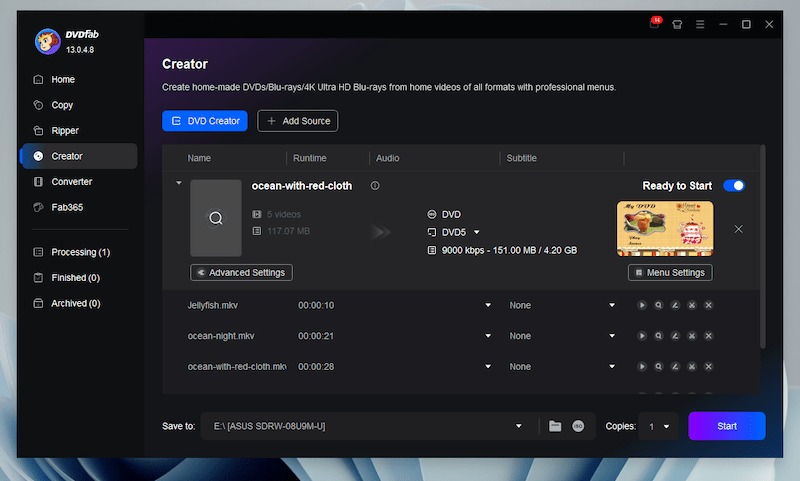
Pros:
- Available for both Windows and Mac
- Burns MKV and 200+ other formats to DVD
- Supports DVD and Blu-ray creation
- Plenty of DVD templates
- Frequently updated
Cons:
- Paid software
- Slow install and video loading speed (very, very slow)
- Menu title in Japanese or Korean alphabet are easily garbled
- More expensive than similar products
- DVDs may not produce sound
The bottom line with DVDFab DVD Creator is that is far from the perfect application software to help you create the DVD of your dreams, but it really gets the job done when it comes to pretty basic needs that only include manual selection of DVD type or one-by-one removal process for burn file list entries.
Burn MKV to DVD for Backups or PC Playback
[Recommended for these people]
- I want to easily create a DVD using standard Windows functions.
- The device used to watch DVDs is a computer
- I want to create DVDs for data backup or long-term storage
OS: Windows, Mac
Can it be played on a home DVD player? No
1. Burn MKV to a Data DVD
You can burn an MKV file directly as a data disc using programs like ImgBurn or standard Windows functions. This method is simple, but note that the resulting DVD won’t play on standard DVD players. It can, however, be read by most modern Blu-ray players or computers with a DVD drive.
2. Use Online Converters
You can use MKV to DVD converters online like VEED to convert MKV files to DVD-compatible formats such as VOB or MPEG-2. But online sites can only do the format conversion, you need to use other tools like ImgBurn for the final DVD authoring. https://www.veed.io/convert/mkv-to-vob
3. Burn MKV to ISO
Creating an ISO file is useful for DVD backups or sharing personal videos. An ISO preserves the complete DVD structure, making it easy to burn later or store as a digital backup.
How to choose the best tool to convert MKV to DVD
Burning MKV files to DVD is easy, but not all software delivers the same results. A reliable converter should include the following:
-
Preserve MKV contents: MKV can hold multiple video, audio, and subtitle tracks. A good converter keeps them intact.
-
Wide format support: Besides MKV, it’s ideal to have software that handle MP4, AVI, MOV, FLV, and other popular formats.
-
High-quality output: Maintain HD video quality from H.264/H.265 MKVs using proper decoding/encoding.
-
Fast burning: Allow batch processing and reasonable speed (about 30 minutes for a 1-hour, 2 GB MKV).
-
Ease of use: Drag-and-drop interface with simple navigation.
-
Extra features: An ideal MKV to DVD converter will have some more added features, such as free DVD menu templates, real-time preview, TV Standard setting, Aspect Ratio, audio support, etc.
-
Video editing: Trim, crop, add subtitles or watermarks before burning.
-
Flexible output: Burn to DVD disc, DVD folder, or ISO if you don’t have a blank disc.
Video Guide
Comparison of 5 MKV to DVD Converters
In the test, I ran a 90-minute MKV movie on all the listed apps. In fact, we tried more than 10 apps. But some are too buggy, and we don't want to waste your time on those. Below are the workable MKV to DVD burners in our test. You can choose the one that suits you.
| Program | DVDStyler | DVD Flick | Freemake | Cisdem DVD Burner | DVDFab DVD Creator |
|---|---|---|---|---|---|
| OS | Windows, macOS, Linux | Windows | Windows | Windows, Mac | Windows, Mac |
| Menu Templates | Yes | Yes | Yes | Yes | Yes |
| Chapter Maker | No | No | No | Yes | Yes |
| Video Editor | No | No | Yes | Yes | Yes |
| GPU Acceleration | No | No | No | Yes | Yes |
| Batch Burning Mode | Yes | Yes | Yes | Yes | Yes |
| Burning Speed | Medium | Quick | Slow | Quick | Slow |
| Create ISO or DVD folder | Yes | Yes | Yes | Yes | Yes |
| Burn Blu-ray | No | No | No | No | Yes |
| Video Quality | Good | Medium | Medium | Good | Low |
| Rating | 4.3/5 by TechRadar | 4/5 by LifeHacker | 3/5 by TechRadar | 4.5/5 by G2 | 3/5 by Softpedia |
| Price | Free | Free |
Free with watermark $39.95/Month $59.95/Lifetime |
$39.99/Year $59.99/Lifetime |
$46.99/Year $59.99/Lifetime |
| Best for | Burn MKV to DVD with a professional look and a variety of menu templates | Simplest Free MKV to DVD Converter | Free DVD authoring software with Beginner-Friendly UI | Fully featured DVD Burning software with the best value for money |
MKV to DVD or Blu-ray |
Tips and Important Considerations for MKV to DVD Conversion
-
Resolution Limits: Standard DVDs support a maximum resolution of 720x576 (PAL) or 720x480 (NTSC) at 25–30 FPS. Converting higher-resolution MKV files (e.g., 1280x720, 1920x1080, 50–60 FPS) will result in noticeable quality loss.
-
Preserve HD Quality: To keep full HD or 4K quality, store MKV files on a data DVD, USB stick, or burn it to Blu-ray. Most modern TVs, Blu-ray players, and computers can play MKV files directly.
-
File Size Limits: A single-layer DVD can hold approximately 4.3 GB of data. Larger files may require multiple discs or alternative storage.
-
Encoding Compatibility: Some MKV files use formats like H.265 (HEVC) or VP9, which may not be supported by standard DVD players. Converting to H.264 ensures broader compatibility.
-
DVD Authoring for Menus: If you want fully functional DVDs with menus and chapters for playback on most DVD/Blu-ray players, a DVD authoring application is required.
-
HandBrake Tip: HandBrake can be used to convert MKV to a DVD-compatible format by selecting the correct Output Setting or Format.
-
For MKV DVD Playback
Standard DVD players cannot play MKV files directly. They only support MPEG-2 (VOB) format.
Use Blu-ray players, streaming boxes (WDTV, Roku), or Plex to play MKV directly on your TV.
FAQs
1. Is there any online free MKV to DVD converter available?
Currently, no online tool can directly convert MKV to a DVD-ready format and burn it to disc. Many websites only allow format conversion (e.g., MKV to VOB or MPEG-2) but cannot perform final DVD authoring or burning. Online converters also have file size limits and security risks, so using offline software is recommended.
2. Advantages and Disadvantages of Free MKV to DVD Tools
Pros:
-
Free to use, no cost for basic burning
-
Simple interface for beginners
-
Can convert multiple MKV files at once (batch processing in some apps)
Cons:
-
Limited customization (menus, chapters)
-
May add watermarks (e.g., Freemake free version)
-
Slower conversion or burning speeds
-
May not handle high-resolution or large MKV files well
Can HandBrake or VLC Burn MKV to DVD?
-
HandBrake: Only a video transcoder; cannot burn DVDs directly. Use it to convert MKV to DVD-compatible formats.
-
VLC: Can convert MKV to MPEG-2 or VOB format but has limited menu creation and DVD authoring features.
Can MKV Play on DVD Players?
-
No, most standard DVD players do not support MKV.
-
Blu-ray players, media streaming boxes, or TVs with compatible apps can play MKV files directly.
How to Burn MKV to DVD Properly
-
Choose NTSC (USA, Canada) or PAL (Europe, Australia, New Zealand) depending on your region.
-
Slow down burning speed (e.g., 4x or 2x) to reduce playback lags.
-
Use professional DVD authoring software for menus, chapters, and subtitle integration.
Final Words
In this article, we’ve introduced several reliable software programs for burning MKV videos to DVD. By outlining the features, pros, and cons of each program, we aim to help you find the best tool for your specific needs and system.
Burning MKV videos to DVD allows you to enjoy them on a big-screen TV or share them with family and friends using a standard DVD player. Refer to this guide to select the software that suits you best and convert your important videos to DVD for long-term preservation.
Among the options, Cisdem DVD Burner stands out as a versatile, user-friendly solution that works well for both beginners and advanced users. You can download the free trial version today and explore its features. Doing so will make your DVD creation process easier and your video-watching experience more enjoyable.
 Free Download Windows 10 or later
Free Download Windows 10 or later  Free Download macOS 10.13 or later
Free Download macOS 10.13 or later

Jenny is a technology editor who has been blogging since she was a student. Since joining Cisdem, she focuses on writing articles about video software and how-to guides. She loves exploring new tools and techniques.

JK Tam is the lead developer at Cisdem, bringing over two decades of hands-on experience in cross-platform software development to the editorial team. He is now the lead technical approver for all articles related to Data Recovery and DVD Burner.





