How to Delete Duplicate Files on USB Drive (4 Methods)
 131
131
 0
0

Duplicate Finder
Find Duplicate Files on USB Drive
“As a salesperson, I often back up some client contracts, reports, and other files with my USD drives. Sometimes, I back up the same files multiple times. Over time, my USB drive has become cluttered. I want to clean up my USB drive safely without losing anything important by mistake.”
Too many duplicate files can affect the reading and writing speed of the USB drive. So, how to quickly and safely clean up duplicate files on USB drive? In this article, we will introduce you several effective methods.
How to delete duplicate files on USB drive with Cisdem Duplicate Finder?
This method is for those who like to keep their USB drives organized at all times. With Cisdem Duplicate Finder, a powerful and easy-to-use duplicate file finder, you can regularly scan your USB drives for duplicate documents, photos, videos, audio files, and all other types of duplicates. You don’t have to worry about accidentally deleting important files as it let you preview detected duplicate files before remover.
Step-by-step guide
Here are how to delete duplicate files on USB drive with this tool:
1. Connect your USB drive to a computer.
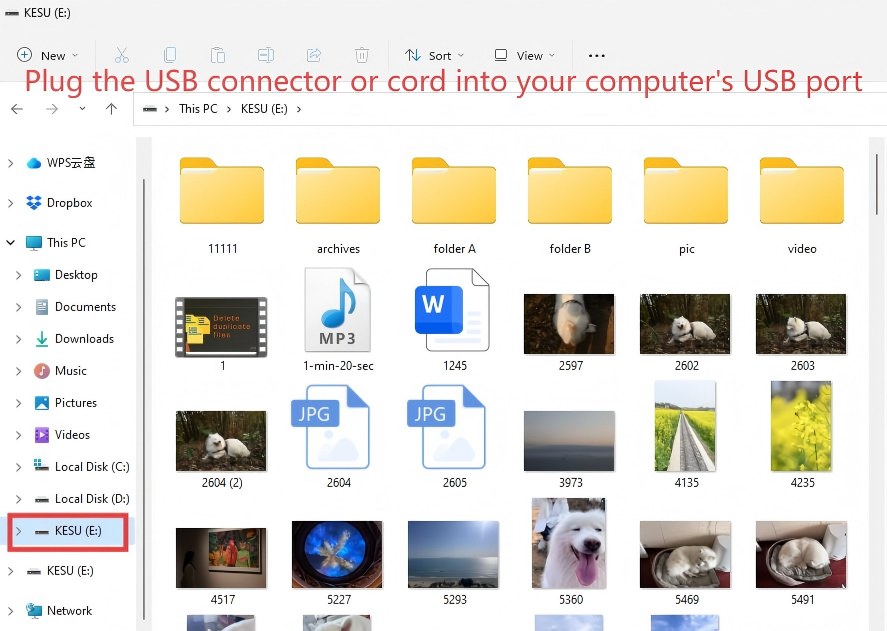
2. Download and install Cisdem Duplicate Finder.
 Free Download Windows 10 or later
Free Download Windows 10 or later  Free Download macOS 10.11 or later
Free Download macOS 10.11 or later
3. Open it. Click the plus icon. Add your USB drive. Click Scan.
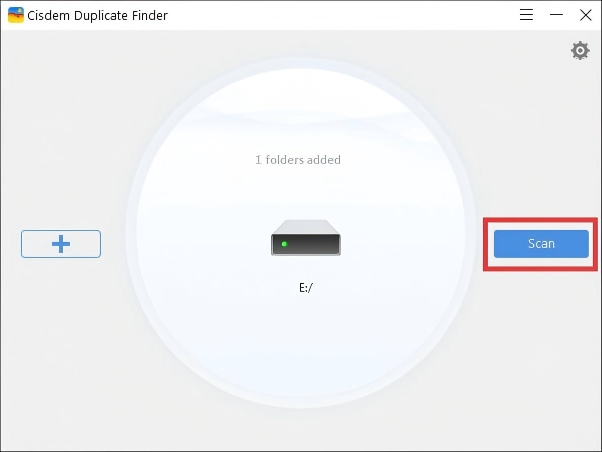
4. Once the scan is complete, it will show you detected duplicate files in the result window, including those across different folders and in subfolders.
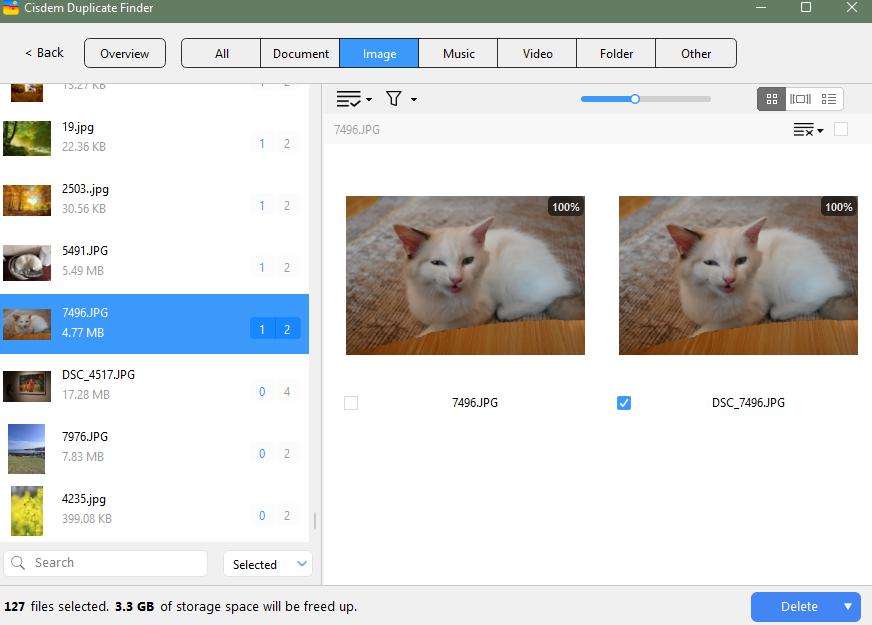
In each group of duplicates, it has already select all but one file for you to delete. You can also manually control the selection, or use selection rules.

It provides 3 preview modes for you to compare duplicate files side-by-side, or view the detailed information like file size, resolution, and path.
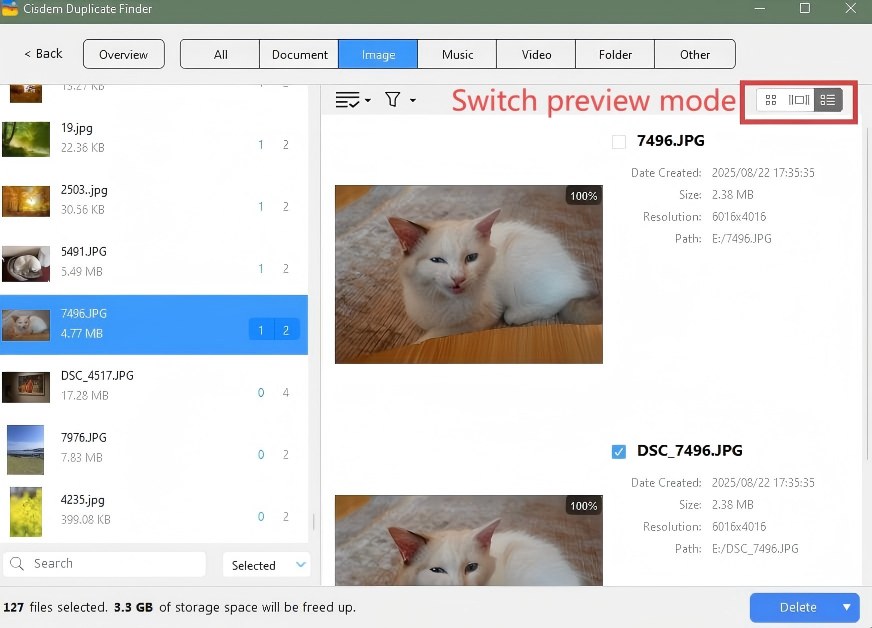
5. After checking the selected files, click Delete to clean up these duplicate files from your USB drive.
Highlight features
As you can see, Cisdem Duplicate Finder is user friendly. It offers a range of features to help you keep your files on USB drive organized. You can also use it to find duplicate files on your Windows, Mac, external hard drive, SD card, or cloud drive.
 Quick and accurate scanning
Quick and accurate scanning
Cisdem Duplicate Finder uses advanced algorithms to compare files by content, regardless of filenames.
 Scan one or multiple drives at a time
Scan one or multiple drives at a time
With Cisdem Duplicate Finder, you can find duplicate files on a single USB drive. It also let you add multiple USB drives to scan for duplicates across them all.
 Clear and flexible preview
Clear and flexible preview
The app displays the total number of duplicate files it detects on your USB drive. It also automatically sorts them into different tabs by file type. You can preview the duplicate files in Thumbnail, List, or Info mode.
 Smart selection rules
Smart selection rules
This feature is especially helpful for users who have a lot of files on USB drives. Cisdem Duplicate Finder provides 8 selection rules for you to bulk select files to delete, including Select newest/oldest, Select by filename, Select by priority, Select high/low resolution, and Select high/low quality.
 Safe deletion
Safe deletion
There are 3 options for you to deleting duplicates on USB drive: Move to Recycle Bin/Trash (allows you to restore accidentally deleted files within 30 days), Remove permanently, or Move to folder.
Don't want to use software? Try these methods
If you don't want to use third-party software, you can try these built-in methods to find and delete duplicate files on USB drive. However, compared to professional duplicate file finder, they are more time-consuming and less convenient.
1. Use Windows PowerShell
This method is suitable for technically users, especially those who are familiar with the command line.
1. Connect your USB drive to a computer.
2. Press the Win + X keys. Choose Windows PowerShell (Admin).
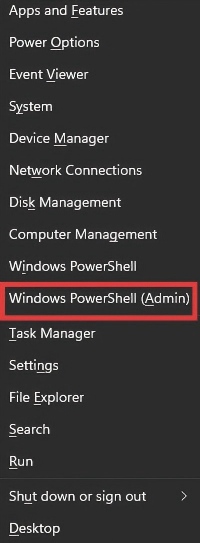
3. Enter the following command in PowerShell:
cd E:\
(Replace E:\ with your USB drive)
Press Enter.

4. Then enter:
Get-ChildItem -Recurse | Get-FileHash | Group-Object -Property Hash | Where-Object { $_.Count -gt 1 } | Select-Object -ExpandProperty Group | Select-Object -ExpandProperty Path
Press Enter.
It will start count the hash value of each files on your USB drive. Wait for some time.

5. After you see a list of files, enter:
Get-ChildItem -Recurse | Get-FileHash | Group-Object -Property Hash | Where-Object { $_.Count -gt 1 } | foreach {
$group = $_.Group | Select-Object -ExpandProperty Path
$group | Select-Object -Skip 1 | Remove-Item -Force
}
Press Enter.
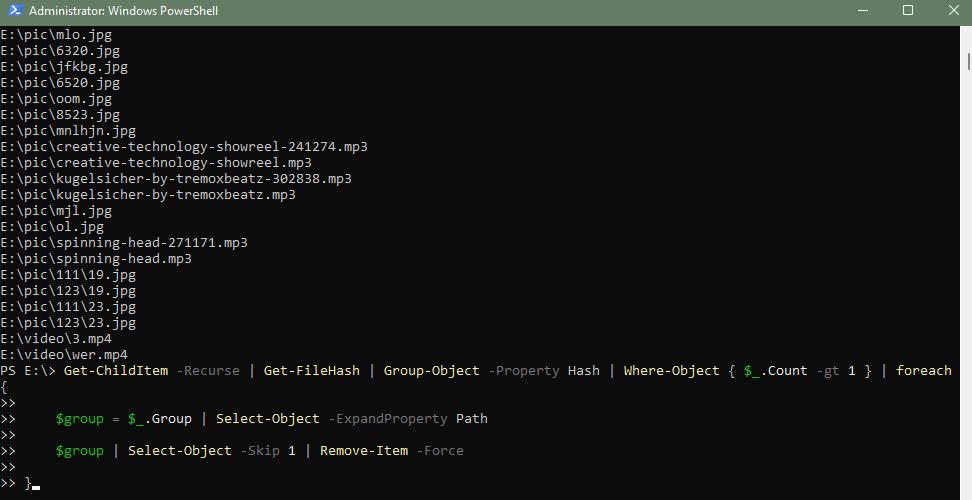
It will then delete all but one file from each set of duplicate files on your USB drive.
 Note: these files will be permanently deleted. You cannot recover them.
Note: these files will be permanently deleted. You cannot recover them.
2. Use Windows File Explorer
This method will take a lot of time if you have large numbers of files on USB drive.
1. Open File Explorer.
2. Navigate to your USB drive under This PC.
3. If most of the files on your USB drive are photos, click the View button at the top. Select Large icons.
![]()
If there are many video, audio files, documents, the Content view would be more convenient.
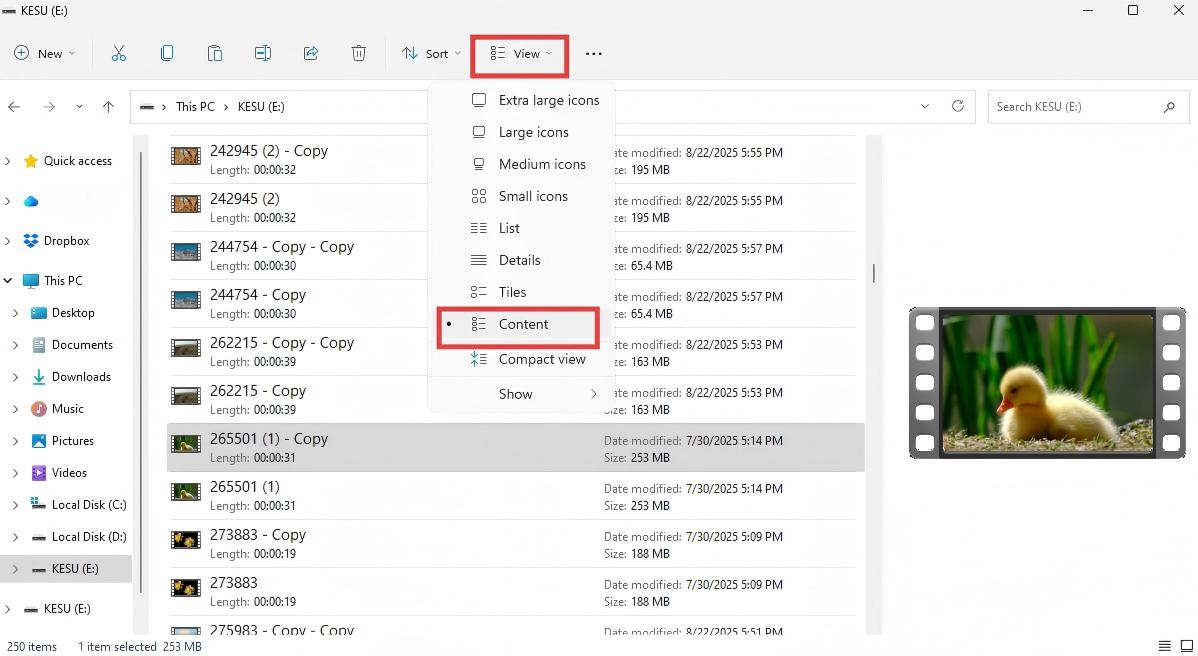
4. Click the Sort button at the top. Select Name and Ascending.
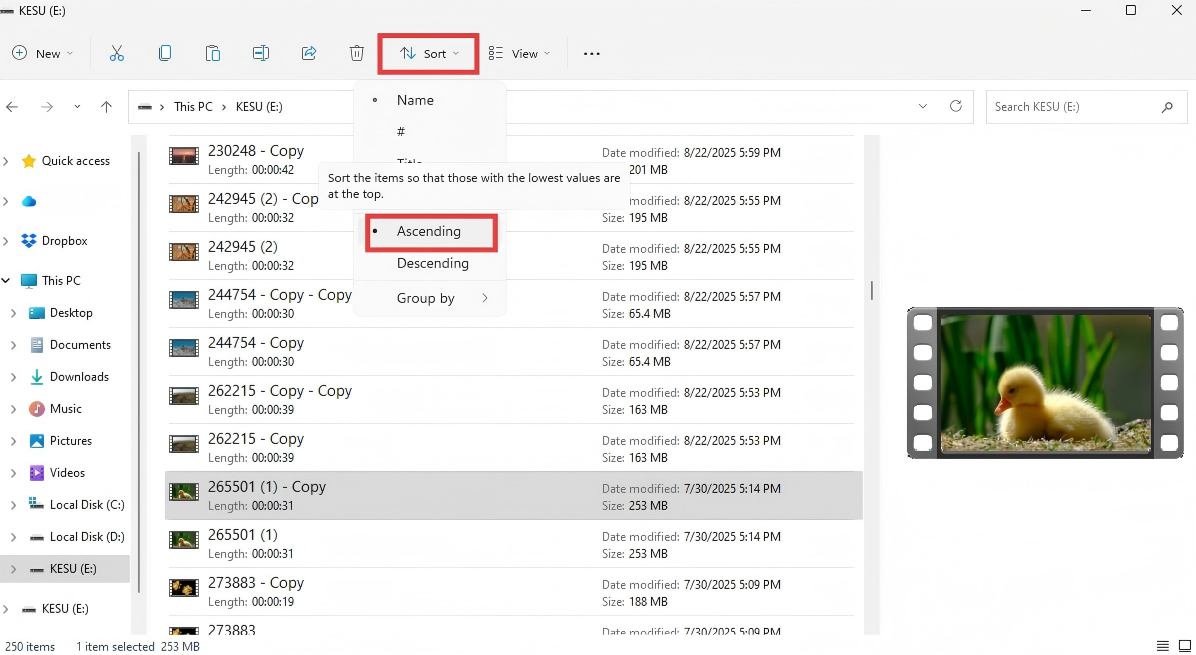
5. Manually find and select files that are the same size or have "Copy" in the file name. They are likely duplicate files.
6. To remove the duplicate files from your USB drive, right-click and select the Delete button.
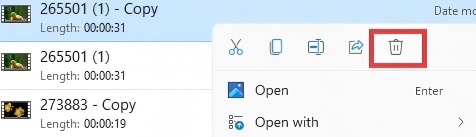
3. Use Mac Finder
Mac users can use Finder to manually delete duplicate files on USB drive.
1. Open Finder.
2. Navigate to your USB drive.
3. If there are several different types of files on your USB drive, you can click Kind. Choose a file type, such as Image.
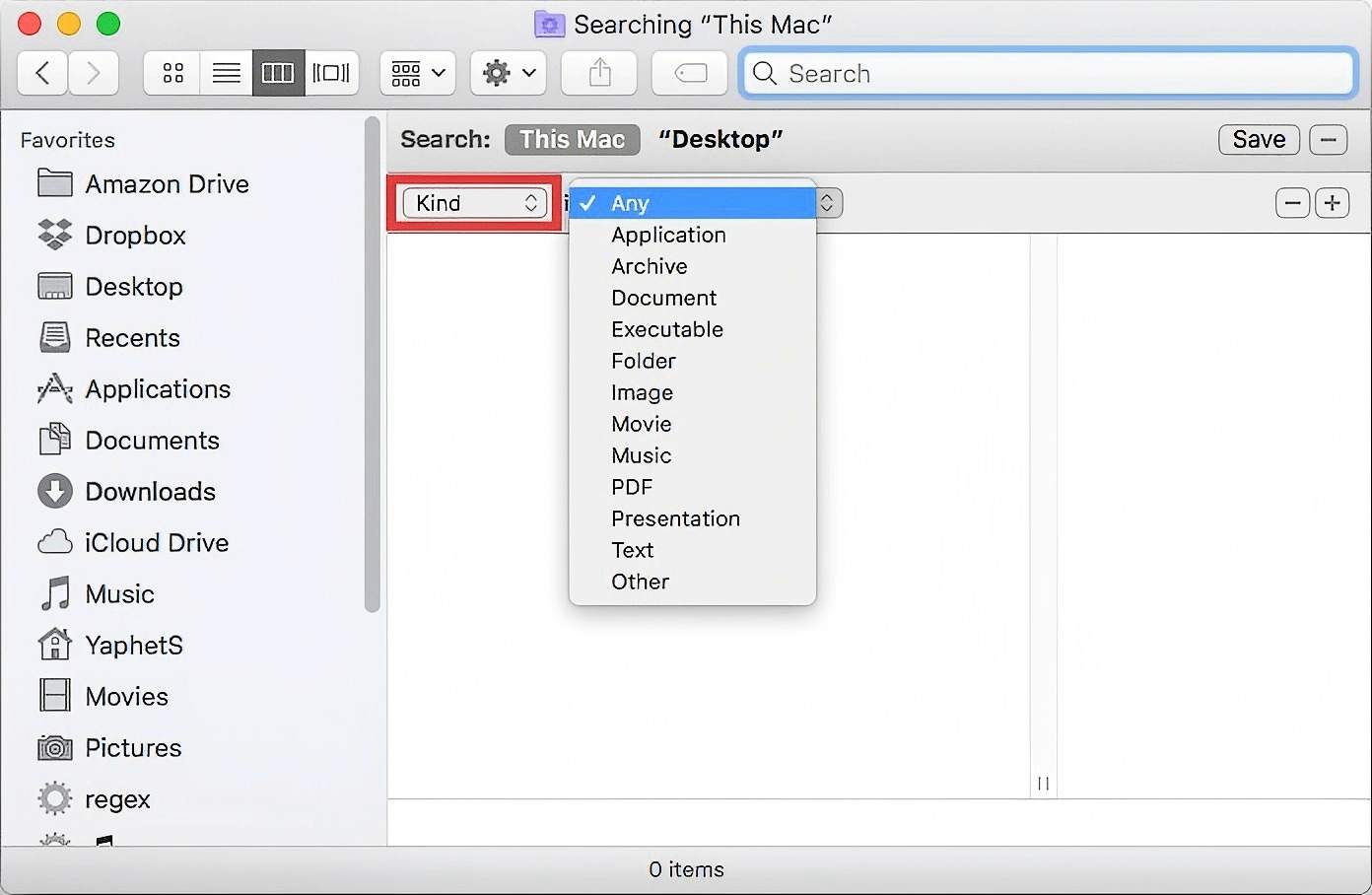
4. At the top toolbar, choose a View mode like List, Column or Gallery to help you find duplicate files more easily.
5. Then arrange files by Name or Size, which can also help you find duplicates more easily.
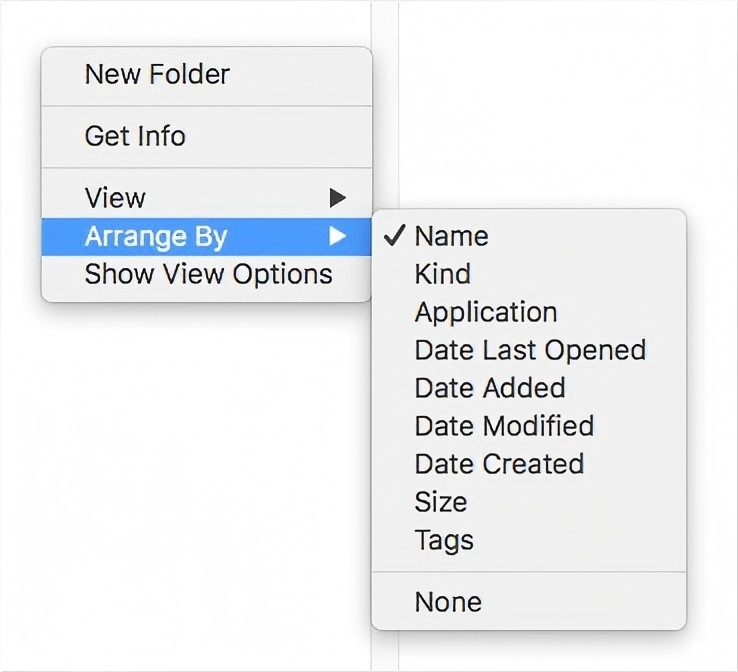
6. Select the duplicate files you want to delete. Move them to Trash.
Tips to prevent duplicate files on your USB drive
- Before transfer files from your computers or phones to USB drives, check if the files have already been transferred.
- When naming files, add dates, events, etc. to the file names. So you can find certain files on your USB drive quickly and prevent duplicate file from being uploaded.
- If you need to store different types of files, you can create multiple folders to help you manage them more conveniently.
FAQs
1. Can I get rid of duplicates across multiple USB drives?
Yes. To find duplicate files across multiple USB drives, using Cisdem Duplicate Finder. This app supports scanning multiple USB drives at a time. Additionally, it let you select duplicates for remover from prioritized drive.
2. Is it possible to recover accidentally deleted files from my USB drive?
I introduced 4 methods to delete duplicate files on USB drive above. With the PowerShell method, the deleted files won’t be able to recovered. However, with the other 3 methods (Cisdem Duplicate Finder, Windows Explorer, and Mac Finder), you can recover files in the Recycle Bin or Trash within 30 days.
3. Is there a duplicate photo finder for the USB drive?
Yes, there is. You can use Cisdem Duplicate Finder to find duplicate photos on USB drive. This software also detect similar images.

With a passion for tech and writing, Sarah joined Cisdem, where she focuses on creating articles about using utility tools to enhance file management and simplify contact management.

Adrian Li is Cisdem’s Chief Engineer and serves as the editorial advisor for Duplicate Finder and ContactsMate. His work and insights have been featured in leading tech publications such as Fossbytes, TUAW, Redmond Pie, SafetyDetectives, and BestForAndroid.















