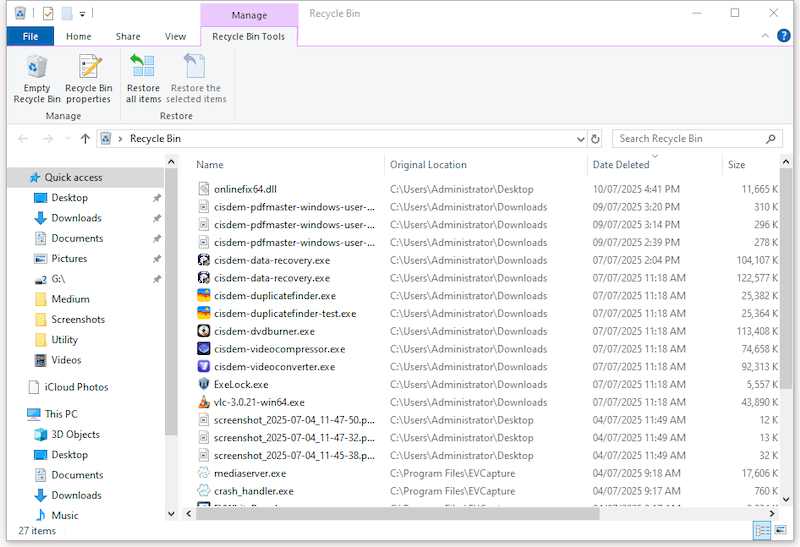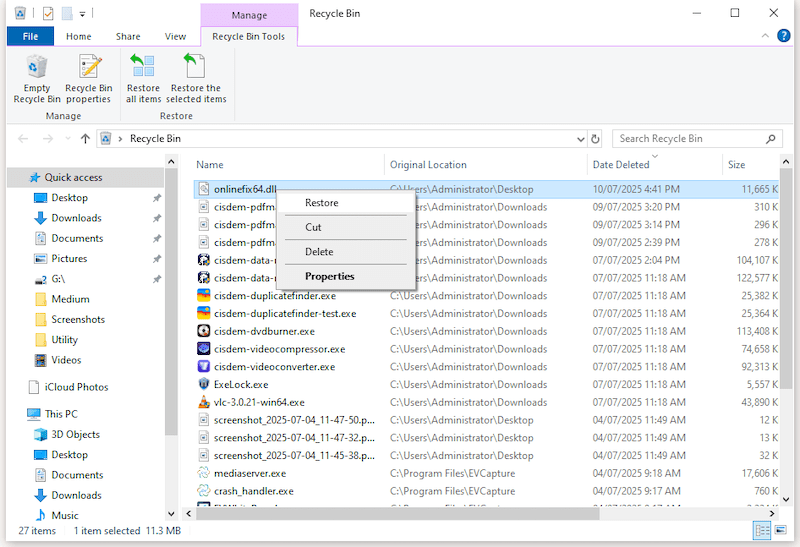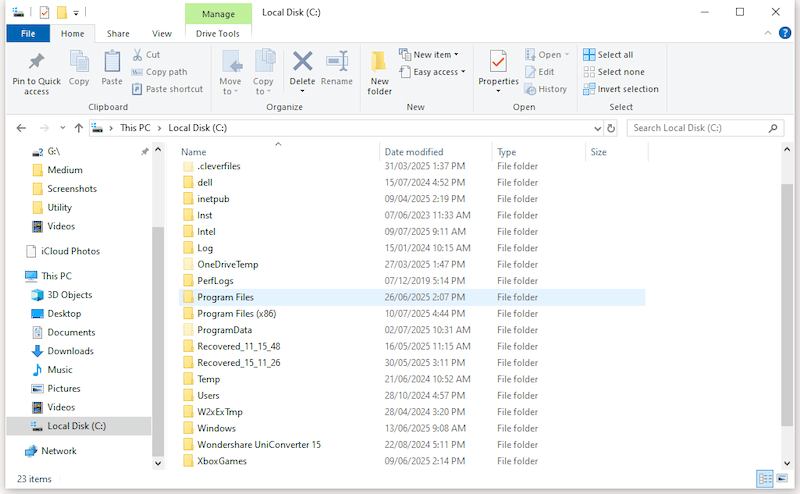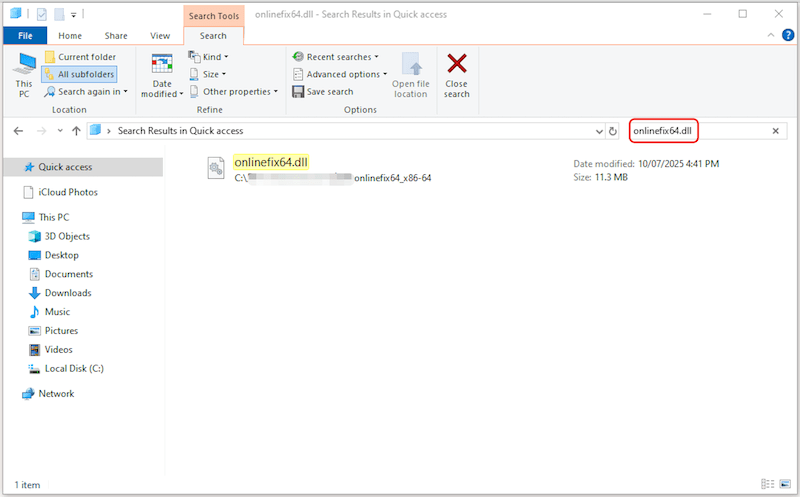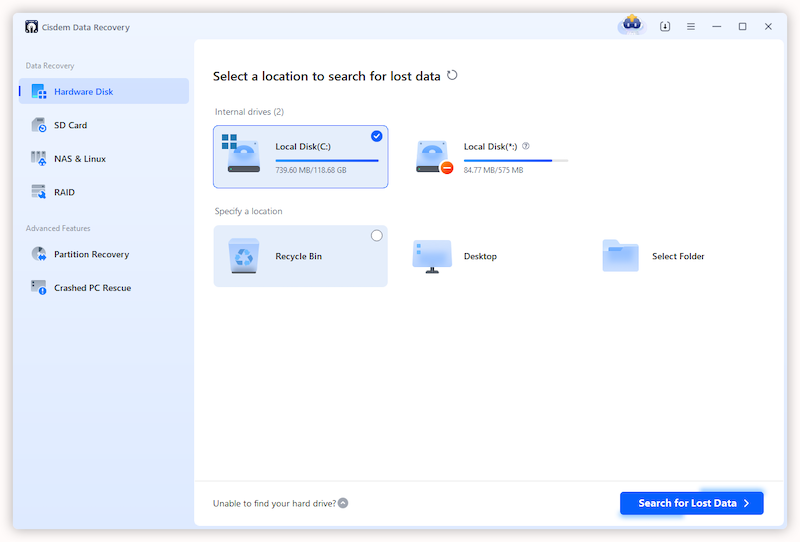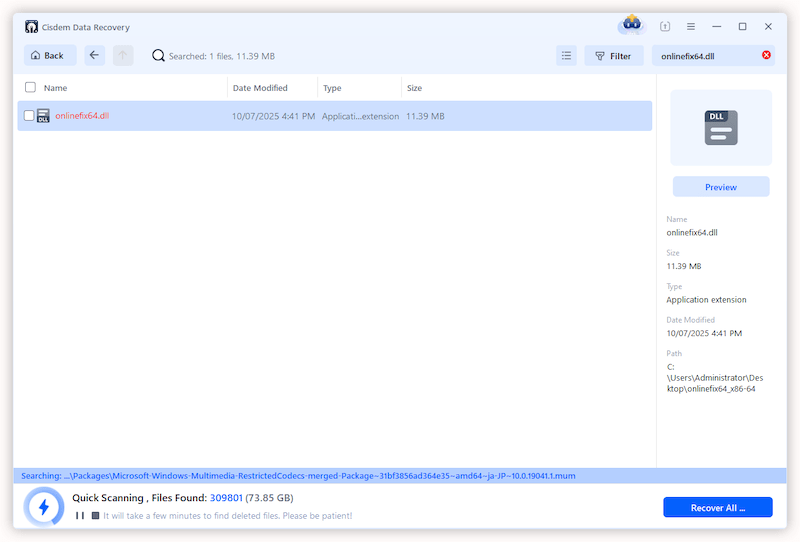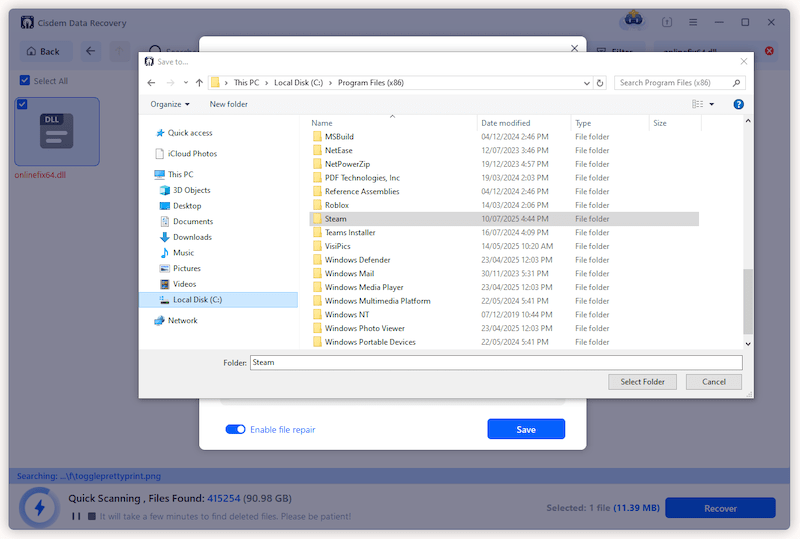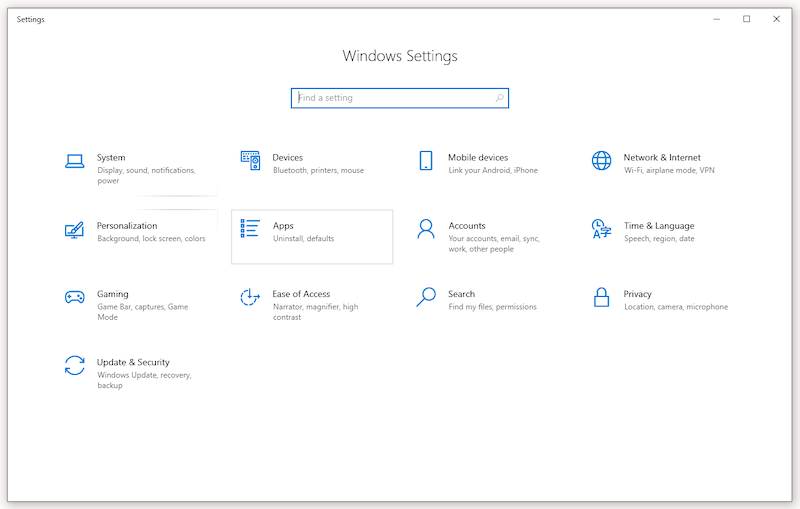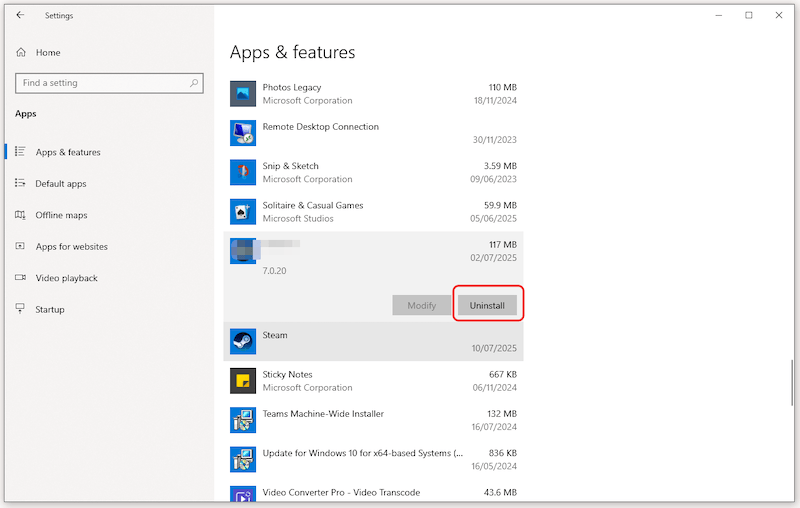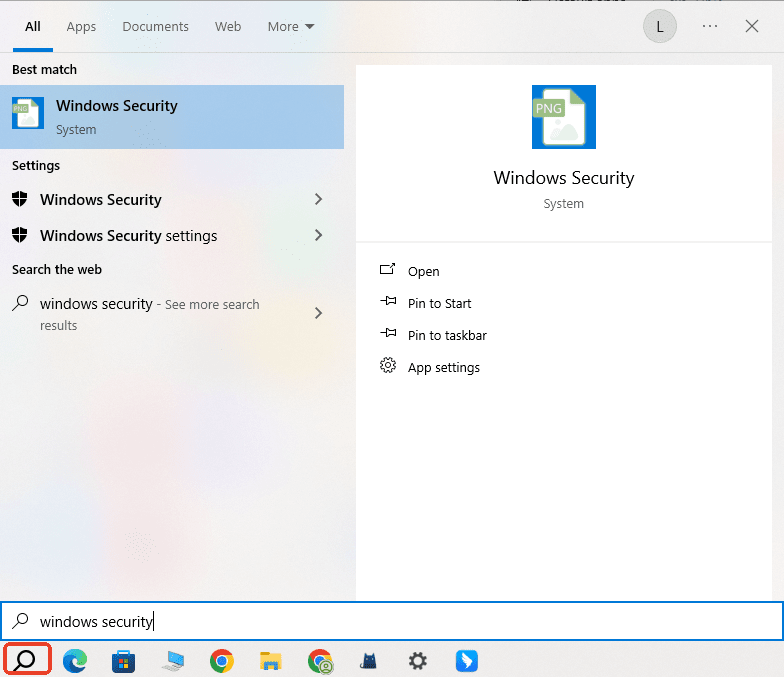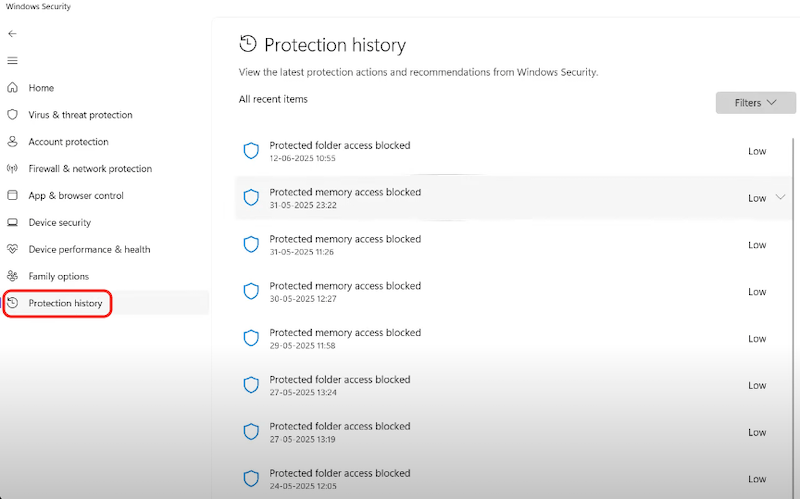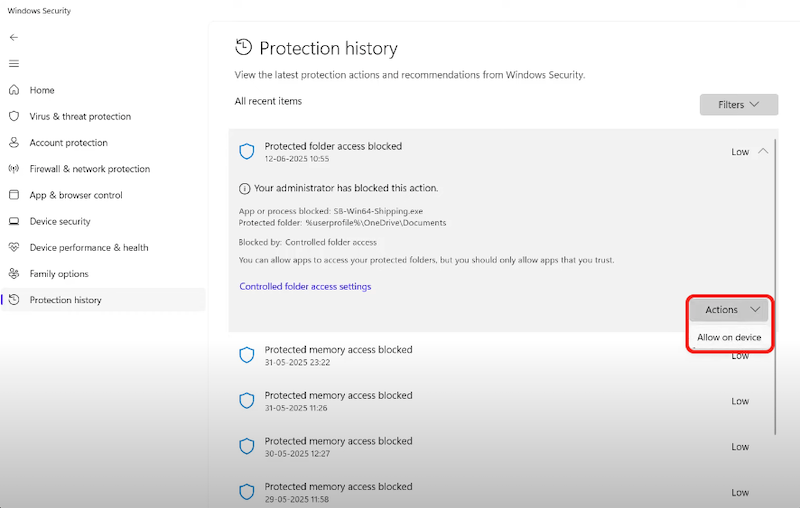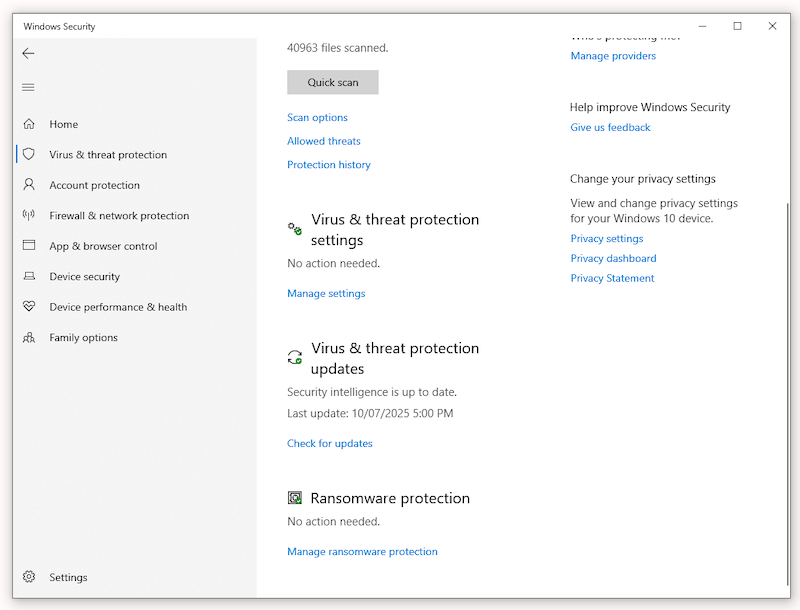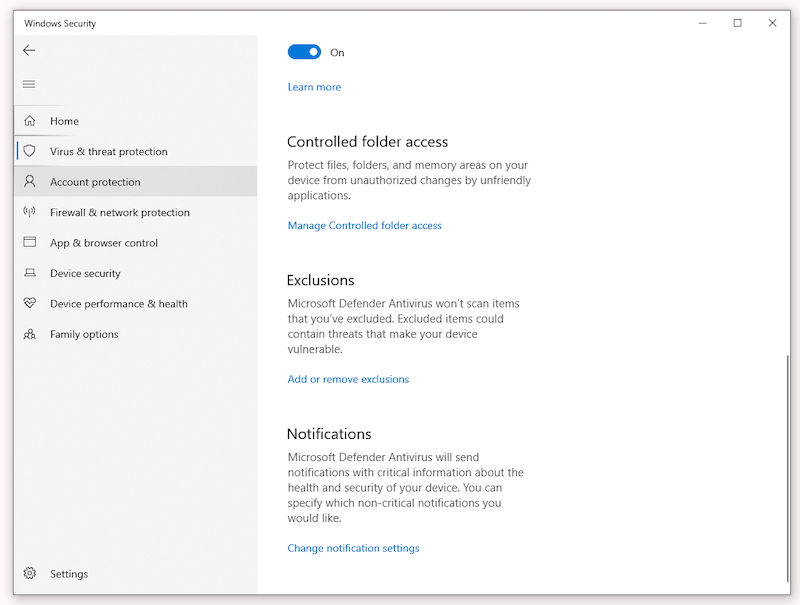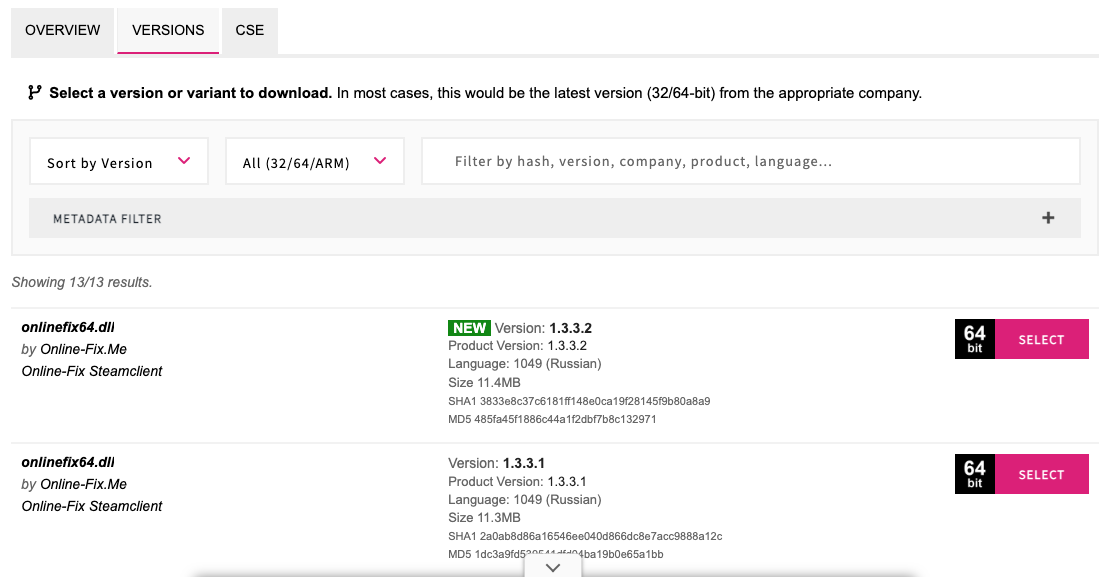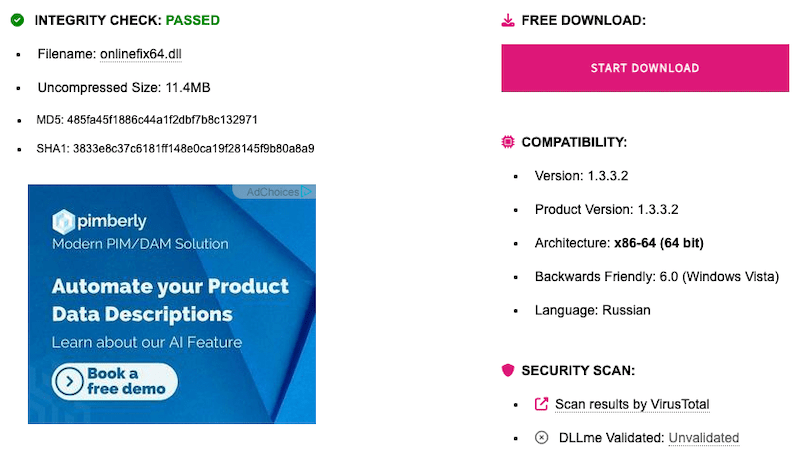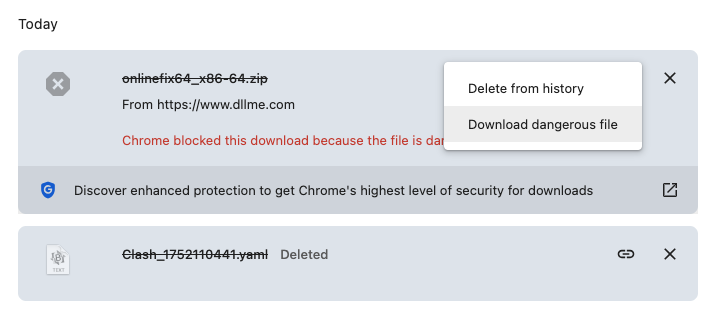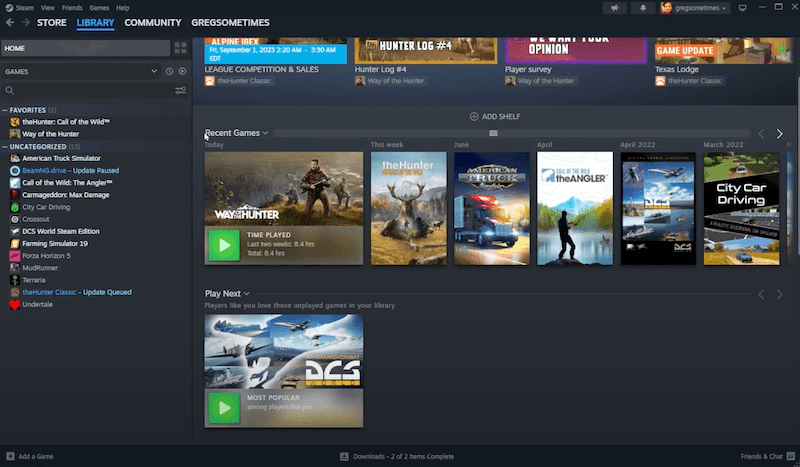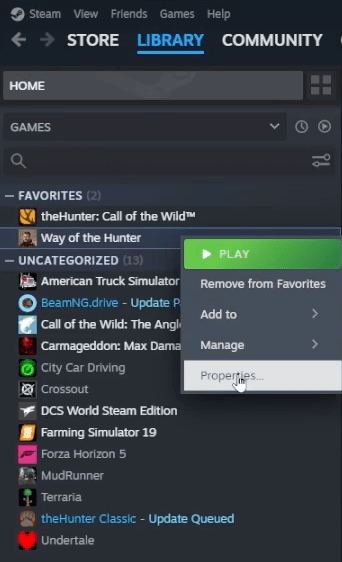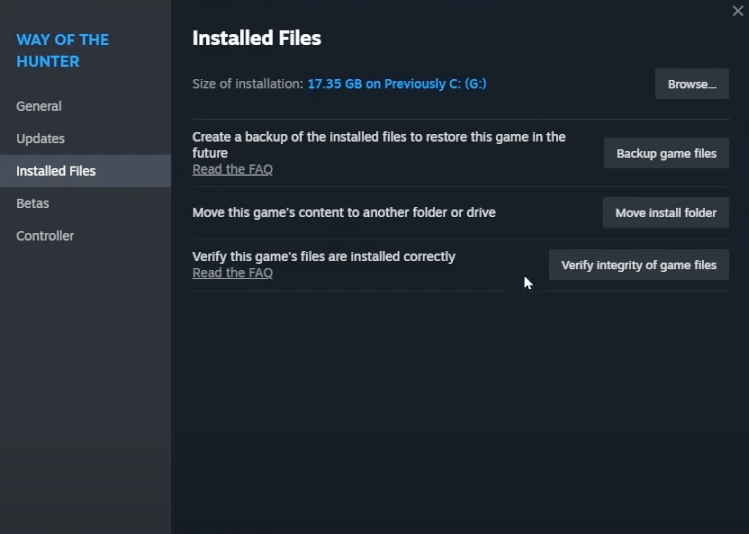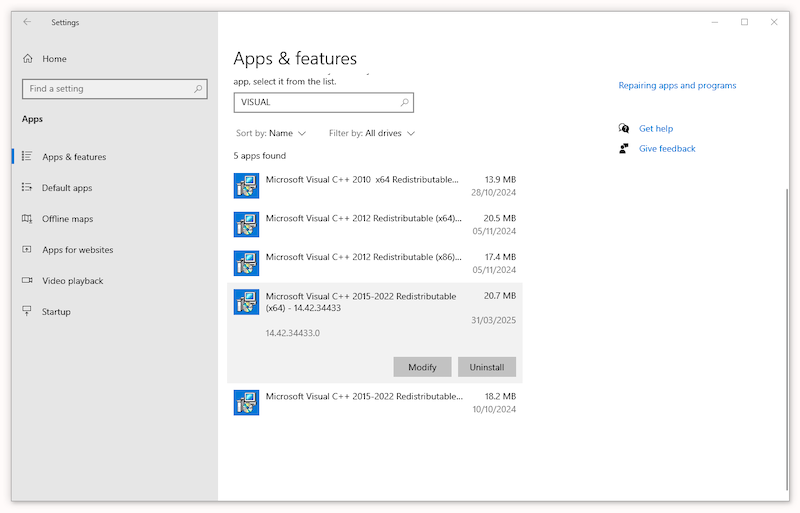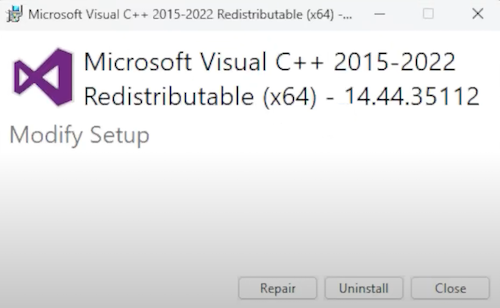10 Fixes If Failed to Load OnlineFix64.dll (Error Code 126)
 1.2K
1.2K
 0
0
It is a pretty frustrating moment for gamers to launch a game (, but only to get the message: Failed to load OnlineFix64.dll from the list. Error code: 126. And worse yet, we don’t even have a position to request a customer support, because we are not.
If you are not that tech savvy to fix the issue with DIY solutions, this guide offers some basics about this file and show you how to troubleshot, hopefully it helps resolve your problem.
 Cisdem Data Recovery for Windows and Mac
Cisdem Data Recovery for Windows and Mac
Find and Recover OnlineFix64.dll File Quickly
- Restore lost OnlineFix64.dll from different folders, drives and storage devices
- Quickly locate OnlineFix64.dll file via name, size, date, etc.
- Save OnlineFix64.dll file to selected game folder
- Recover other 1000+ file types: documents, videos, photos, songs, archives, emails, bookmarks, etc.
- Recover data from both internal and external hard drive connected to PC or Mac
- Repair damaged videos, photos, documents
- Recover unsaved files
- Preview files before recovery
- Rescue crashed PC
Part 1. Basics about OnlineFix64.dll
What is OnlineFix64.dll?
OnlineFix64.dll is a dynamic link library file associated with pirated games to bypass digital rights management on Steam, Epic, Xbox and so on, so users can get unauthorized access to the paid games, or play the games in offline mode without paying.
It tricks games into a legal activation by faking authentication, or connect to unofficial servers to bypass the verification, which makes the file seem quite suspicious to anti-virus software and can be easily blocked on a system.
Why failed to load OnlineFix64.dll?
Failed to load OnlineFix64.dll is not uncommon, following are the main reasons:
- Windows Defender takes the file as a threat and blocks it;
- The file contains virus and your anti-virus software deletes or quarantine it;
- The file is corrupted and cannot be opened;
- The file is mistakenly deleted;
- The file is moved into a wrong place by human error;
- Missing dependencies with some files or programs, such as Visual C++;
- Outdated version of the pirated game;
OnlineFix64.dll Error Code 126 VS OnlineFix64.dll Error Code 250
When failed to load OnlineFix64.dll, there are different error codes, error 126 and error code 250 are 2 of the commonest ones:
OnlineFix64.dll Error Code 126 = Module Not Found
This error refers to that either the dll file is deleted by anti-virus software, or a supporting file is missing from the game folder.
OnlineFix64.dll Error Code 250 = Execution Blocked
This error refers to that an anti-cheat software from those gaming platforms blocks the file.
Part 2. 10 Fixes When Failed to Load OnlineFix64.dll
A number of issues could be causing the problem of “failed to load OnlineFix64.dll”, just as we listed above. In this part, we will cover 10 fixes that we’ve seen work under different scenarios.
#1 Check Recycle Bin
Maybe you’ve just deleted the file by mistake, so you should check the recycle bin first:
- Open Recycle bin on your PC.
- Browse the folders and files, then select the deleted dll file.
![restore bin 01]()
- Right click Restore.
![restore bin 02]()
- Transfer the restored files to the game folder.
#2 Search The DLL File on PC
Due to a misoperation, you may move the dll file to the wrong place, and the game fails to load. Then you can find the dll file, and put it back to the location where it should be.
- Open File Explorer.
- Navigate to the C drive or other drives that possibly store the dll file.
![search file pc 01]()
- Click on the search box in the top right corner.
- Type the name OnlineFix64, File Explorer will display all the results.
![search file pc 02]()
- Then move the file to the game folder.
#3 Use Cisdem Data Recovery
Not found the file in recycle bin or search again and again across different drives, but still come into nothing. Then you can use Cisdem Data Recovery to recover a permanently deleted or lost OnlineFix64.dll on your PC.
Cisdem Data Recovery is a professional data recovery program highly recommended for both Windows and Mac users. It can restore every kind of file format, from documents, photos, videos, to email, bookmarks, archives and so on. It will look into the hard disk carefully and find out all the recoverable system files, app files even in original structure.
It works with all kinds of storage devices, helping users recover the OnlineFix64.dll file that is saved on a drive, volume or partition from different brands. Cisdem also provides useful tools: quickly locate a file, check out the file info (size, date, location, etc.), restore to a selected location, pause and resume scanning, file preview, repair damaged media files, rescue crashed PC and so on.
- Download and install Cisdem Data Recovery on your Windows PC.
 Free Download Windows 10 or later
Free Download Windows 10 or later - Go to Hardware Disk, select the drive where stored the OnlineFix64.dll file. In most cases, this file is saved in C drive with other game files.
![recover dll cisdem 01]()
- Click Search for Lost Data to start the scanning.
- Go to Path > Program Files (x86) > your game folder, or directly enter OnlineFix64.dll in the search box and all the results will show up.
![recover dll cisdem 02]()
- Select the file and click Recover.
- Save the file to the location where your game files are store.
![recover dll cisdem 03]()
#4 Disable Anti-virus
Though OnlineFix64.dll is not a virus and safe to use in most cases, virtually all anti-virus programs flag it as a threat. Because it associates with piracy, behaves as suspicious as other malware to modify system files or inject code into game process, even sometimes bundles with Trojans, spyware, etc.
So, if you have enabled a 3rd-party protection on your PC, the anti-virus app may also see the file as a threat, and block or quarantine it. Then you just need to turn off the anti-virus and make sure it is not running in the background to block your file when playing the game.
#5 Reinstall Game
Also you can reinstall the game to fix the issue. Reinstalling will get you a clean and complete copy of all the game data, there will be no corrupted or missing files causing the issue. Besides, the reinstallation process will resolve registry or configuration errors, and improve the overall performance, both will help on the issue.
- Open the Settings app by press Windows + I.
- Navigate to Apps > Installed apps.
![open settings]()
- Select the game and click Uninstall.
![uninstall app]()
- Then find the latest version of the game you want to install, download and install on your PC.
- Launch the game to see if the issue persists.
#6 Configure Windows Security Settings
Windows Security, formerly known as Windows Defender, is the anti-virus and security tool built in Windows 10 or 11, to protect PC against virus, hackers, poor performance and other threats. It provides real-time protection. So whenever the game tries to load the OnlineFix64.dll file, Windows Security will detect as a threat and block it.
So we need to configure the settings and allow the file in Windows Security. It is not recommended to turn off the real time protection, unless following 2 methods do not work.
- Launch the game app first. You will get the error message. Just leave it.
- From Windows search box, enter Windows Security and open the app.
![open windows security]()
- Then go to Protection history.
![protect history]()
- A list of recent items will be displayed, click on the down arrow icon beside Low, click Yes to allow the changes.
- Then go to Actions > Allow on device.
![allow items]()
- Then go back to the game app and see if the issue persists.
Also, you can excluded this file in Windows Security to solve the issue completely. This will stop Windows Security scan the file and show up the error message.
- In Windows Security, go to Virus & threat protection.
![exclude dll pc 01]()
- Scroll down to Exclusions > Add or remove exclusions.
![exclude dll pc 02]()
- Click Yes to allow the changes.
- Click Add an exclusion, navigate to the OnlineFix64.dll file, or to the folder that saves the OnlineFix64.dll file.
![exclude dll pc 03]()
- Launch the game again and see if the issue has been resolved.
#7 Download Manually
If you are quite sure that it is the issue of the file itself, such as corruption, then you can download a new one to replace the problematic file, this is where https://www.dllme.com/ comes in.
It is a website that allows users to free download various DLL files, including OnlineFix64.dll file. Also, the dll file is always up to date on this site.
- Visit https://www.dllme.com/dll/files/onlinefix64 in your web browser.
- Go to Versions, select the latest version.
![download dll 01]()
- Click on the Start Download button to save the file to your computer.
![download dll 02]()
- Your browser may pause the download due to its risk, just continue with Download dangerous file.
![download dll 03]()
- Then extract the file from the archive, move the file to the game folder.
- Launch your game app to see if the problem resolves.
#8 Verify Integrity of Game Files
OnlineFix64.dll file is not working alone to make the game run, if there is an associated file missing, it may lose dependencies and hence causes the trouble. If you are playing games like Elden Ring, Palworld, FIFA, Dyning Light on Steam, you should verify the integrity of game files, to make sure the game is installed correctly.
- Open Steam app on your PC.
- Go to Games > Library.
![verify steam 01]()
- Select the game that failed to load OnlineFix64.dll, right click Properties.
![verify steam 02]()
- Go to Installed Files, click on Verify Integrity of game files. If any discrepancy, Steam will replace the problematic file and make the game run properly.
![verify steam 03]()
#9 Repair Microsoft Visual C++
If your game relies heavily on Microsoft Visual C++ Redistribute, and in case of any error in the packages, for example corruption or file missing, it might cause the issue of “failed to load OnlineFix64.dll” too.
Microsoft Visual C++ Redistribute is the pre-built libraries required to run apps or games using Visual C++. We can check and repair the packages to see if it get the issue solved.
- Press Windows + I to open the Settings app.
- Go to Apps > Installed apps.
- Enter Visual C++ in the box to locate the Microsoft Visual C++ redistributes.
![repair visual c++01]()
- Select the one that associates with your game, click Modify.
- Then click Repair.
![repair visual c++02]()
- Launch the game again to see if the error message reappears.
#10 Purchase The Game
If the trouble still follows you til this part, we feel very sorry. It is either for the reason that the pirated game is not working anymore, or you are banned from the gaming platforms. The last method is to use a legitimate version of the game, paying money like other users to play the game. If the price is putting you away, try to find coupon code online or ask around if someone else is selling an account.
Final Thoughts
Windows PC without a protection is vulnerable, don’t turn off the real time protection unless you are desperate to run the game on your PC. You should always check if the file OnlineFix64.dll is available on your PC or not, instead of getting a new one from a 3rd party website, it is risky. On my own part and according to posts in game forums, reinstalling the game and re-configuring the Windows Security settings are often helpful.

Zoey shows a great interest in what she does. Although not long with Cisdem, she has possessed a professional understanding of data recovery.

JK Tam is the lead developer at Cisdem, bringing over two decades of hands-on experience in cross-platform software development to the editorial team. He is now the lead technical approver for all articles related to Data Recovery and DVD Burner.