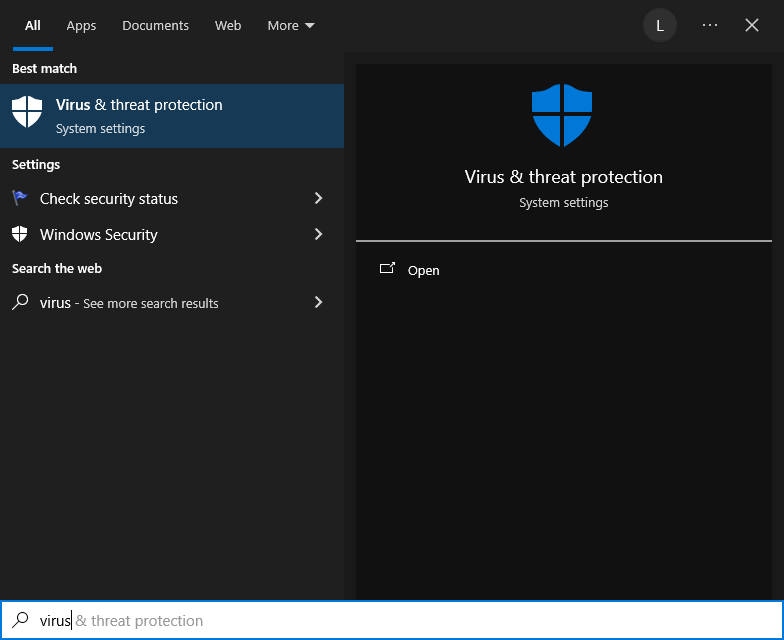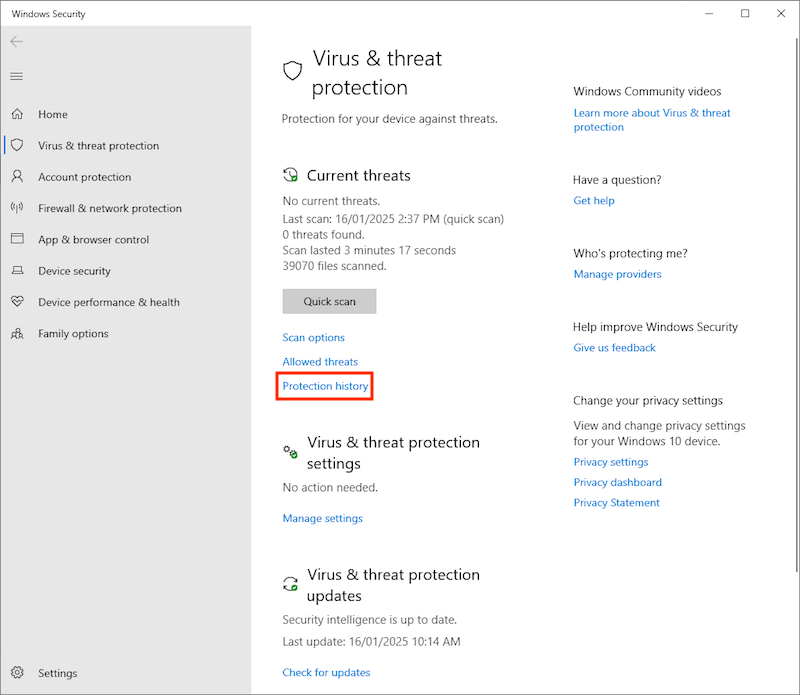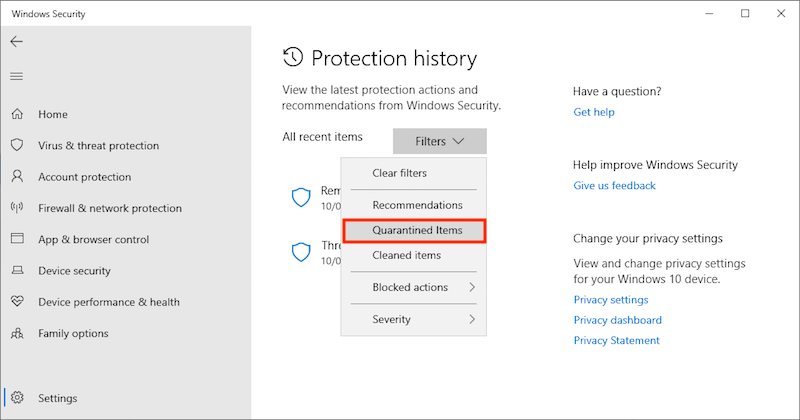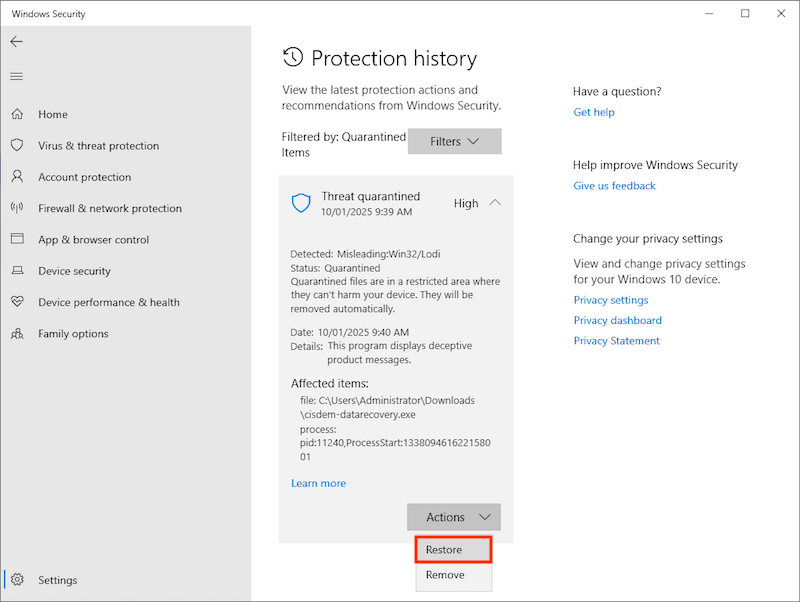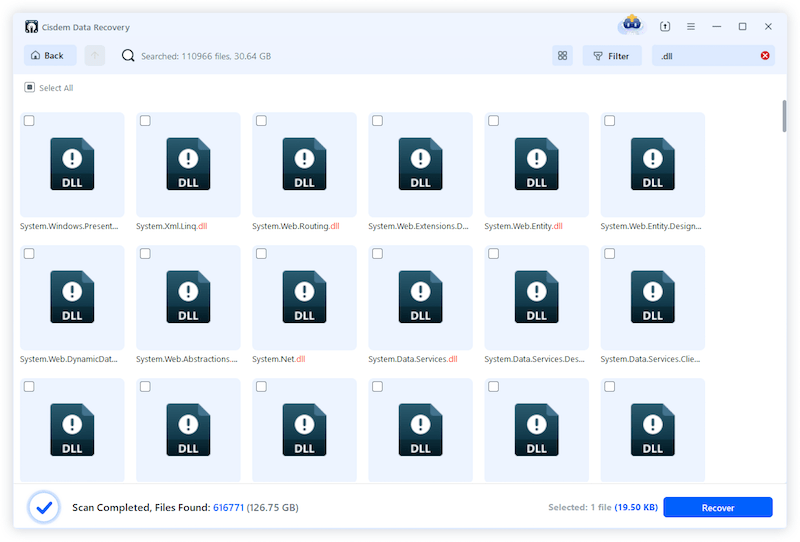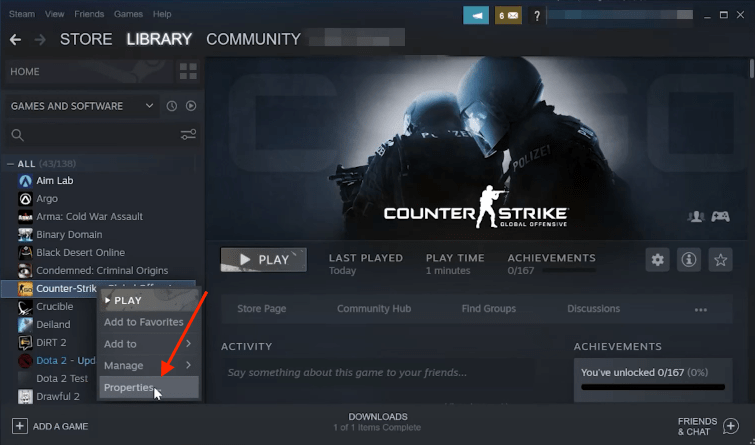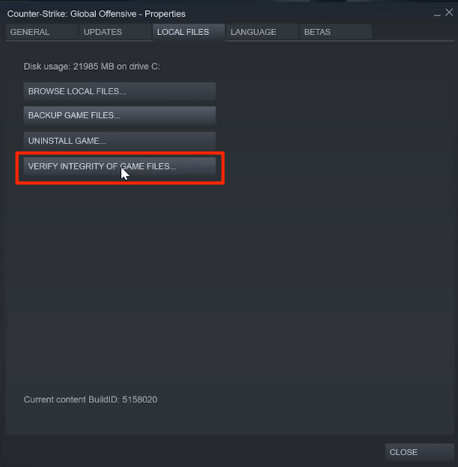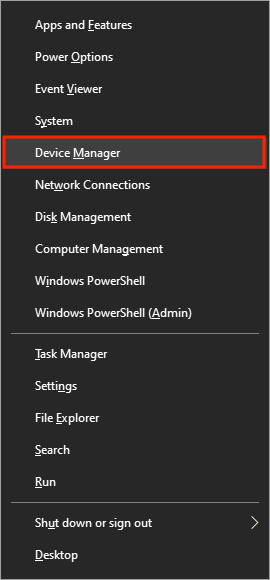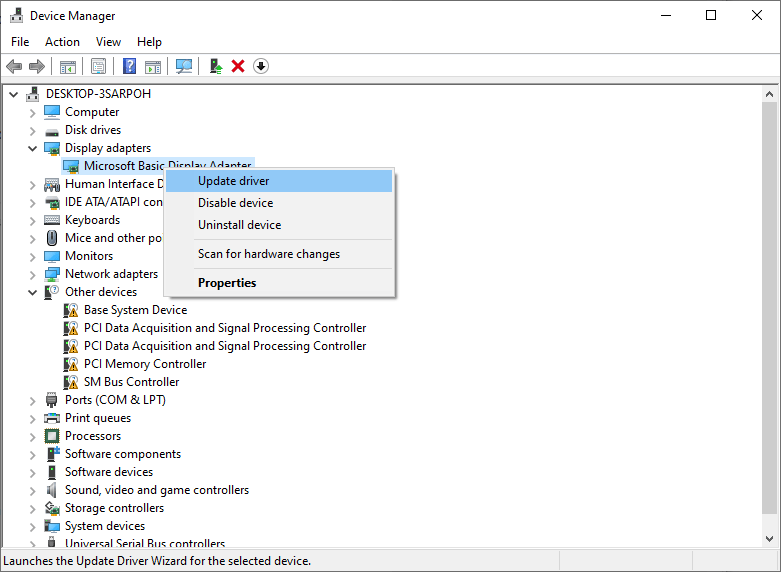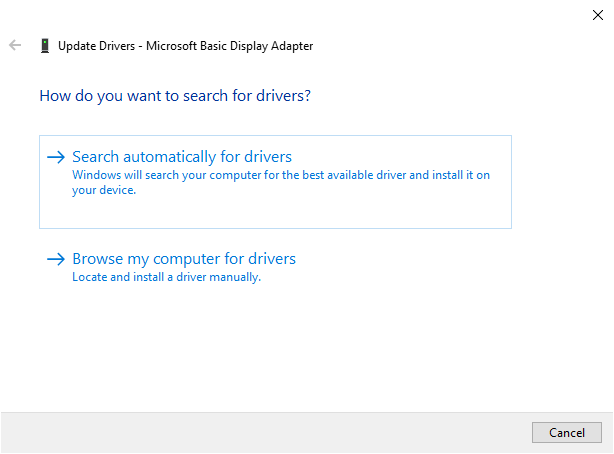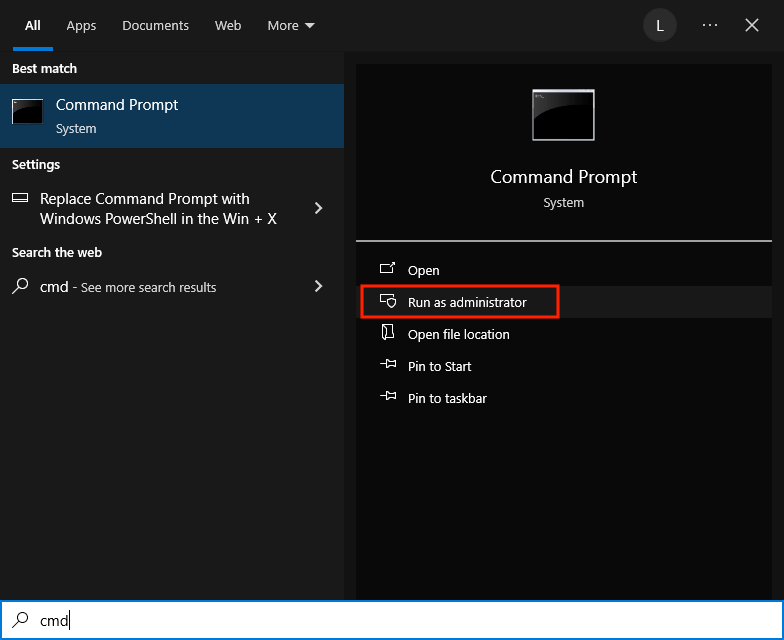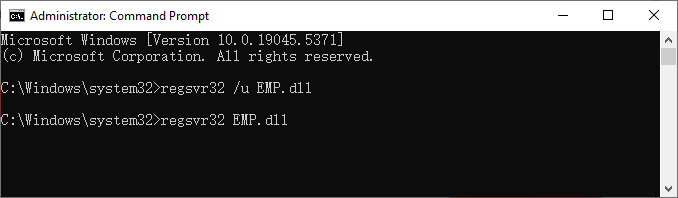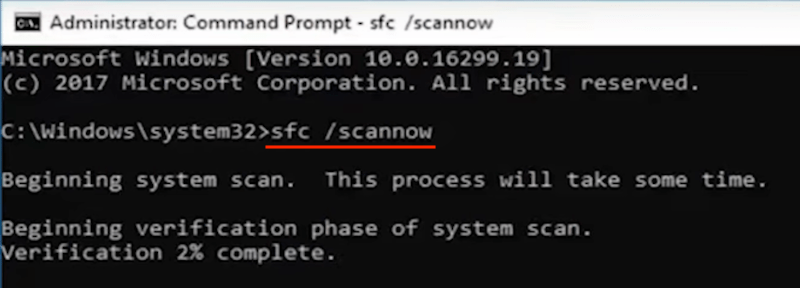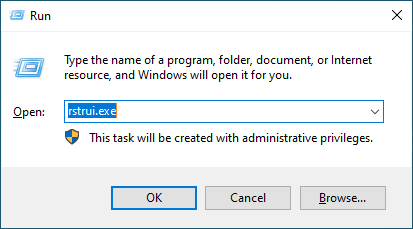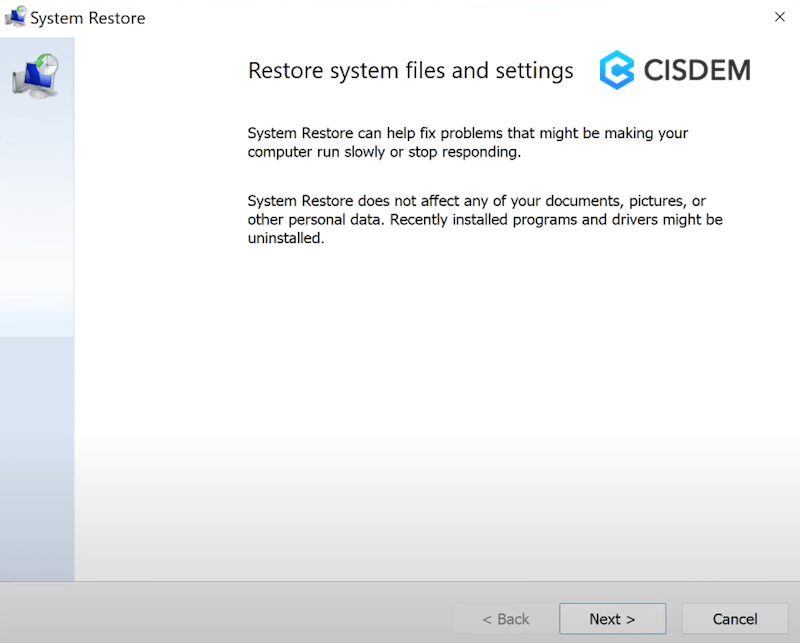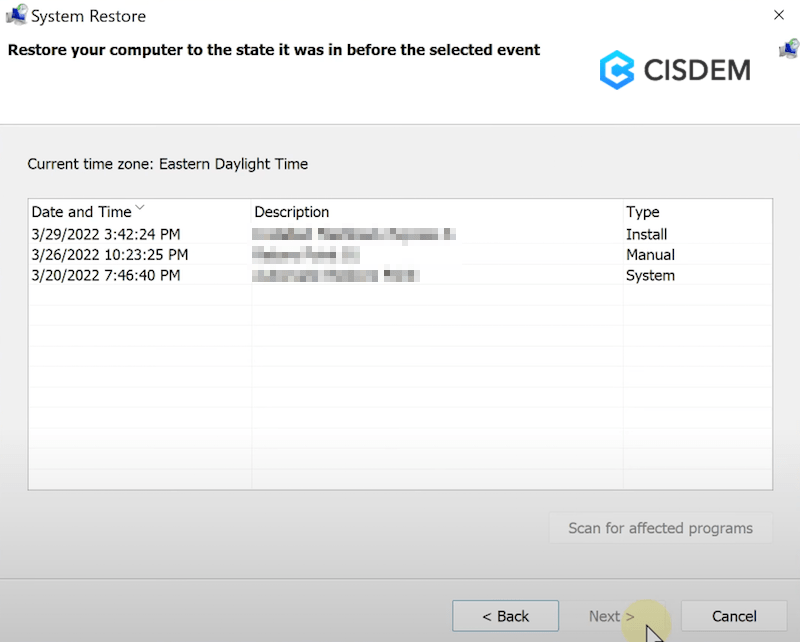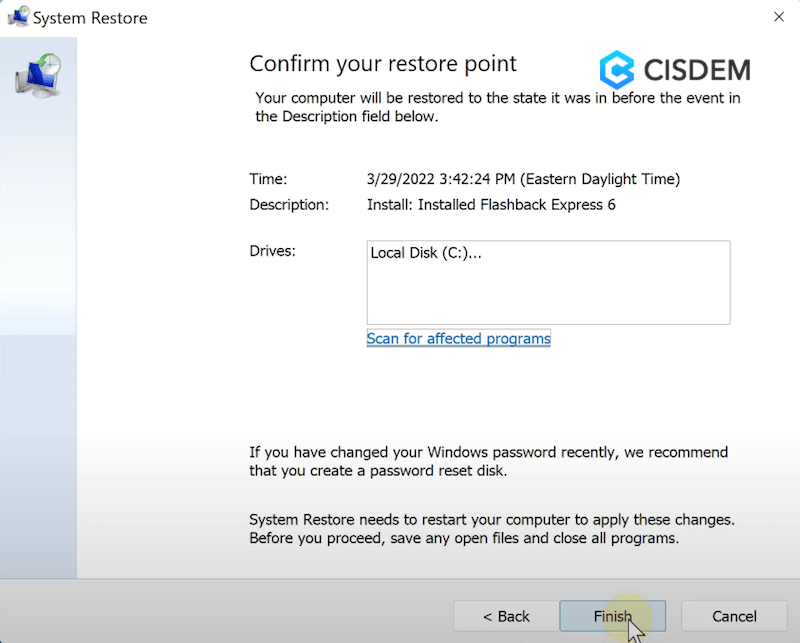EMP.dll was Not Found on Windows 11/10? 8 Fixes Recommended
 4.9K
4.9K
 0
0
 Data Recovery
Data Recovery
Find Your Missing EMP.dll File Back
When enjoying famous games like Red Dead Redemption 2, Hogwarts Legacy, Just Cause 4, Assassin's Creed Valhalla, Mortal Kombat 11, Dragon Ball FighterZ, etc., you game enthusiasts tend to come across an annoying error called as “EMP.dll not found”. It usually refers to the system error message --- The code execution cannot proceed because EMP.dll was not found.
In most situations, you are suggested to reinstall the program to fix this problem. Hold on, before reinstallation, here are ways to try out without losing any game process or trophies. This article will show you how to solve EMP.dll not found error on Windows, by putting forward 8 practical solutions.
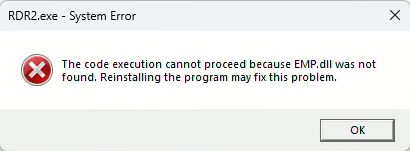
 Cisdem Data Recovery
Cisdem Data Recovery
Find Your Missing EMP.dll File Back
- Recover missing and deleted DLL files easily
- Recover data from various games and across different game platforms
- Preview files before recovery
- Save EMP.dll and other game files to preferred folder, disk or external storage devices
- Also recover files lost by system crash, app bug, bad sector, sudden power off, virus attack, human errors and so on
- Recover 1000+ types of files: video, photo, audio, document, email, bookmark, archive, etc.
- Repair damaged videos, photos and documents
- Recover unsaved office and other documents
- Quickly search and filter files
 Free Download Windows 10 or later
Free Download Windows 10 or later
Fix 1: Restore EMP.dll from Windows Security
The reason why you are seeing “EMP.dll was not found” error is that the EMP.dll file is missing from your game file. Most of the time, this happens because Windows security program mistakenly flags EMP.dll as a threat and removes it. No worries, here comes a quick fix.
- Go to Start menu search > search for Virus & threat protection and open it.
![restore emp from windows security 01]()
- Choose Protection history option.
![restore emp from windows security 02]()
- Click the down-arrow next to Filters > select Quarantined Items.
![restore emp from windows security 03]()
- Locate the EMP.dll file > click Actions tab > choose Restore to resolve the EMP.dll not found issue.
![restore emp from windows security 04]()
Fix 2: Recover missing EMP.dll file with Cisdem Data Recovery
Why is EMP.dll missing? The DLL file can get lost due to various reasons, such as accidental deletion, virus infection, system crash, software conflict, hardware failure and more unknown ones. No matter what is the reason, a dedicated file retrieval tool like Cisdem Data Recovery could be fully used to find the missing EMP.dll file back.
This professional-grade data recovery application offers reliable solutions to recover any deleted, lost, missing, corrupted or even formatted files from internal hard drive and external storage device, both performing brilliantly. After restoring the lost EMP.dll file with Cisdem Data Recovery, you are supposed to copy and paste the file into the right directory, thus fixing “EMP.dll was not found” error smoothly and reverting your game back to a normal operation condition.
The highlights of Cisdem Data Recovery:
- Support 1000+ file types, including game file, photo, video, audio, document, email, archive, etc.
- Retrieve deleted, missing and damaged DLL files easily
- Recover game data from Windows, Mac, game platforms like Steam, Epic Game Launcher
- Repair corrupted images, videos and documents
- Quickly navigate to wanted files using filter tool or search bar
- Preview recoverable items before final recovery
- High recovery rate with clean yet modern UI
- Crashed PC recovery supported
Steps to fix EMP.dll not found error with Cisdem:
- Download and install Cisdem Data Recovery on your Windows PC.
 Free Download Windows 10 or later
Free Download Windows 10 or later - Select a location to search for EMP.dll.
Launch this program, choose Hardware Disk, select the location where EMP.dll was stored, and click Search for Lost Data.![cisdem data recovery 01]()
- Scan the selected location.
Cisdem will start to carry out both a quick scan and a deep scan for the location you select, allowing to pause or stop anytime. After scanning, go to Type > Others and look for the missing EMP.dll file. Alternatively, you can do a quick search in the search box at the top-right corner.![cisdem data recovery 02]()
- Find and recover EMP.dll.
Locate the EMP.dll file, select it and click Recover to restore the DLL file to an appropriate location.![cisdem data recovery 03]()
- Copy and paste the EMP.dll into your game directory. For example, if you are playing Hogwarts Legacy, paste the file in this folder: Hogwarts Legacy/Phoenix/Binaries/Win64.
- Reopen the game to check if “EMP.dll was not found” error has been solved successfully.
Fix 3: Verify the integrity of game files
EMP.dll missing from your system? Another option to obtain it is to conduct an integrity check on the game files via the platform on which it was installed. This process will automatically rectify the absence of game files such as EMP.dll. In case you’ve installed the game on Steam, see the steps below to verify the game files.
- Open Steam app on your computer > find your problematic game within game library.
- Right-click on the game title > select Properties option.
![verify game file integrity 01]()
- In LOCAL FILES tab, opt for VERIFY INTEGRITY OF GAME FILES and wait for the game to be validated.
![verify game file integrity 02]()
- Re-access to the game to check whether EMP.dll not found problem is fixed.
Fix 4: Update GPU driver
“The code execution cannot proceed because EMP.dll was not found” error message would also show up if your device drivers are outdated. Should this occur, all you need to do is update the GPU driver.
- Press Win+X > choose Device Manager.
![update gpu driver 01]()
- Expand the Display adapters > right-click on your GPU > choose Update driver.
![update gpu driver 02]()
- Go for the option “Search automatically for drivers”.
![update gpu driver 03]()
- After the completion of updating, restart the Windows and verify if EMP.dll not found error has been solved.
Fix 5: Re-register EMP.dll File
Unregistered DLL files sometimes lead to EMP.dll not found error as well. Therefore, re-registering the EMP.dll file is required to fix the issue. This method will work with the combination of Windows CMD utility.
- Type cmd in the Windows search menu > select Command Prompt > click Run as administrator.
![register emp dll 01]()
- Type regsvr32 /u EMP.dll > hit Enter to unregister the DLL.
- Continue to type regsvr32 EMP.dll > press Enter to re-register it.
![register emp dll 02]()
- Restart your PC to apply the changes, and then check if your game can be played normally.
Fix 6: Repair corrupted system files
It’s also a wise option to fix EMP.dll missing error with System File Checker (SFC). Running the SFC can check and repair protected Windows system files that are corrupted, potentially including DLL files. This also involves some specific command lines in Windows CMD tool.
- Run CMD as administrator.
- Type sfc /scannow > press Enter to execute it.
![run sfc]()
- Wait until you receive the verification 100% complete message, to ensure the “EMP.dll was not found” error is properly resolved.
Fix 7: Perform Windows System Restore
Provided that any system changes have led to EMP.dll not found issue, such as OS update, downgrade, reinstallation and so on, the most suitable solution is to perform a Windows system restore. It will restore Windows to an earlier date when the DLL file missing error didn’t appear. While it’s noticeable that this fix is feasible only if a system restore point has been created before the occurrence of EMP error.
- Press Win+R to initiate Run box.
- Input rstrui.exe > click OK to launch system recovery utility.
![windows system restore 01]()
- Continue to choose Next button.
![windows system restore 02]()
- Select a restore point before EMP.dll not found error showed up > click Next.
![windows system restore 03]()
- Click Finish to confirm the restore point and start the system restore.
![windows system restore 04]()
- After restoration, your computer will reboot by default. Now the EMP.dll missing problem should be fixed.
Fix 8: Reinstall the game
If none of the above approaches prove successful, the last thing you can do is turn for a game reinstallation. Unfortunately, in this case you have to give up the game process which may take you much time and passion. Though this method makes it a necessity to play the game from scratch, it provides one more chance to fix “EMP.dll was not found” error.
Simply navigate to your game library in either Steam or Epic Game Launcher, right-click on the game and opt for uninstall, and follow up the subsequent on-screen prompts to finish the uninstallation process. Afterward reinstall the game using the game launcher via visiting the store. Finally start your newly installed game and the EMP.dll file missing problem should disappear.
Closure
“The code execution cannot proceed because EMP.dll was not found” issue can happen at any moment, especially after the installation of a game or during game play. As a matter of fact, it’s not that hard to get rid of EMP.dll missing error, which is no more than the problem of the DLL file itself or your Windows system. This page has covered a comprehensive guide on how to fix EMP not found in DLL at given scenarios. Among these proven fixes, Cisdem Data Recovery would be a creditable attempt to get back lost EMP.dll file within several clicks.

Zoey shows a great interest in what she does. Although not long with Cisdem, she has possessed a professional understanding of data recovery.

JK Tam is the lead developer at Cisdem, bringing over two decades of hands-on experience in cross-platform software development to the editorial team. He is now the lead technical approver for all articles related to Data Recovery and DVD Burner.