How to Block League of Legends on Computer or Router
 167
167
 0
0

AppCrypt
The Best LOL Blocker
“I've uninstalled League of Legends countless times. Every time I decide to stop playing it, I simply uninstall it. But a few days later, I can’t control myself reinstalling it again. I often play until very late, leaving me extremely tired the next day. Sometimes I even cancel my work schedule to play all day. Uninstall, reinstall, regret, repeat over and over again. I really want to find a way to completely block it.”
Do you have the same problem? Released in 2009, League of Legends is a multiplayer online battle arena video game loved by many players. Even in 2025, it remains a popular game. Players may find that this game is very addictive. To quit League of Legends addiction, you can block this game on your computer. How to do it? In the following content, I’ll share you 3 effective methods.
Method 1. Using Cisdem AppCrypt
If you are seeking an easy way to block League of Legends permanently or at certain times on your computer, Cisdem AppCrypt is the perfect choice. It is an app locker and website blocker designed for productivity, parental controls, and digital well-being.
With this tool, you can block any game with password on your computer, including League of Legends. Let a family member set the password for you, so you won’t be able to bypass the block.
Features of this LOL blocker:
- Easy to use for everyone, including non tech-savvy users.
- Lock certain apps, like game apps, on computer with password.
- Block specific websites or web pages on Edge, Chrome, and other browsers.
- Block sites by category, such as game sites.
- Customize and selectively block apps, sites permanently or at certain times.
- Re-lock apps when it is inactive for a certain period of time.
- Support Windows, Mac, Android, and iOS.
 Free Download Windows 10 or later
Free Download Windows 10 or later  Free Download macOS 10.11 or later
Free Download macOS 10.11 or later
Follow the steps below to block League of Legends on computer with ease.
Step 1. Install AppCrypt on your computer.
Step 2. Launch it. Set a password in the pop-up window.
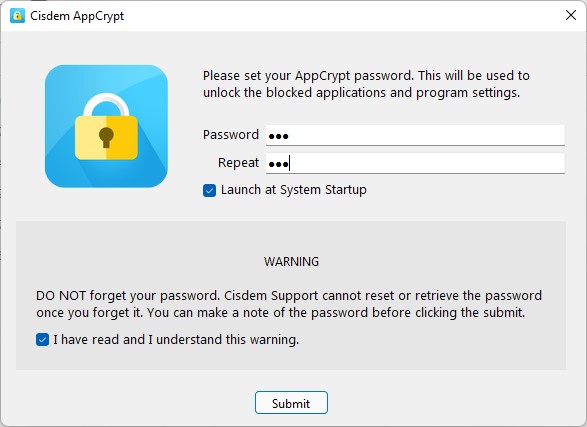
Step 3. Right-click on the lock icon in the taskbar/menu bar. Select Open Main Window.
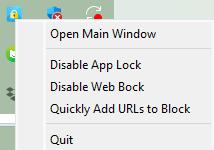
Step 4. Enter the password to access it.
(The password will be required every time you or anyone else tries to access this tool.)
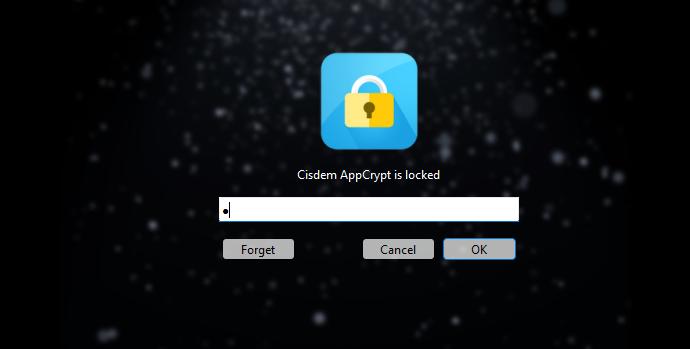
Step 5. Now you are in the main window. To block League of Legends, go to the App Lock tab.
On Windows:
Click the Add button. Drag the following executable files from File Explorer into the program:
League of Legends.exe
LeagueClient.exe
LeagueClientUx.exe
LeagueClientUxRender.exe
In most cases, adding the first file is enough. However, I recommend adding all of them to ensure the game is completely blocked, even if it tries to launch through different processes.
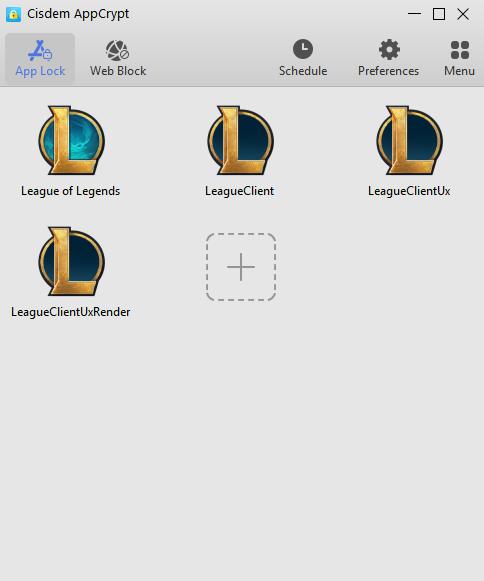
(Can’t find the executable files? View this tip.)
On Mac:
Click the Add button, select League of Legends and Riot Client apps from the Applications folder. Click Open.
Now League of Legends is blocked.
Tips
Is there any way to limit my LOL playtime?
Yes. With Cisdem AppCrypt, you can limit your LOL playing time by blocking it during certain hours of the day, or on certain days of the week. If you lose a match in the game, you may want to try again. But if you win, you may still feel too excited to stop. Then you might spend almost the entire day playing it. Setting a time limit with AppCrypt is a smart way to keep your gaming under control.
Click the Schedule tab. Set one or multiple schedules to limit every day you allow yourself to play League of Legends.
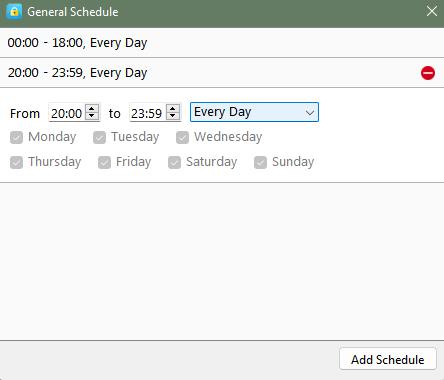
 Note: The General schedules applies not only to League of Legends but also to all other blocked apps and websites in the block list. If you only want to set time limit for LOL, select it in the block list. Click the clock icon that appears in the upper left corner. Then you can create a custom schedule for this game.
Note: The General schedules applies not only to League of Legends but also to all other blocked apps and websites in the block list. If you only want to set time limit for LOL, select it in the block list. Click the clock icon that appears in the upper left corner. Then you can create a custom schedule for this game.
How to find the executable files of LOL?
By default, the executable file of League of Legends is located at:
C:\Riot Games\League of Legends\Game\League of Legends.exe
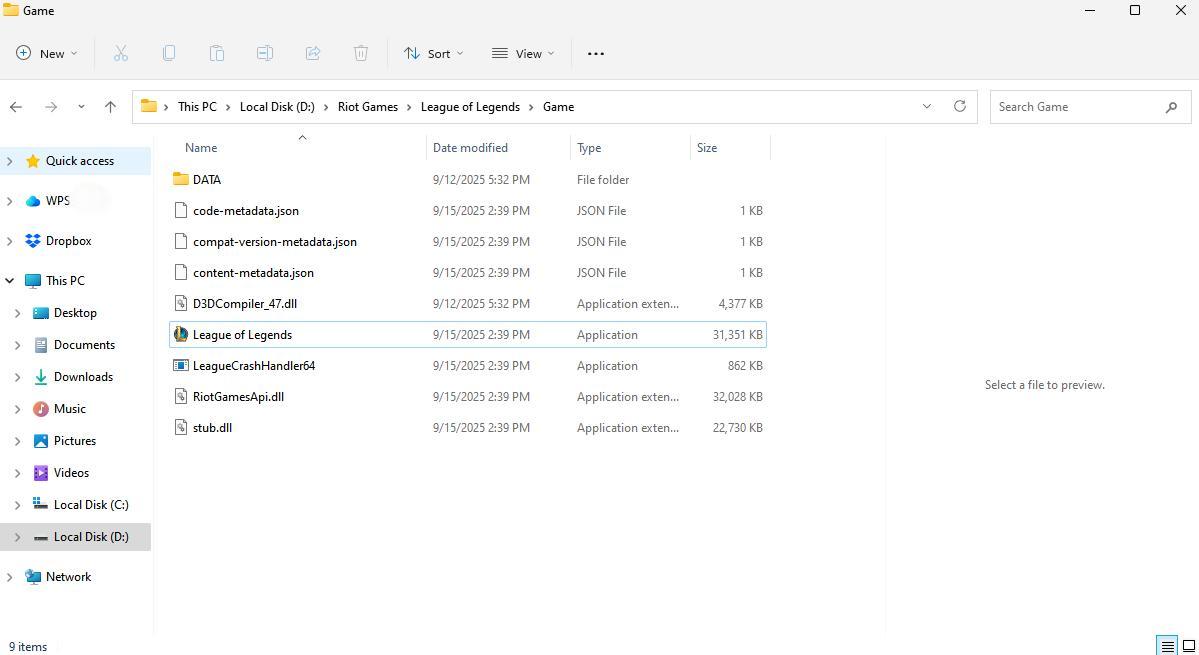
If you can't find it there, you can use Task Manager: Launch League of Legends on your computer. Open Task Manager. Press Ctrl + Shift + Esc to open Task Manager. Go to the Processes tab and locate the running League of Legends process. Right-click on it. Select Open file location. Then File Explorer will open the folder containing the executable files.
Method 2. Using router
You can also block League of Legends at the router level. This requires your router to have a game blocking feature. To check, open a browser. In the address bar, type your router’s IP address. Log in. Look for options such as Parental Controls, Content Filtering, etc. in the router’s settings. The game blocking feature may be included in these sections.
The steps to block games vary depending on the router brand. Some routers let you block specific game apps, while others only provide a one-click option to block all games. Below, I’ll walk you through the detailed steps on my TP-Link router:
Step 1. Access the router’s Settings page.
Step 2. Go to Game Center >Game Protector>Parental Controls.
Step 3. Click Add to create a profile. Enter a name, such as “LOL block”.
Step 4. Under Devices, click the Add button. Select the devices that you used to play League of Legends. Click ADD.
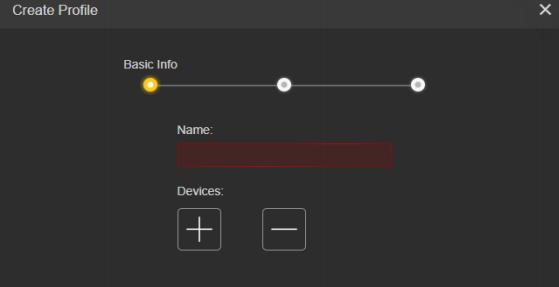
Step 5. Click NEXT.
Step 6. Under Filter Content. Check the box next to Games. Click NEXT.
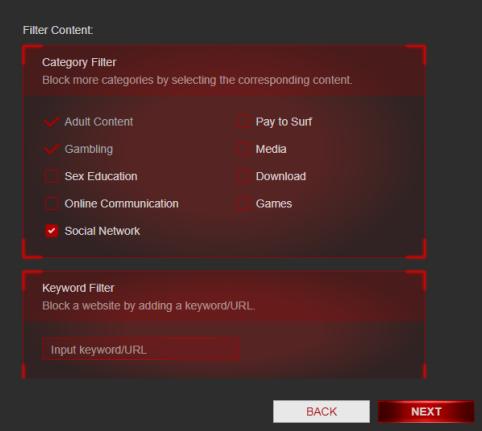
Step 7. Click SAVE.
Method 3. Using built-in system settings
There are built-in settings in Windows and Mac that let you block specific game apps. This method is better for parents who want to manage their children’s online activities. But it’s less effective for self-control. What’s more, to prevent children from bypassing the blocking, ensure they can only log in with their own Microsoft or Apple accounts.
On Windows, this can be done through Microsoft Family Safety. And on Mac, through Screen Time. Below are detailed steps.
On Windows
Step 1. Visit account.microsoft.com/family.
Step 2. Sign in with your account.
Step 3. Click Add a family member > Member > Next.
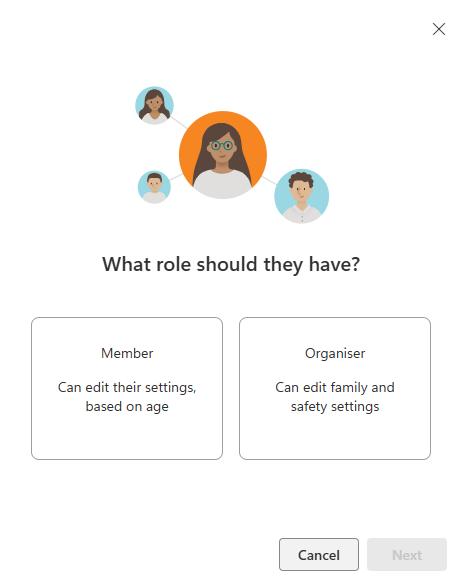
Step 4. Invite your child to join your family group.
Step 5. Then ask your child to accept the invitation.
Step 6. Go back to the Family Safety page. Under Your family, select your child’s profile picture.
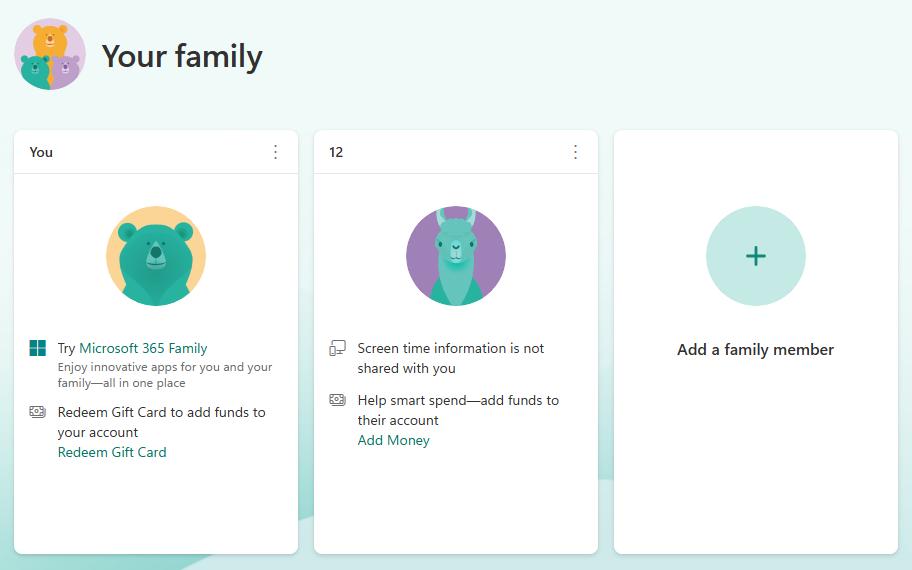
Step 7. Under your child’s name, select your child’s device that you’d like to block League of Legends on.
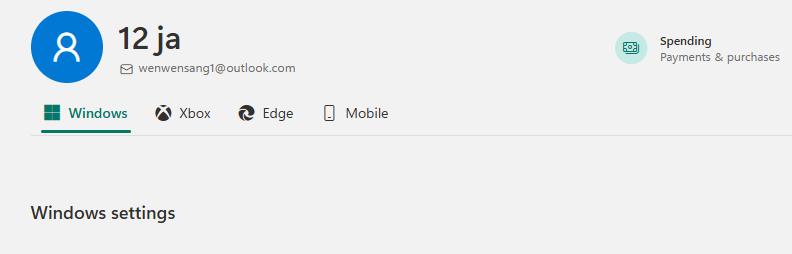
Step 8. Under Screen time, click Apps and games. Then you can see a list of apps your child has installed in this device.
Step 9. Turn on the App and game limits feature.
Step 10. Click the 3-dot icon next to League of Legends. Click Block app.
Now League of Legends is blocked on your child’s device.
On Mac
Step 1. Open your child’s Mac. Open the Apple menu. Select System Settings.
Step 2. Make sure your child’s Apple ID is signed in.
Step 3. Click Screen Time. Turn on the feature.
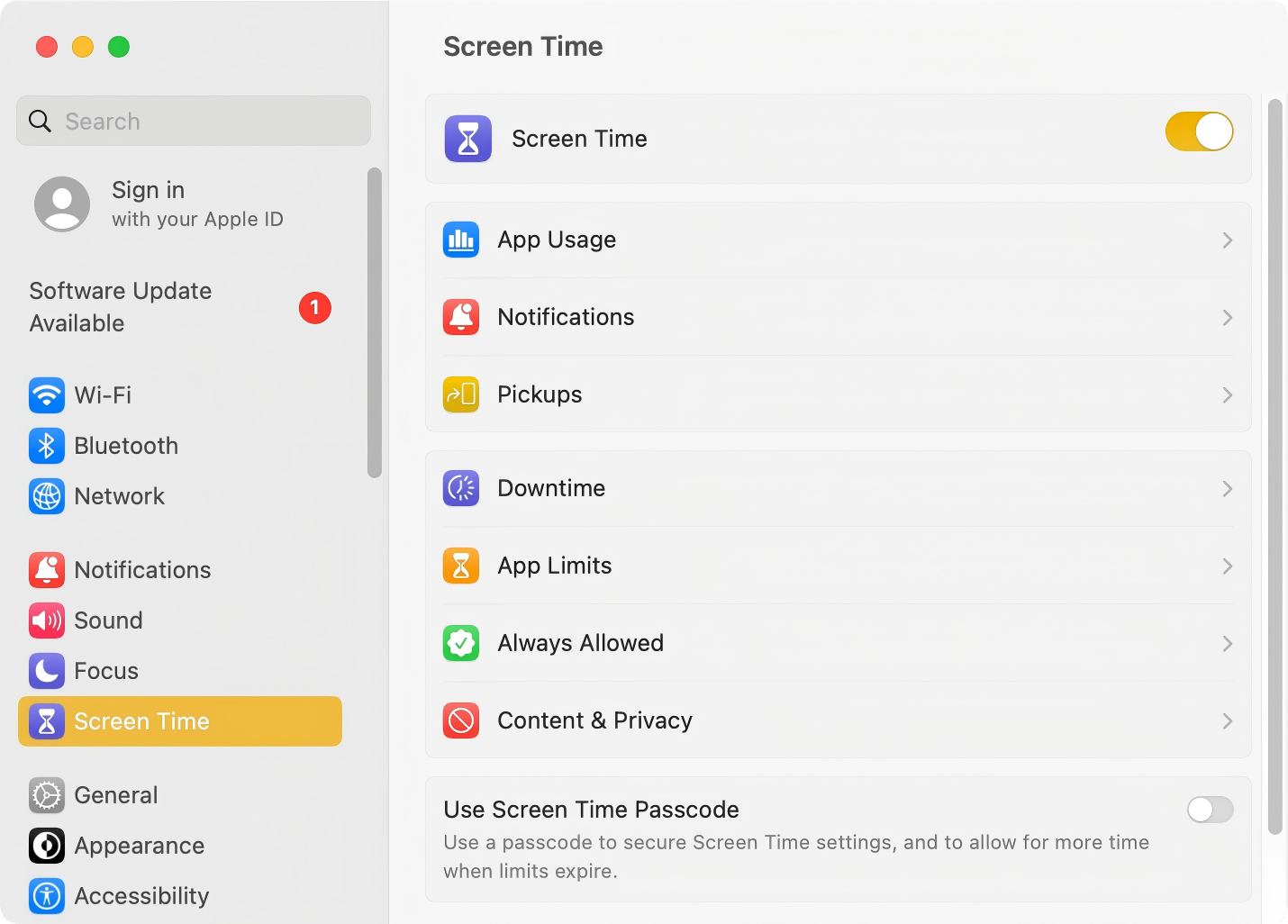
Step 4. At the bottom, turn on Use Screen Time Passcode. Set a passcode that your child cannot guess.
Step 5. Click App Limits. Turn it on.
Step 6. Click Add Limit.
Step 7. In the Create a new app limit dialog, search for the League of Legends app. Select it.
Step 8. In the Time section, set the daily time limit for the game. To block League of Legends, set the daily time limit to 1 minute.
Step 9. Select the Block at end of limit checkbox.
Step 10. Click Done.
FAQs
Is it possible to block League of Legends only for my child but not for myself?
Yes. To prevent your child from playing League of Legends without affecting yourself, you can use AppCrypt. This game blocker lets you password protect the League of Legends app, so your child won’t be able to play the game without knowing the password you set.
How to block League of Legends on mobile?
In fact, League of Legends isn’t available on mobile. However, there’s a modified version of the game for Android and iOS devices. It’s called Wild Rift. To block it on mobile, you can use Cisdem AppCrypt, which is available for both computers and phones. You can also set up game blocking on your router. But the blocking only works when the phone is connected to the router.
Can I block League of Legends on both Windows and Mac at home?
Yes. To block League of Legends on multiple devices, the best option is to use your home router. If your router doesn’t come with the game blocking feature, you’ll need to set up the LOL blocking separately on Windows and Mac using other methods in this article.

Norah Hayes likes to share her tips on how to improve focus and stay motivated at work. She believes it is essential to eliminate all online distractions during work hours.

Ethan Long joined Cisdem in 2015 as a developer and now serves as the editorial advisor for Cisdem AppCrypt. He actively tests and uses Cisdem AppCrypt and other screen-time management tools to ensure AppCrypt meets its promises in real-world scenarios.















