4DDiG Duplicate File Deleter Review & Best Alternative App
 241
241
 0
0

Duplicate Finder
Easily find duplicate files
Have you used your computer for a long time? As time goes by, more and more duplicate files may accumulate on your computer. These useless files not only take up a lot of disk space, but also reduce system performance. Deleting duplicate files can free up a lot of storage space and speed up your computer. 4DDiG Duplicate File Deleter is a tool that can help you solve this problem.
In this review, I’ll tell you what 4DDiG Duplicate File Deleter is, its outstanding features, limitations, how to use it, and the best alternative app.
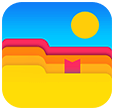 Cisdem Duplicate Finder
Cisdem Duplicate Finder
The Best 4DDiG Duplicate File Deleter Alternative App
- Identify duplicate images, videos, audio files, documents and all other duplicate files
- Identify similar images too
- Find duplicate files on Windows PC, Mac, external hard drive, SD card, etc.
- Find duplicate files within and across folders/Photos app
- Display the found duplicate files for you to view, sort and preview
- Automatically select all but one file for deletion in each set of duplicate files
- Let you select manually
- Also offer 8 preset rules (e.g. Select Newest) to help you mass select
- Easy and safe to use
Part 1. 4DDiG Duplicate File Deleter review
1. What is 4DDiG Duplicate File Deleter?
Developed by Tenorshare, 4DDiG Duplicate File Deleter is a well-known duplicate file finder that can help you find various types of duplicate files, including images, videos, audio, documents, and more. It also finds similar images with advanced algorithms.
This software supports Windows and macOS. It allows you to scan not only internal hard drives but also cloud drives, like Google Drive, Dropbox.
The full version of 4DDiG Duplicate File Deleter is priced at $24.95 per month. There is also a free version, with very limited functionality. If you are not sure whether it is worth paying for, you can download and try it first. The free version allows you to remove 15 duplicate files for free.

2. What are the pros and cons of 4ddig Duplicate File Deleter?
Here are the pros and cons of 4ddig Duplicate File Deleter to help you decide if it fits your needs.
Pros:
- User-friendly interface.
- It supports multiple file types: document, image, video, audio, and others.
- Advanced scanning algorithms.
- Let you preview duplicate images before deletion.
- It offers 2 selection rules to help you mass select: Select Oldest and Select Latest.
- Available for both Windows and Mac.
Cons:
- The free version doesn’t allow you to preview duplicate document, video, audio, and other files.
- You can’t zoom in or out when viewing duplicate images.
- The free version is less accurate in scanning compared to the paid version.
- Compared with most other duplicate file finders, it is more expensive.
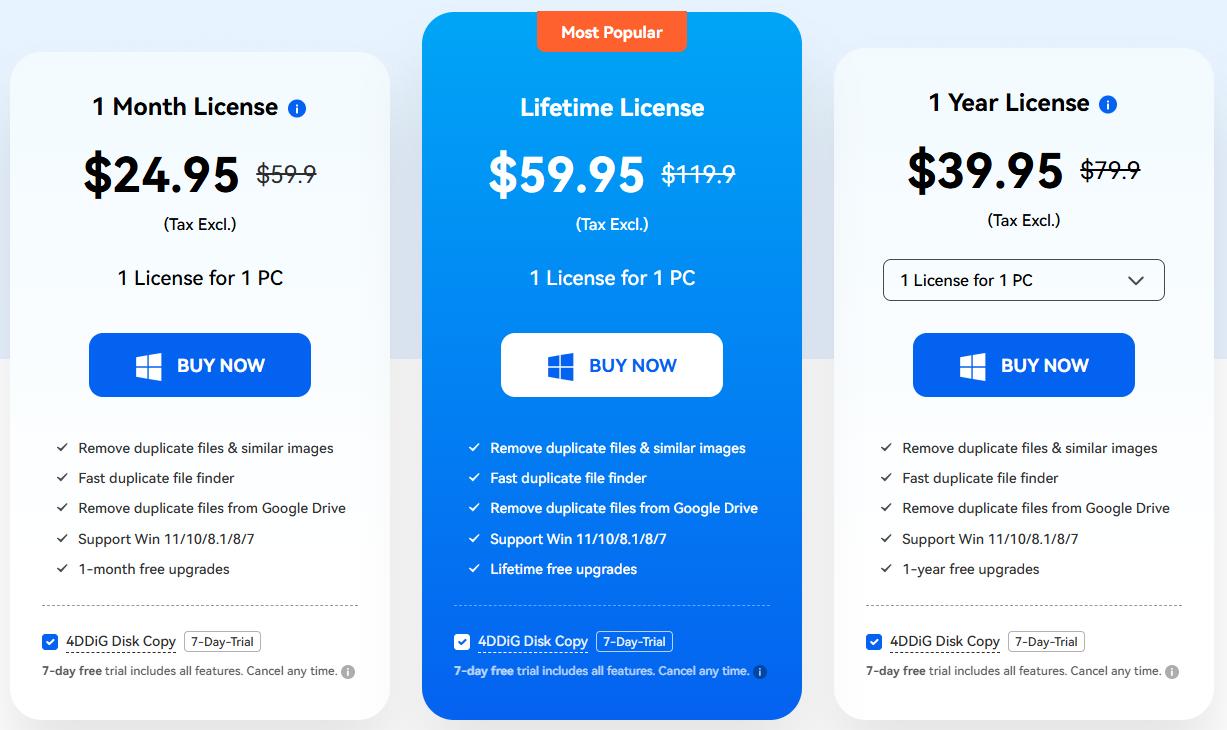
3. Is 4DDiG Duplicate File Deleter safe to use?
Yes, 4DDiG Duplicate File Deleter is safe to use. Developed by Tenorshare, a well-known data recovery and software developer, it does not come with any malware during installation. And your personal data will not be uploaded during the scanning process. But make sure to download this software from its official site.
4. How to find duplicate files using 4DDiG Duplicate File Deleter?
Finding duplicate files with 4DDiG Duplicate File Deleter is easy. Just follow these steps:
Step 1. Download and install 4DDiG Duplicate File Deleter from Tenoshare website.
Step 2. Launch it. Select “Duplicates” in the sidebar. Click “Get Started”.
Step 3. To find duplicates on your computer, USB drives, SD cards, or external hard drives, select “Local Drive”. Click “Next”.
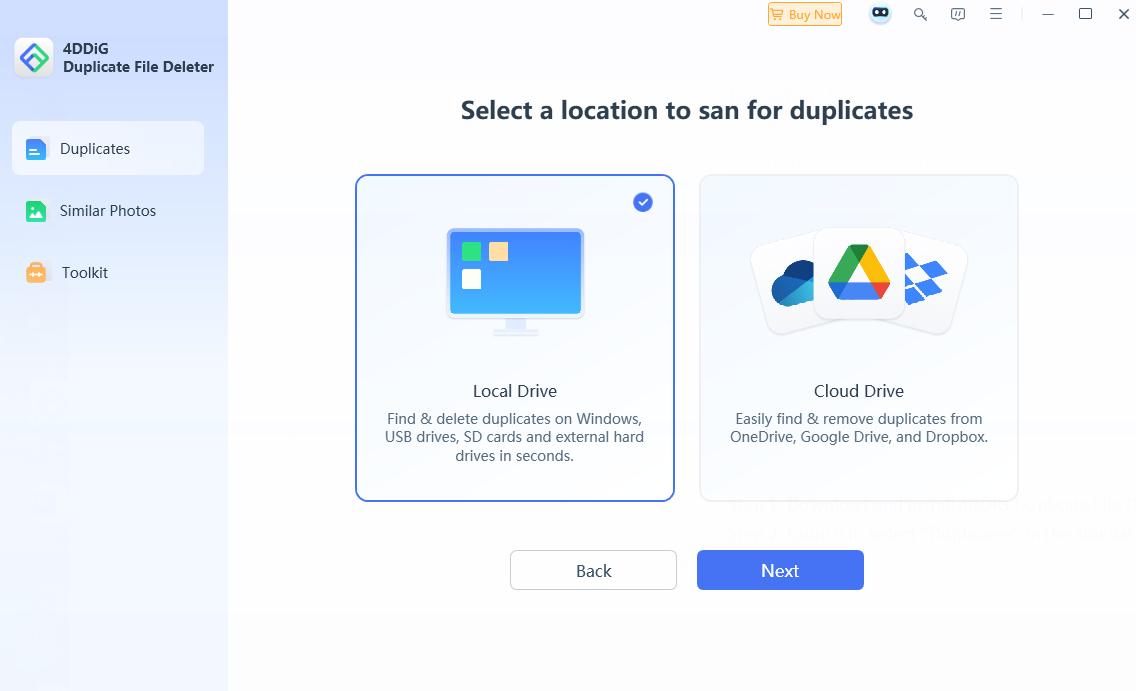
Step 4. Click “Select Folder”. Navigate to the folder you want to scan for duplicate files. Choose it.
By default, it may have selected the C drive and D drive to scan. You need to manually deselect them, otherwise it will take a lot of time to complete the scan.
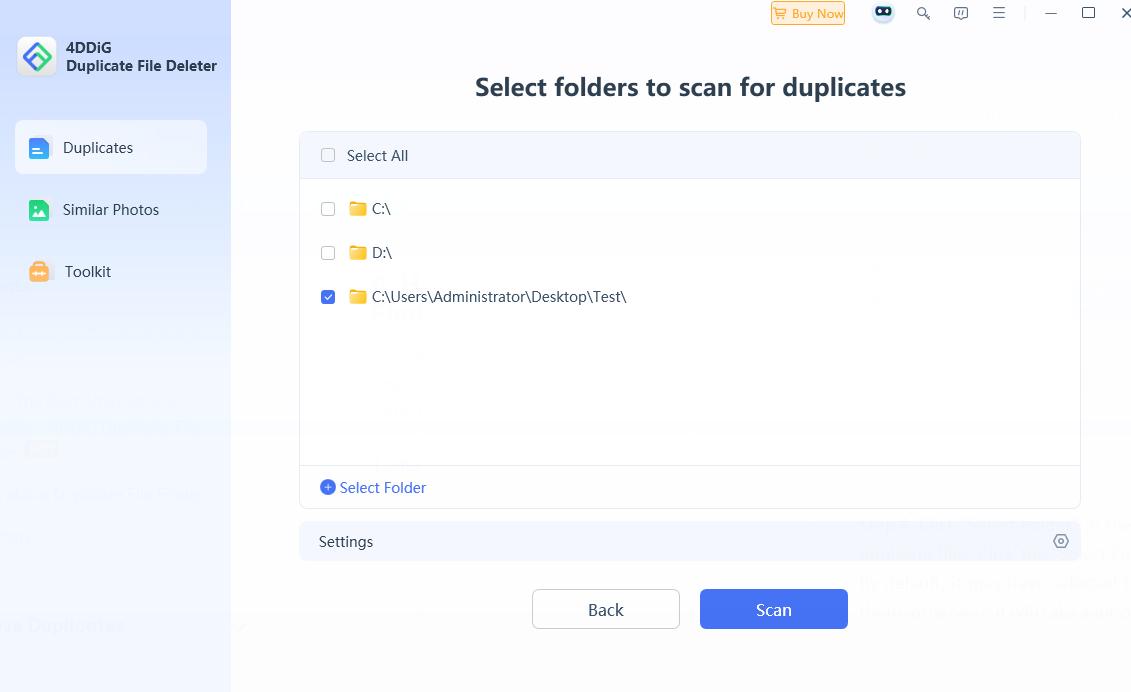
Step 5. Click the Settings icon in the bottom right corner. Here you can select the scan method, set the file type to scan, etc. Click “Save”.
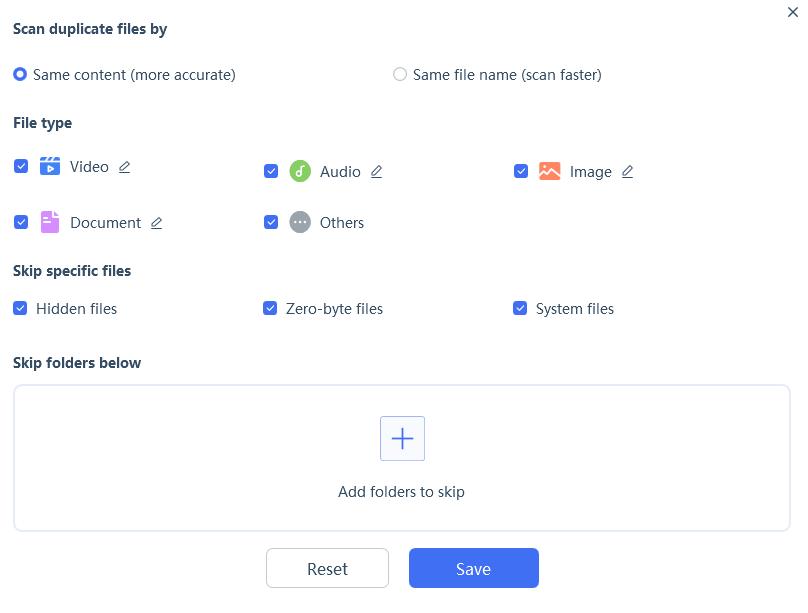
Step 6. Click the “Scan” button. Wait for the scan to complete.
Step 7. Click “Review Duplicates”. Then you will see a list of all detected duplicate files in the result window. You can view the file details.
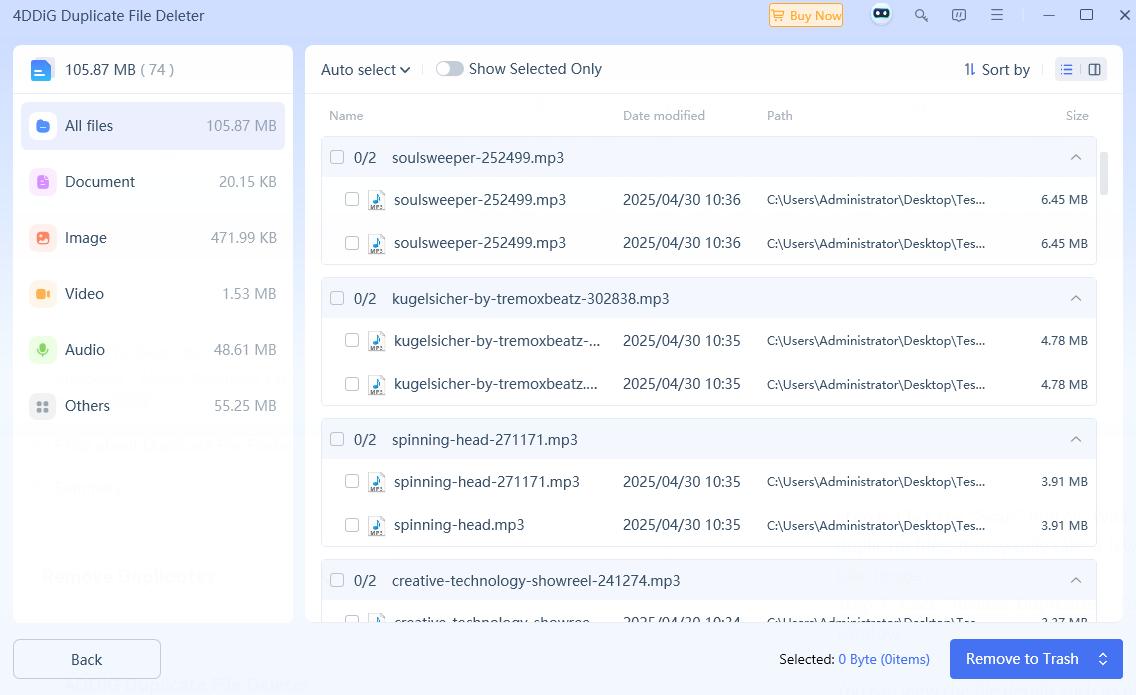
To preview the duplicate images, click "Image" in the left sidebar. Select the second preview mode in the upper right corner.
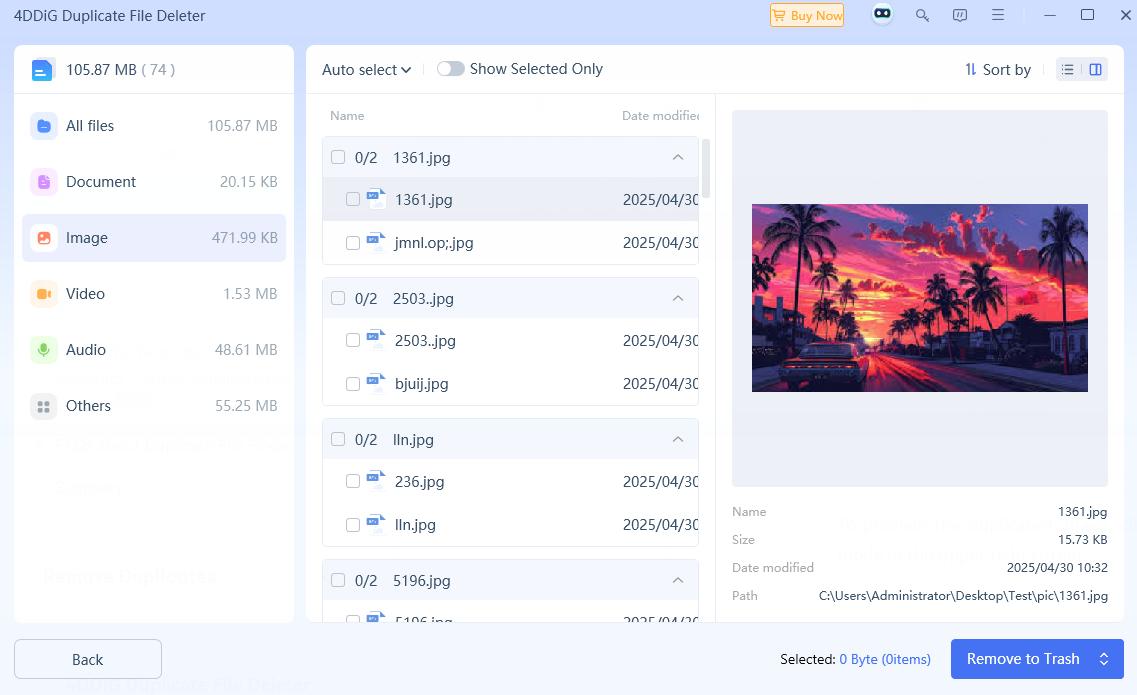
Step 8. You can manually select the files to remove or use the selection rules to help you quickly choose duplicates.
Step 9. click “Remove to Trash”.
Step 10. Click “Remove X file(s)” to delete the selected duplicate files.
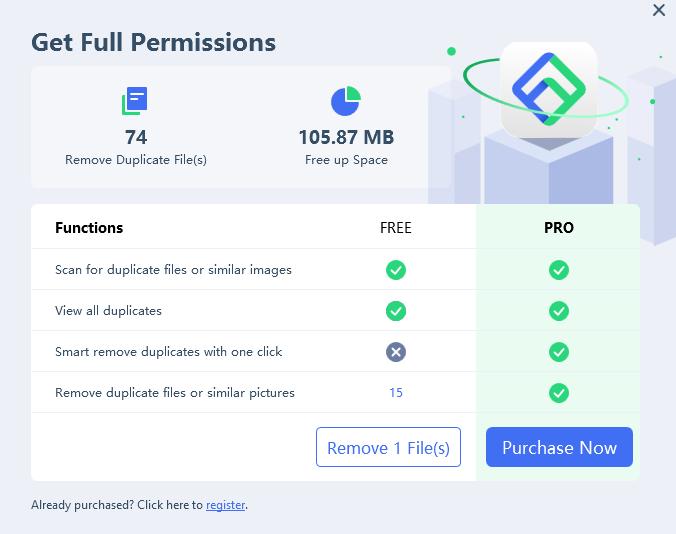
With these steps, 4DDiG Duplicate File Deleter helps you easily free up storage space by removing useless duplicate files.
Part 2. The best alternative to 4DDiG Duplicate File Deleter - Cisdem Duplicate Finder
1. Overview of Cisdem Duplicate Finder
Cisdem Duplicate Finder is also a duplicate file finder that identifies duplicate images, documents, audio files, video, archives, and more. Unlike 4DDiG Duplicate File Deleter, this software is not only available for computers, but also for mobile phones.
This 4DDiG Duplicate File Deleter alternative app makes cleaning duplicate files easier. After scanning, it automatically selects all but one file from each group of duplicate files for you to delete. You can also use the 8 selection rules it provides, or select manually.
It comes with 3 different preview modes, allowing you to view detailed information of detected duplicate files, such as file name, size, path, resolution, etc. Or compare duplicates side by side, which is useful when working with similar images.
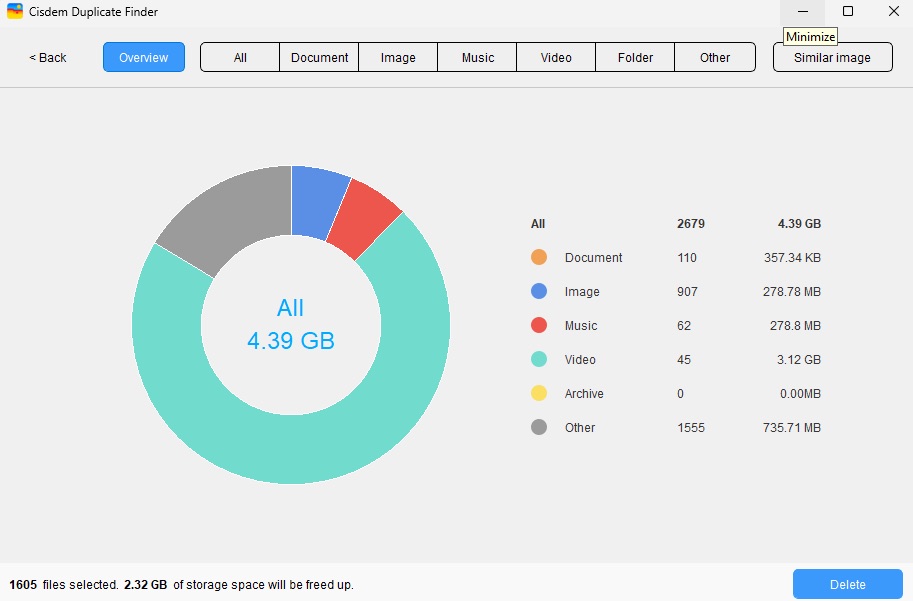
2. How to find duplicate files using Cisdem Duplicate Finder?
With this 4DDiG Duplicate File Deleter alternative app, you can easily find duplicate files on computer’s internal hard drive, external hard drive, SD card, cloud drive, etc. Here are the detailed steps to use it to find and remove duplicate files on my computer.
Step 1. Download and install Cisdem Duplicate Finder.
 Free Download Windows 10 or later
Free Download Windows 10 or later  Free Download macOS 10.11 or later
Free Download macOS 10.11 or later
Step 2. Open it. Click the plus icon. Navigate to the folder that you want to scan for duplicates. Click “Open”. You can add multiple folders/drives.
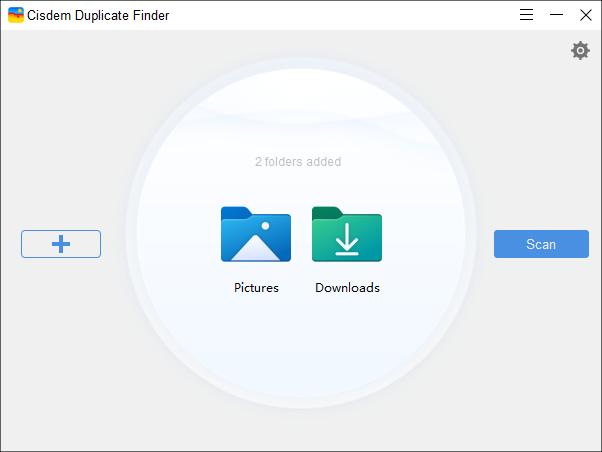
Step 3. Click the Settings icon in the upper right corner. Here you can choose scan methods, exclude certain files, folders from scanning, adjust similarity threshold, and more.
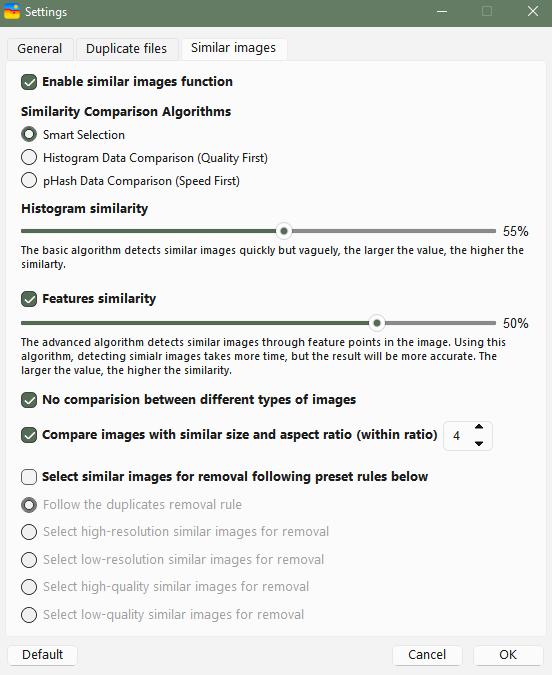
Step 4. Click “Scan”.
Step 5. View the duplicate files. Cisdem Duplicate Finder identifies duplicate files based on the file content. Files with the same content but different file names can also be found by it.
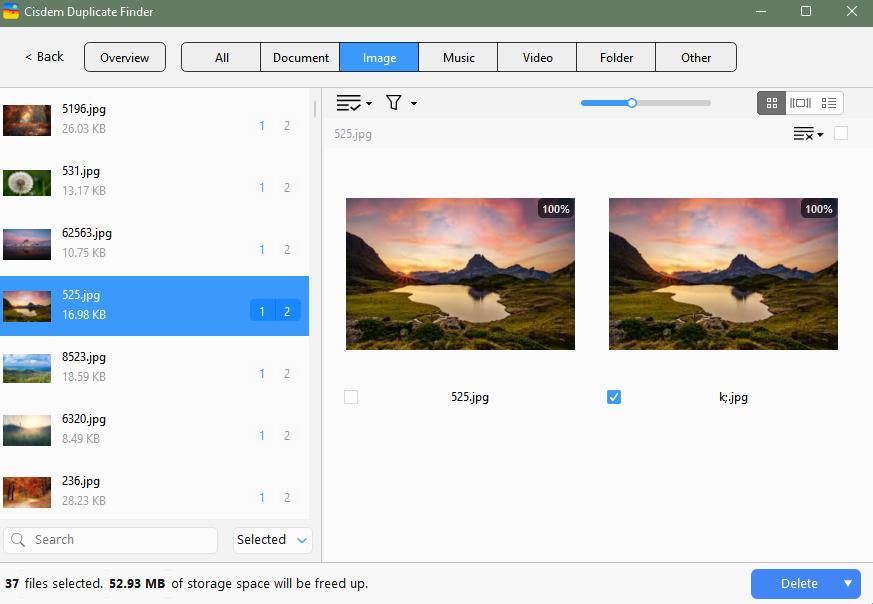
Step 6. The duplicate files are already selected for you to delete. You can click the “Delete” button to remove them to the Recycle Bin/Trash.
It also let you manually select files to delete, or use the selection rules provided by the software for bulk selection.
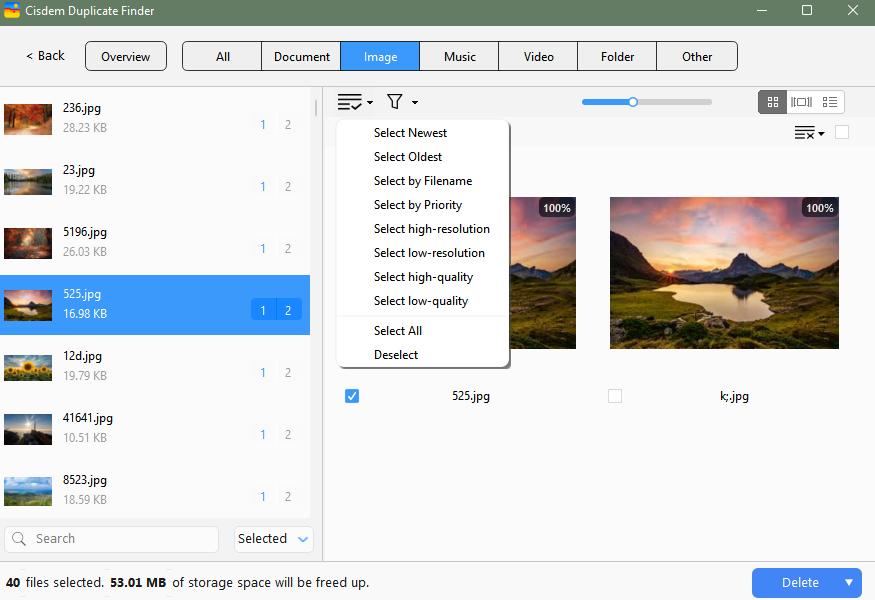
Summary
No matter which duplicate file finder you choose, it’s best to move duplicates to the Recycle Bin first when cleaning up. This way, you can easily recover important files if they are accidentally deleted. Both 4DDiG duplicate file deleter and its alternative app move files to the Recycle Bin by default. You can also choose to permanently delete them if needed.
This 4DDiG Duplicate File Deleter review covers what it is, its pros and cons, safety, and how to use it. I also introduced its best alternative app - Cisdem Duplicate Finder. Both apps can help you find duplicate files and free up disk space easily.

With a passion for tech and writing, Sarah joined Cisdem, where she focuses on creating articles about using utility tools to enhance file management and simplify contact management.

Adrian Li is Cisdem’s Chief Engineer and serves as the editorial advisor for Duplicate Finder and ContactsMate. His work and insights have been featured in leading tech publications such as Fossbytes, TUAW, Redmond Pie, SafetyDetectives, and BestForAndroid.















