How to Print a Secured PDF Without Password
 25.9K
25.9K
 3
3
Notice: The content provided in this post is for informational purposes only. It is intended to help users handle PDFs that they are the rightful owner, or have explicit, written authorization from the owner to modify the security settings. Print copyrighted PDFs without persmission from the copyright owner is illegal, we do not encourage or support any unauthorized access controls.
Have you ever come across a password-protected PDF that you desperately needed to print, only to realize that the password was lost, forgotten, or never shared with you? Whether it's an old document, a secured form, or a file received from a colleague, being locked out of a PDF can be frustrating - especially if print is time-sensitive.
Assuming you are the legitimate owner or have the appropriate authorization, this article explores how to print a password protected PDF without password. You are sure to benefit a lot and solve your problems.
TL;DR — Quick Highlights
-
If the PDF has an open password, you can’t open it — therefore no to mention print it.
-
If the PDF has a permission password, you can open it, but can't print, edit or copy the PDF.
-
The most reliable way to print a secured PDF is using Cisdem PDF Password Remover which worked for both Mac and Windows.
-
For PDF with permission password you can use Online tools like Google Drive, Smallpdf, and Lostmypass.
-
If you don’t want to install any software, you can also use Firefox or Safari to bypass the print restrictions.
-
If the password is strong, you last resort is to take screenshots of the PDF and print these images, but quality will drop.
-
If you PDF don’t have a password, you can also check printer hardware, software/drivers, or PDF corruption.
 Cisdem PDF Password Remover
Cisdem PDF Password Remover
Open, Print, Copy and Edit Secured PDF Without Password
- Auto detect if a PDF is password protected and identify the PDF password type.
- Quickly remove owner/permission password for printing, copying and editing.
- Decrypt user/open password without password.
- Advanced settings to speed up the decryption process.
- Bulk unlock up to 200 PDF files at once.
- No worries about information leakage and quality loss of original files.
 Free Download macOS 10.13 or later
Free Download macOS 10.13 or later  Free Download Windows 10 or later
Free Download Windows 10 or later
Why Can't I Print a Secured PDF?
PDF passwords exist to protect sensitive information, which typically include two types --- open password and permission password. Open passwords prevent unauthorized access to documents, while permission passwords restrict actions like printing, copying or editing.
If your PDF is protected with an open password, you can’t even view the PDF without the password, let alone print it. Or, if it has a permission password that blocks printing, you can open the file but still fail to print it.
So how to print such locked documents without passwords? Well, rest assured that it is easy to bypass print restrictions and many free methods are available. Here we will show you 8 methods with detailed steps and screenshots.
Method 1: Use a Trustworthy PDF Password Remover (Recommended)
Some users are worried that there will be a loss of file quality after forcefully cracking locked PDFs, so choosing a reliable PDF password remover is necessary. Here Cisdem PDF Password Remover is highly recommended, which has received favorable comments from millions of users.
Designed for Mac and Windows, this intuitive tool can remove both open password and permission password from PDF in a breeze. It can easily identify the PDF password type and unlock all kinds of protected PDF files even without entering the password. Better still, it supports batch processing, greatly improving users’ work efficiency.
How to Print a Secured PDF Without Password?
- Download and install Cisdem PDF Password Remover.
 Free Download macOS 10.13 or later
Free Download macOS 10.13 or later  Free Download Windows 10 or later
Free Download Windows 10 or later - Import password-protected PDF Files.
Drag PDF files to the program directly. Cisdem can auto detect if a file is protected or not. The batch unlock feature will enable you to add multiple secured PDF files at a time. If you want to delete a file from the app, just select it and click Delete on the main interface. If you need to remove them all, please click Clear.![print secured pdf cisdem 01]()
- Remove the PDF restrictions.
Once all the PDF files are imported, choose an output folder to save unlocked files. Click Remove, you will get equivalent PDFs without password.![print secured pdf cisdem 02]() (Optional) If there is a lock icon appearing with your PDF, it indicates that your PDF is user password protected from opening and you should remove it. Click the red lock icon on the right, either enter the user password if you know or directly decrypt the password if you forgot it. Remember to tweak the settings as it guides to cut the time for decryption.
(Optional) If there is a lock icon appearing with your PDF, it indicates that your PDF is user password protected from opening and you should remove it. Click the red lock icon on the right, either enter the user password if you know or directly decrypt the password if you forgot it. Remember to tweak the settings as it guides to cut the time for decryption. ![print secured pdf cisdem 03]() Print your secured PDF files.
Print your secured PDF files.
Open your PDF in a browser or a PDF viewer as you like. Click Print button and start printing the locked PDF without password.![print pdf google]()
You can also watch this video to get a clearer tutorial:
Method 2: Use Online Free Sites
If you only have 1 or 2 secured PDFs to be printed and your PDFs don’t contain any private or sensitive content, you can also use online sites to remove the PDF printing restriction.
Depending on the PDF password type, there are 3 different online ways to bypass passwords for printing.
| Google Drive | Smallpdf | Lostmypass | |
|---|---|---|---|
| User Password | Require PW | Require PW | Recover a weak PW |
| Owner Password | Unlock all PW | Unlock simple PW | Unlock simple PW |
| Disadvantage | Distorted formatting and missing images in the printed PDF; crash frequently | Download limited PDFs per day | Max file size: 100 MB |
#1. Google Drive
If you have stored your files in Google Drive or have a Google account, you can print the secured PDF with Google services as well.
It won’t ask you to enter the print password, you just need to open the file with Google Docs and hit the print icon. Even if you want to edit the PDF file before printing, it is possible and simple.
Disadvantage:
Google Docs will convert the protected PDF into Word. In this process, they may change the original layout and formatting, and the images contained in PDF will sometimes fail to load. Still, when testing, we found that the imported PDF files were not always successfully opened with Google Docs. It was crashing.
How to Print a Locked PDF in Google Drive?
- Log into your Google account, go to Drive.
- Upload the protected PDF file to Google Drive by tapping + New button.
![print secured pdf google 01]()
- Right click on the file and open it with Google Docs.
![print secured pdf google 02]()
- The secured PDF will be unlocked automatically, then click on File > Print.
![print secured pdf google 03]()
- Select a printer from Destination menu to print this protected PDF without password online free.
![print secured pdf google 03]()
#2. Smallpdf
There are many online PDF password removers that can remove the password from a PDF file and create a new non-protected PDF.
Smallpdf is one among them. However, Smallpdf can only unlock a PDF that is protected with permission password. To decrypt PDF for opening, you have to enter the correct password.
Disadvantage:
Smallpdf provides only basic functionality for free and there is no batch unlocking support. Besides, it has limits on file numbers per day. Most importantly, it can only remove short and simple passwords containing only numbers. If your password is made up of characters and numbers, this unlock tool will fail to remove it and prompt you to enter the password.
How to Print a Secured PDF Without Password Online?
- Go to https://smallpdf.com/unlock-pdf, drop the PDF file into the program, also you can import a file from Dropbox and Google Drive.
![print secured pdf smallpdf 01]()
- Wait for the unlock processing, then the program will show up an interface where you can print this unlocked PDF directly.
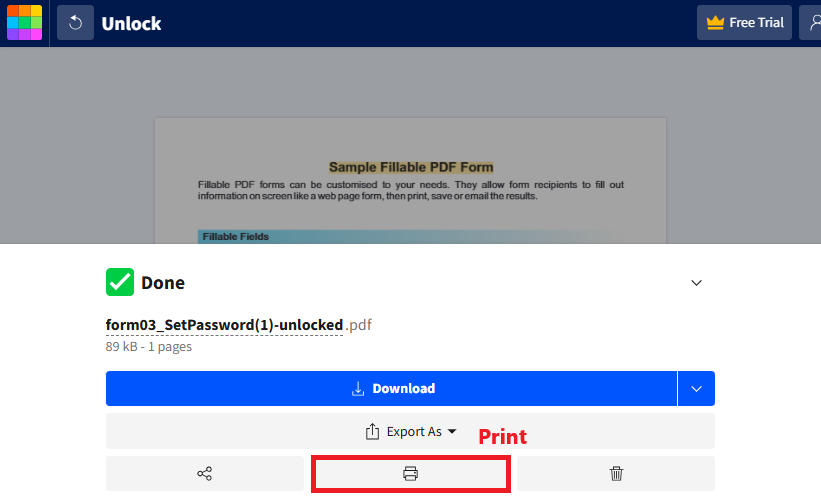
- Choose Save as PDF and go ahead with Save button to print the PDF virtually. Or, select a printer to print the file physically.
![print secured pdf smallpdf03]()
#3. Lostmypass PDF Password Remover
Lostmypass is an online site that helps remove owner password and recover user password. If your PDF is secured with an owner password, the site will unlock and remove it quickly. Or if your PDF is protected from opening, it will show you the recovered password after cracking, you can use this password to unlock the file for printing.
The recovery process may succeed or fail basing on the complexity of the original password, and it will take a long time.
Disadvantage:
In the recovery process, it may show that your password is weak but still failed to decrypt and guided you to buy its strong password recovery. In addition, you can upload a PDF file with max 100MB for free unlocking.
How to Print a Protected PDF Without Password Online?
- Go to Lostmypass PDF Password Remover and finish the "I am not a robot" test.
![print secured pdf online 01]()
- Upload the secured PDF that you want to print.
![print secured pdf lost 02]()
-
For user password, select “I DON’T KNOW THE PASSWORD...” to recover the password and download the unlocked PDF.
For owner password, it will start the password removal process automatically and enable you to download the unsecured PDF subsequently.![print secured pdf lost01]()
![print secured pdf lost02]()
- Open the downloaded PDF and print it with a PDF reader or Google Chrome.
Method 3: Use a Web Browser
Browsers including Google Chrome and Microsoft Edge are not capable of printing a password protected PDF, no matter whether you know the password. Because their built-in Print button will be greyed out once you import a secured PDF, you can’t even click on it, let alone enter the password or remove the restriction to print the file.
Helpfully! We did succeed in printing a locked PDF without password using Firefox and Safari.
How to Print Protected PDF Without Password Free in Firefox?
- Start Firefox and drag your protected PDF into a new tab.
- Click the Print button at the top right corner.
![]()
- Click Print using the system dialog...
![]()
- In the pop-up window, set the print options according to your needs. Then click Print button.
![]()
Method 4: Convert a Secured PDF into Word
Apart from utilizing PDF password removers to remove print restriction from PDF files, converting a secured PDF into a Word is also a workable way. Better than other methods, you can modify the content and make adjustments before printing the converted Word file.
#1. Cisdem PDF Converter OCR
As its name suggests, Cisdem PDF Converter OCR is a dedicated PDF converter that helps users perform conversions between PDF and various other file formats. It supports importing all types of PDF files, including normal PDF, scanned PDF and protected PDF. To boost your work efficiency, bulk conversion is allowed in this program.
Disadvantage:
This converter will auto delete the print permission password applied to the PDF file, but it requires you to type the correct password if an open password is set.
How to Convert a Secured PDF to Word for Printing Without Password?
- Download and launch the program of PDF Converter OCR.
- Drop your protected PDF files under the Converter tab.
![print secured pdf without password cisdem01]()
- Select to DOCX as the output format and click Gear icon to make the settings.
![print secured pdf without password cisdem02]()
- Choose an output folder and click Convert to transfer them into Word documents.
#2. Microsoft Word
We all know that Microsoft Word is a Word processor developed by Microsoft. It has gone through many versions since 1980, until the 2013 version and later, MS Word has added a new feature that can open a PDF document in the program directly by turning it into Word document.
Disadvantage:
MS Word can convert a protected PDF to Word only if the PDF is restricted to printing, not editing or opening. Additionally, the PDF containing lots of graphics can cause formatting loss after conversion. And if a PDF file exceeds the maximal page size supported by Word, the program will have trouble opening it.
How to Print a Password Protected PDF Without Password?
- Run Microsoft Word on your computer.
- Go to File > Open > Browse to upload your PDF file into MS Word.
![print secured pdf without password ms01]()
- The program will pop up a prompt, click OK to ensure it.
![print secured pdf without password ms02]()
- Go back to File > Print, choose a desired printer and make other settings about printing. You can preview the printed content on the right.
![print secured pdf without password ms03]()
Method 5: Take Screenshots and Print Images
It seems a good option to print a secured PDF by taking screenshots of the content. This method works efficiently as long as you can open and view the protected PDF file.
One thing to note is that, it requires capturing the PDF content as an image, which will degrade the quality.
1. On Mac, you can press and hold Shift, Command, and 4 together, then it will show a crosshair. Drag the crosshair to capture the area of PDF content.
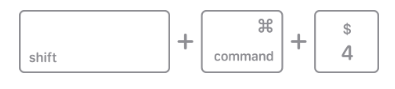
2. On Windows, you can tap the Windows key + Shift + S, then your screen will flash and a small Snipping Tool menu will appear at the top of the screen, you can then draw a box the define which area you want to capture.
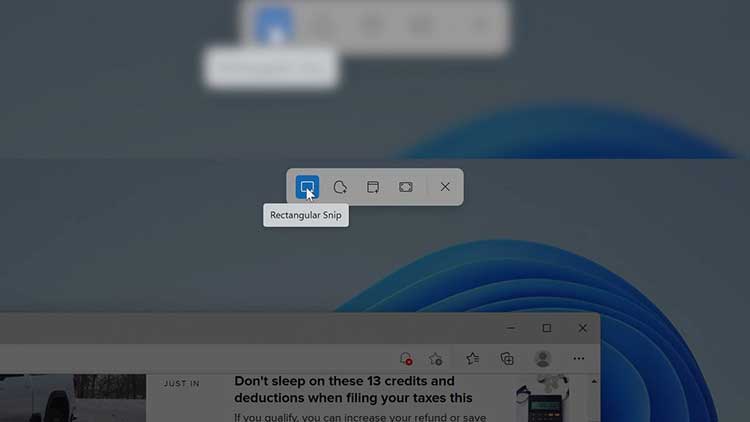
Still Can't Print a Secured PDF? Fix It!
If you have unlocked a PDF for printing, but still failed to print it, there are 3 possible reasons for this:
Hardware issues: Malfunction of your device or printer.
Fix: Restart the device, re-plug the printer or print on another device.
Software errors: Outdated printing driver or PDF apps, set up the printer improperly.
Fix: Update the printing drive and software to the latest version, and leave the defaulted settings unchanged.
PDF problems: Damaged or corrupted PDFs.
Fix: Repair PDF online or use a dedicated PDF recovery program.
You can refer to this article and follow the novice guidance to figure out why your secured PDF can’t print: reasons why can't print PDF.
Special Section: Answer Questions that People Also Ask
1. Can you print a PDF that is password protected?
The answer is definitely yes. If you know the password, enter it directly for printing. If not, you can try any of the above methods to unlock the permission password, or use Cisdem PDF Password Remover to crack the open password.
2. How to print a PDF file when the print option is disabled?
Sometimes, you know the password, but the PDF reader you’re using doesn’t prompt for the password when trying to print. There is no option to enter the permission password to make the print icon clickable. (e.g. Google Chrome, Microsoft Edge and Adobe Acrobat Reader)
In this case, try other PDF readers instead. Preview is a built-in PDF viewer on Mac that asks for a correct password after clicking File > Print. Meanwhile, browsers such as Firefox and Safari bypass the print restriction directly, no password required.
3. How to open password protected PDF without password online?
In fact, a few online tools support open password protected PDF without password. Lostmypass can only crack some easy open passwords. If the password is complex, you’d better try a professional PDF password remover.
Final Words
Even if you don't have a password, it seems like a simple matter to print a locked PDF with a handy tool. Among various methods, Cisdem PDF Password Remover should be the safest and most reliable solution for urgent printing needs. It helps you crack all annoying passwords from PDF, so you can handle your documents without any restrictions.
 Free Download macOS 10.13 or later
Free Download macOS 10.13 or later  Free Download Windows 10 or later
Free Download Windows 10 or later

Carolyn has always been passionate about reading and writing, so she joined Cisdem as an editor as soon as she graduated from university. She focuses on writing how-to articles about PDF editing and conversion.

Liam Liu takes charge of the entire PDF product line at Cisdem and serves as the technical approver for all related editorial content. He has deep expertise in PDF and document management technologies and nearly a decade of development experience.




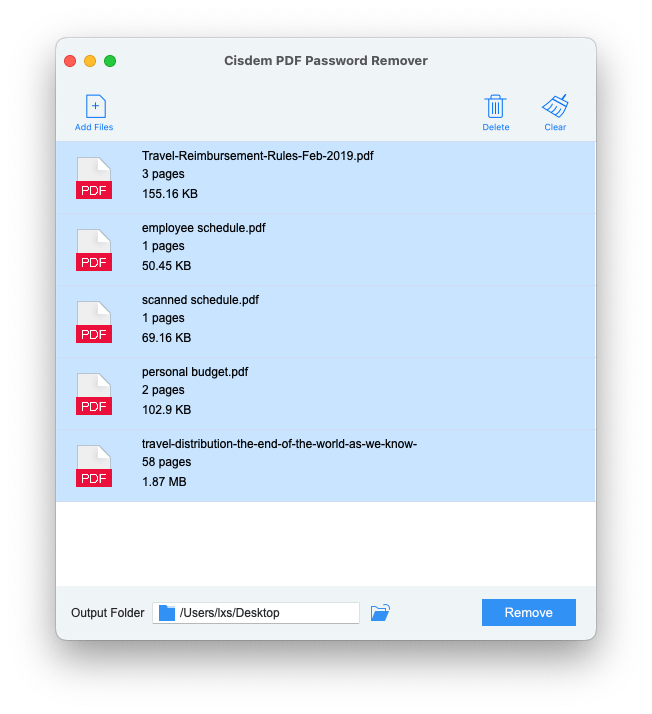
 (Optional) If there is a lock icon appearing with your PDF, it indicates that your PDF is user password protected from opening and you should remove it. Click the red lock icon on the right, either enter the user password if you know or directly decrypt the password if you forgot it. Remember to tweak the settings as it guides to cut the time for decryption.
(Optional) If there is a lock icon appearing with your PDF, it indicates that your PDF is user password protected from opening and you should remove it. Click the red lock icon on the right, either enter the user password if you know or directly decrypt the password if you forgot it. Remember to tweak the settings as it guides to cut the time for decryption.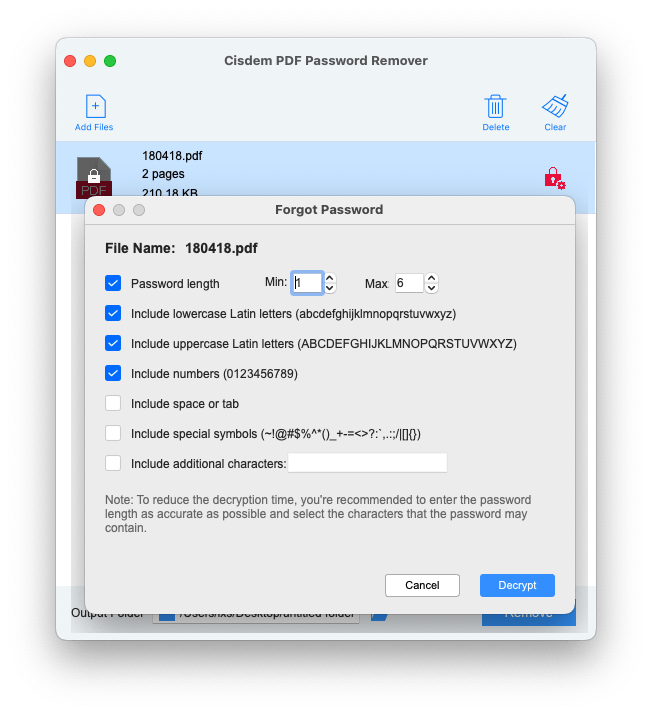 Print your secured PDF files.
Print your secured PDF files.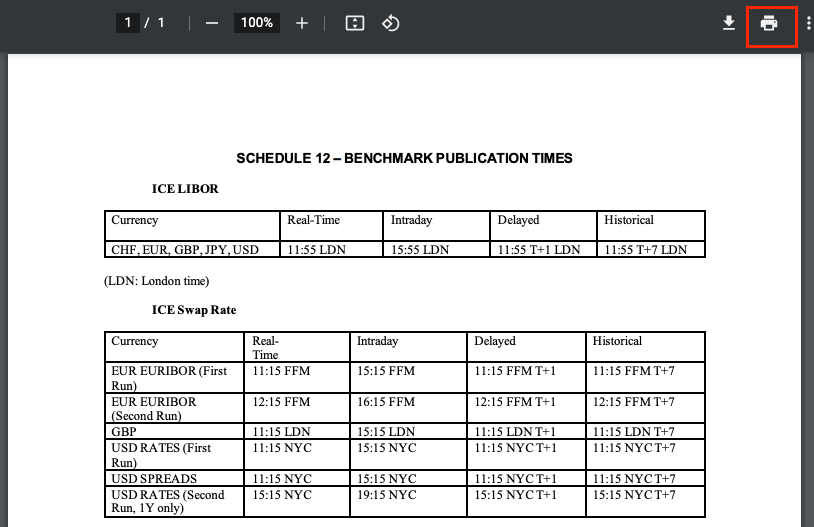
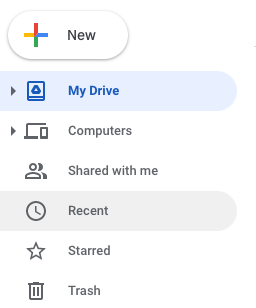
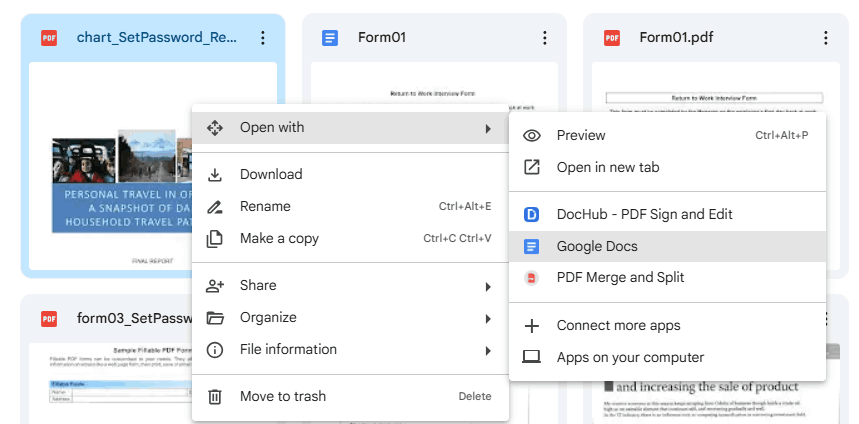
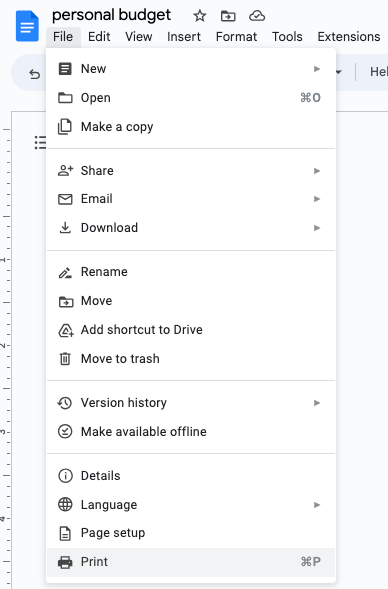
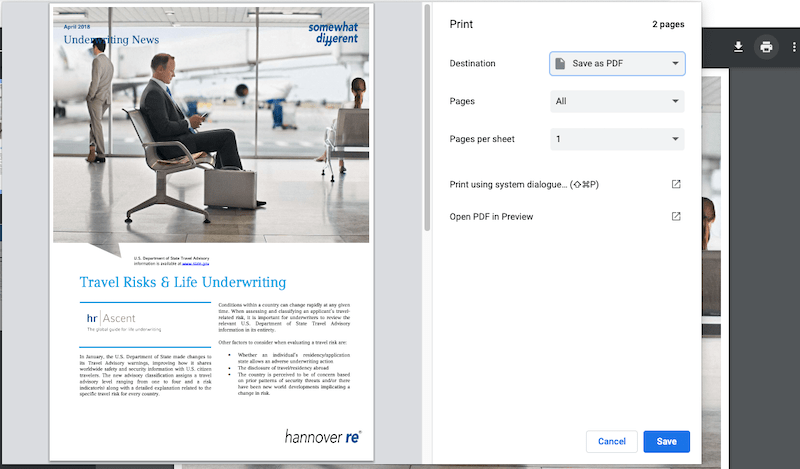
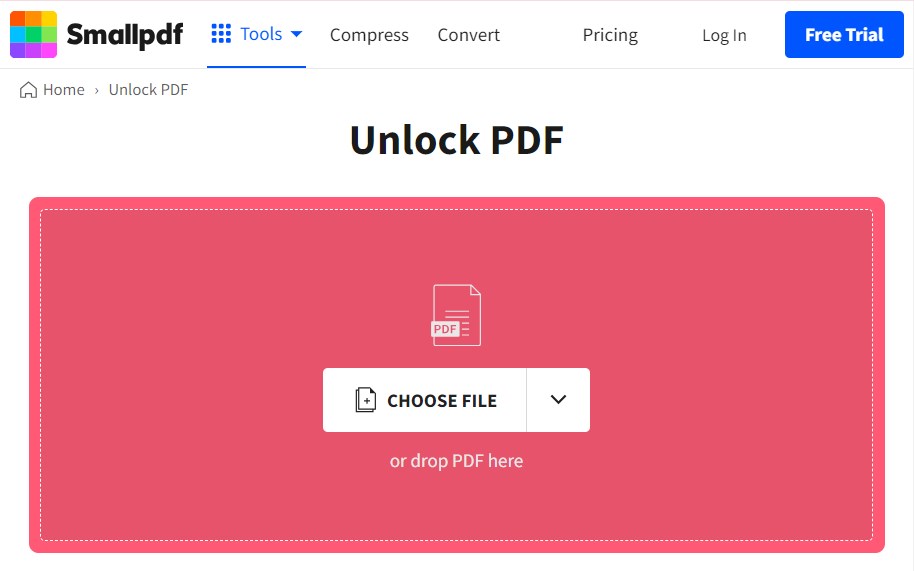
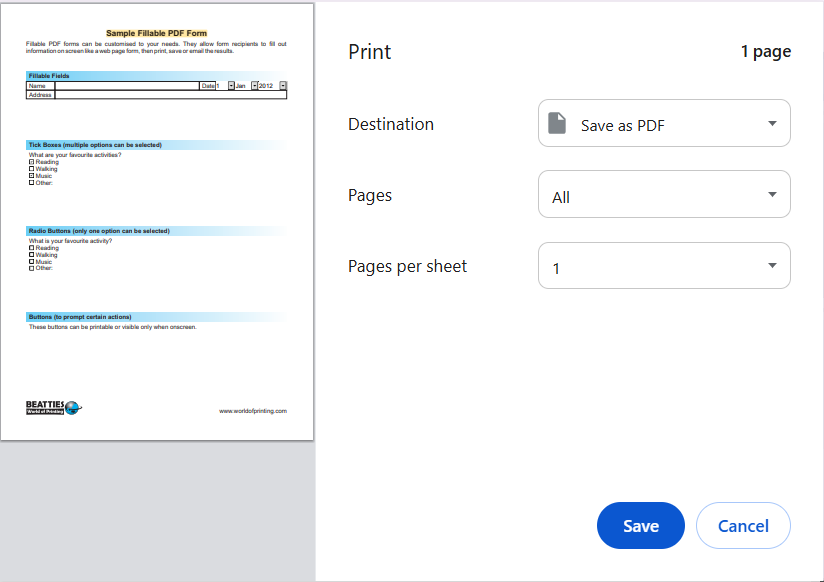
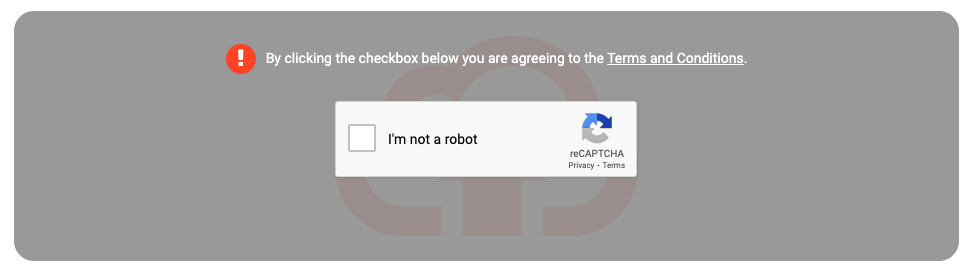
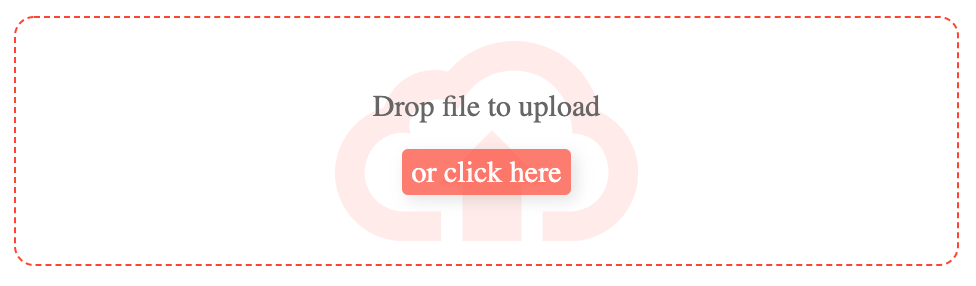
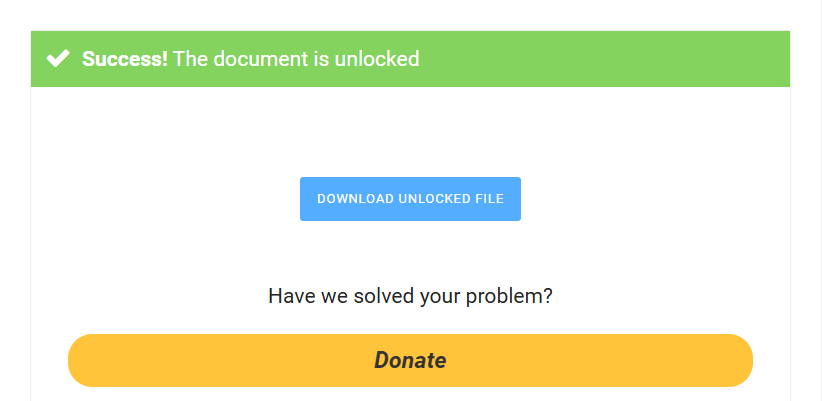
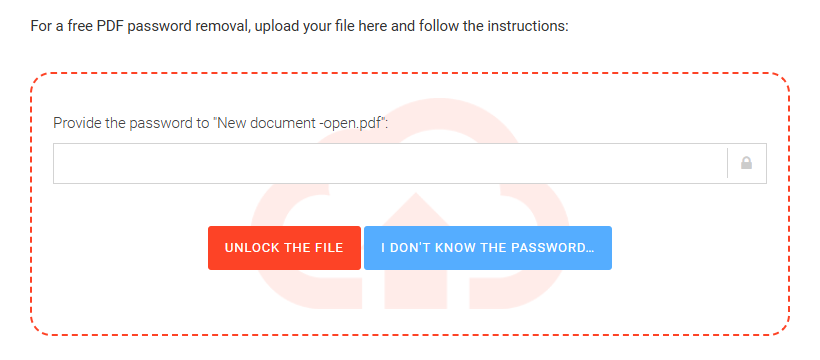
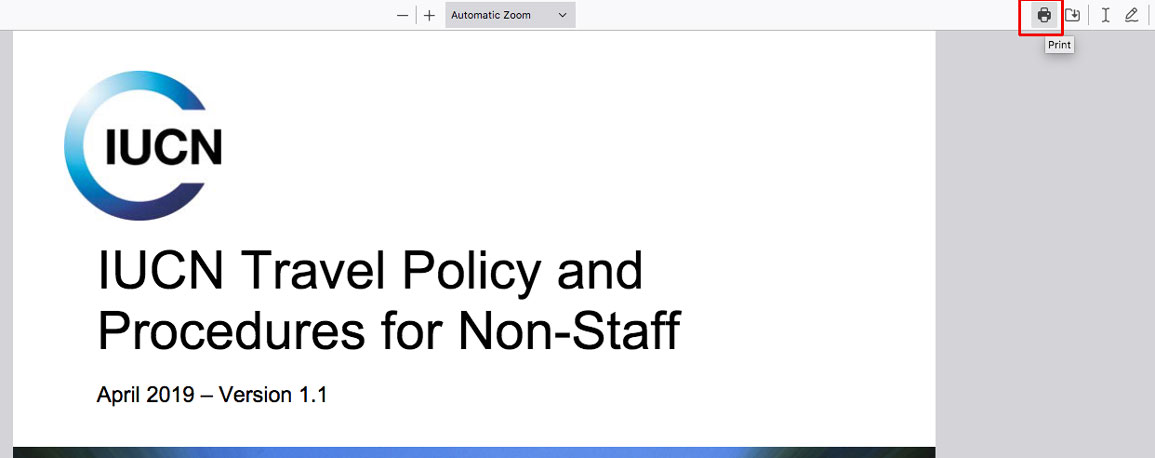
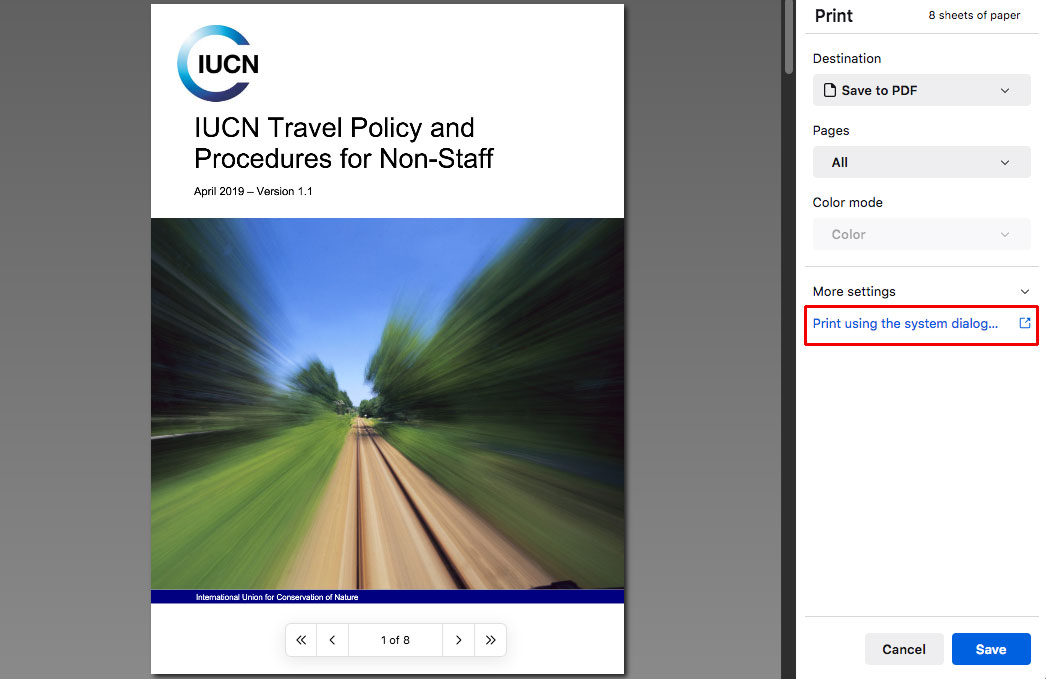
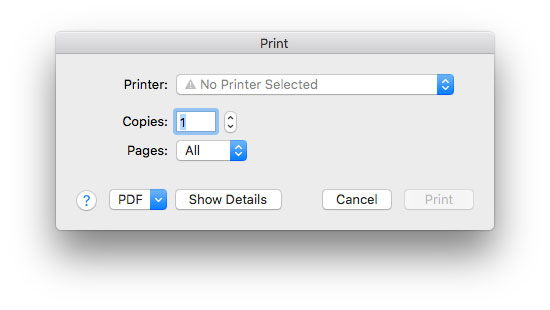
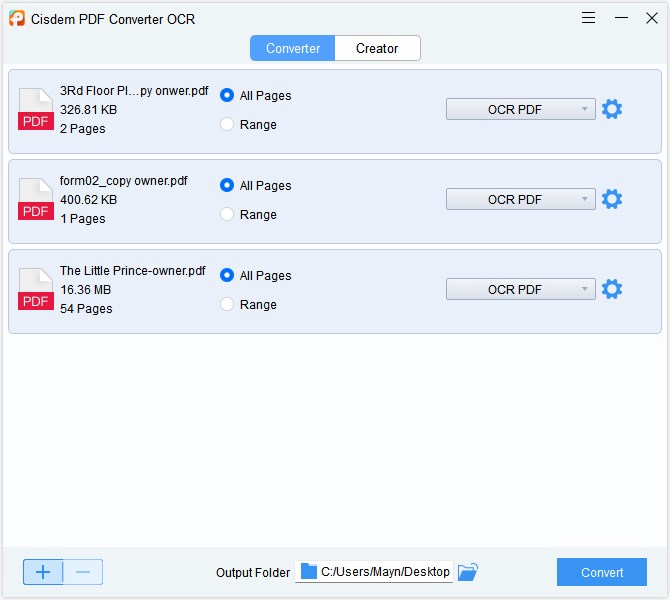
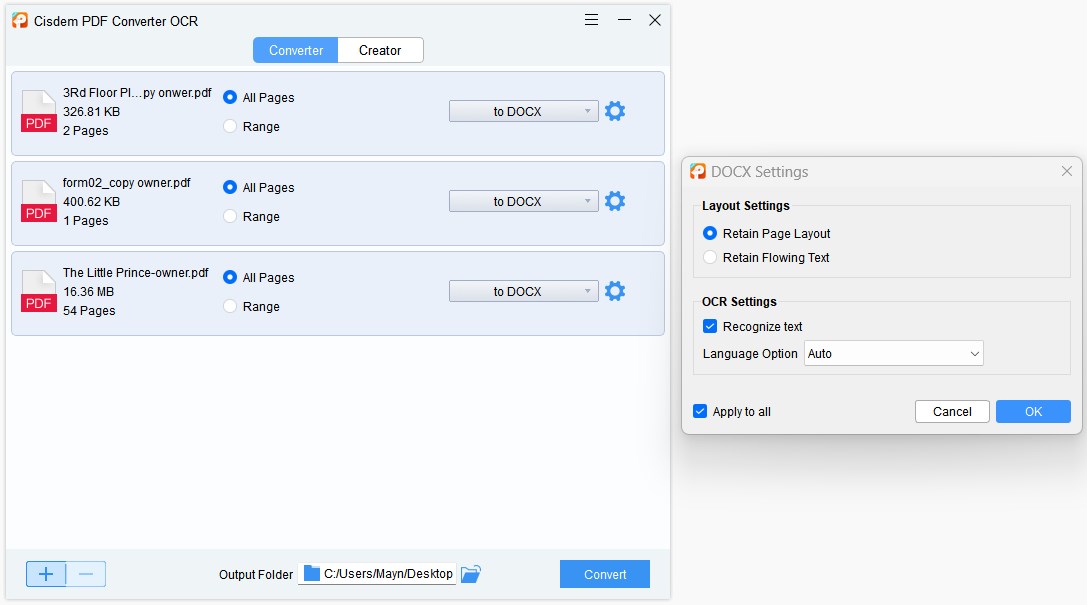
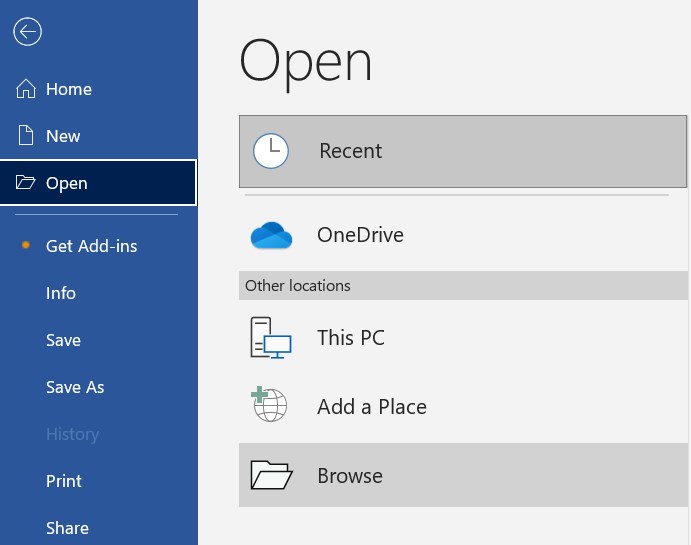

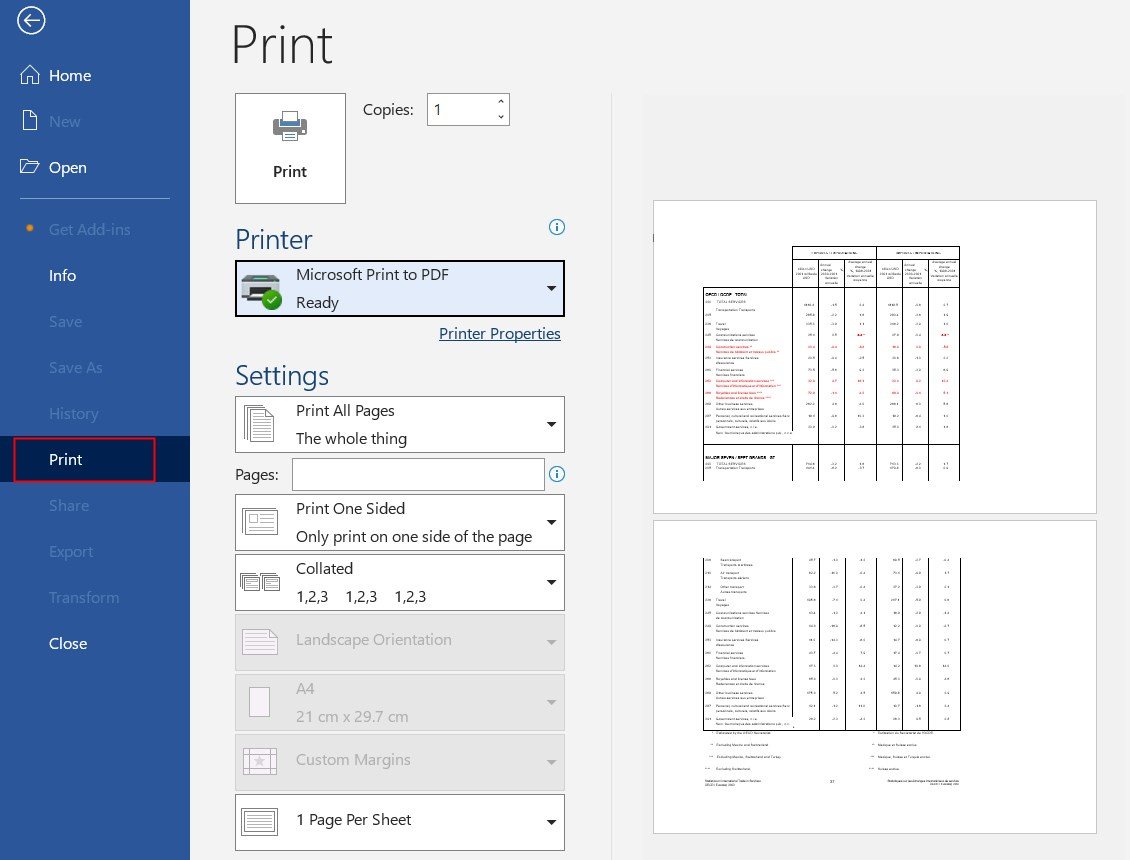
Joan D. McMahon
Your tutorial is the most complete and straightforward I've seen by far.
David B. Garner
Thank you for your sharing! I printed my PDF successfully, without entering any password!
Judy
That is the reason why i cannot print the PDF! I followed your guide and it did worked, I got a new unsecured PDF, but everything of the PDF looks as the same as the original.