 Data Recovery
Data Recovery
Retrieve Deleted Videos in Osmo Pocket 3
Listen, fellow photography enthusiasts. Have you ever accidentally deleted your precious footage from your DJI Osmo Pocket 3? Or maybe the SD card got corrupted, and you are worried those irreproducible moments are gone forever? Rest assured. This post will teach you how to retrieve deleted videos and photos from DJI Osmo Pocket 3 within minutes. Not limited to Osmo Pocket, the proven methods of restoring DJI media files to be explored, apply equally to other released drones like Mavic, Air, Avata, Flip, Neo, Mini 4K, Mini Pro, etc. Let’s dive in!
Notes: DJI Osmo Pocket cameras always store their videos and photos on the inserted SD card. The way an SD card work is that if you delete a file, it doesn’t actually remove it off the card right away. You can’t see that file anymore but over time as you use the card, it will overwrite that deleted file. Therefore, in order to increase the chance of DJI file recovery, you’re supposed to stop using the Osmo drone immediately once you find any useful videos are lost.
As long as you haven’t used the DJI Osmo Pocket camera after video/photo deletion, there’s really a big possibility that we can recover the deleted files. The most dependable and efficient recovery practice is definitely making use of a dedicated SD card data recovery program, such as Cisdem Data Recovery.
No technical know-how is needed for using Cisdem Data Recovery. This top-notch application can retrieve deleted, lost, formatted, and even corrupted videos and photos from DJI Osmo Pocket 3 without compromising their original quality. That is to say, using Cisdem Data Recovery, you are able to get those recovered files with the same resolution as high as that of they’re firstly captured.
In addition to SD card, Cisdem also supports outstanding recovery performance on various storage media: USB flash drive, digital camera, camcorder, video player, portable media player, HDD, SSD, Windows/Mac internal hard disk, memory card and more commonly used devices. Better yet, it’s reputable for its high recovery rate, advanced scanning engine, quick scan speed, and easy-to-use UI.
More key features of Cisdem Data Recovery:
 Free Download Windows 11/10/8/7
Free Download Windows 11/10/8/7  Free Download macOS 10.15 or later
Free Download macOS 10.15 or later 
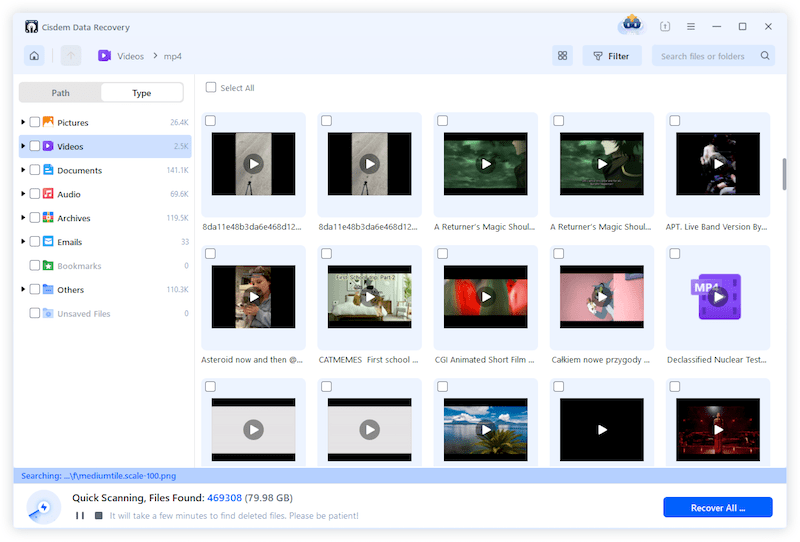
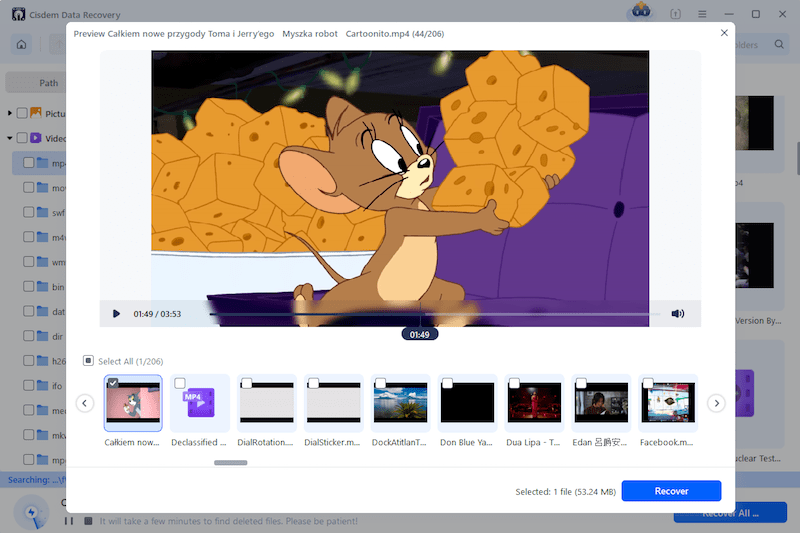
In case you accidentally delete your Osmo Pocket video recordings, another place you can check is the DJI Go app itself. There is a folder called Video Cache, which is a temporary location where video files are stored during flights. This method is worth a shot especially if not much time has elapsed since the videos were created. However, to achieve DJI file recovery in DJI Go app, 2 conditions need to be satisfied: during video shooting, Osmo Pocket drone is connected to your phone and the Video Cache option has been enabled.
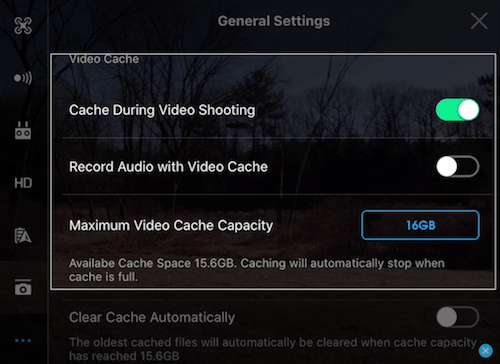
After retrieval, you may find the recovered cache copies are in a lower definition than the original footage and even have video glitches. This is the major shortcoming we should consider here.
When you are still looking for a free way to recover deleted video recordings from DJI drones, this method is for you. Developed by Piriform Software, Recuva is an undeletion program on Windows, which has the ability to salvage files that have been marked as deleted but have not been overwritten yet. Obviously, it could be an effective tool for restoring deleted videos from DJI Osmo Pocket 3.
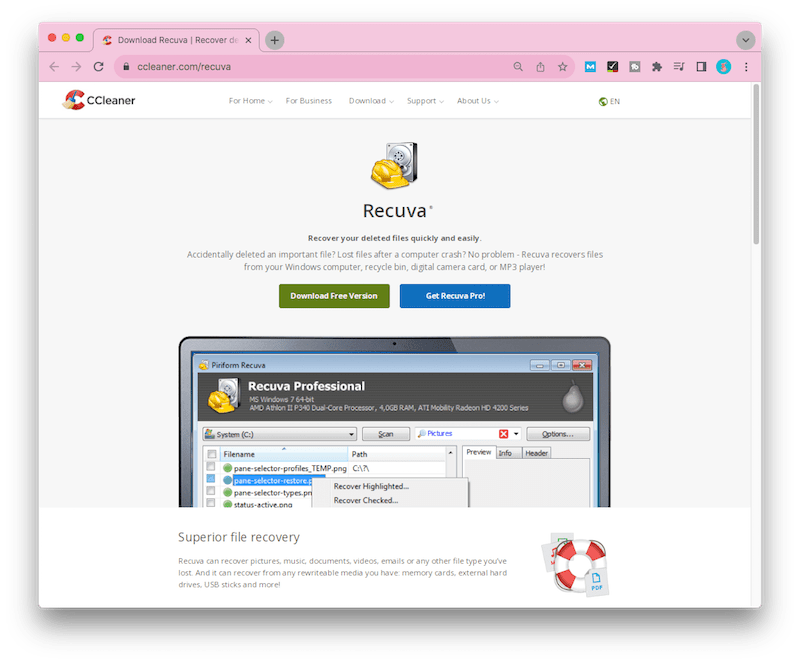
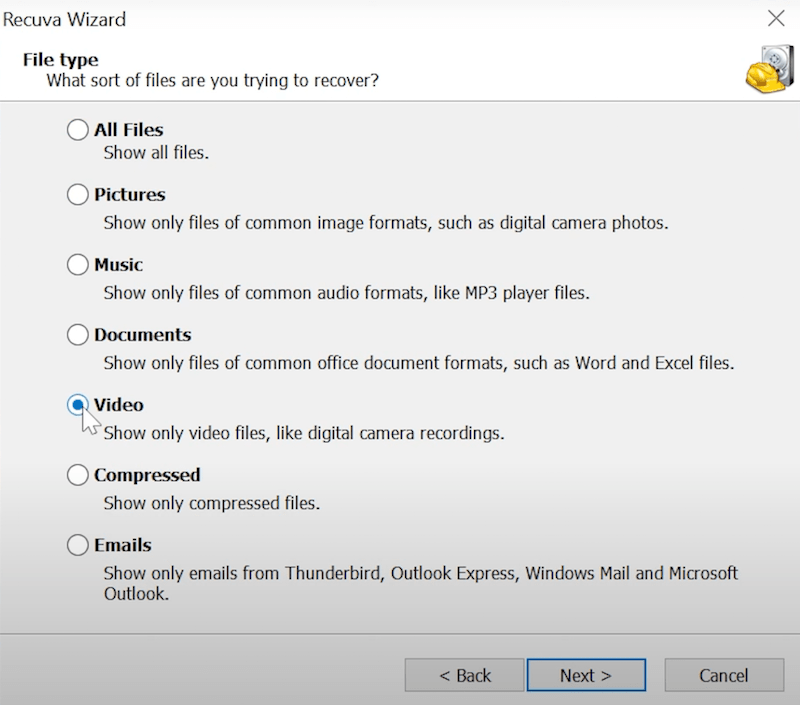
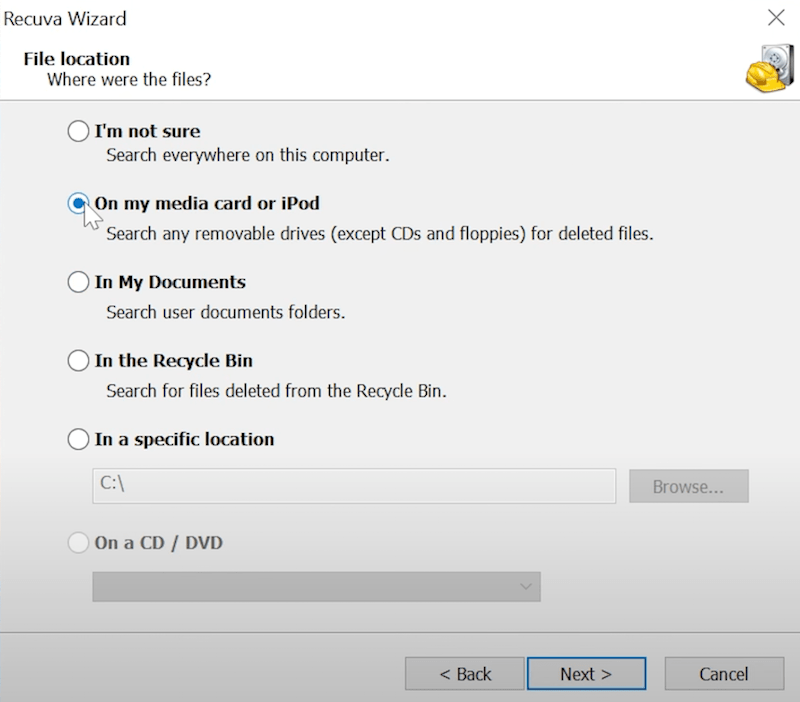
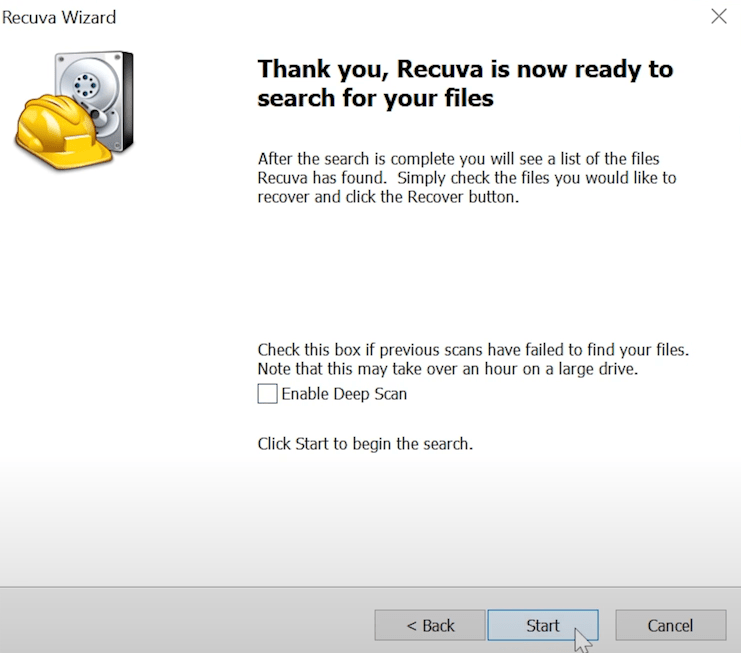
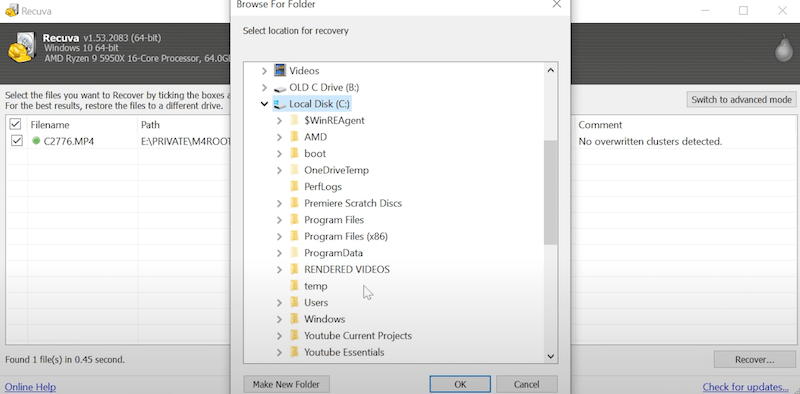
As we can see, Recuva works only on Windows system. Supposing you are a Mac user who wish to retrieve deleted files from DJI Osmo Pocket 3, PhotoRec might be a right option.
When you attempt to access the DJI Osmo drone’s SD card but it shows error in reading it or asks to reformat it, it’s likely for the SD card to be broken. Factors like improper ejection of SD card, virus infection, sudden power failure of the drone, interruption during read/write process and so on, can lead to this kind of corruption, and further resulting in a missing Osmo Pocket 3 clip. To fix SD card errors and recover DJI video and photo files, try to run CHKDSK command on Windows.
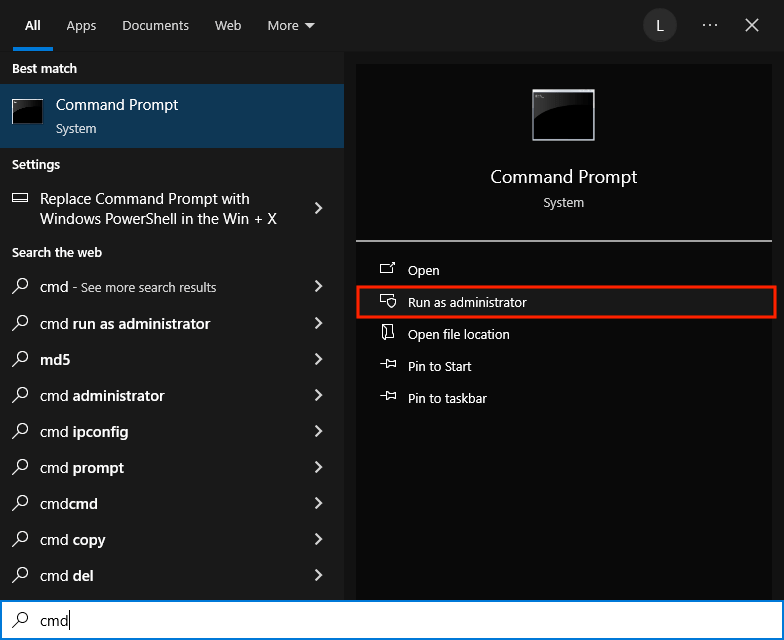
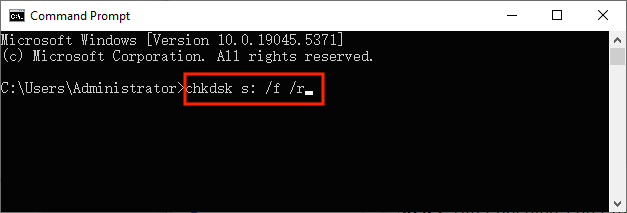
If your PC can not recognize the DJI SD card and makes Osmo Pocket 3 videos inaccessible, the outdated or problematic SD card drivers could be a reason. In this case, all you’re obliged to do is re-install the SD card drivers to troubleshoot any errors and resolve the DJI file disappearing issue.
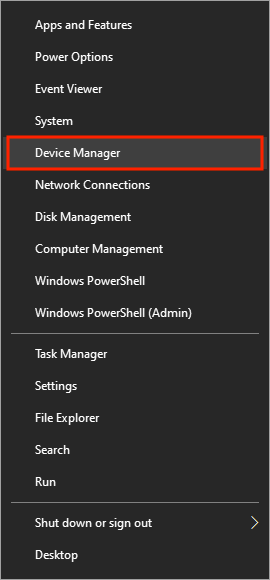
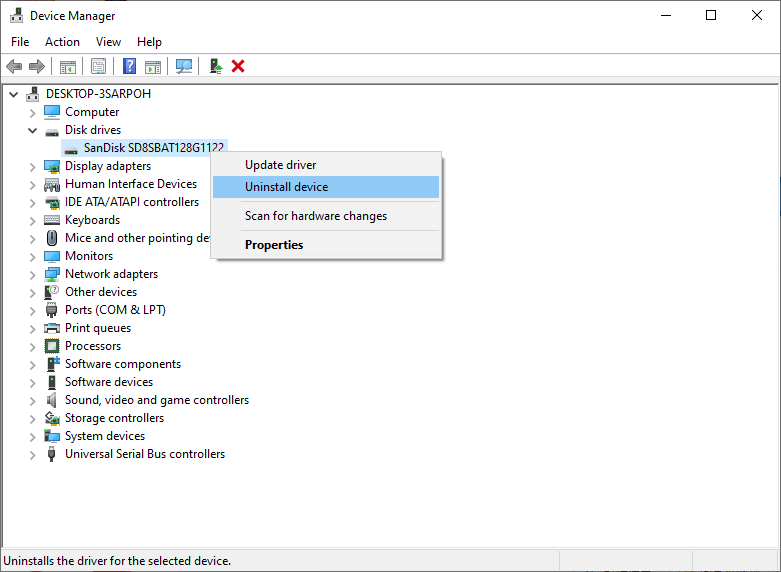
Losing videos or photos unexpectedly must be a disaster for DJI users. Fortunately, the process to retrieve deleted files from Osmo Pocket 3 drone is not that complicated as we have imagined. Through some standard recovery tools, specific built-in features related with DJI or Windows system, you can turn a potential disaster into a sign of relief. Cisdem Data Recovery is indeed a trustworthy option to restore DJI Osmo files, which makes DJI file recovery a less daunting task.

Zoey shows a great interest in what she does. Although not long with Cisdem, she has possessed a professional understanding of data recovery.


Lona Ewald
Oh man, I wish I had found this guide a few months ago! I accidentally deleted some precious travel clips from my Osmo Pocket and panicked—tried a few sketchy recovery tools that didn’t work and almost gave up. Your method using Cisdem looks way more reliable than what I stumbled through. One thing I’m curious about: will the recovered video go parts? I saw the repair tool but not sure how it works.