“I recently switched from Android phone to iPhone, and I have a CSV file containing all my contacts. Manually entering them into iPhone Contacts would be too time-consuming. I need an efficient way to import them all at once.”
CSV is a common format for saving contacts. It can be imported to many contact management apps and email clients'address books. However, iPhone's Contacts app does not support the CSV format. It is also not compatible with iCloud. Currently, there's no direct way to import contacts to iPhone from CSV.
Don't worry. This article will show you how to import CSV contacts to iPhone in 4 tested ways, along with detailed steps.
 Cisdem ContactsMate
Cisdem ContactsMate Free Download macOS 10.11 or later
Free Download macOS 10.11 or later  Free Download Windows 11/10/8/7
Free Download Windows 11/10/8/7
Applies to: Mac, Windows
Best for: Non-tech-savvy users, especially those who need to manage large numbers of contacts from multiple contact services in one place.
The easiest way to import CSV contacts to iPhone is using Cisdem ContactsMate - an easy-to-use contacts management tool for Mac and Windows. The steps differ between macOS and Windows. Below are separate step-by-step guides for each platform.
(This method works with almost all iPhone models, any new or old.)
1. Download Cisdem ContactsMate and install it.
 Free Download macOS 10.11 or later
Free Download macOS 10.11 or later
2. The first time you open this app, click Allow to allow access.
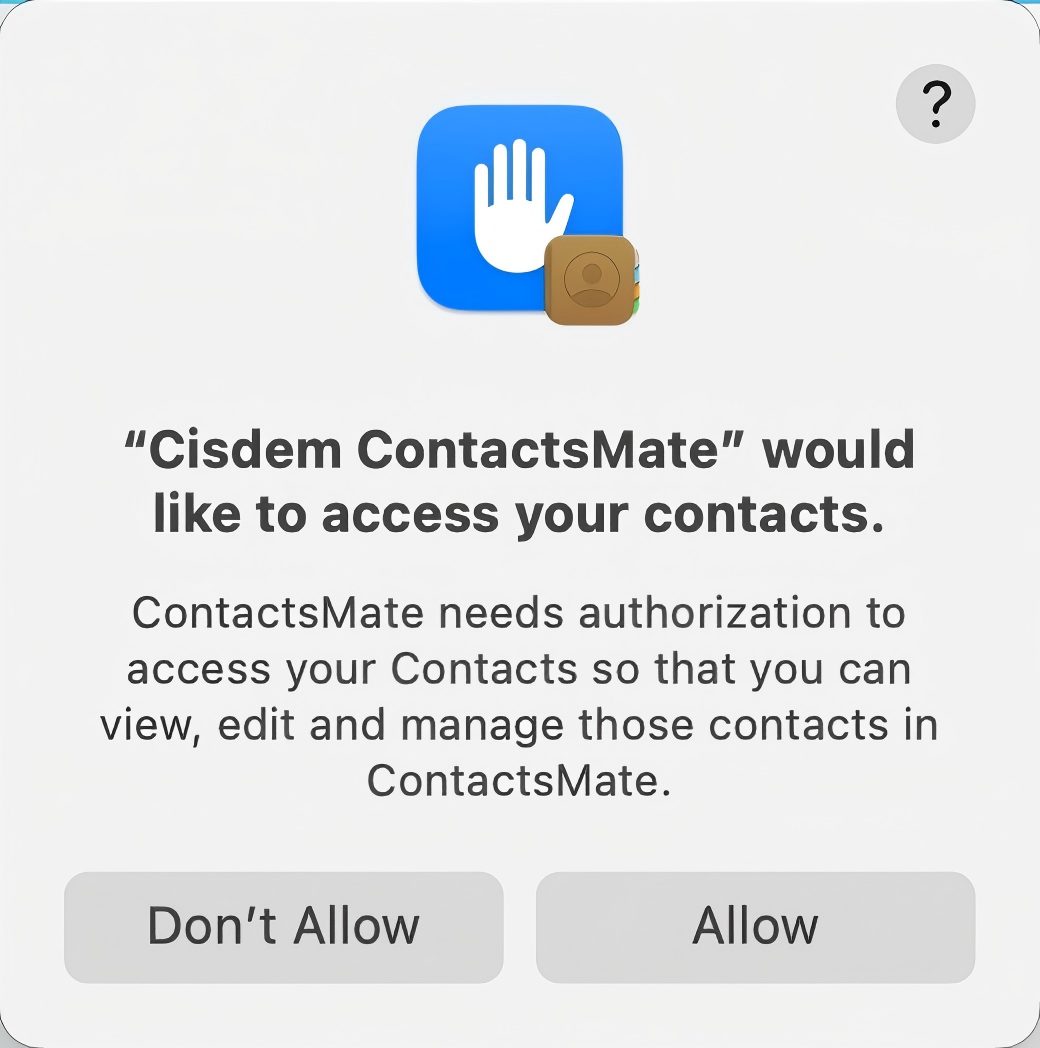
3. Click Add Account, which will bring up the Internet Accounts window.
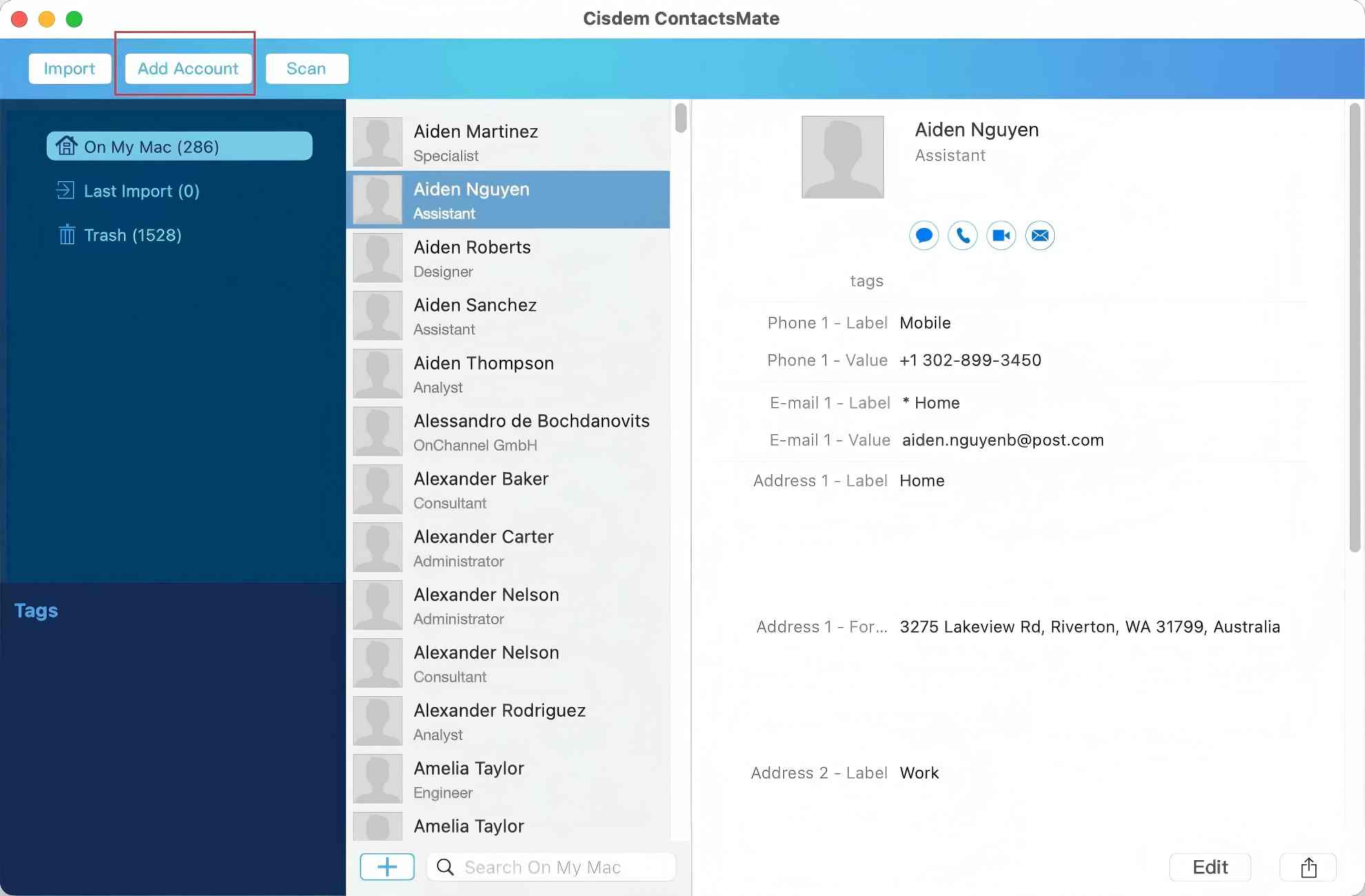
4. Click iCloud and sign in to it.
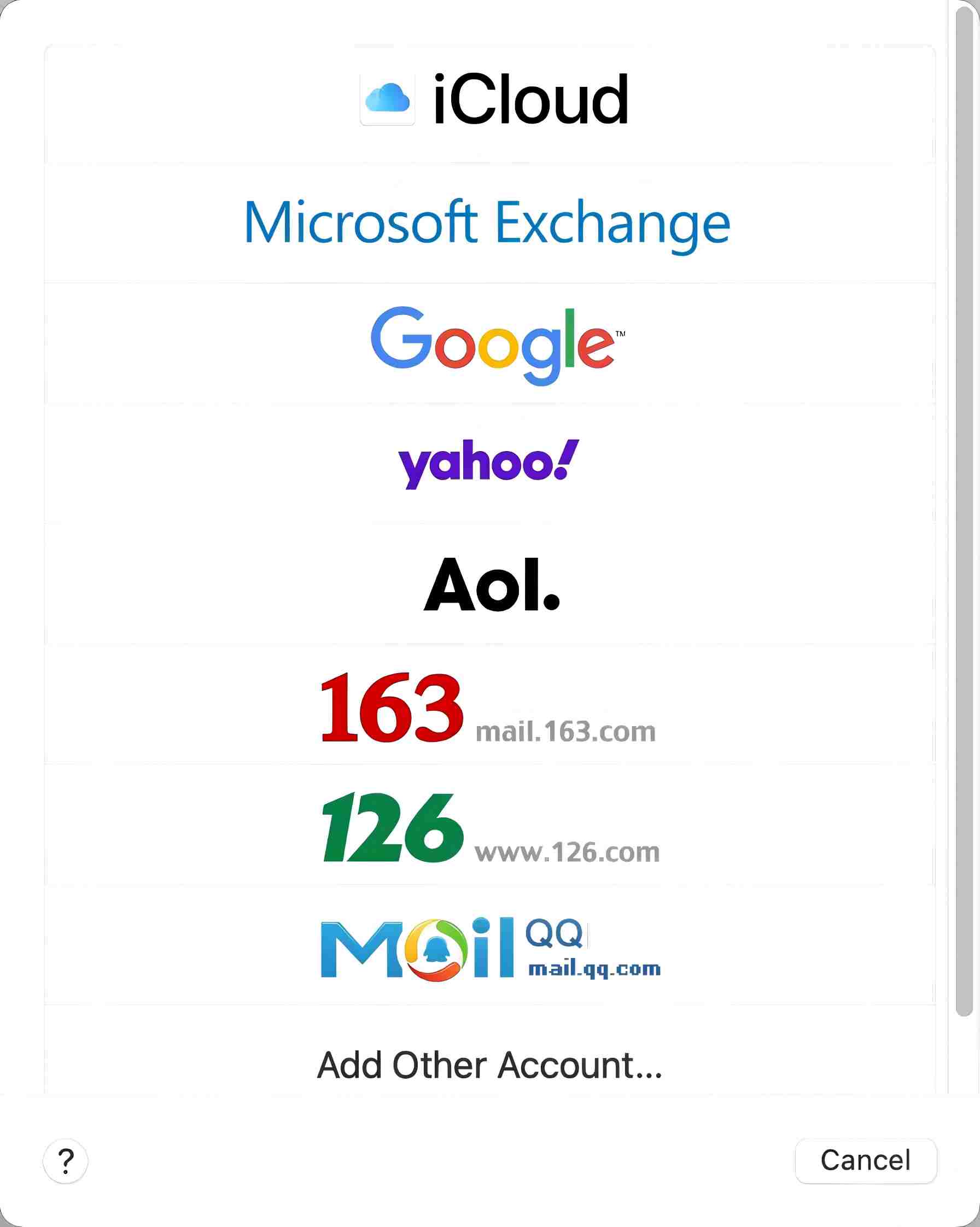
5. Click Show More Apps. Select the Contacts checkbox. Click Done.
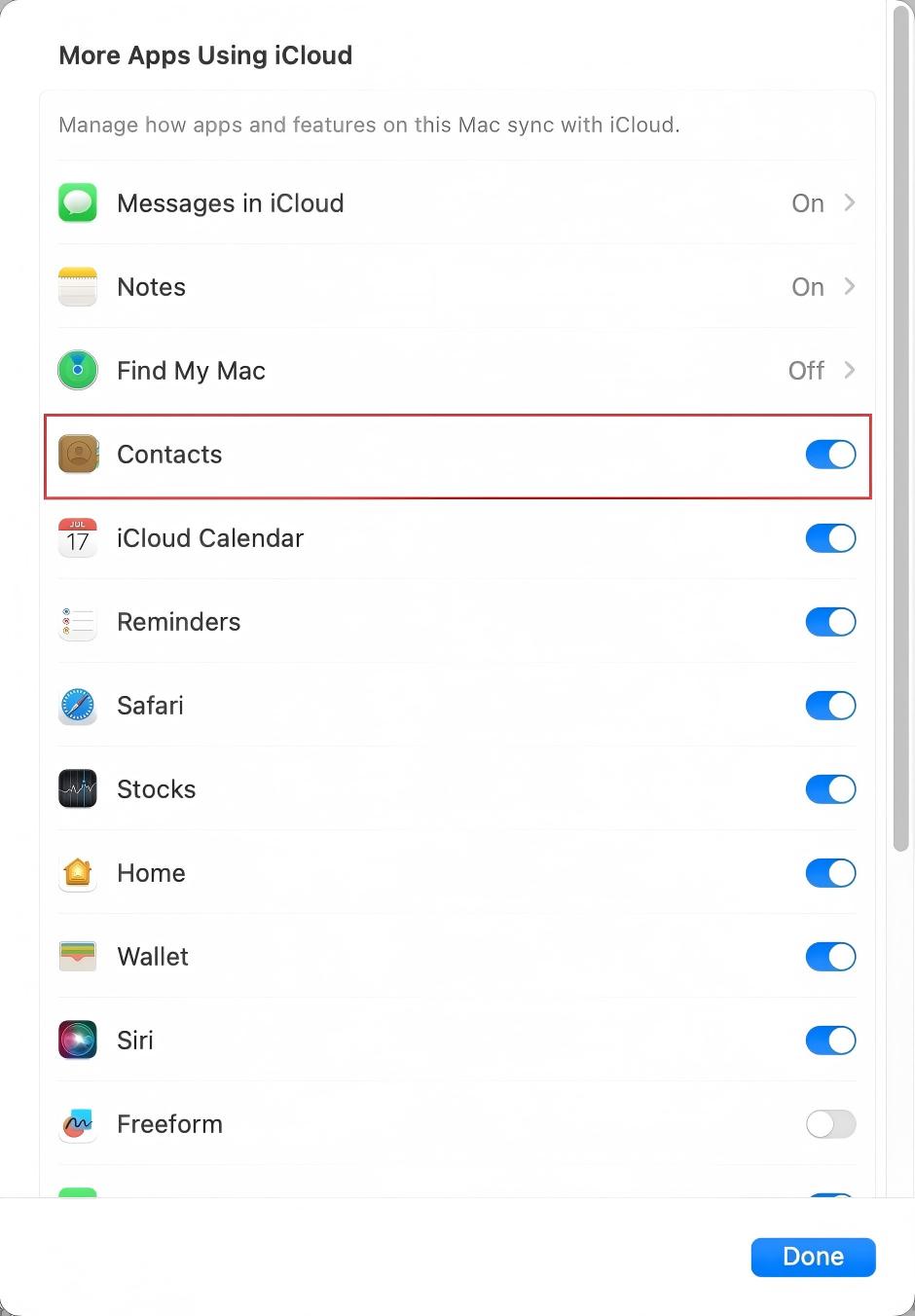
6. Click the refresh icon next to the Updated contacts detected message, and iCloud will appear in the sidebar.
7. Click Import in the toolbar to import the CSV file that contains the contacts you want to import to iPhone.
8. In Last Import, select all the imported contacts. Drag them into iCloud. Now the CSV contacts are in your iCloud account.
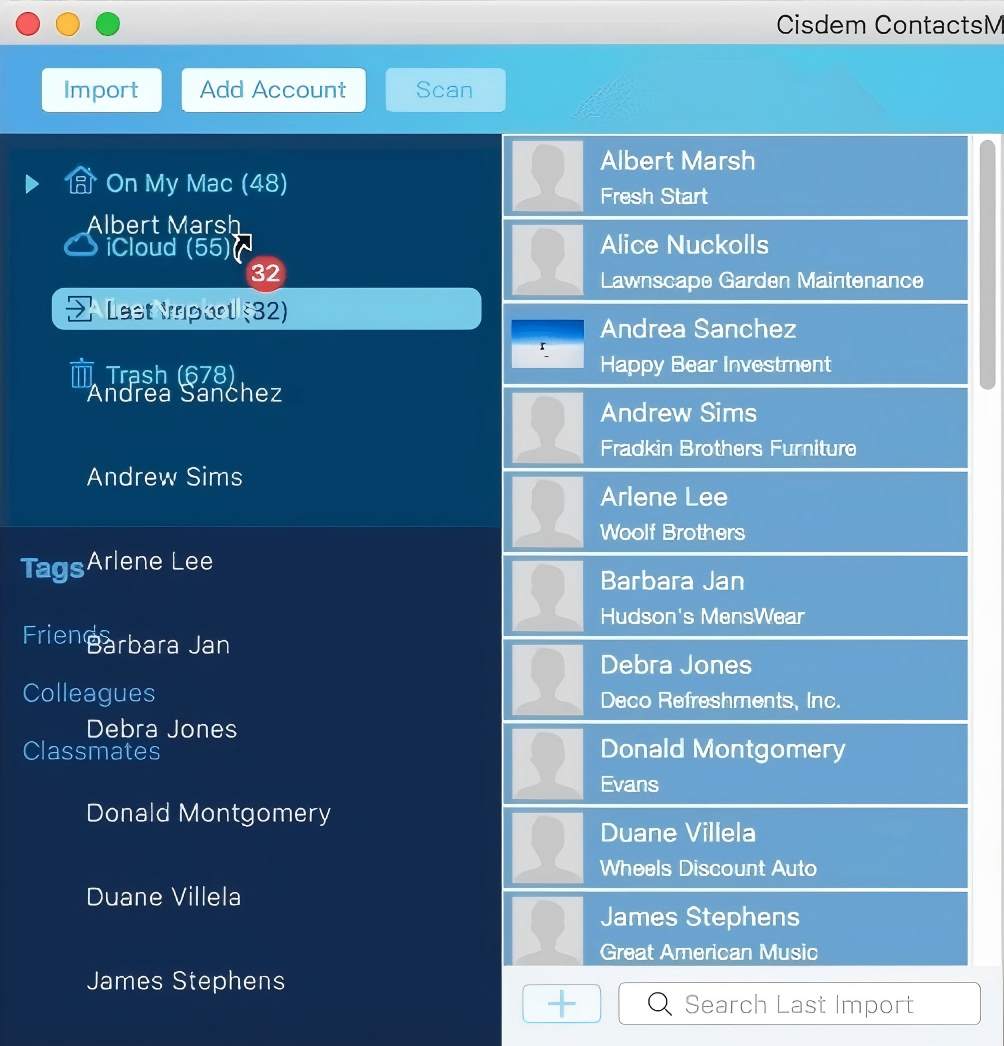
9. Sync iCloud contacts to your iPhone.
Now the CSV contacts are imported to your iPhone.
Tip 1: If you have no idea how to perform Step 9, follow these brief instructions. On your iPhone, go to Settings. Tap your name at the top. Tap iCloud. Click See All. Turn on Contacts. Then it will automatically sync the contacts from your iCloud account.
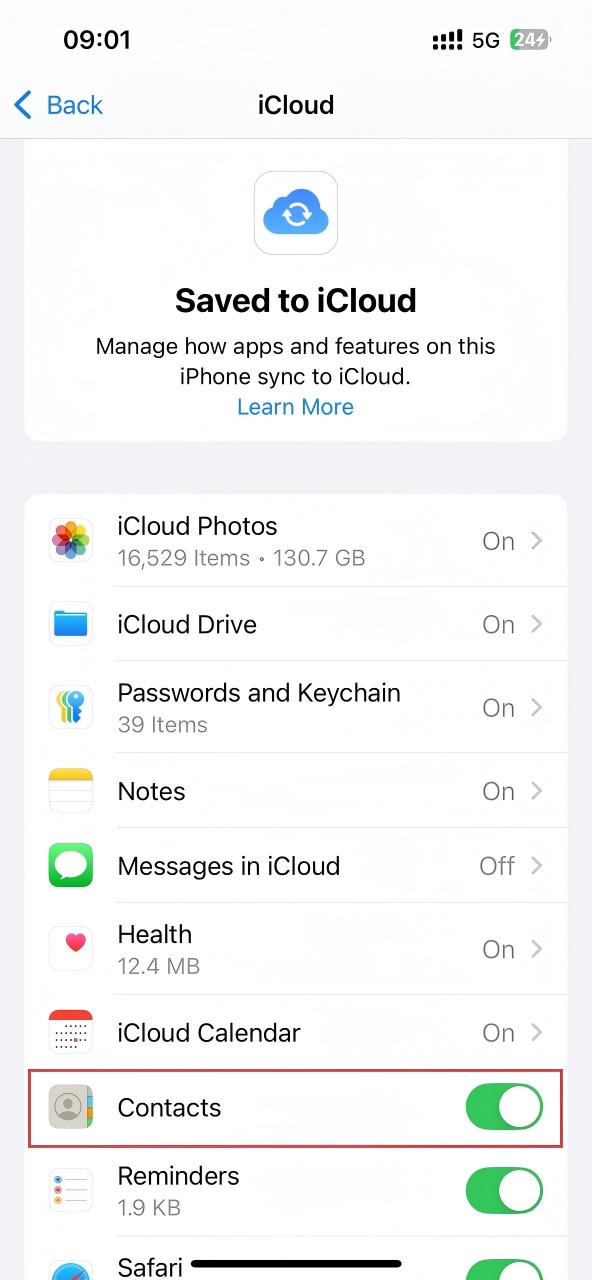
Tip 2: In step 7, you’ll see the Field Mapping Selection dialog, allowing you to manually map CSV columns to iPhone Contacts fields. This way, the contacts will be imported exactly as you need. ContactsMate automatically maps the CSV columns to the corresponding fields. However, sometimes some manual mapping may be needed. That is why you see this dialog.
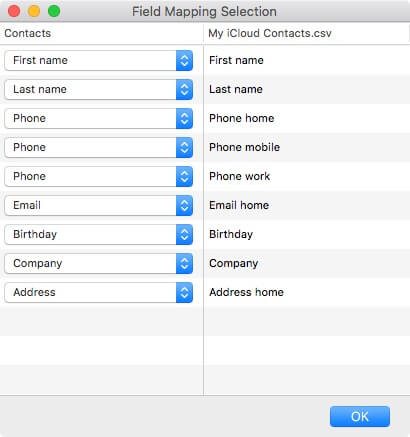
1. Install Cisdem ContactsMate on your PC.
 Free Download Windows 11/10/8/7
Free Download Windows 11/10/8/7
2. Open it. Log in with your email account.
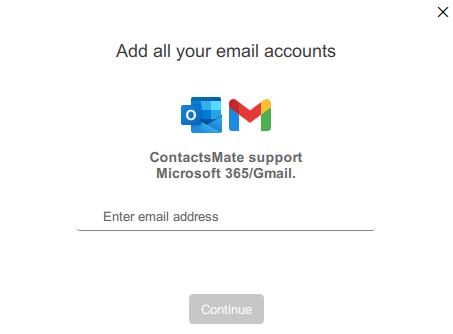
3. In the main window, click Manage contacts > Import contacts in the upper right corner.
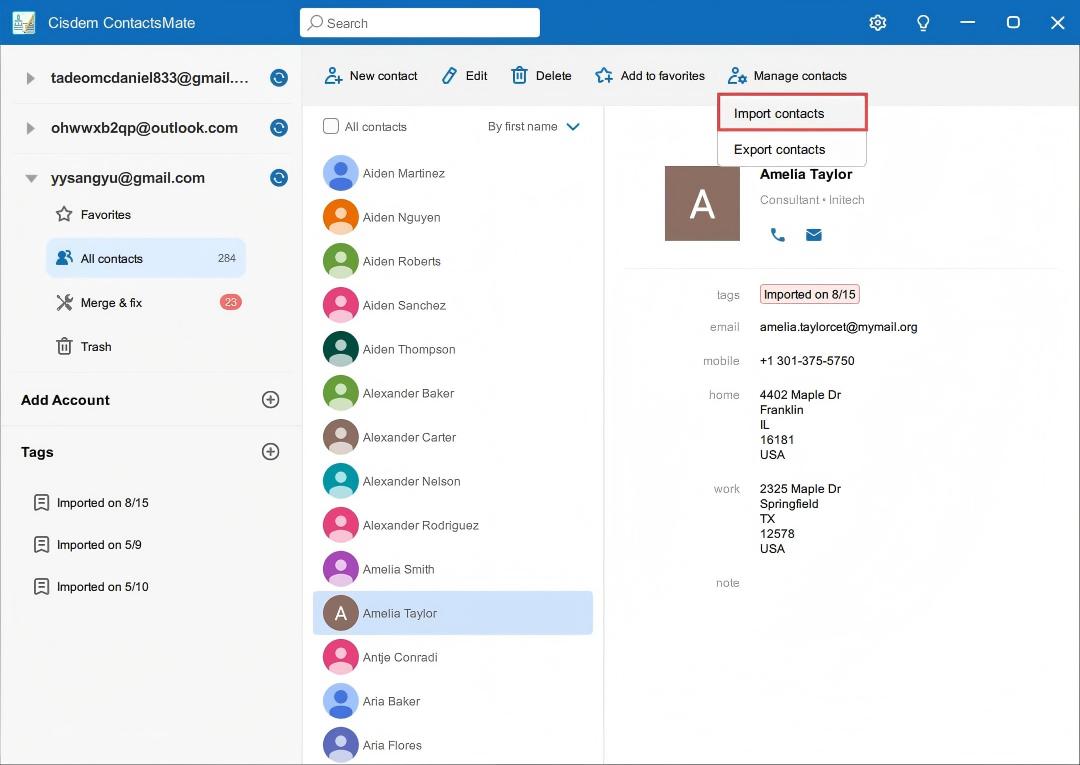
4. Click Browse. Select the CSV file you want to import to iPhone. Click Open. Click Import.
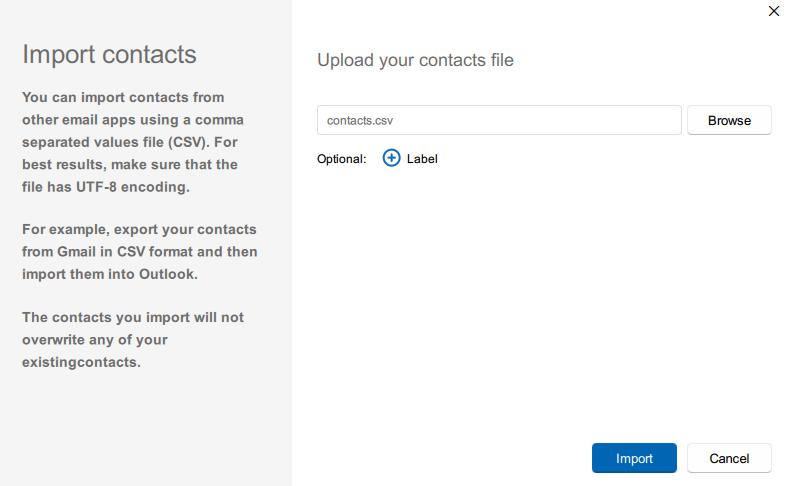
5. Select the CSV contacts you just imported. Click Manage contacts > Export contacts.
6. Choose vCard as the export format. Click the Export button.
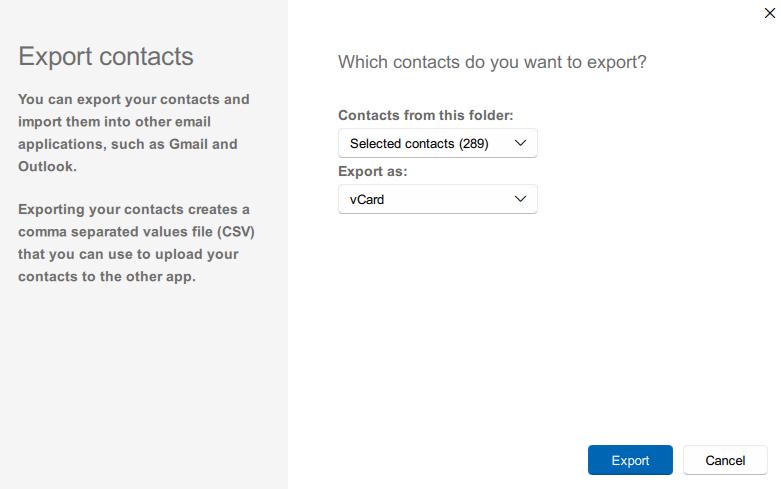
7. Now your CSV contacts are converted to VCF format, which is supported by iPhone Contacts. You can import the contacts to your iPhone directly.
Tip: If you have no idea how to perform Step 7, follow these brief instructions. Visit iCloud.com. Sign in with your Apple ID and password. Choose Contacts. Click the plus icon in the upper right corner. Click Import Contact. Select the VCF you just exported from ContactsMate. Click Open. Then sync iCloud contacts to your iPhone.
![]()
Applies to: Mac, Windows
Best for: Users who already have a Google account and prefer a web-based solution.
This method involves using Google Contacts to convert the CSV file to vCard. Then import the vCard into iCloud.com. Since Apple no longer allows access to icloud.com/contacts on phones, this method applies to computer.
1. Open a web browser. Go to https://contacts.google.com/. Sign in with your account.
2. On the left, click Create contact > Create multiple contacts.
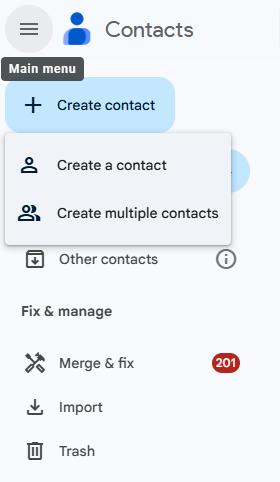
3. Click Import Contacts. Select the CSV file from your computer. Click Import.
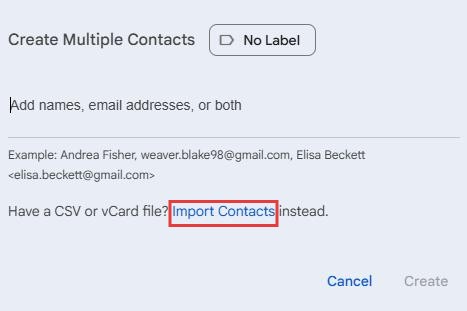
4. Under Labels, find the contacts you just imported.
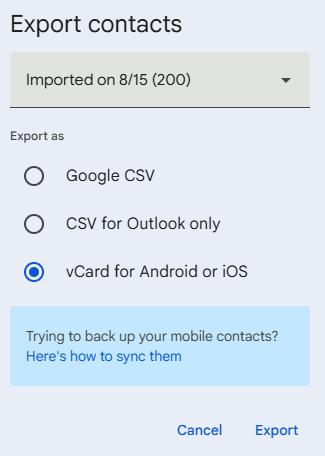
5. Select vCard for Android or iOS as the export format. Click Export.
6. Go to https://www.icloud.com/contacts. Sign in with your account.
7. Click the plus icon in the corner. Choose Import Contact to import the vCard file.
8. Sync iCloud contacts to your iPhone.
As you can see, this method is web-based. The process is done in a web browser.
Applies to: iPhone, Mac, Windows
Best for: Users who don’t want to use iCloud or prefer to complete the process on iPhone.
If you are not a fan of iCloud, you can also choose to import the CSV contacts to your iPhone without using it. This method requires you to use an email service such as Gmail or Outlook. Here I will use Gmail.
1. Open a web browser. Sign in with your Google account.
2. Go to https://contacts.google.com/.
3. Click the plus icon in the bottom right corner. Click Create multiple contacts.
4. Click Import Contacts. Click Select file to upload the CSV file containing the contacts that you want to add to your iPhone.
Now the CSV contacts are imported, automatically labeled with the import date.
5. Click the Export icon in the top right corner. Click the drop-down list and select the contacts with the right label.
6. Under the Export as section, select vCard for Android or iOS. Click Export.
Now the CSV contacts are converted to a vCard file.
7. Go to Gmail. Click the compose icon in the bottom right corner.
8. Enter your own Gmail address as the recipient.
9. Click the Attach files icon. Select the vCard file and click Open. Send the file.
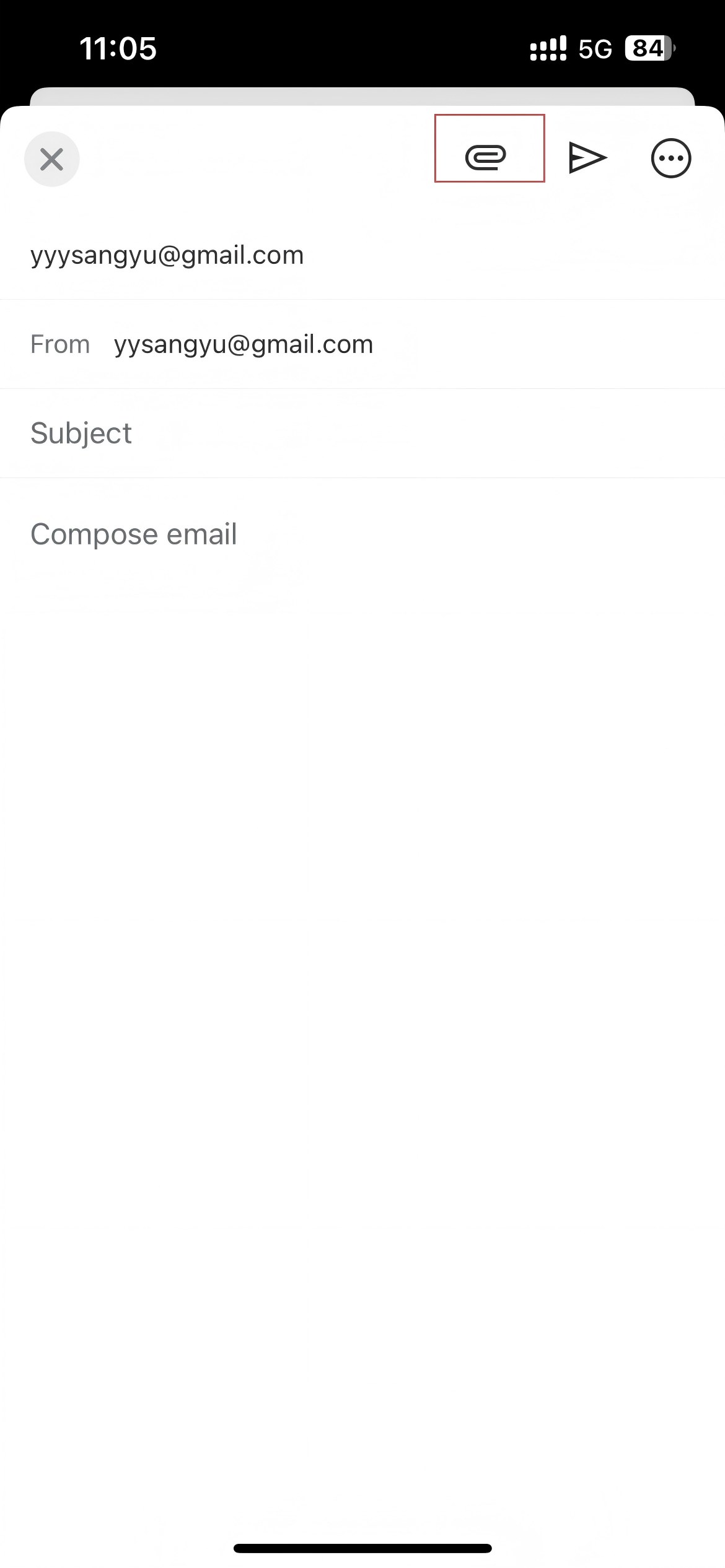
10. On your iPhone, open the Mail app (or another email client app).
11. Make sure that you have set up the Gmail account in the email client app. Go to the Inbox. Now you should see the email that you have sent to yourself. Open it.
12. The VCF that contains the CSV contacts appears as an attached file. Tap to download it.
13. Tap the downloaded VCF file. By default, your iPhone’s Contacts app will open it.
14. In the Contacts app, you can now preview the CSV contacts. Tap Add All Contacts.
15. Select Add All Contacts to import these CSV contacts to your iPhone.
Applies to: Windows
Best for: Windows users who already use Microsoft Outlook and prefer to import contacts to iPhone without iCloud.
Developed by Apple, iTunes is more than just a media player. It is also a device management app that allows you to sync contacts and other data to iPhone. This method also consists of two parts: first, import the CSV contacts into Microsoft Outlook. Then, use iTunes to sync the contacts with your iPhone.
1. Open Outlook on your PC.
2. Select File > Open & Export > Import/Export.
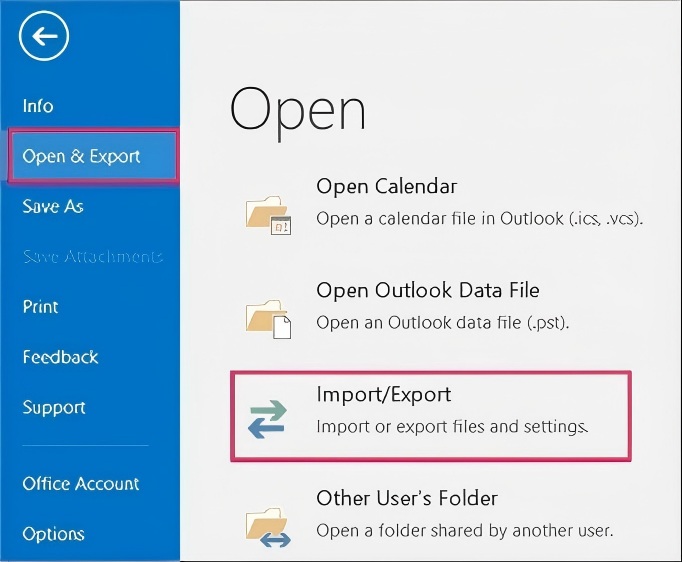
3. Select Import from another program or file. Click Next.
4. In the Import a File window, select Comma Separated Values. Click Next.
5. Click Browse. Select the CSV file with contacts and click Open. Click Next.
6. Select Contacts as the destination folder. Click Next.
7. This step is optional. Map custom fields if needed.
8. Click Finish. Go to the address book of Outlook, and you will find that CSV contacts are imported to Outlook.
9. Plug your iPhone into your computer with iTunes installed. iTunes will automatically open. If not, manually open it.
10. iTunes will detect your iPhone. Select the iPhone and click Info in the left side panel.
11. Select Sync Contacts with > Outlook. You can choose to sync all contacts or selected groups.
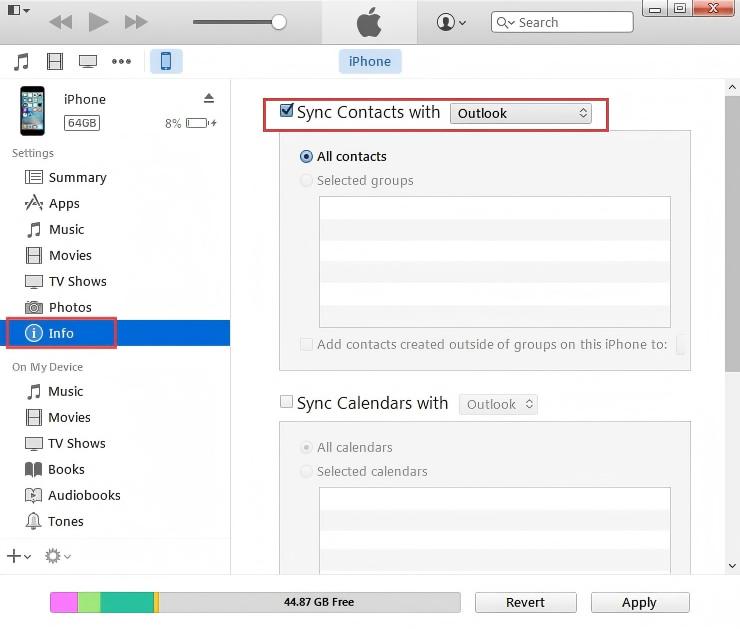
12. Click Apply.
|
Methods |
Platforms Supported |
Pros |
Cons |
|---|---|---|---|
|
ContactsMate |
Mac, Windows |
Easy to operate, no format conversion, less prone to error. |
Paid software. |
|
Google Contacts + iCloud.com |
Mac, Windows |
Free, web-based. |
Need format conversion. |
|
Mail + Contacts app |
iPhone, Mac, Windows |
No iCloud needed. |
Need format conversion. A bit cumbersome. |
|
Microsoft Outlook + iTunes |
Windows |
No iCloud needed, works offline. |
Prone to error when mapping fields. |
Can I directly import a CSV file into the iPhone Contacts app?
No, iPhone Contacts doesn't support importing contacts directly from a CSV file.
Do I need a computer to import CSV contacts to my iPhone?
Using a computer would be more convenient. But if you don't have one available, you can try method 3 in this article, which can be done directly on your iPhone.
How to efficiently deal with duplicate contacts after importing contacts to iPhone?
After importing contacts to iPhone from CSV, there may be some duplicate contacts that appear. Don’t worry. You can use a duplicate contacts remover to clean them up with ease.
CSV contacts are supported by many email clients and platforms, but not by iPhone. There are four ways to import CSV contacts to iPhone. Two of these methods involve converting the CSV file to vCard first. The process requires considerable care. For users with large numbers of contacts, I recommend using a third-party contact management tool, such as the one in Method 1, to complete the task quickly and easily.

With a passion for tech and writing, Sarah joined Cisdem, where she focuses on creating articles about using utility tools to enhance file management and simplify contact management.


Vera Golden
Thanks for the article! Does the first method handle a large number of contacts well?
Josef Lechle
Thanks for your post. Help me easily import a large numbers of contacts to my iPhone. I have shared the app you recommended with friends.