As a powerful email service, Gmail not only provides fast and efficient email communication, but also provides convenient contacts management service. Whether on computers or mobile phones, you are able to manage and organize your large numbers of contacts in Gmail with ease. Some users don’t know how to find contacts in Gmail, or still are new to Google Contacts feature. This article will show you how to find the contacts in Gmail on your computer, iPhone, and Android devices, and introduce one of the best contact management tools to better organize and manage all your Gmail contacts.
 Cisdem ContactsMate
Cisdem ContactsMate Free Download macOS 10.11 or later
Free Download macOS 10.11 or later  Free Download Windows 11/10/8/7
Free Download Windows 11/10/8/7
The Google Contacts feature can help you organize the contacts info of your friends, family, colleagues and other contacts into one place, and you can access these information anytime, anywhere. Below are detailed steps on how to find your Gmail contacts list on computer. There’re 3 ways for you:
Step 1. Go to www.gmail.com.
Step 2. Sign in your Gmail account. If you have signed in, skip this step.
Enter your email or phone. Click Next.
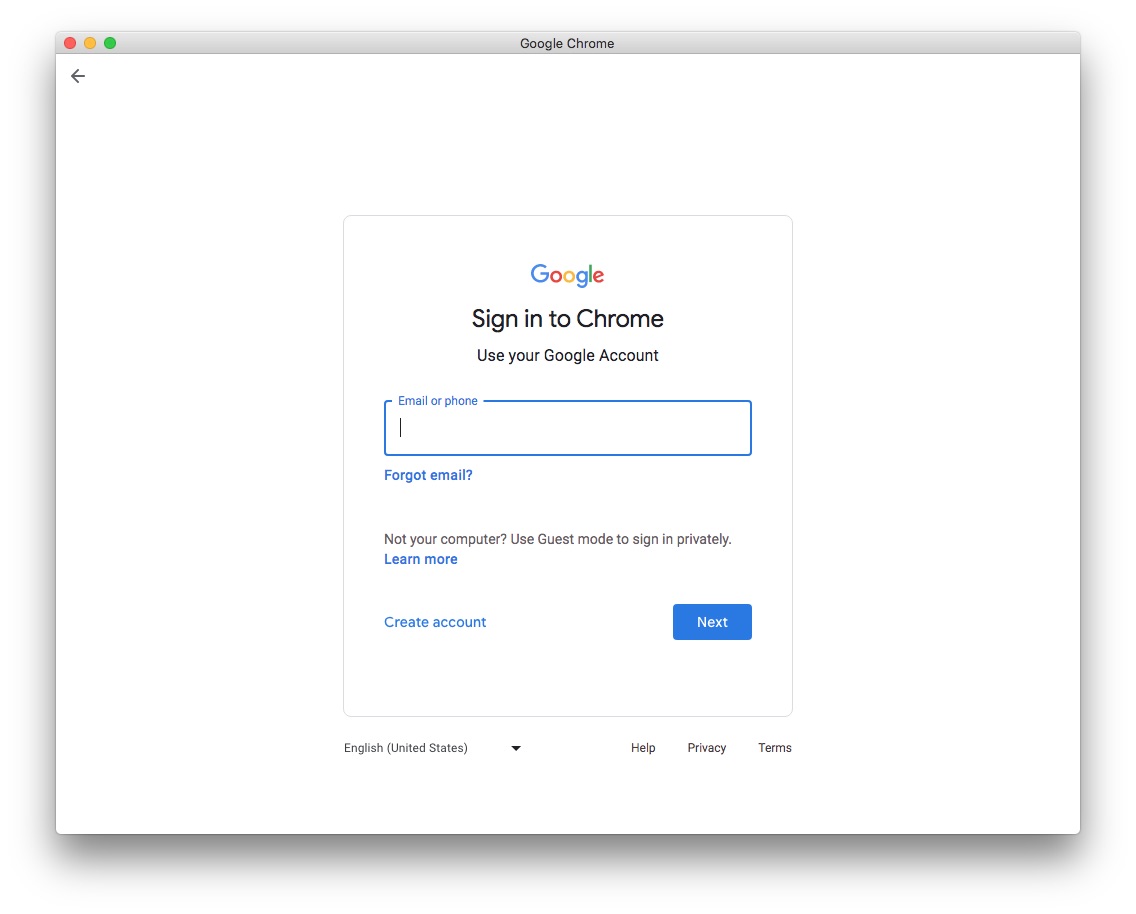
Enter your password. Click on Next again.
To keep your account safe, Google will ask you to complete a 2-step verification. Click Next once you’re finished.
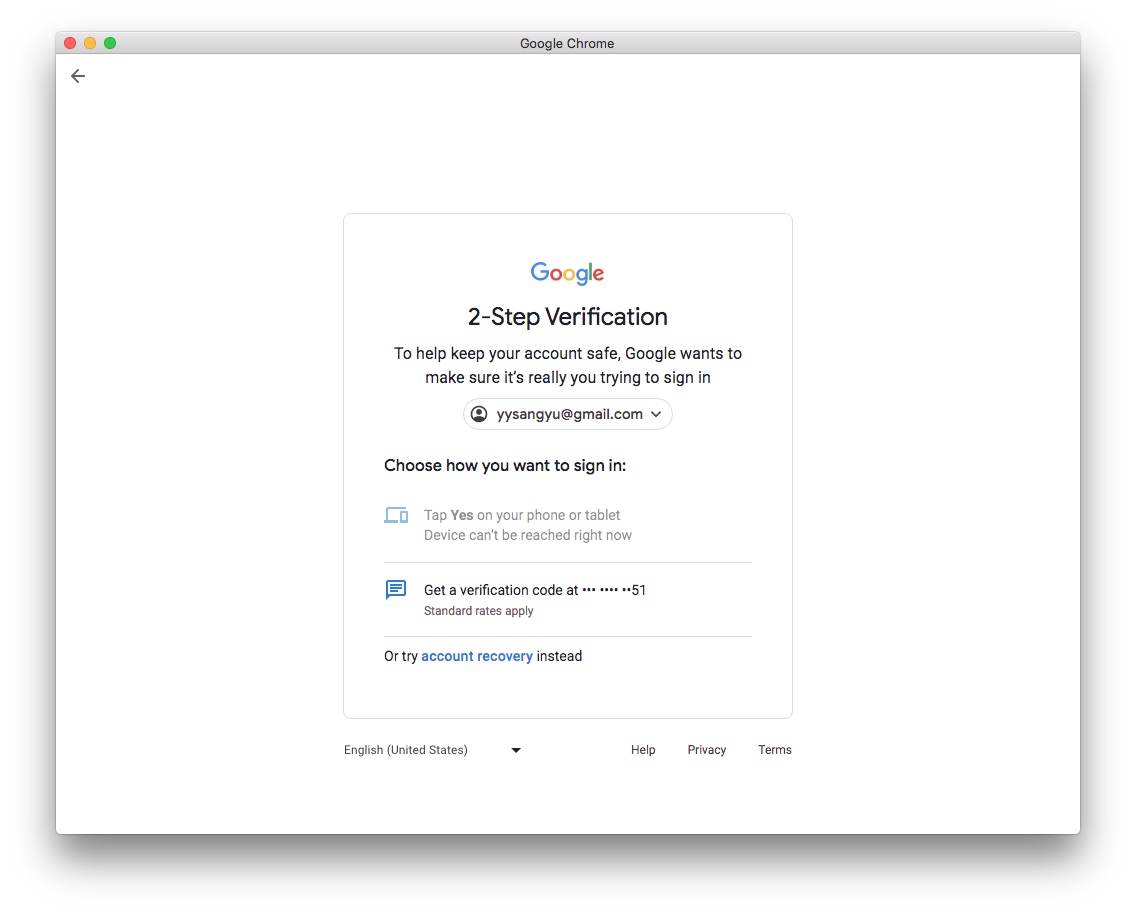
Step 3. Click the Contacts icon from the right sidebar.
Step 4. Click the Arrow icon on the upper right.
![]()
Then you will find the contacts list stored in your Gmail account.
Step 1. Open your Chrome browser. Sign in your Google account.
Step 2. Click the Google Apps button on the upper right of the screen.
Step 3. Select the Contacts app.
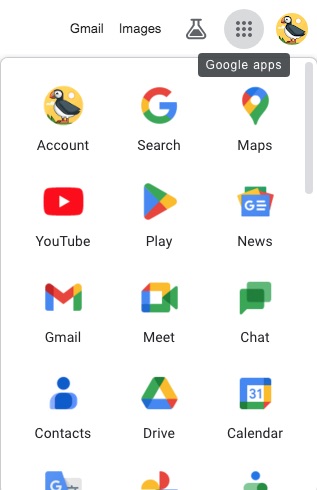
Now you are in Google Contacts page.
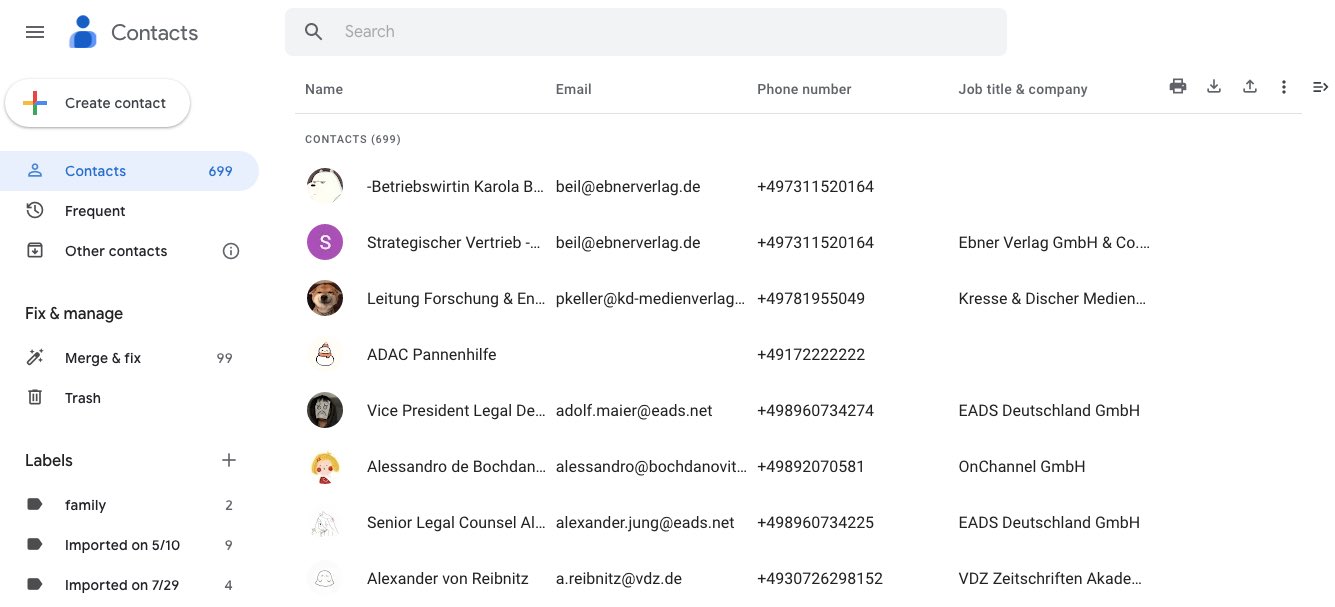
Step 1. Open Google Chrome and log in your account.
Step 2. Enter the Google Contacts page address in the top address bar: https://contacts.google.com
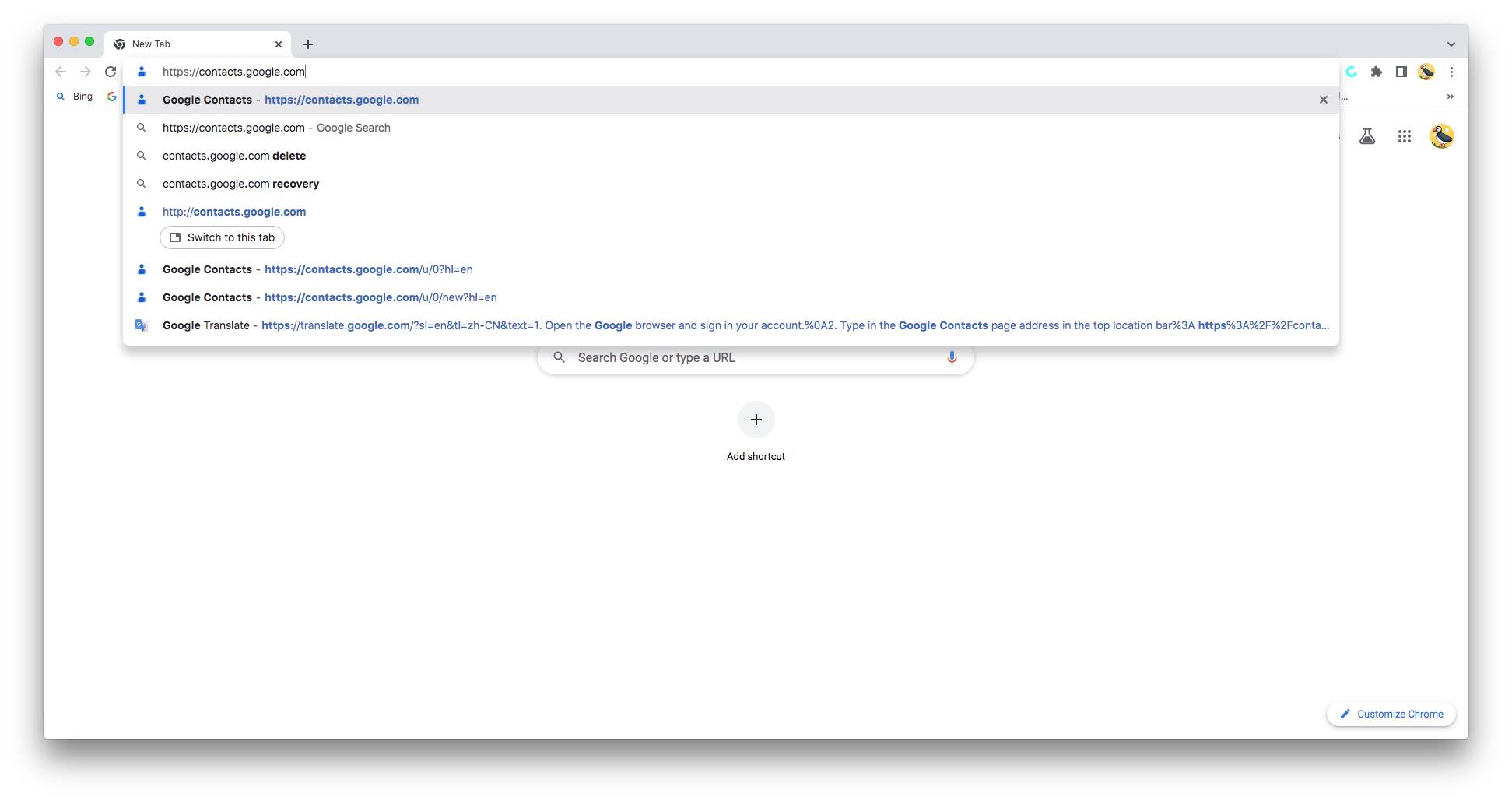
You can also access Gmail contacts list on iPhone and Android devices with 2 ways. Below are steps:
Step 1. Open your browser and go to Google homepage: https://myaccount.google.com. Sign in your account.
Step 2. Click the Google Apps icon on the upper right corner.
Step 3. Find the Contacts app and select it.
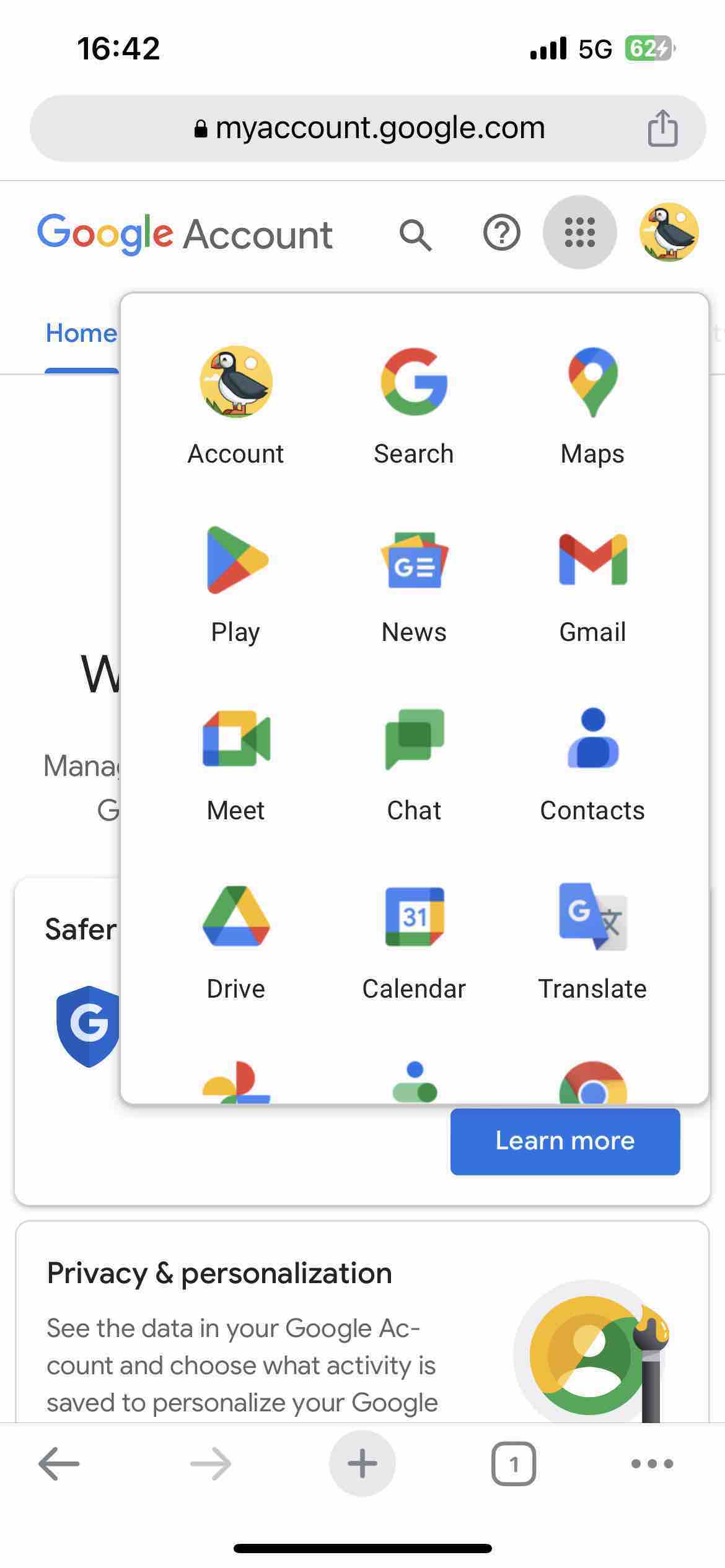
Now you are able to view your Gmail contacts.
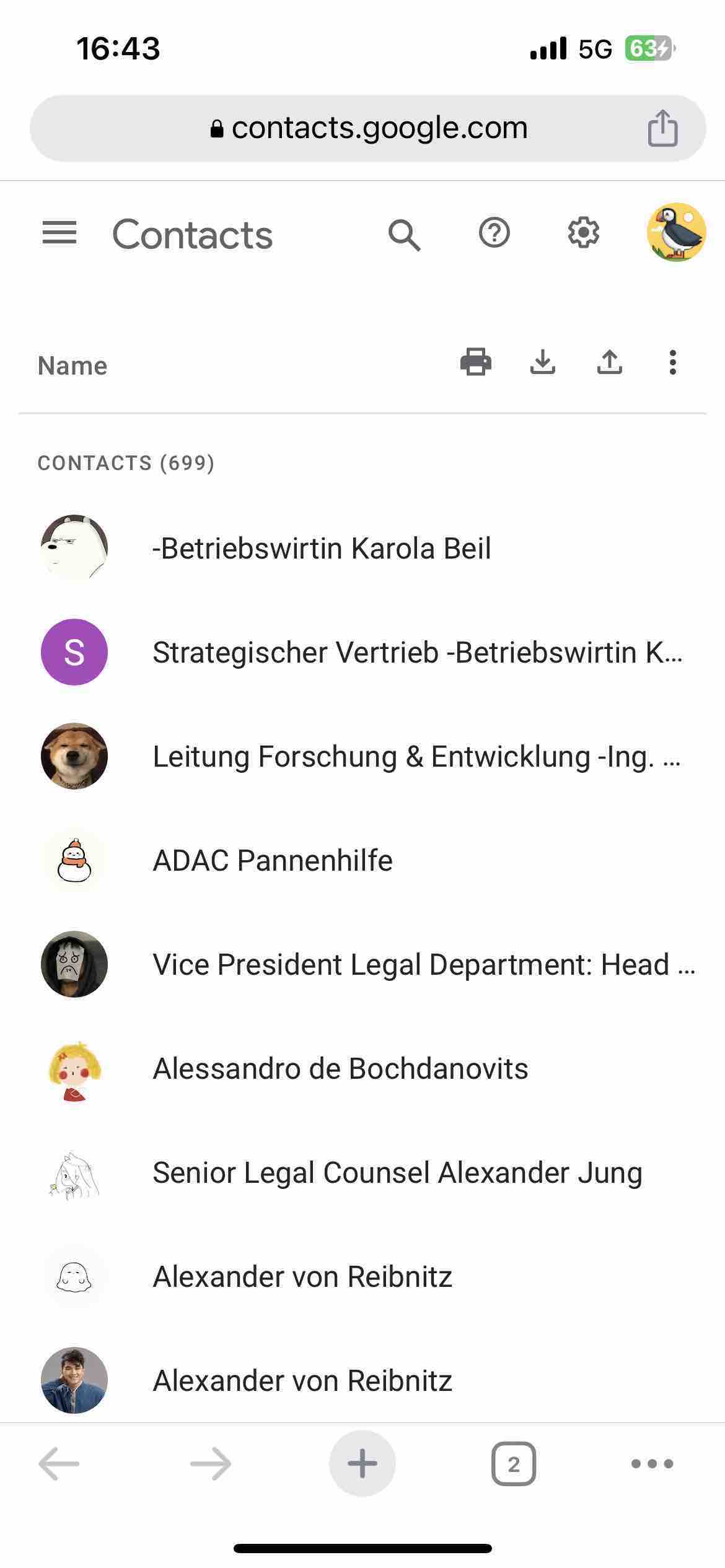
If you have Gmail app on your phone, follow the steps below to find your contacts list in Gmail:
Step 1. Open your Gmail app. Tap on the Profile icon on the upper right corner.
Step 2. Click on Manage your Google Account.
Step 3. Select People & Sharing on the top.
Step 4. You’ll see the Arrow icon next to Contacts. Click it.
Step 1. Open Gmail and go to the contacts page.
Step 2. On desktop, you'll see a search box at the top of the Contacts page. On iPhone or Android devices, the search box will appear after clicking the magnifying glass icon.
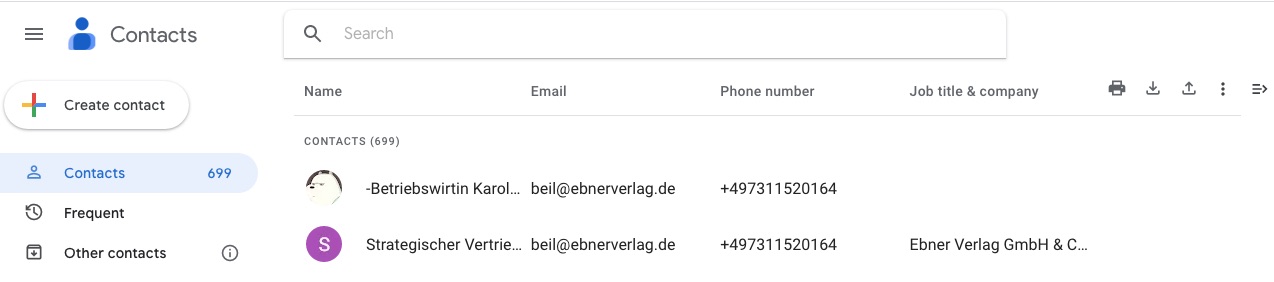
Step 3. Click the search box and enter the name, email address, or any other relevant information of the person you're looking for.
Step 4. Gmail will display the results in your contacts list that match the search criteria you entered.
Step 5. Click on a contact in the search results and you will be able to view the details of that contact.
Step 1. First go to your Google Contacts page.
Step 2. Tap on Create contacts on the upper left.
Step 3. Select Create a contact to open a new contact form.
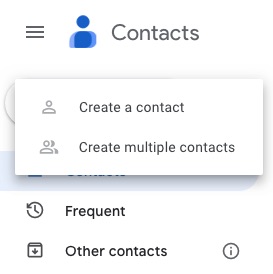
Step 4. Fill in the contact details such as name, email address, phone number, etc.
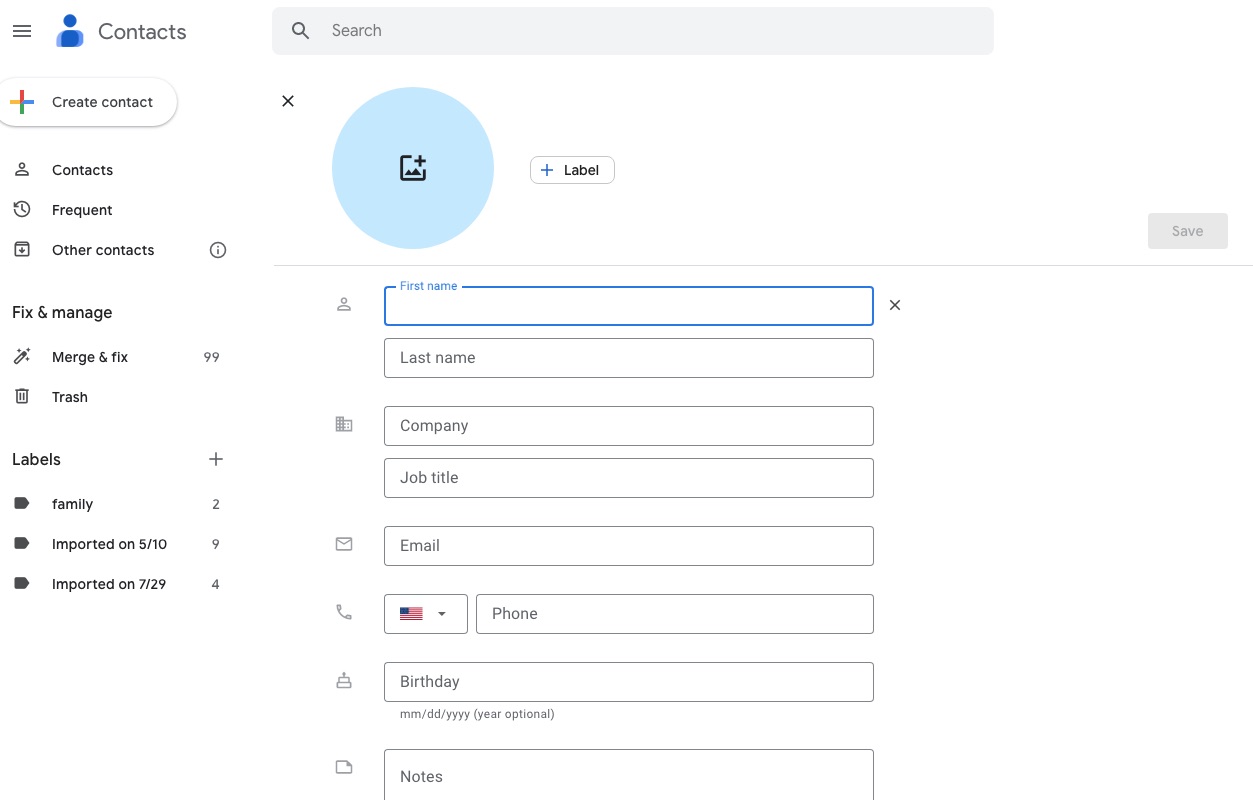
Step 5. Click the Save button to add this contact to your contacts list.
You can also select Create multiple contacts in step 2 to add Gmail contacts in bulk with CSV or vCard file.
Step 1. To edit a Gmail contact, click on his name on the Google Contacts page. This will open the details page of this contact.
Step 2. Click on Edit. Then you can edit the name, phone number, email address, and other information. You can also add multiple email addresses and phone numbers for one contact.
Step 3. When you're done editing, click the Save button to save your changes.
Step 1. In Google Contacts, you will find a list of your saved contacts. If you want to delete a contact, tap his avatar.
Step 2. Click the three-dot icon on the upper-right corner. Select Delete.
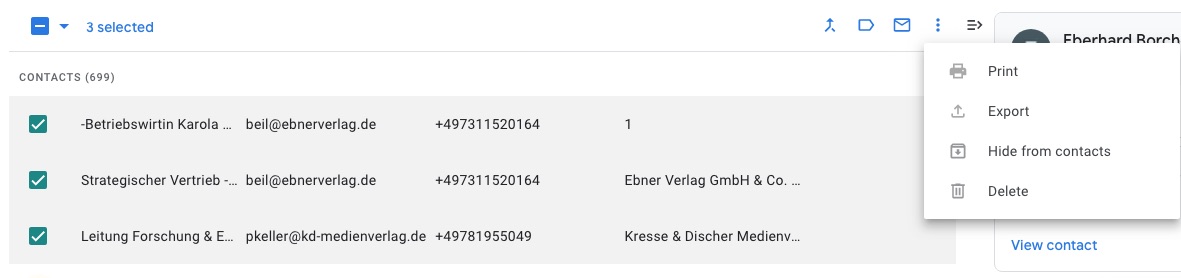
Step 3. You will be prompted to confirm deleting the contact. Click Move to trash. Then the contacts will be removed from your Google Contacts list.
Above are all about how to find contacts list in Gmail, and some information you might need to know about this contacts management tool. Google Contacts is widely used now. However, if you find it not that handy to use, you can try a different contact manager.
Cisdem ContactsMate supports Mac and Windows computers. It can be a good contact manager for people who want to manage contacts across various sources. This app can work with contacts from Google, Outlook, Mac's Contacts app, iCloud (Mac only), and more, and it lets you manage all contacts in one place.
This tool can be used to:
Step 1. Download and install Cisdem ContactsMate.
 Free Download macOS 10.11 or later
Free Download macOS 10.11 or later
Step 2. Allow this tool to access your contacts when you first launch it.
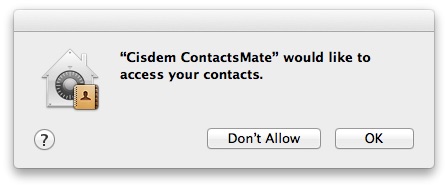
Step 3. Click Add Account on the top tool bar. Select Google and sign in your account.

Step 4. Check the box next to Contacts to sync your contacts in Gmail with this tool.
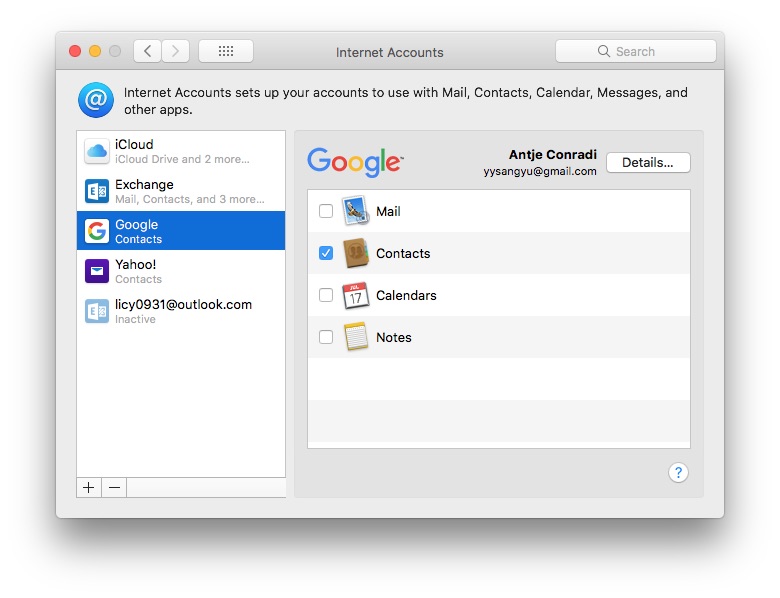
Step 5. Go back to the main window. Click the refresh icon next to “Updated contacts detected”. You’ll find your Gmail contacts list.
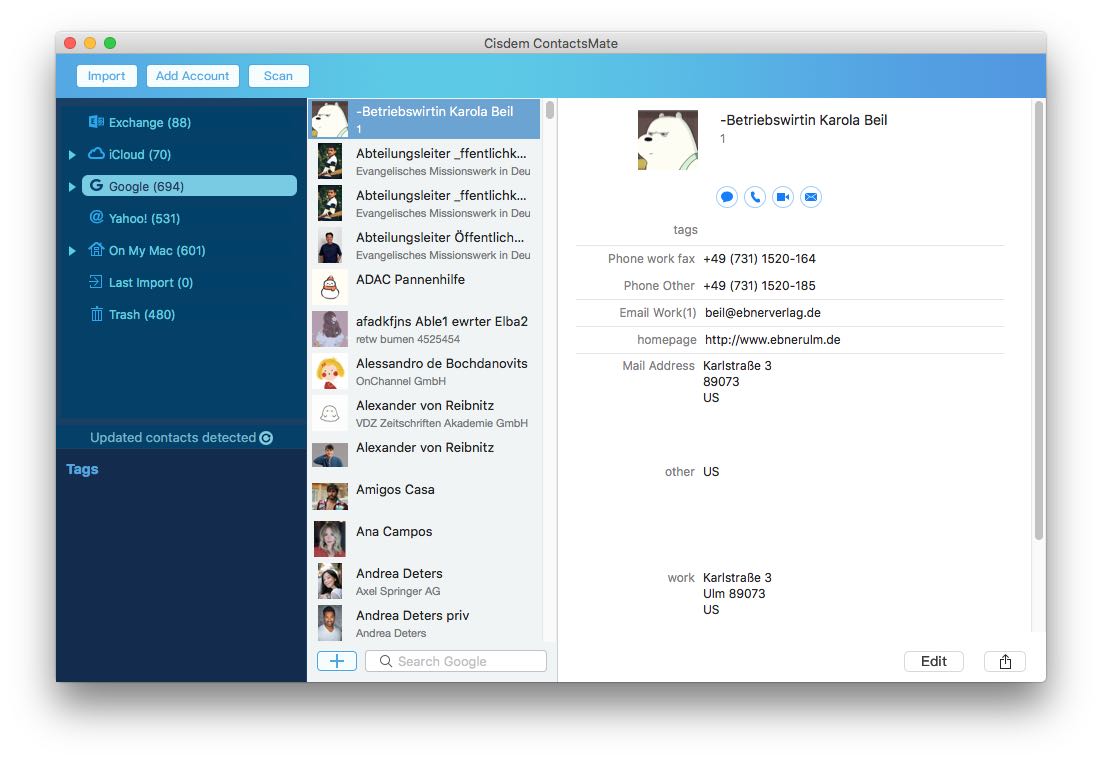
Step 6. To find a specific contact in Gmail, type in the contact’s name, email address, phone numbers or other information in the search box at the bottom.
Step 1. Download and install Cisdem ContactsMate.
 Free Download Windows 11/10/8/7
Free Download Windows 11/10/8/7
Step 2. Click Add Account on the left.
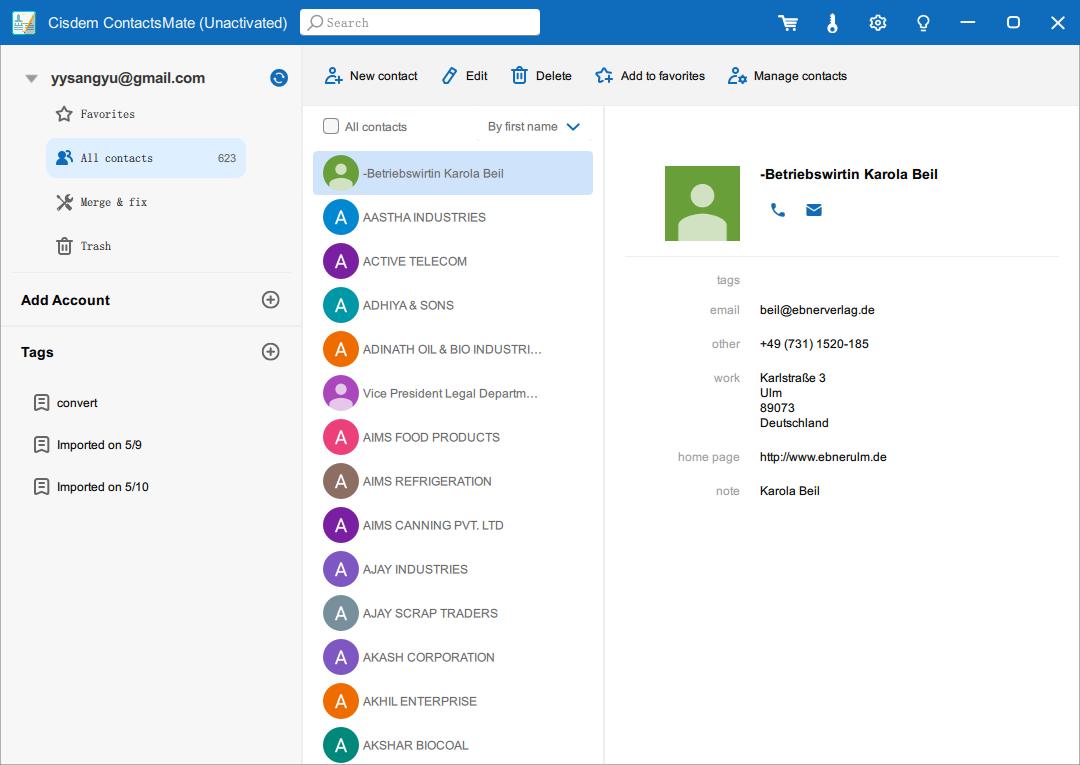
Step 3. Allow this app to access your contacts when prompted.
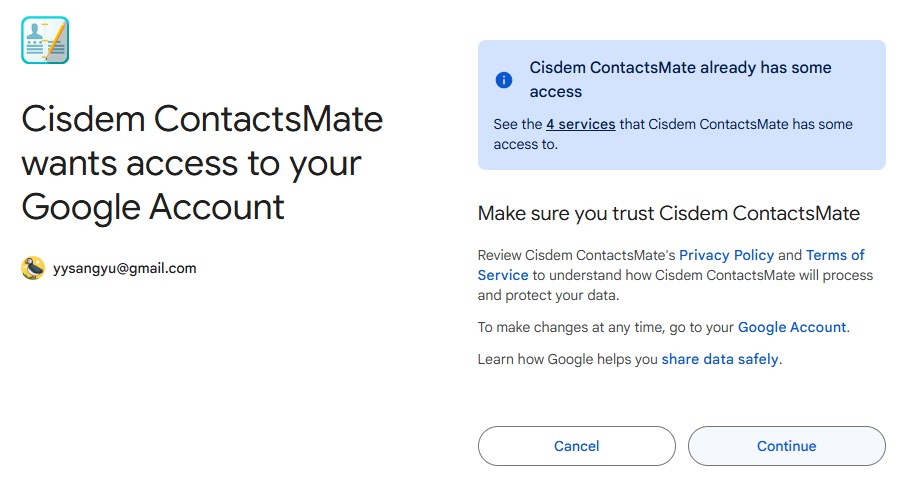
Step 4. Your Google contacts are in ContactsMate for you to manage. For example, you can easily scan for and fix duplicate contacts, contacts with formatting issues (such as blank names, incomplete names, and phone numbers that are in wrong formats).
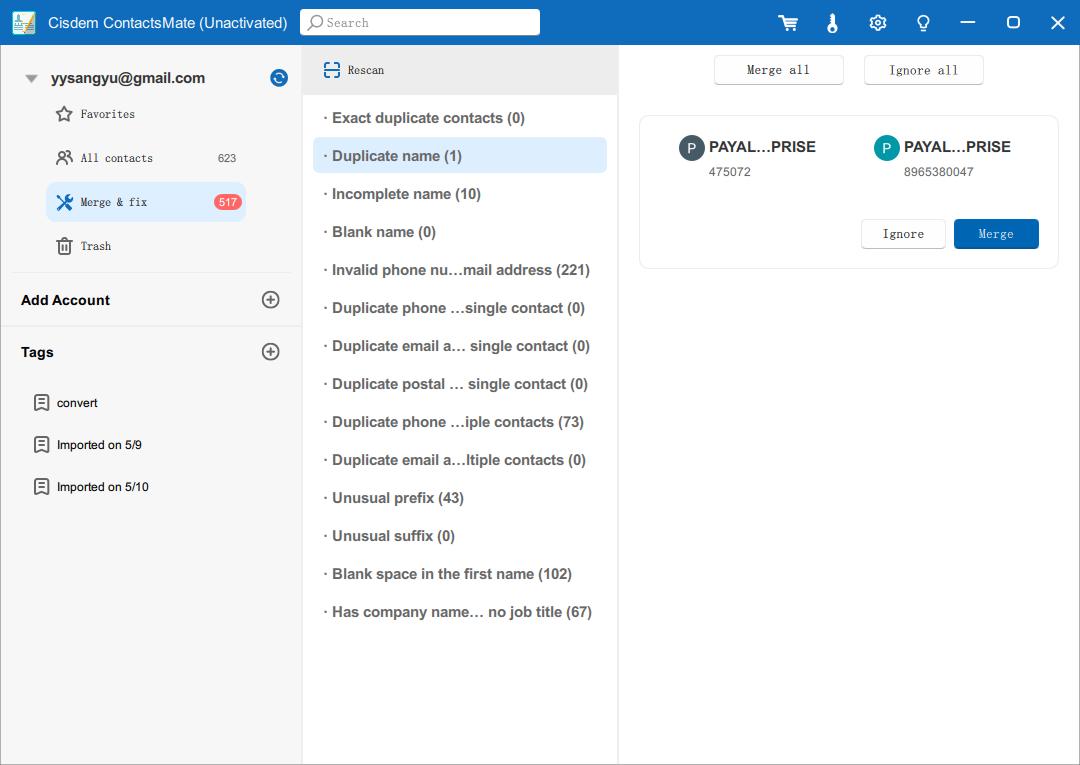
In this article, we discussed how to find contacts list in Gmail. Whether it's on a computer or a mobile phone, we have multiple options. What’s more, we've covered how to search for a contact in Gmail, as well as some other useful tips to help you get the most out of your Google Contacts.

With a passion for tech and writing, Sarah joined Cisdem, where she focuses on creating articles about using utility tools to enhance file management and simplify contact management.

