“I manage customer data at work, and many colleagues send me VCF files. The problem is, our CRM system only accepts CSV. To avoid manually entering everything, I have to convert those vCard files into CSV before importing. I’m looking for a efficient way to do this without losing data.”
Sometimes there are situations where you need to convert VCF to CSV format. How to do it? In this article, I will show you 4 easy ways to get the job done easily.
 Cisdem ContactsMate
Cisdem ContactsMate Free Download macOS 10.11 or later
Free Download macOS 10.11 or later  Free Download Windows 11/10/8/7
Free Download Windows 11/10/8/7
Before we dive into the actual methods, it's worth taking a moment to understand the two formats - vCard and CSV.
vCard (with the extension .vcf) is also known as VCF (Virtual Contact File). It’s a standard file format for storing contact information. A single vCard can contain one or multiple contacts.
There are 3 popular versions of the vCard file format:
CSV (comma-separated values) is a text data format used to store tabular data. We can also use it to store contact information. In the file, each row represents a contact, and each column represents a specific field. There are 2 different CSV formats:
Google CSV and Outlook CSV
There are a few reasons you might need to convert vCard to CSV, including:
You can choose one of the 4 methods that I have tested to convert VCF to CSV.
You can easily convert VCF to CSV and other common formats using Cisdem ContactsMate, the best contact manager app for Mac and Windows. This app allows you to do the conversion with ease and customizability. With this app, you can also convert one or multiple vCards to CSV at a time.
Below are the steps for Mac and Windows separately.
1. Download and install ContactsMate.
 Free Download macOS 10.11 or later
Free Download macOS 10.11 or later
2. The first time you open it, allow it to access your contacts.
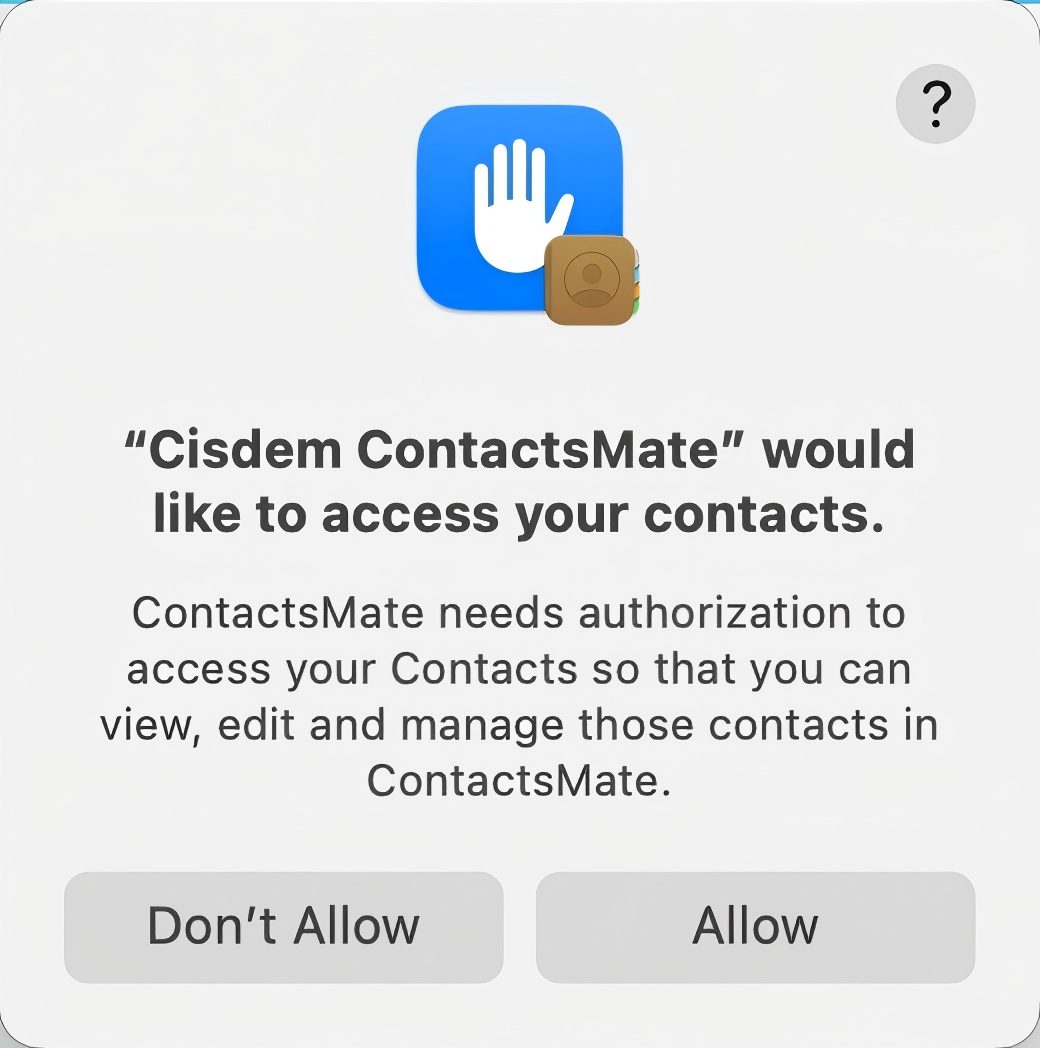
3. In the left sidebar, right-click On My Mac. Choose New Group.
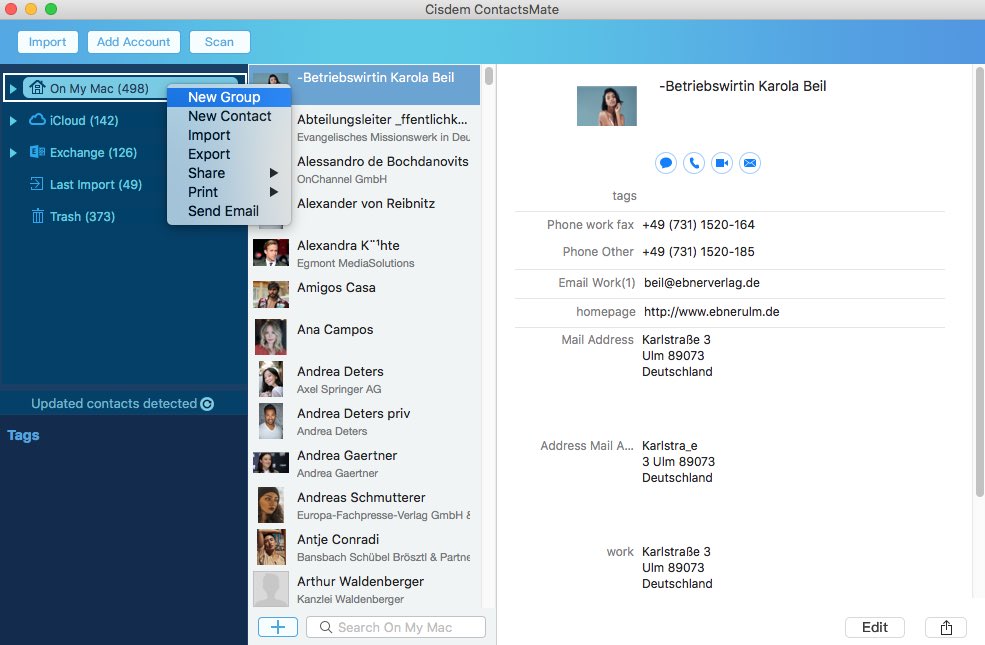
4. Control-click the created new group and choose Import. Select one or multiple VCF files to import.
5. Control-click the new group and choose Export.
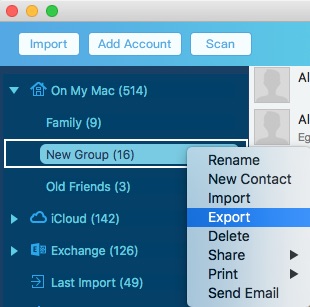
6. To convert VCF to CSV on Mac, select CSV or CSV (Outlook) as the output format. Click Save.
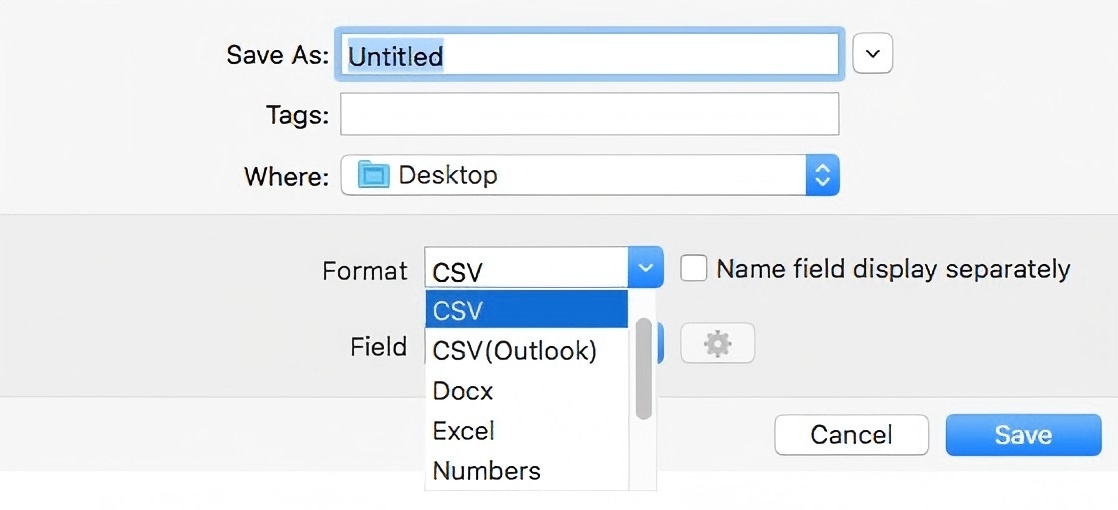
Now your VCF file is converted to CSV successfully. You can view and check the exported CSV file using a spreadsheet app.
Tip 1:
In step 6, you can customize the conversion if needed.
In the Field drop down menu, choose to export All Fields, Valid Fields, and Custom Fields.
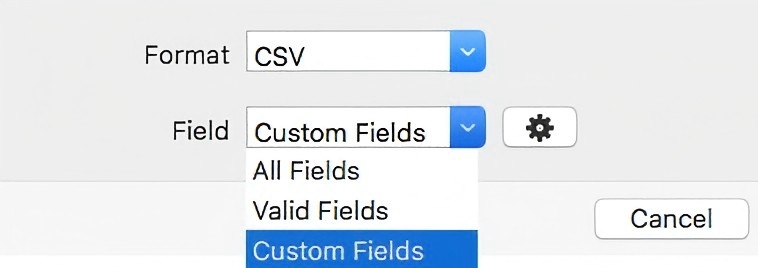
If choose Custom Fields, you can specify which fields in the vCard to export to the CSV file. Also, you can choose how the contact name is displayed. By default, the exported CSV file displays contact names in a single column. You can also set it to display names in two columns: First name and Last name.
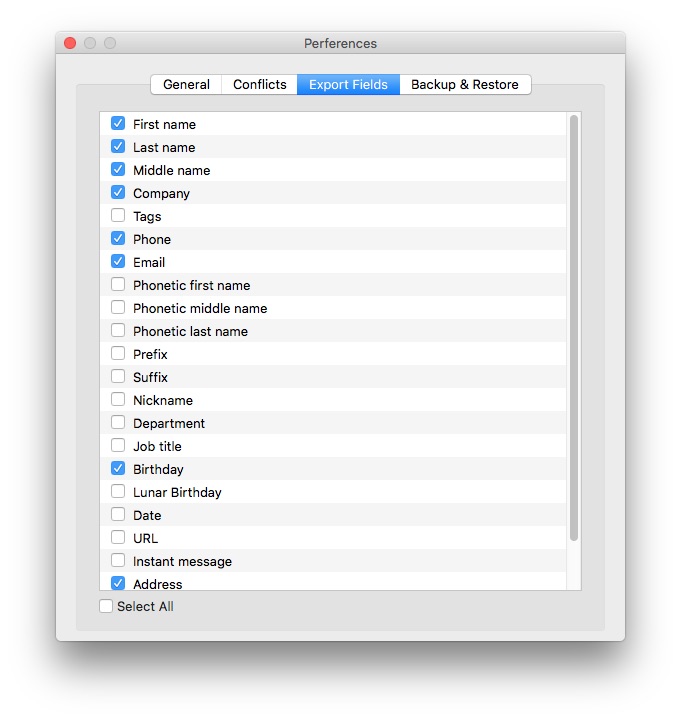
Tip 2:
This VCF to CSV converter also lets you convert VCF to other common formats. For example, to convert VCF to Excel, just select Excel as the out format in step 6.
Once the conversion is done, you may want to delete the new group created in step 3 and the contacts within it. To do this, click the new group in the sidebar, select all contacts there, press the Delete key and click the Delete button. Or, click the new group in the sidebar again, press the Delete key and click the Delete button.
1. Download and install ContactsMate.
 Free Download Windows 11/10/8/7
Free Download Windows 11/10/8/7
2. Open it. Add your Google or Outlook account.
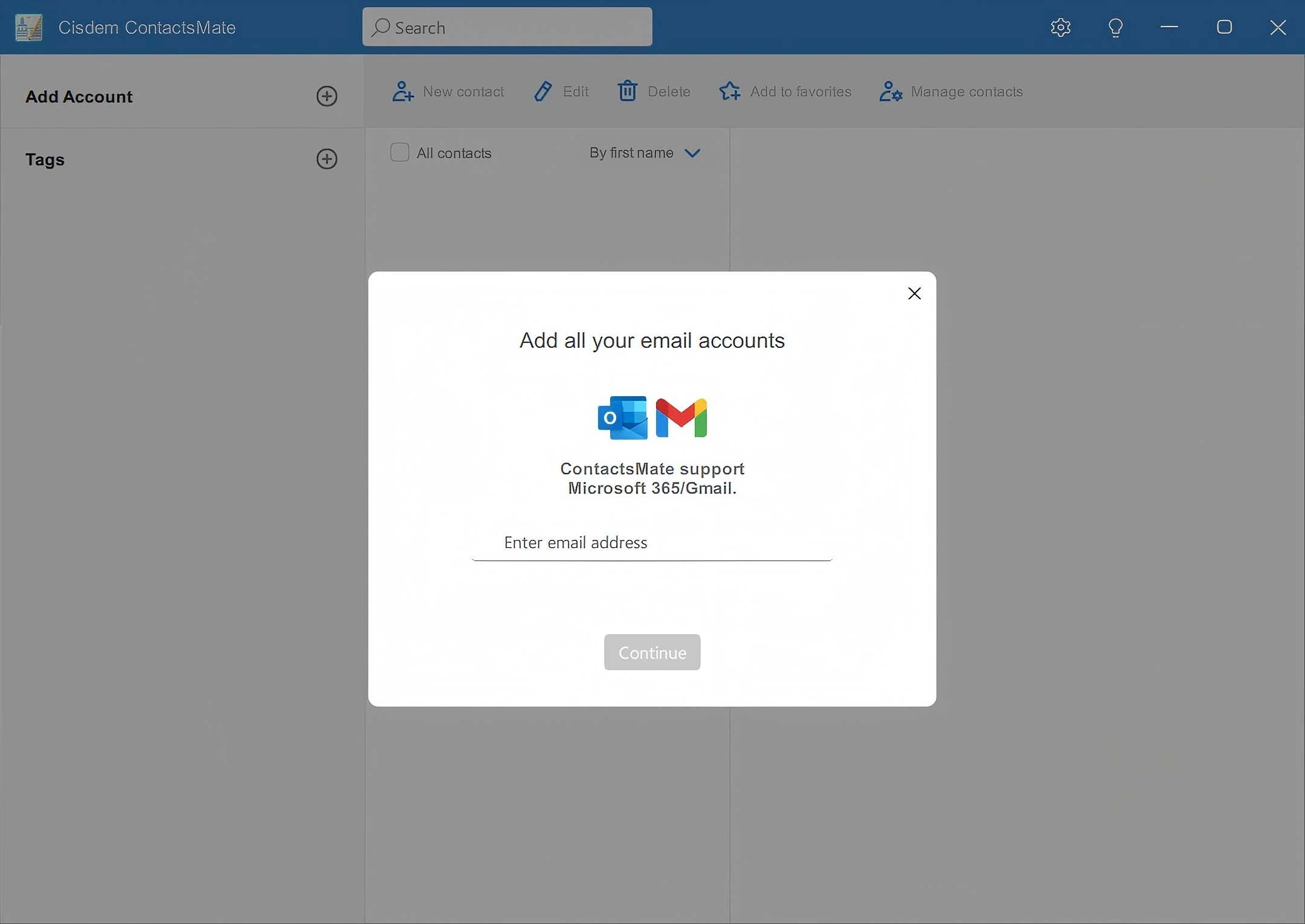
3. In the top right corner, click Manage contacts > Import contacts.
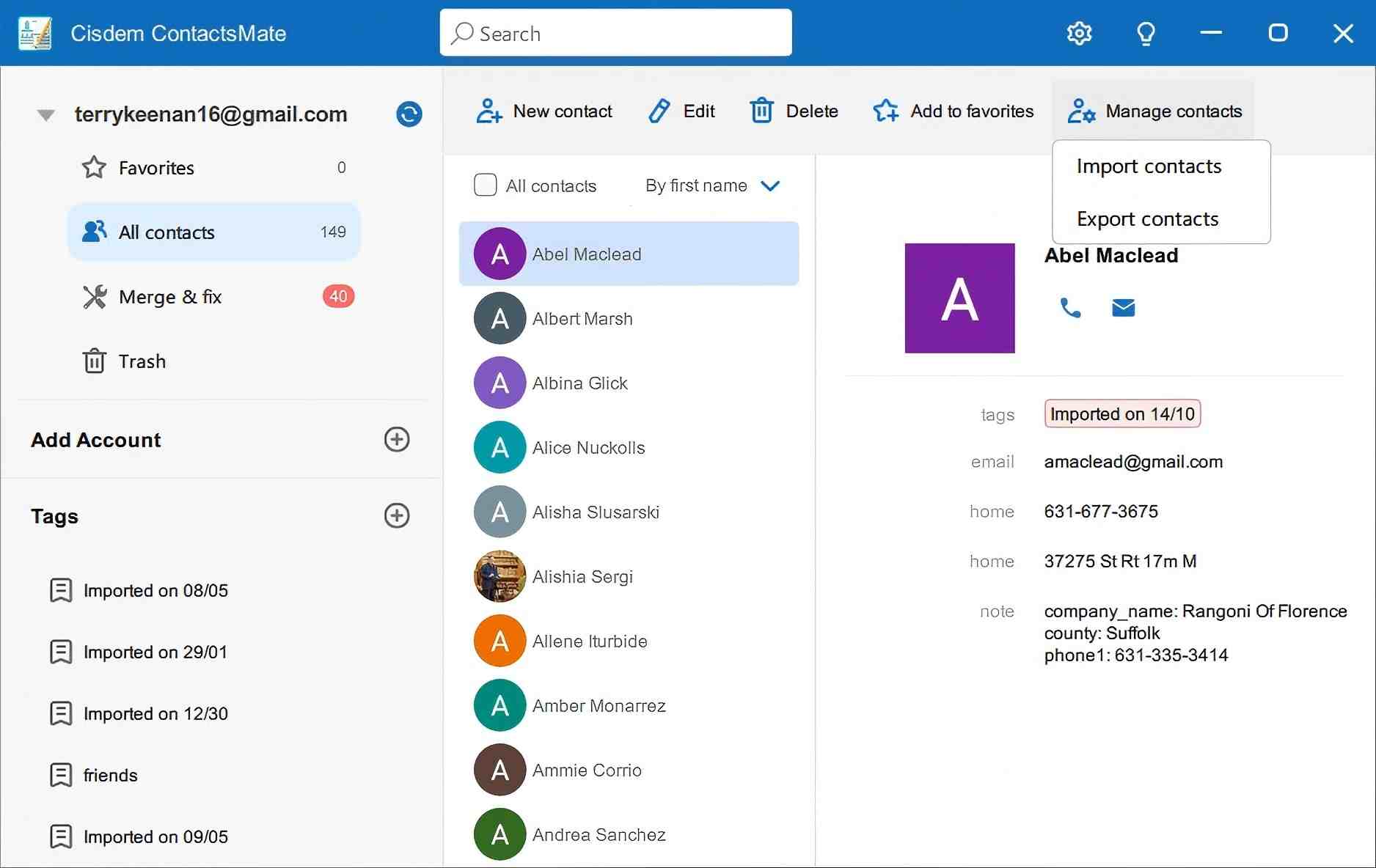
4. In the Import contacts dialog, click Label > New Tags and create a new tag called Convert. Now click Browse to import your vCard file.
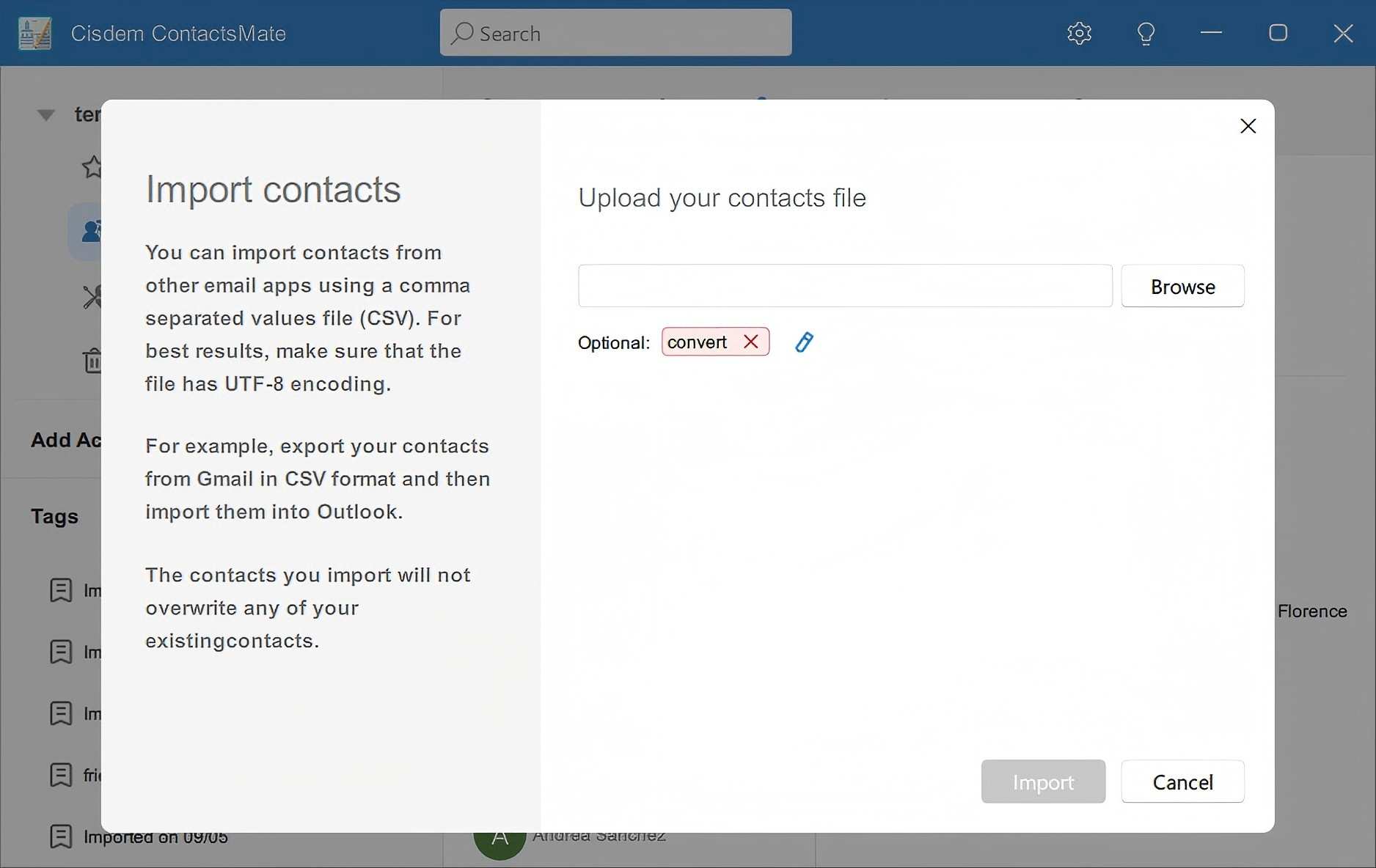
5. One the left, click Convert in the Tags section. Select all contacts under this tag.

6. Click Manage contacts > Export contacts.
7. In the Export contacts dialog, choose Selected contacts in the Contacts from this folder menu. Choose CSV as the export format. Select the Export CSV platform. Click Export.
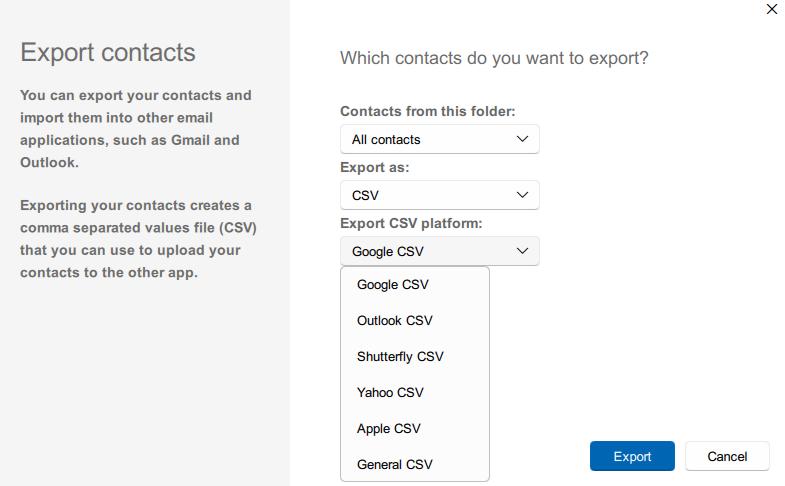
If you have buy and installed Microsoft Excel on your system, you can use it to open and convert vCard to CSV. The downside of this method is that you can only convert a single vCard file at a time.
1. On your PC, open the Excel app.
2. Click File > Open from the left.
3. Click the Browse button. Choose All Files in the File type drop down menu.
4. Select the VCF file you want to convert. Open it.
5. In the Text Import Wizard window, select Delimited. Click Next.
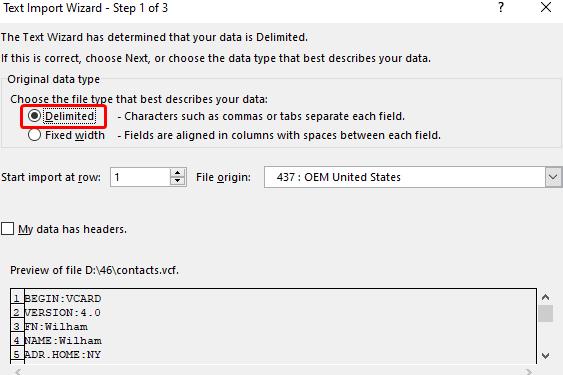
6. Select the delimiter (Usually Comma or Tab). Click Next.
7. Click Finish.
8. After opening the VCF in Excel, you can adjust the columns if needed.
9. Click File > Save As.
10. Select CSV (Comma delimited) (*.csv). Click Save.
Google Contacts is a web-based contact management tool from Google. It’s Import and Export features supports CSV and vCard formats, which can help you convert contacts between these 2 formats on Mac and Windows computer easily.
Like Method 2, this method can only convert one vCard at a time. If there are many vCards, this method is not efficient. Another downside is that you can’t convert a lot of contacts at a time. In my testing, I tried converting a vCard file containing 500 contacts. It failed.
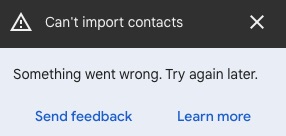
1. Open a browser. Go to https://contacts.google.com/.
2. Sign in with your Google account.
3. In the left sidebar, click Import.
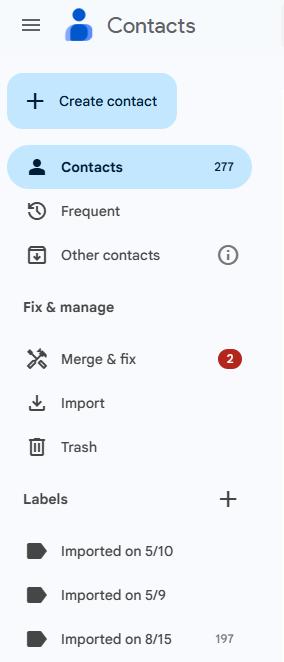
4. Click Select file, select the VCF file you want to convert. You can click the Label button and create a label for these imported VCF. This separates the contacts you originally had and allows you to remove all contacts in this label label directly after the conversion.
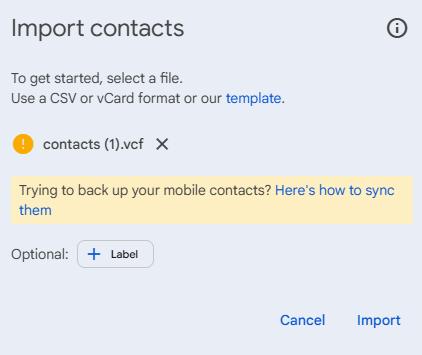
5. Click Open. Click Import.
6. In the Labels section, you’ll see the label you just created. Click it and click the Export icon in the upper-right corner of the page.
7. Click the down arrow icon. In the Labels section, choose the contacts you just imported.
8. Select Google CSV or Outlook CSV as the export format.
9. Click Export.
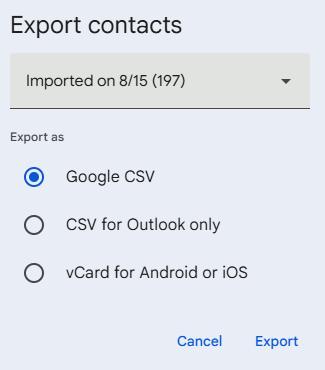
By default, the exported CSV file will be saved in the Downloads folder on your device.
There are also free online tools dedicated to converting VCF file to CSV or Excel. The web page https://tribulant.com/vcard-csv/ is one of them. This VCF to CSV converter is free to use and easily accessible. However, it doesn’t support VCF files that are larger than 8 MB.
1. Open a browser. Go to https://tribulant.com/vcard-csv/.
2. Click Choose File.
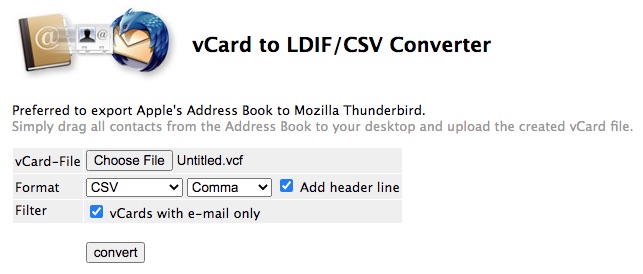
3. Select the vCard file that you’re going to convert. Click Open.
4. Choose CSV or Gmail (CSV) as the output format.
5. Click Tab. choose Comma, Tab, or Semicolon as the separate values from the drop-down menu.
6. Select the Add header line checkbox.
7. In the Filter section, it allows you to filter vCards with e-mail only.
8. Click convert.
As mentioned, there’s customizability. This converter provides three options to separate values: Tab, Semicolon, and Comma. But if you choose the option Tab or Semicolon, all contact information (such first name, last name, email address and mobile phone) will appear in the first column in the exported CSV file, which is likely to make this CSV file invalid when you import it to an app or service. The option Comma is recommended.
Another converter available is https://www.aconvert.com/document/vcf-to-csv/. In addition to CSV, it enables you to convert VCF to Excel.
Each method of this article to convert VCF to CSV has its own strengths and limitations. Below I’ll give you a brief comparison.
|
Method |
Ease of use |
Compatibility |
Free/Paid |
Offline/Online |
Time needed |
Best for |
|---|---|---|---|---|---|---|
|
Cisdem ContactsMate |
★★★★★ |
Mac, Windows |
Paid (with trial) |
Offline |
Fast (support bulk conversion) |
Users who need to process a large number of contacts in batches. |
|
Microsoft Excel |
★★★☆☆ |
Mac, Windows |
Paid |
Offline |
Medium (require manual adjustment) |
Users who only have 1–2 VCF files to convert. |
|
Google Contacts |
★★★★☆ |
Any OS |
Free |
Online |
Medium (only one VCF can be converted at a time) |
Users who are looking for a free solution and don't have too many vCard files to convert. |
|
Online Converter |
★★★★★ |
Any OS |
Free |
Online |
Fast (as long as the internet speed is fast) |
Users who do not have important or private data in the vCard files. |
You can use a spreadsheet app (like Microsoft Excel, Apple Numbers, or Google Sheets) to view the exported CSV file.
If you are importing the CSV file into an application, carefully check the file and make sure it can be correctly imported:
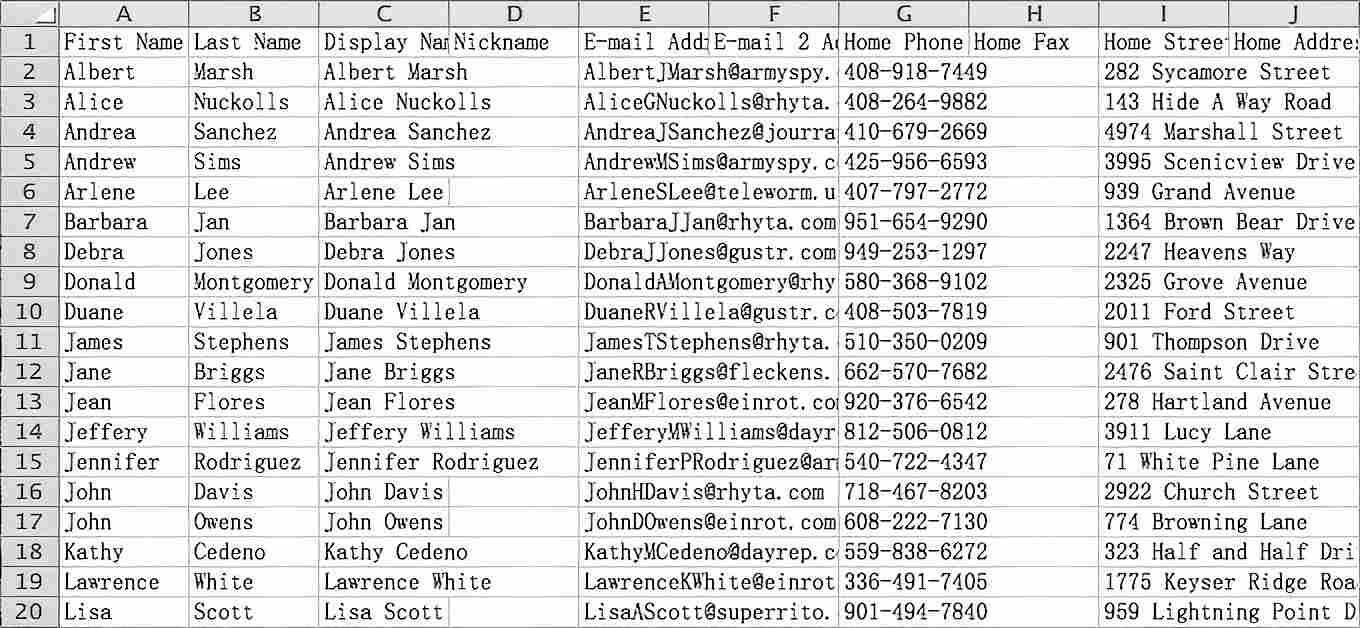
The good news is that the methods talked about in this article provide good conversion results.
Yes. To convert multiple vCard files to CSV at once, you can merge them into a single VCF file first. Then convert it to CSV. If you don't know how to merge or want to save time, you can use Cisdem ContactsMate for batch conversion.
I recommend using a professional contact manager to convert your contacts file to avoid losing data. Using an online converter or an incompatible CSV format (such as importing Google CSV to Outlook) may cause data loss.
Compared with VCF, CSV files are easier to be edit, especially when batch editing or searching contacts. Also, CSV files are supported by more apps and services. This article talks about how to convert VCF to CSV on Mac and Windows in different ways. Thanks to the conversion, the contact data in a VCF file can be opened in a spreadsheet app or text editor and be used in many apps or services.

With a passion for tech and writing, Sarah joined Cisdem, where she focuses on creating articles about using utility tools to enhance file management and simplify contact management.


Isabella Williams
The Google Contacts option was convenient since I already use it. The online converter is also easy to use.
C.M.
Hey there! Just finished reading your awesome article on converting vCards to CSV. Loved the variety of methods you covered! Quick question: have you come across any challenges or limitations with any of these methods, especially when dealing with large vCard files? Thanks for the helpful tips!