Looking for a good app to remove duplicate photos? You are in the right place.
A duplicate photo cleaner is a type of software designed to help users find and clean up duplicate photos. And it has two kinds. The dedicated one only handles image files. The comprehensive one supports images and other file types. This review covers both kinds.
| Dedicated | Comprehensive | |
|---|---|---|
| Recommended app | Duplicate Photo Cleaner | Cisdem Duplicate Finder |
| Developer | WebMinds | Cisdem |
| Compatibility | Windows & Mac | Windows & Mac |
| Find duplicate photos | Yes | Yes |
| Find similar photos | Yes | Yes |
| Find other duplicate files | No | Yes |
| Test results | Took 1 minute and 33 seconds to scan 2,678 photos on Desktop and found all 709 duplicate photos | Took 17 seconds to scan 5,237 files on Desktop and found all 709 duplicate photos as well as 79 other duplicate files |
| Review | Click | Click |
Developed by WebMinds, Duplicate Photo Cleaner is an app dedicated to identifying and cleaning up identical and similar photos on Windows PC and Mac. It’s available in 11 languages, such as English, German, French and Japanese. The latest version is 7.22.0.56 at the time of writing.
This app is safe to download and install. It contains no adware or malware. But make sure that you download the installer from the official website. The app is also safe to use since it displays a confirmation message before deletion, helping prevent accidental file deletions.
It’s not freeware, but a free trial version is available. The trial version doesn’t expire, but it’s feature-limited. Without paying, you can only remove up to 10 duplicate or similar photos. To access the full version and delete duplicates without limits, you need to create an account and purchase a license.
What’s the price? A license for one computer costs $39.95. If you pay an extra $9.95, you can get updates for 2 years. For your reference, there’s an alternative with lifetime free updates.
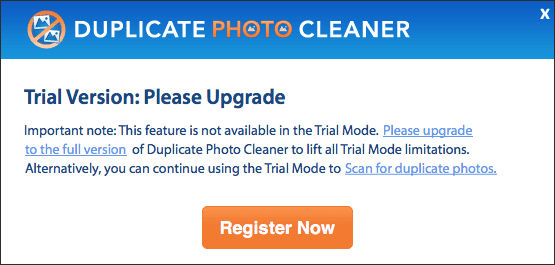
Duplicate Photo Cleaner is compatible with the two most popular computer operating systems: Windows (from Windows XP to 11) and macOS (from macOS 10.6 to 15). You can download the app from the official website.
Note: The fact is that the latest few versions of this app are only compatible with macOS 14 and 15. If you are using an older macOS, I recommend using the Download History by OS tool on the official website to quickly find the app version(s) available.
The installation is easy. You can following the conventional process to install the app on your Windows PC or Mac. If you do need instructions, please read the official user manual.
Duplicate Photo Cleaner can scan for duplicate photos (photos that are exactly the same regardless of filenames) in folders, Mac’s Photos app, and Lightroom Classic. The support for various image formats (including some camera RAW formats like CR2 and CRW) makes the app a choice for both average users and professionals like photographers. In the test, this app found all duplicate photos with a decent speed.
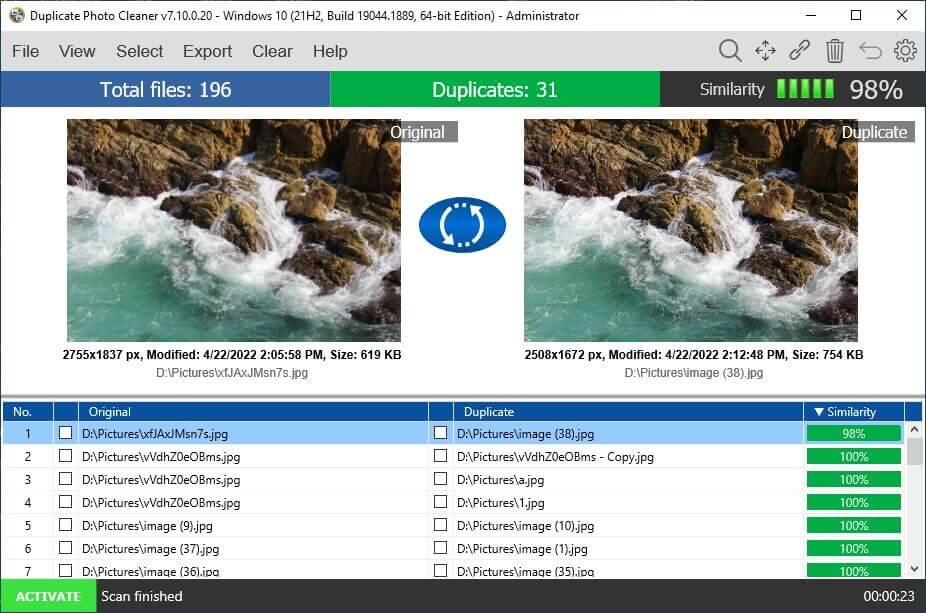
As mentioned, the app also detects similar photos. It has a setting called Similarity Threshold, which is adjustable, with the default threshold being 75%. If it’s set 100%, only duplicate photos will be found. Setting the threshold lower will return more results (and potentially more false positives). Experiments may be needed.
Note: To get more desirable results when finding similar images, you can try tweaking Scan settings. For example, enabling grayscale comparison makes additional comparison based on shapes and patterns, which may add accuracy.
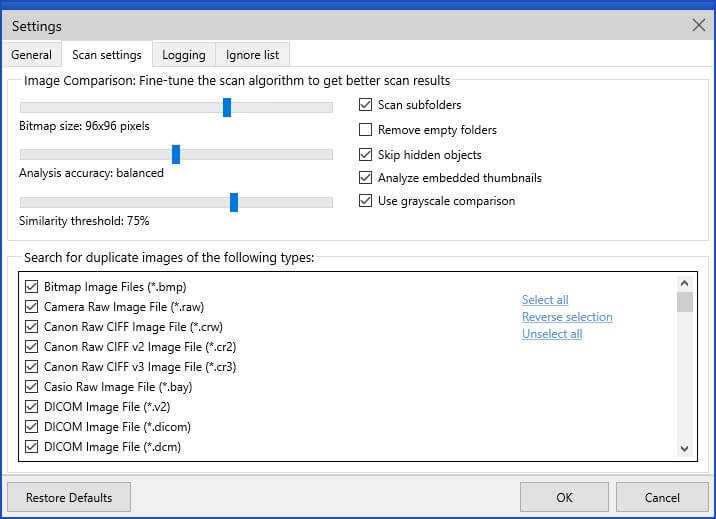
As a dedicated app to manage duplicate photos, Duplicate Photo Cleaner makes it easy for users to view the found duplicate photos as well as similar ones.
It provides four view modes. I personally don’t recommend the default Table mode since it splits one set of duplicates into multiple sets (if the set has multiple duplicates). The MultiView mode can help you quickly find out which photos have duplicates. The Tree mode provides a nice side-by-side preview.
In each set of duplicates or similar photos, you can select the unwanted photos for deletion. But the easier way is to use the Select feature. The feature is helpful by offering various preset rules for selecting duplicates. You can simply use the Select duplicates rule (default) to manage duplicates. However, when it comes to similar photos, the rule is not reliable. You’d better make decisions yourself.
You can choose to move selected photos to the Recycle Bin (Windows) or Trash (Mac). If you need to free up storage space immediately, go with the Delete permanently method. In addition, you can move them to a folder of your choice.
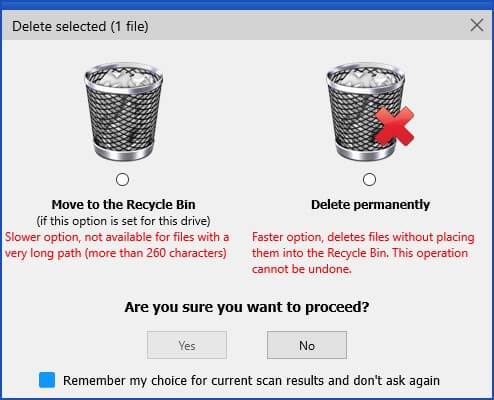
If you are looking for an easy-to-use app to get rid of duplicate photos, Duplicate Photo Cleaner can be a good choice. Its interface is straightforward, and duplicate detection is accurate. If you also want to remove other duplicate files, you can consider this comprehensive app with the same price tag, which handles various duplicate files as well as similar images.
1. Open Duplicate Photo Cleaner.
2. Click the Scan Mode dropdown menu and choose a proper scan mode. For example, to scan folders for duplicate photos, use Standard scan.

3. Add the folder(s) or Photos library using drag and drop or by clicking the folder icon.
4. Optionally, configure the scan settings. For example, you can exclude certain files from the scan by specifying the file extension or file size range. You can click the gear icon in the top right corner to do further customization if needed.
5. Click Start Scan.
6. When the process is complete, click Go Fix Them.
7. Now you can view all the found duplicates. If you want, you can click the View menu and choose a view mode that you prefer.
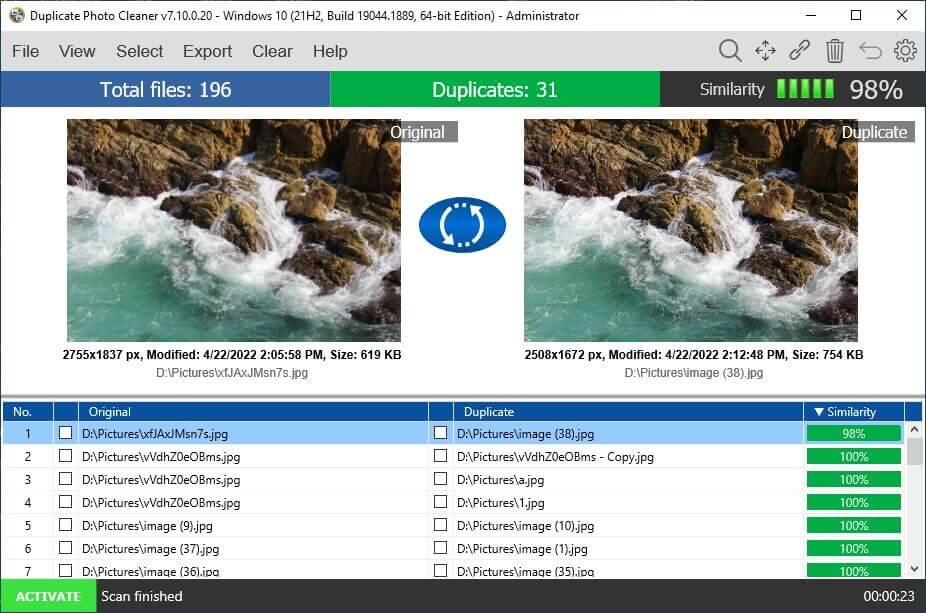
8. Click the Select menu and choose a desirable rule.
9. Once unwanted duplicates are selected, click the trash icon in the top right corner. In the message that appears, choose a preferred deletion method and confirm the deletion.
Cisdem Duplicate Finder is more comprehensive compared with Duplicate Photo Cleaner. In addition to identical and similar pictures, it finds duplicate videos, audio files, documents, archives, and more.
As a duplicate photo cleaner app, it can help you find and clean up duplicate photos on Windows PC, Mac (including duplicates in Photos and iPhoto), external storage devices, Amazon Photos, OneDrive, Google Drive, iCloud and more. It identifies duplicates by content. Therefore, it can find duplicate photos with the same name and duplicate photos with different names.
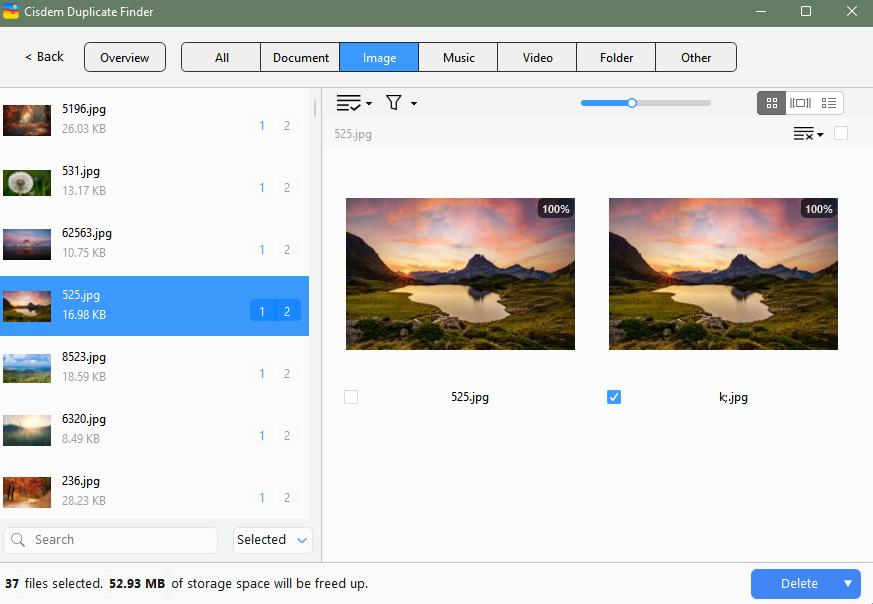
Some images (for example, a slightly compressed photo and the original photo) are visually identical to the naked eye, but they are different. They may be different in sizes, resolutions or formats. This app can also find them.
In addition, Cisdem Duplicate Finder can find visually similar images, from very similar ones to slightly similar ones, depending on your settings.
This duplicate photo remover will display the found identical photos and similar ones for users to view and manage. The built-in preview feature lets you easily preview photos side by side or in detail.
All the duplicates are automatically selected for you to clean up at once. Or, you can manually select duplicate photos to delete. Also, there are selection rules for you to choose from. For example, choosing the Select Newest rule will select all but the oldest photo in each group of duplicate photos.
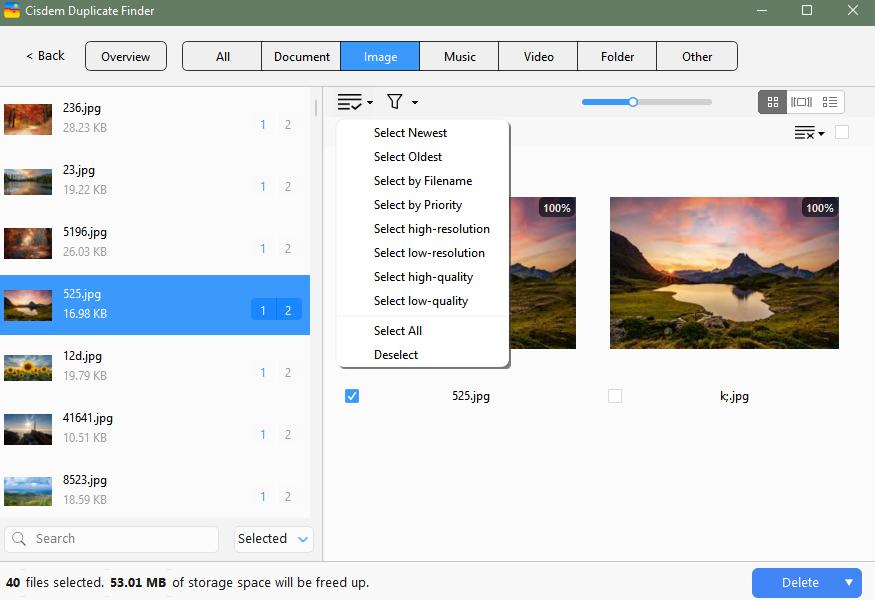

With a passion for tech and writing, Sarah joined Cisdem, where she focuses on creating articles about using utility tools to enhance file management and simplify contact management.


Aiden Martinez
I tested Duplicate Photo Cleaner on my messy photo collection. It found a lot of duplicates, but the scan speed felt a bit slow. Its alterntive app introduced in this post is great. Thanks for your sharing.