
Easily manage duplicate files and similar images
If you’ve been looking for a duplicate file finder, you may have heard about Disk Drill. Disk Drill is actually a piece of data recovery software for Mac and Windows, but this app does come with a duplicate finder as an extra tool for Mac. This article will help you find out if Disk Drill’s duplicate finder is suitable for you and how to use it to find and delete duplicate files.
Let’s find out.
If you are a Mac user and want to eliminate duplicate files in the folders on your MacBook, iMac, Mac Pro, or Mac mini, Disk Drill’s duplicate finder can be a good choice for you.
But, there are three situations when this tool can’t help.
The steps below show you how to use this duplicate-finding tool in Disk Drill. The steps are easy to follow for everyone.
Step 1. Download the Disk Drill installer from the official website, double-click the installer, and drag Disk Drill to your Applications folder. Click Launchpad, search for Disk Drill, and click to open it.
Step 2. Optionally, configure your preferences. In the top menu bar, click Disk Drill > Preferences. In the window that appears, click Extra. Now you can customize settings based on your needs.
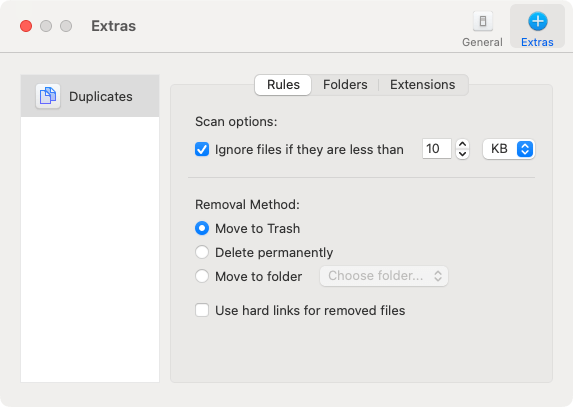
For example, you can choose a removal method or exclude specific folders from the scan for duplicate files. I recommend sticking with the default removal method.
Step 3. In the Extra Tools section on the left, click Find Duplicates.
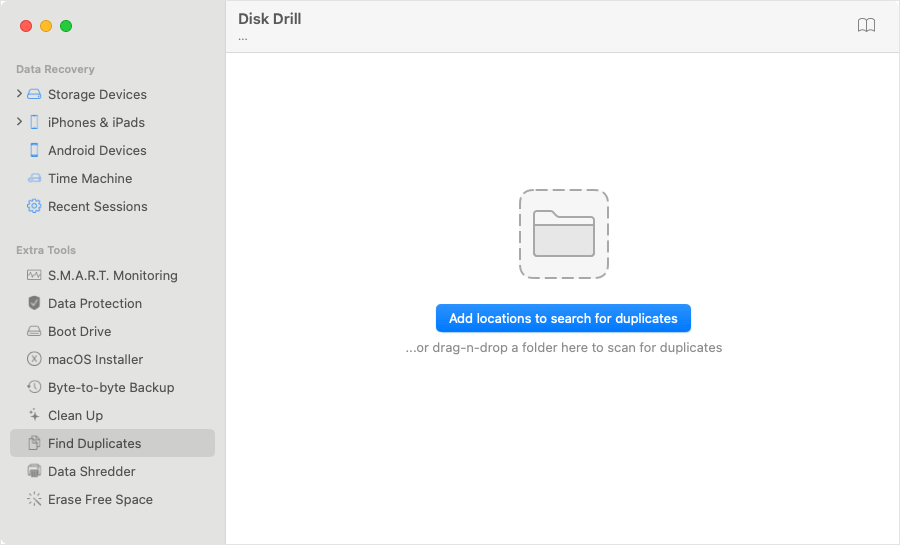
Step 4. Click Add locations to search for duplicates to add one or multiple folders.
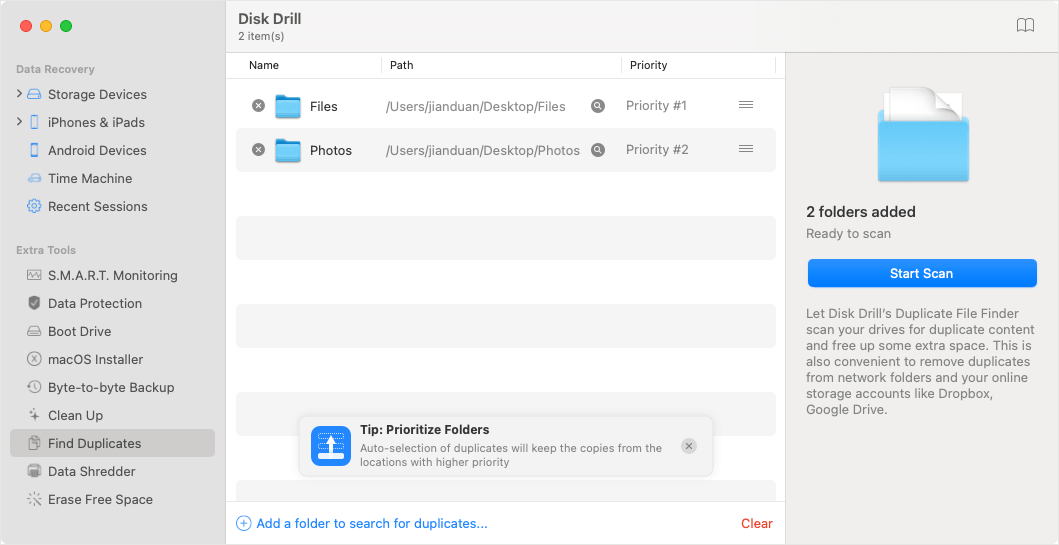
Note: After you add the first folder, the folder will be labeled "Priority #1", which you can ignore if you only handle this one folder. However, the priority may matter if there's more than one folder. In each set of duplicates, this duplicate finder will automatically keep the file from the folder with the highest priority and select the rest for deletion. If this matters to you, be mindful of the order when adding folders.
Step 5. Click Start Scan to start looking for duplicate files. The duplicate finder has a fast scan speed, but you may still need to wait a while if there are many many files.
Step 6. When the process is complete, you will see a Scan results window, which has several tabs. The All Duplicates tab shows all found duplicate files, and the Pictures tab shows all duplicate photos.
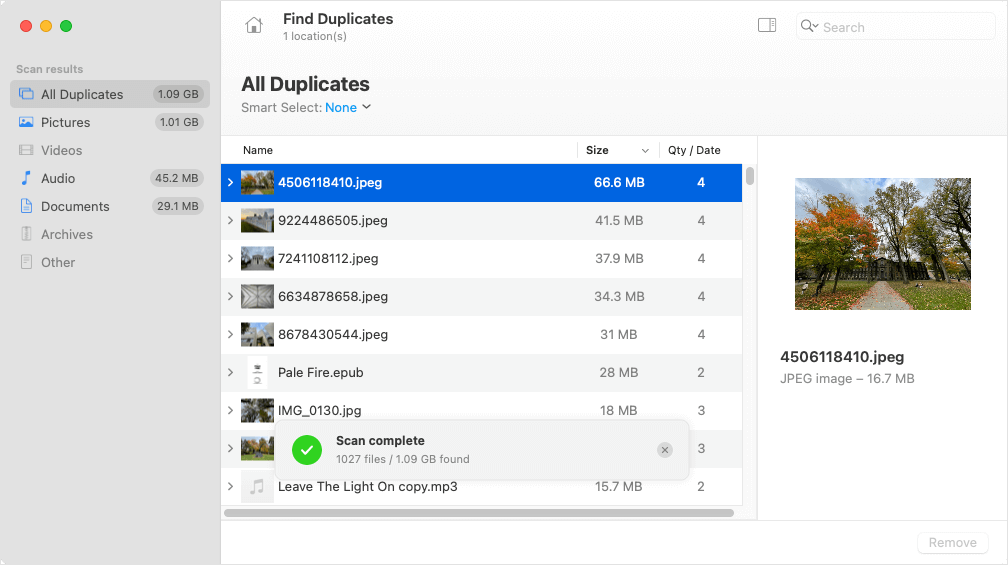
To see all the files in a set of duplicates, you can click it twice to expand the set. And if you hover your mouse over a file, a small eye icon will appear. If you click the icon, this file will open so you can preview it. The preview feature supports images, videos, and a few other common file types.
Step 7. In the upper top part of the window, click the Smart Select dropdown menu and choose a preferred rule to select duplicates for removal.
Since this duplicate finder detects only exactly identical files, it's generally okay to delete either file in a set.
If you like, you can manually select or deselect files.
Step 8. Click Remove in the bottom right corner and click OK in the message that appears to confirm the deletion.
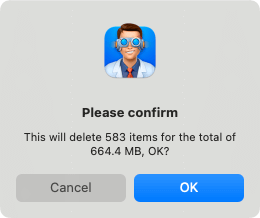
By default, deleted files will go to Trash on your Mac. Note that they still take up space on your hard drive. When you are sure that you don’t need them anymore, you can permanently delete them in Trash to free up space.
Disk Drill provides an easy and quick way to get rid of duplicate files for Mac users, but not Windows users. Luckily, there’s a Windows alternative called Cisdem Duplicate Finder, which is available for Mac as well.
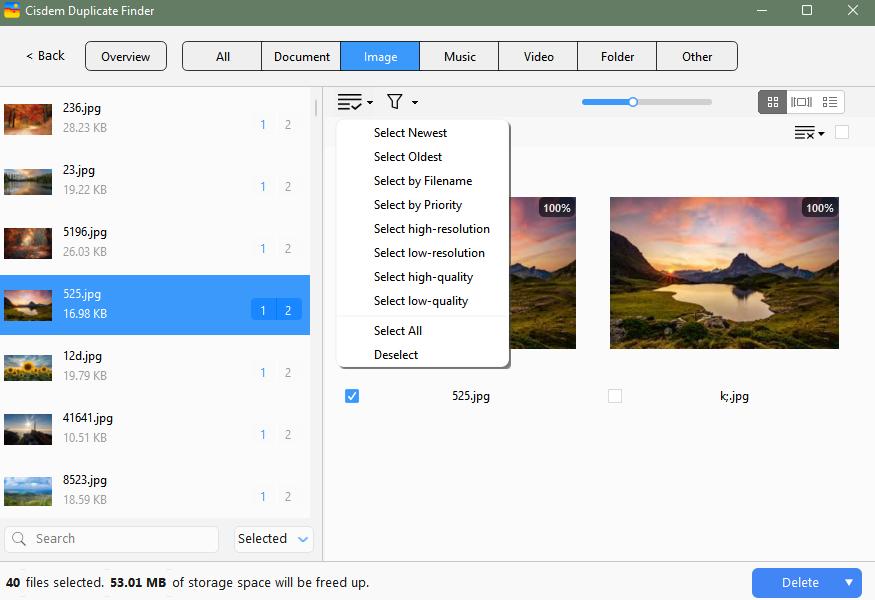
The comparison shows you in detail why this alternative is good.
| Features & options | Disk Drill | Cisdem Duplicate Finder | |
|---|---|---|---|
| Find duplicates | Support various file types | ✓ | ✓ |
| Detect similar images | ✘ | ✓ | |
| Support Apple Photos | ✘ | ✓ | |
| View duplicates | View by file types | ✓ | ✓ |
| View modes | ✓ | ✓ | |
| Built-in preview | ✓ | ✓ | |
| Sort scan results | ✓ | ✓ | |
| Search scan results | ✓ | ✓ | |
| Select duplicates | Auto-selection | ✓ | ✓ |
| Select newest | ✓ | ✓ | |
| Select oldest | ✓ | ✓ | |
| Select by folder | ✓ | ✓ | |
| Delete duplicates | Move to Trash | ✓ | ✓ |
| Remove permanently | ✓ | ✓ | |
| Move to Folder | ✓ | ✓ | |
In addition to providing all features in Disk Drill’s duplicate finder, this alternative offers similar image detection and support for Apple Photos.
If you already have Disk Drill installed on your Mac and want to remove duplicates from some folders on this device, this app’s duplicate finder tool is right at your disposal. There’s no need to look for a different tool. You can follow the steps provided in this article to easily get the job done. However, such convenience is not available for Windows users. Hopefully, the developer will introduce the duplicate finder tool for Windows in the near future.

With a passion for tech and writing, Sarah joined Cisdem, where she focuses on creating articles about using utility tools to enhance file management and simplify contact management.

